Set Up Third-party Authentication Type in Catalyst
Before you implement a third-party authentication service in Catalyst, you must ensure that you have first completed handling the third-party logic in the external service.
To set up a third-party authentication method for your Catalyst application:
- Navigate to Authentication under Cloud Scale in the Catalyst console. Click the Set Up option in the third-party Authentication section to begin setting up the authentication type.
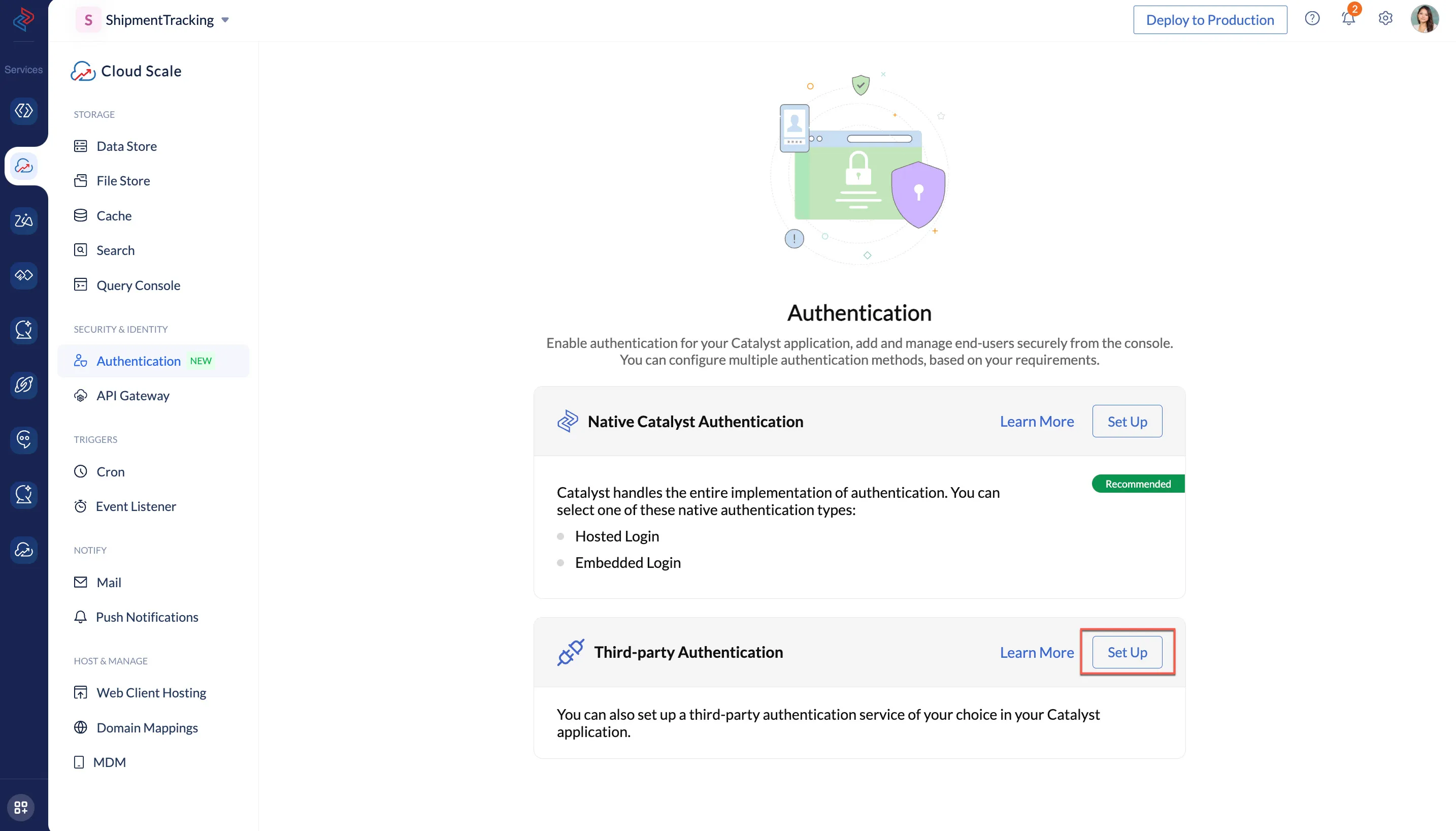
- To proceed further and to allow end-users to sign up to your application, you have to enable Public Signup. You can learn more about this from the Public Signup help page.
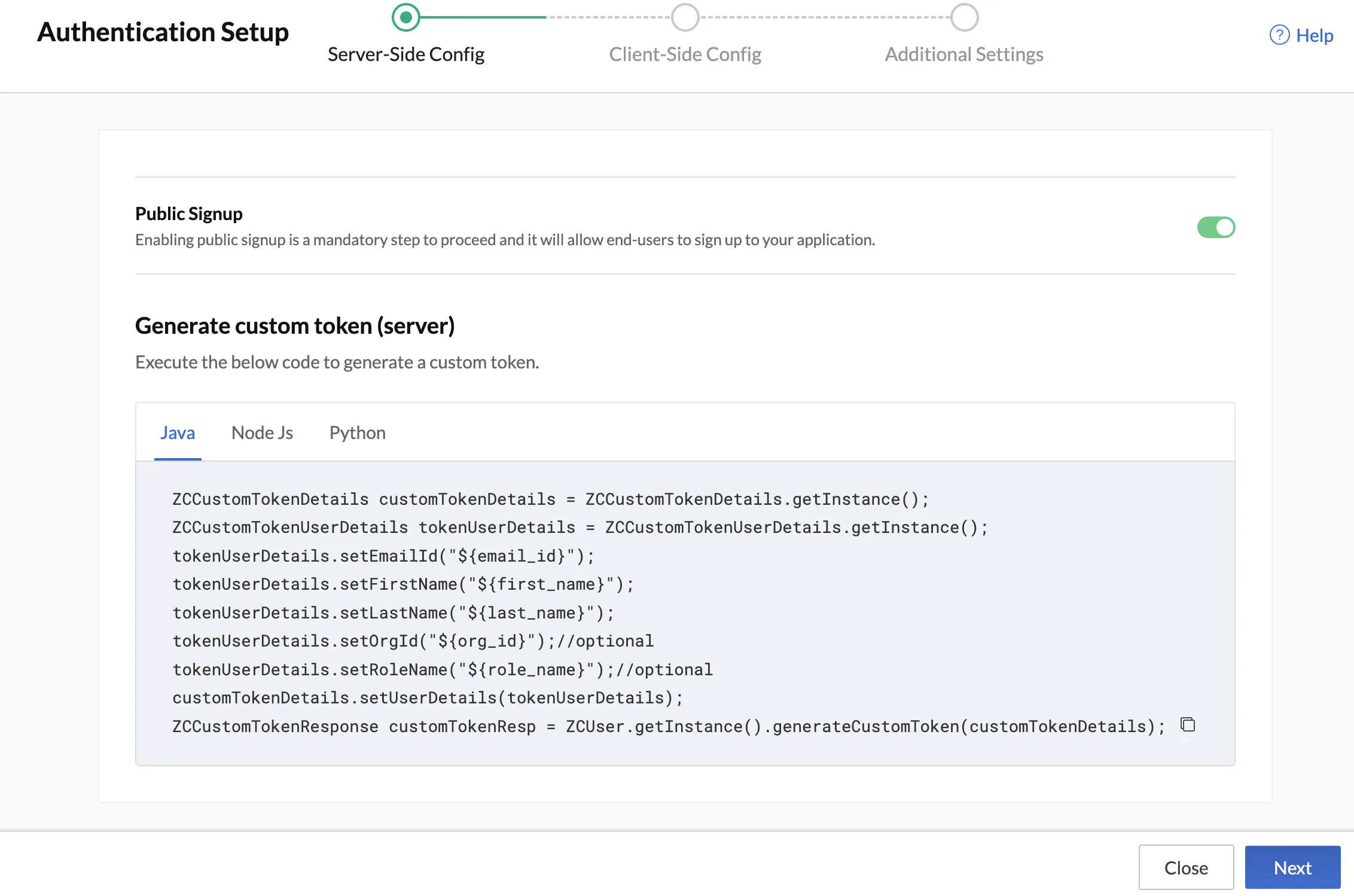
-
You must generate a custom server token to incorporate into your authentication function.
-
Choose Java, Node.js, or Python based on your preference, and copy the Catalyst script provided in it. Implement this into your backend logic which will generate the token when executed.
-
Click Next, to continue with the setup.
-
-
The scripts to generate a custom server token is also available in the respective Java, Node.js and Python SDK help sections. You can also access these scripts in the Authentication Types section after you have set up third-party authetication.
-
Values of role_name, and org_id are optional and not explicitly required to generate the server-side token. You can find out how to obtain the values of org_id and role_name from their respective help pages.
- You can now copy the script that passes the generated token from the backend to the web client, and logs the user in to your application, if the they were successfully validated by the third-party authentication service.
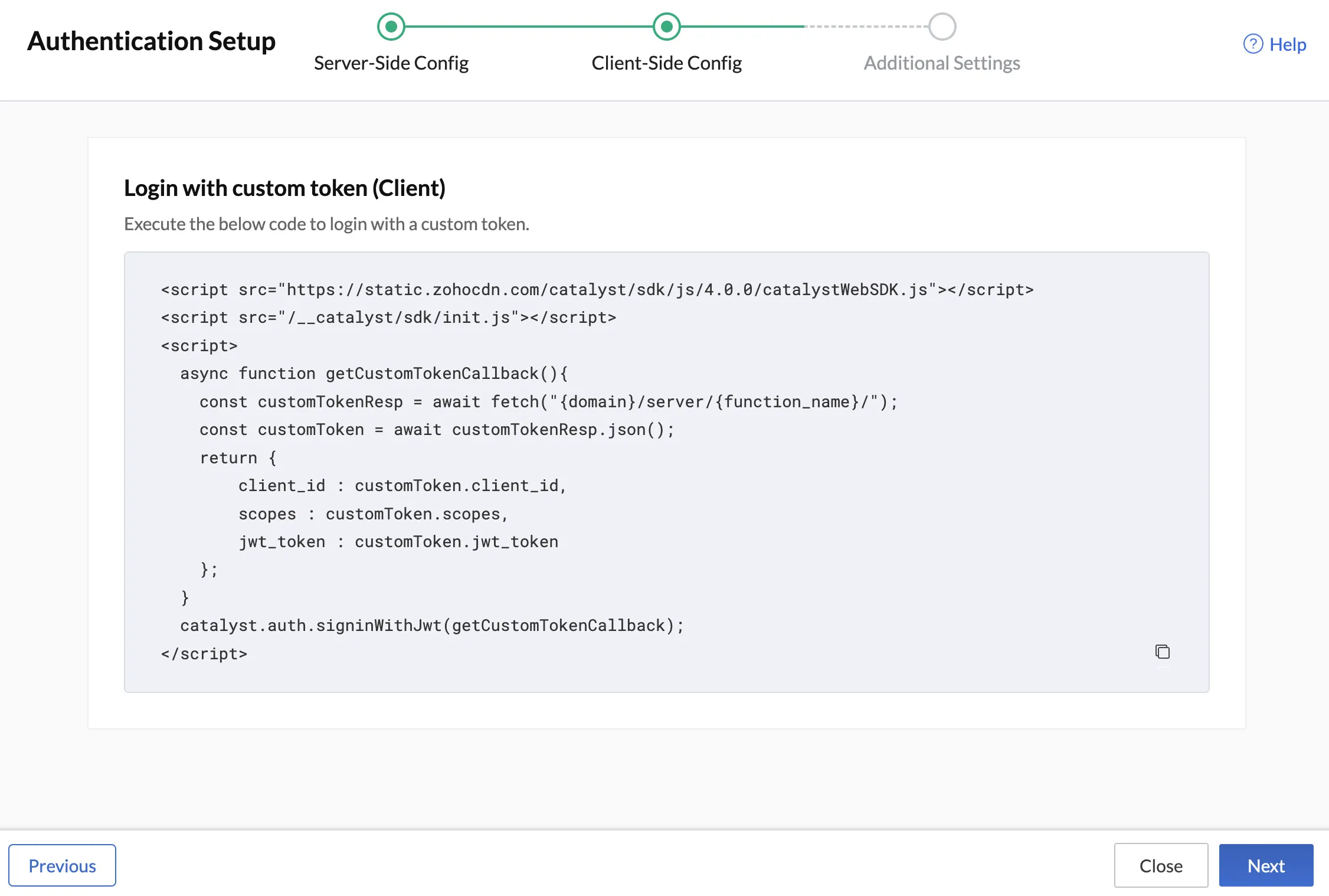
- Copy the Catalyst script present in the console under the Client-Side Configuration section. Implement this into your client code, which will process the server token and generate a JWT when executed.
- Click Next to continue with the setup.
- Next, in the Addional Settings section, you can choose to include an additional authentication step by enabling the Custom User Validation option. This option allows you to validate your end-users using a custom logic that you code in a Basic I/O function. You can find out how to set this up in the Whitelisting help document. You can use the Authorized Domains section to authorize external domains to have CORS and iFrame access to your application. You can find out how to set up authorized domains in the Authorized Domain help section.
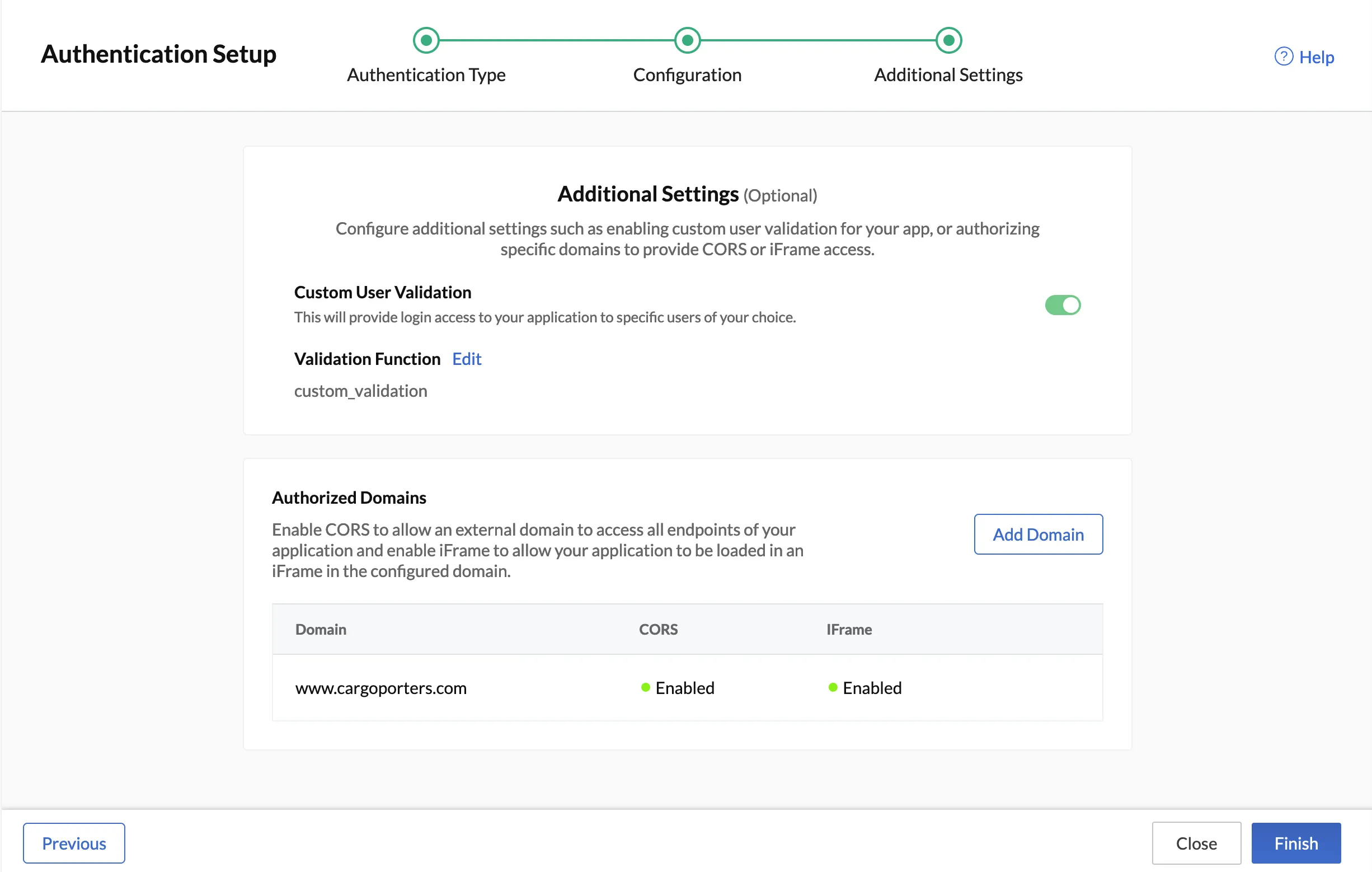
- Click Finish to enable the third-party authentication type.
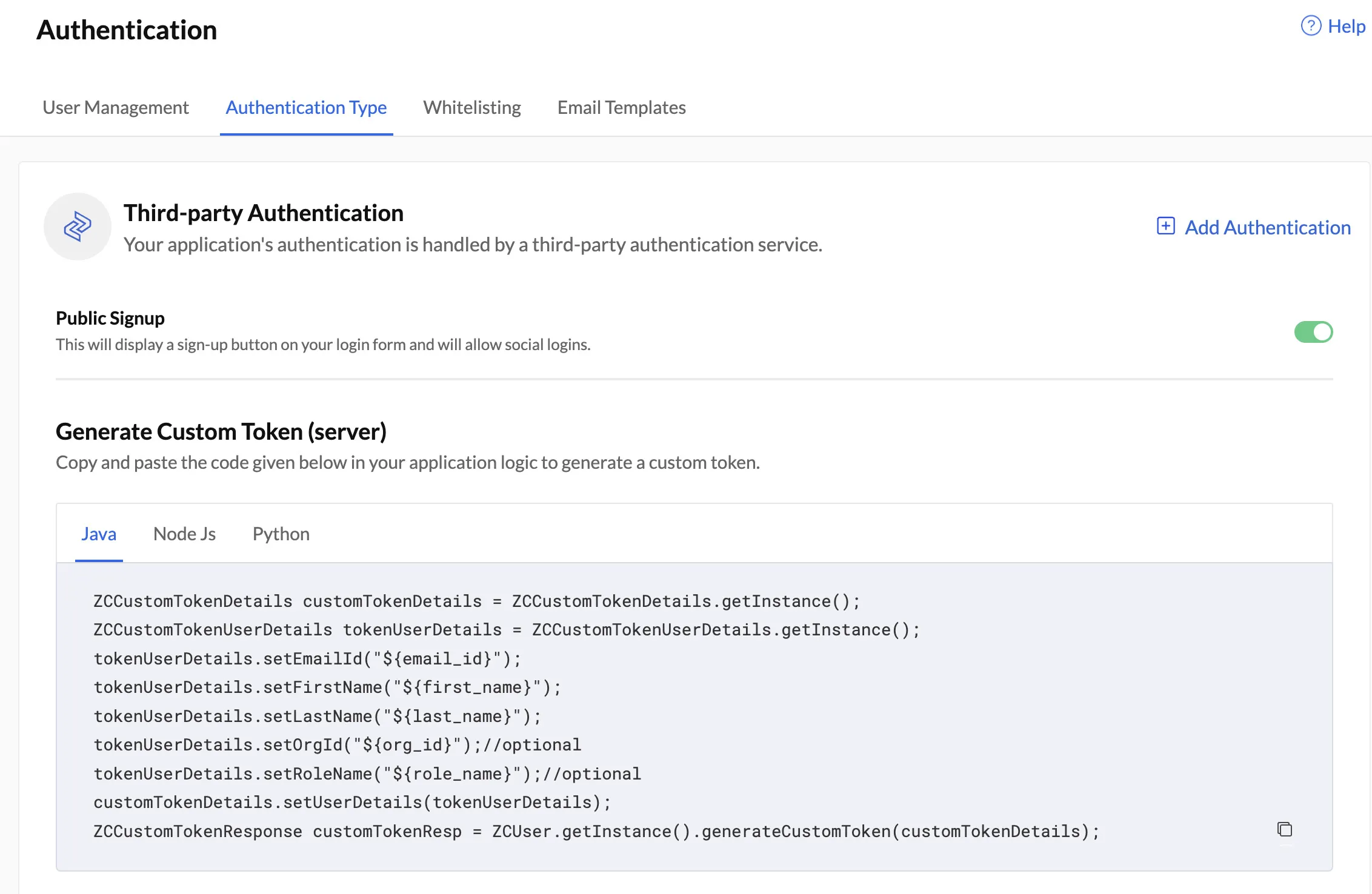
In the Authentication Types section, Catalyst will display a confirmation that a third-party authentication service has been enabled and your application’s authentication is being handled by it. You will also be able to access the Catalyst scripts to copy and use any time, and log end-users in to your application after being authenticated by the third-party service.
Last Updated 2025-02-19 15:51:40 +0530 +0530
Yes
No
Send your feedback to us