Records
The Data Views page for a table lists out the records that have been created for the table. The columns of the records are displayed for each record as columns, including the four default columns CREATORID, MODIFIEDTIME, CREATEDTIME, and ROWID. The values of these default columns are created automatically.
Create a New Record
To create a new record for a table in the Data Store:
- In the Data Views section, click Add Row if you are adding the first record. A [+New Row] is present if records exist for the table.
- Enter the values for the columns of the record.
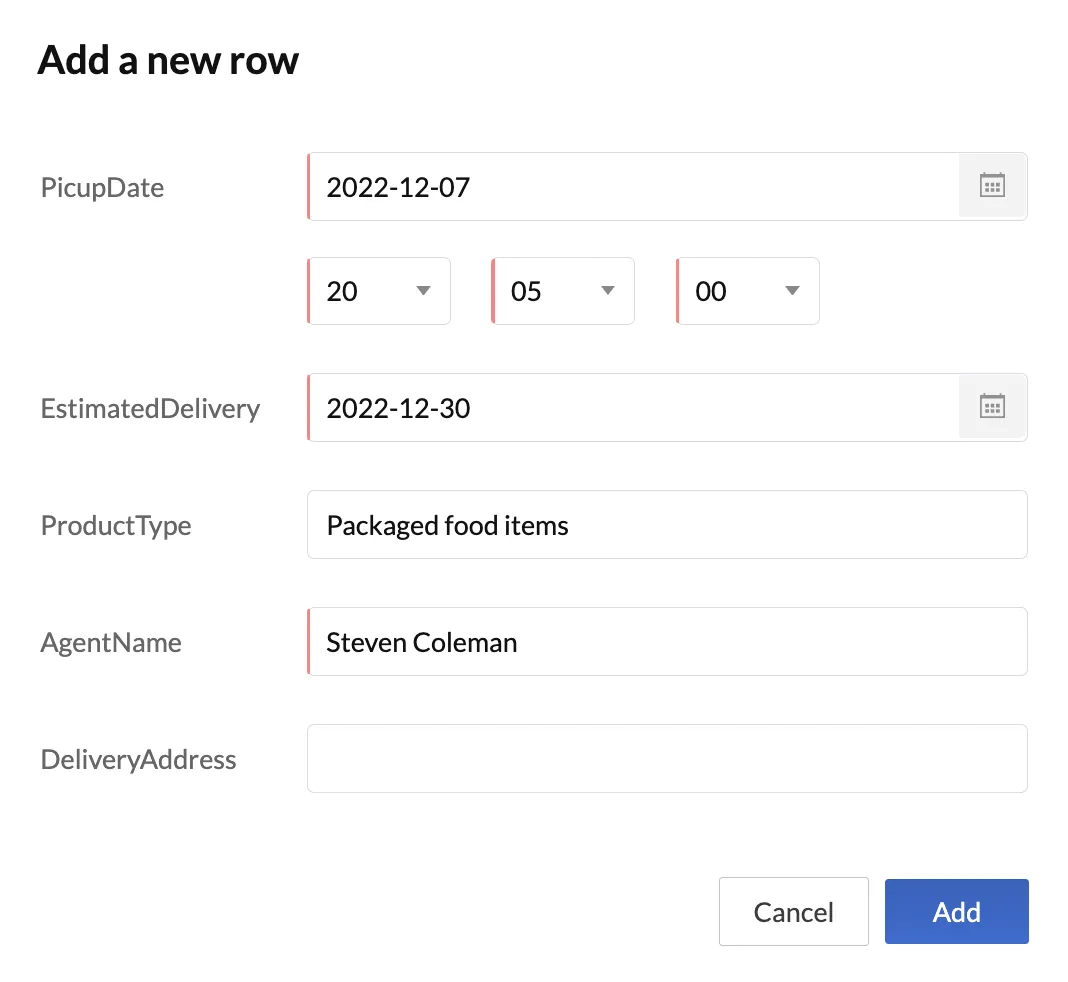
3. Click Add.
The data record is now saved will now be displayed in the Data Views page. You can use the search box to search for a particular record by the name of one of its indexed columns.
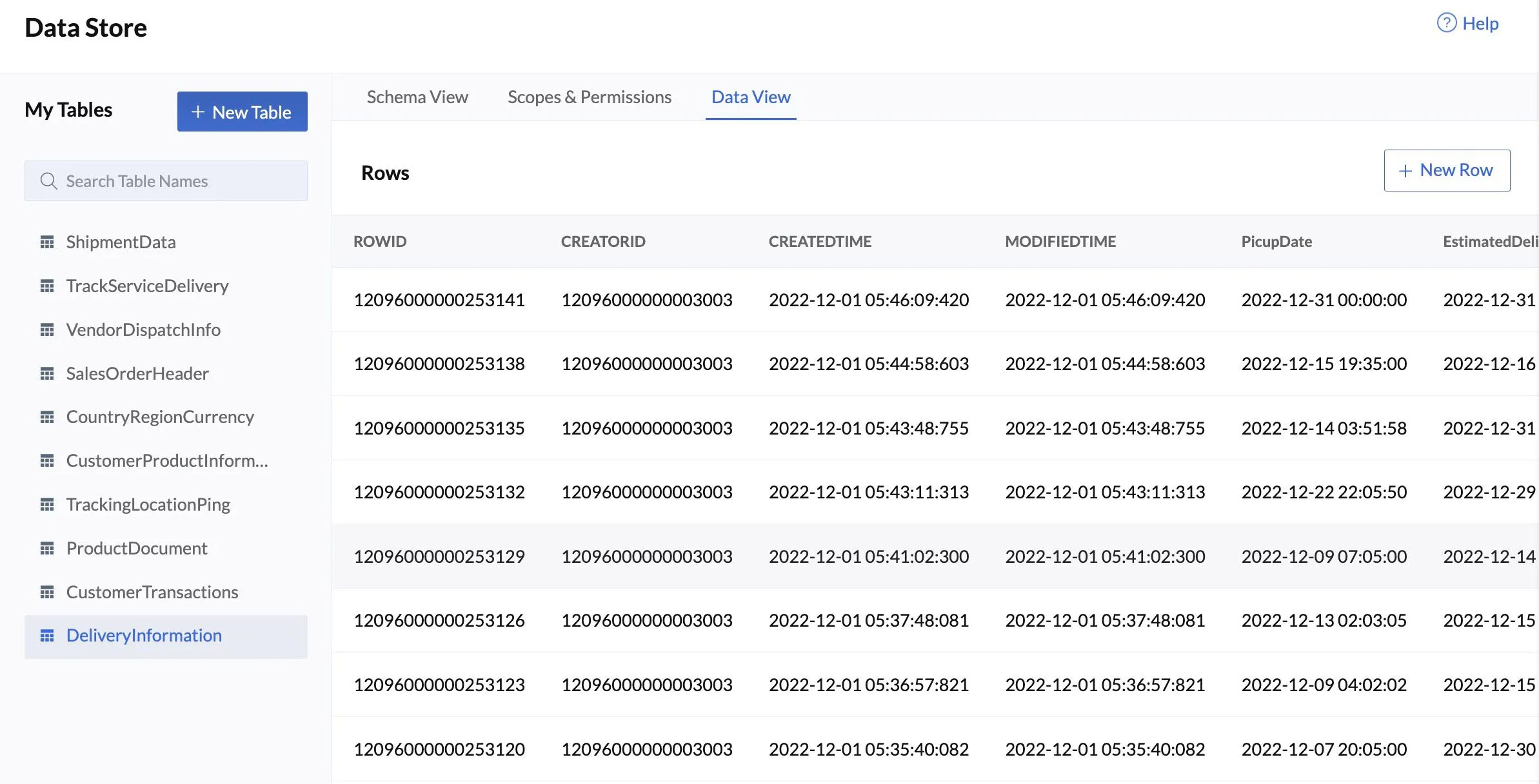
-
You cannot search for a record by a column name for which the Search Index constraint is disabled.
-
Ensure that you enter the value for a column in its data type’s specified format. The text box will prevent you from providing a mismatched value. In certain cases, error messages will be displayed to indicate mismatched values.
-
For columns where the IsUnique constraint is enabled, ensure that you don’t enter values that are already present in other records. Similarly, for the columns where the IsMandatory validator is enabled, ensure that you do not leave the data value blank.
-
For a column where the data type is a Foreign Key, you must provide the ROWID of the parent table’s record which it refers, as its value.
Edit a Record
To edit a record from a table in the Data Store:
- In the Data Views section of the table, click the ellipsis icon for the record that needs to be edited, then click Edit.
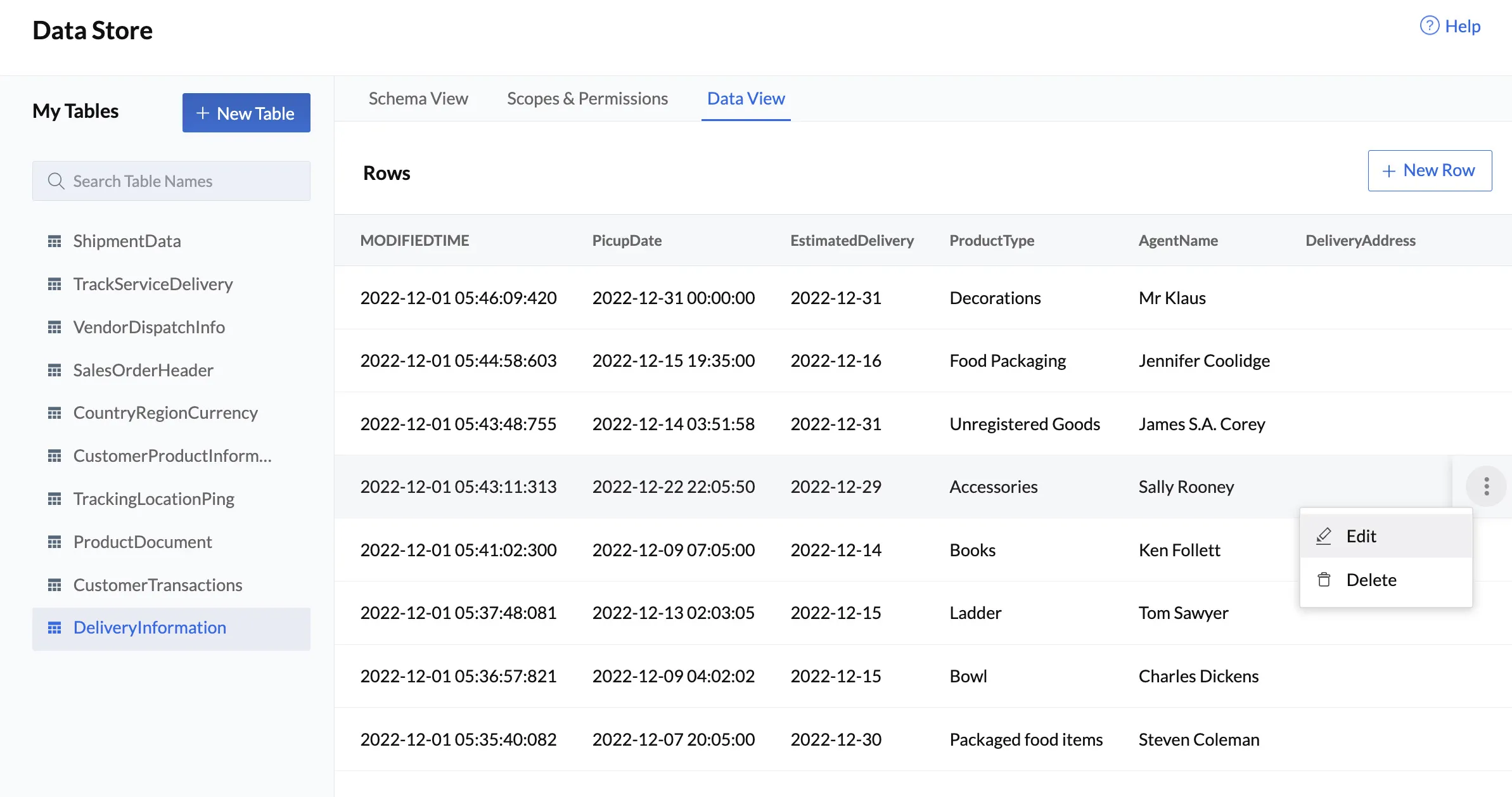
2. Make the necessary changes and click Update.
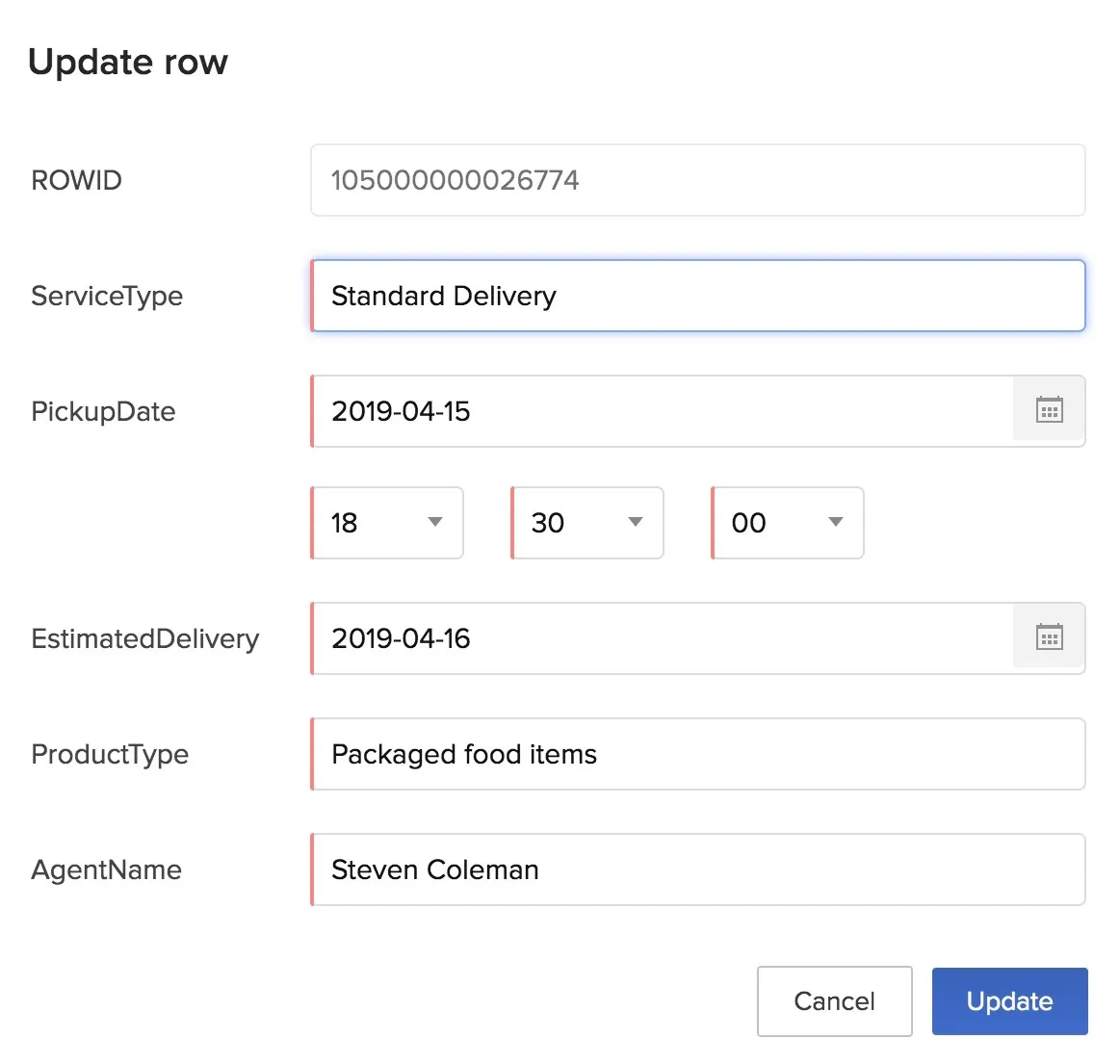
Delete a Record
To delete a record from a table in the Data Store:
- In the Data Views section of the table, click the ellipsis icon for the record that needs to be delted, then click Delete.
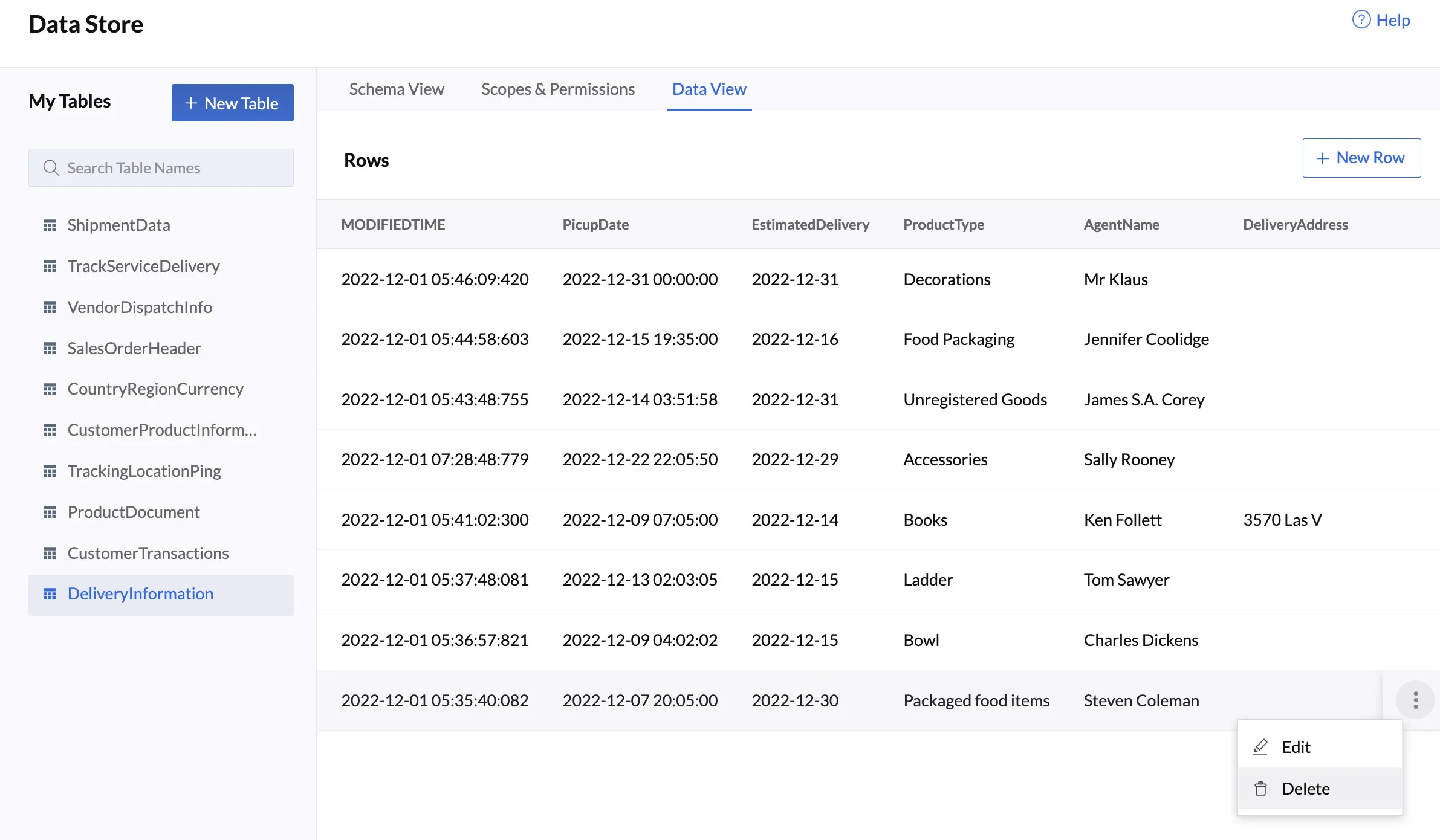
2. Click Yes, Proceed in the confirmation pop-up.
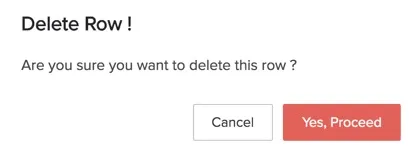
Last Updated 2025-02-19 15:51:40 +0530 +0530
Yes
No
Send your feedback to us