Key Concepts
Before you learn about implementing search in your application, it’s important to familiarize yourself with some fundamental concepts.
Indexed Columns
As mentioned earlier, Catalyst Search is only available for columns whose Search Index constraint is enabled in the Data Store. If a column is not indexed, that is, if the Search Index constraint for the column is disabled, the search query cannot access the column. It will not be able to obtain the column’s value for a record in the table.
To enable search for a particular column in a table, you must ensure that it is an indexed column.
You can enable the Search Index constraint for a column when you create it. Refer to the Data Store documentation for information on creating a new column.
Indexing an Existing Column in the Data Store
To enable the Search Index constraint for an existing column in a table in the Data Store:
-
Navigate to Develop and then Data Store.
-
Click the table’s name from the list.
-
In the Schema View section, click the ellipsis icon corresponding to the required column and click Edit.

- Enable the Search Index toggle switch.
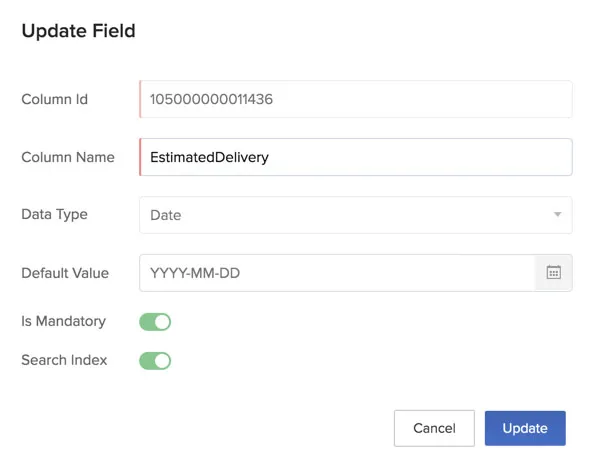
- Click Update.
This will initiate the indexing process. Once the indexing is complete, you will receive a notification in your console alerting you of its success or failure. After the column is indexed, it can be accessed by search queries from your application. You can check whether a column is search indexed from the Schema View page.
You can disable the Search Index constraint for an existing column in the same way.
Last Updated 2025-02-19 15:51:40 +0530 +0530
Yes
No
Send your feedback to us