Implementation
Create a New User Role
When you create a new custom role in Catalyst, you must clone an existing role. This action will clone the set of permissions from the parent role to the new role. You can change the scopes and permissions of your custom role in the Permissions section of Data Store and File Store.
To create a new user role for your Catalyst application:
- Click the Roles tab of the User Management section of Authentication. Click the Add Roles button.
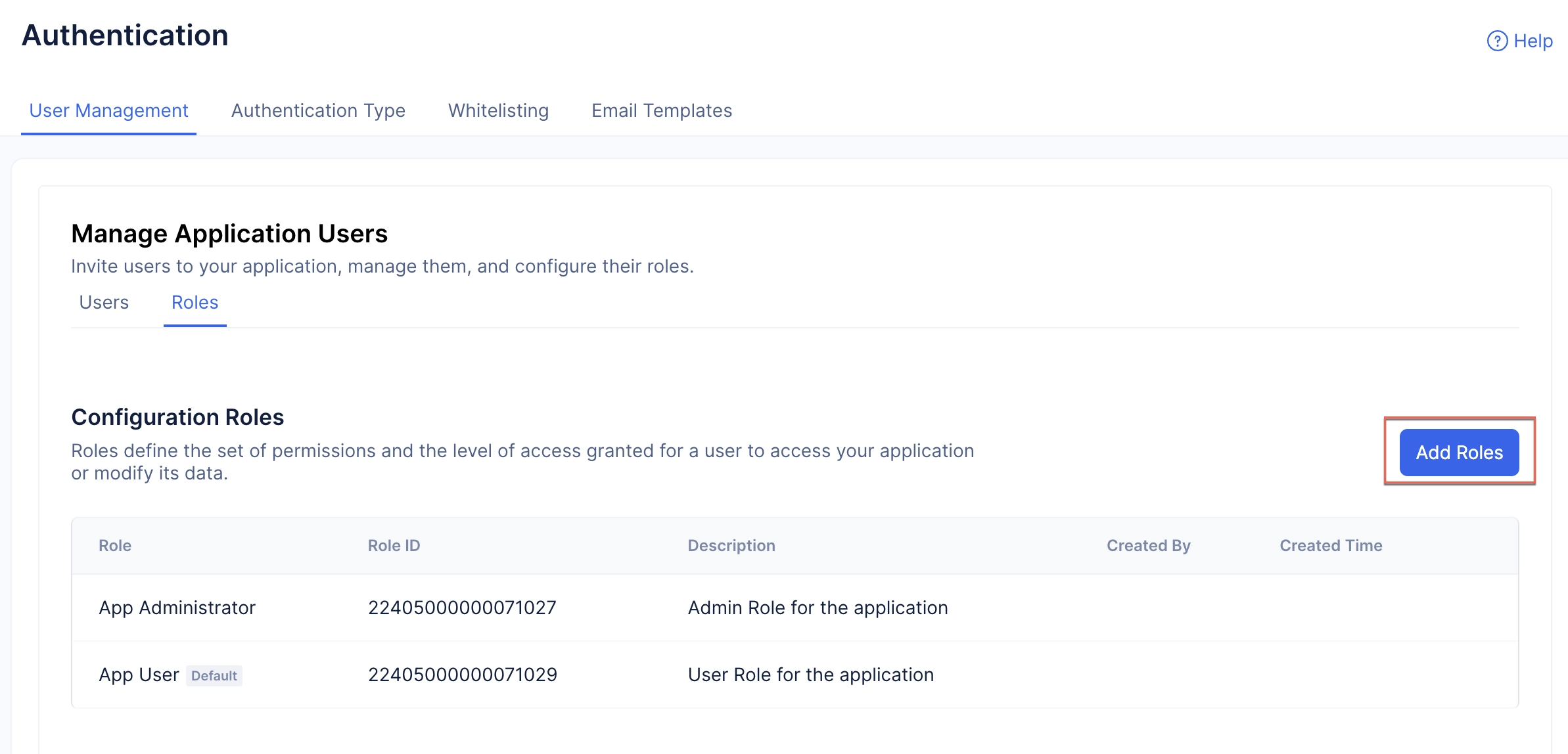
- Enter the name and description for the Role.
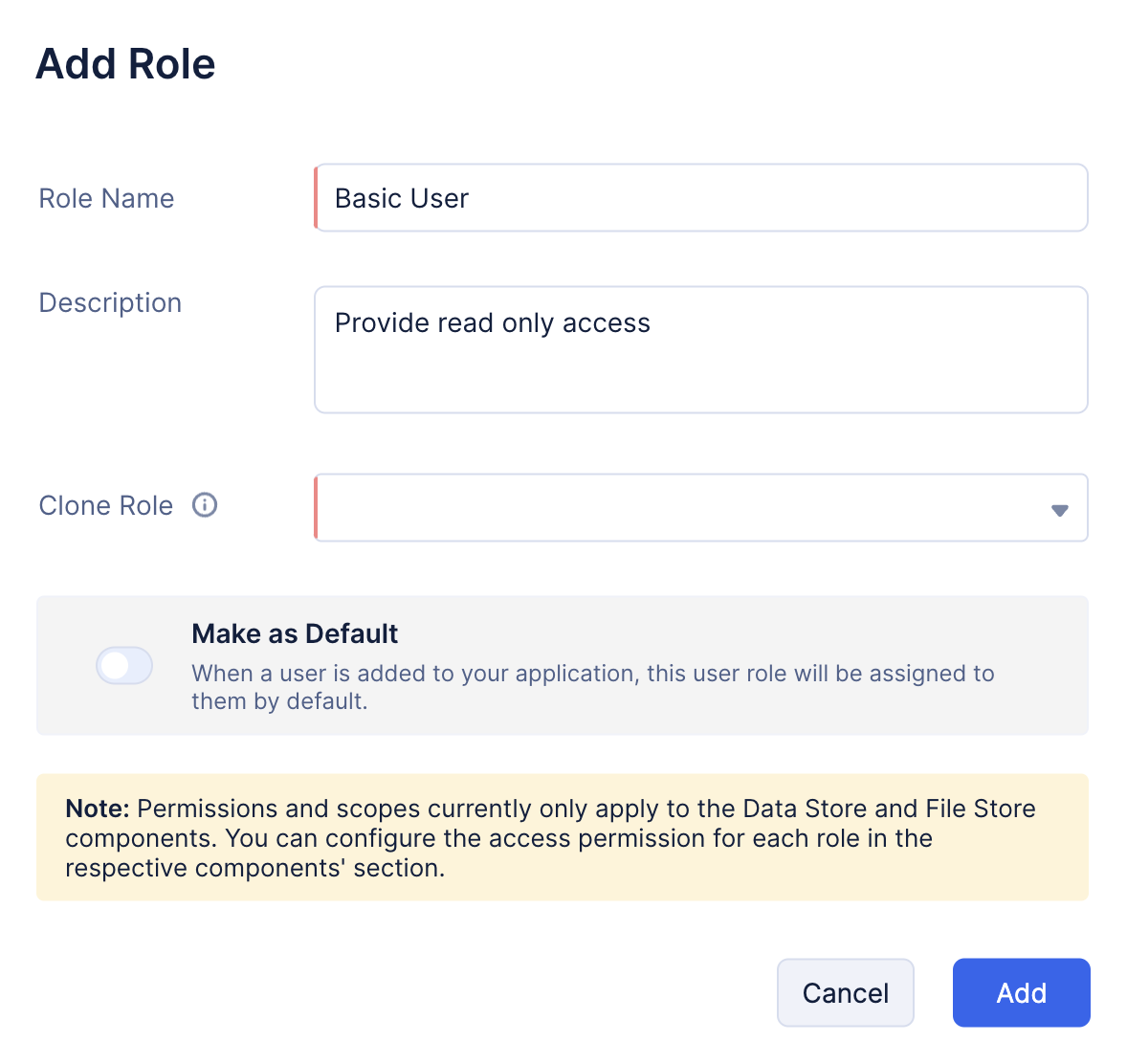
- Choose an existing role to clone the scopes and permissions for your custom role from the drop-down selection of Clone Role.
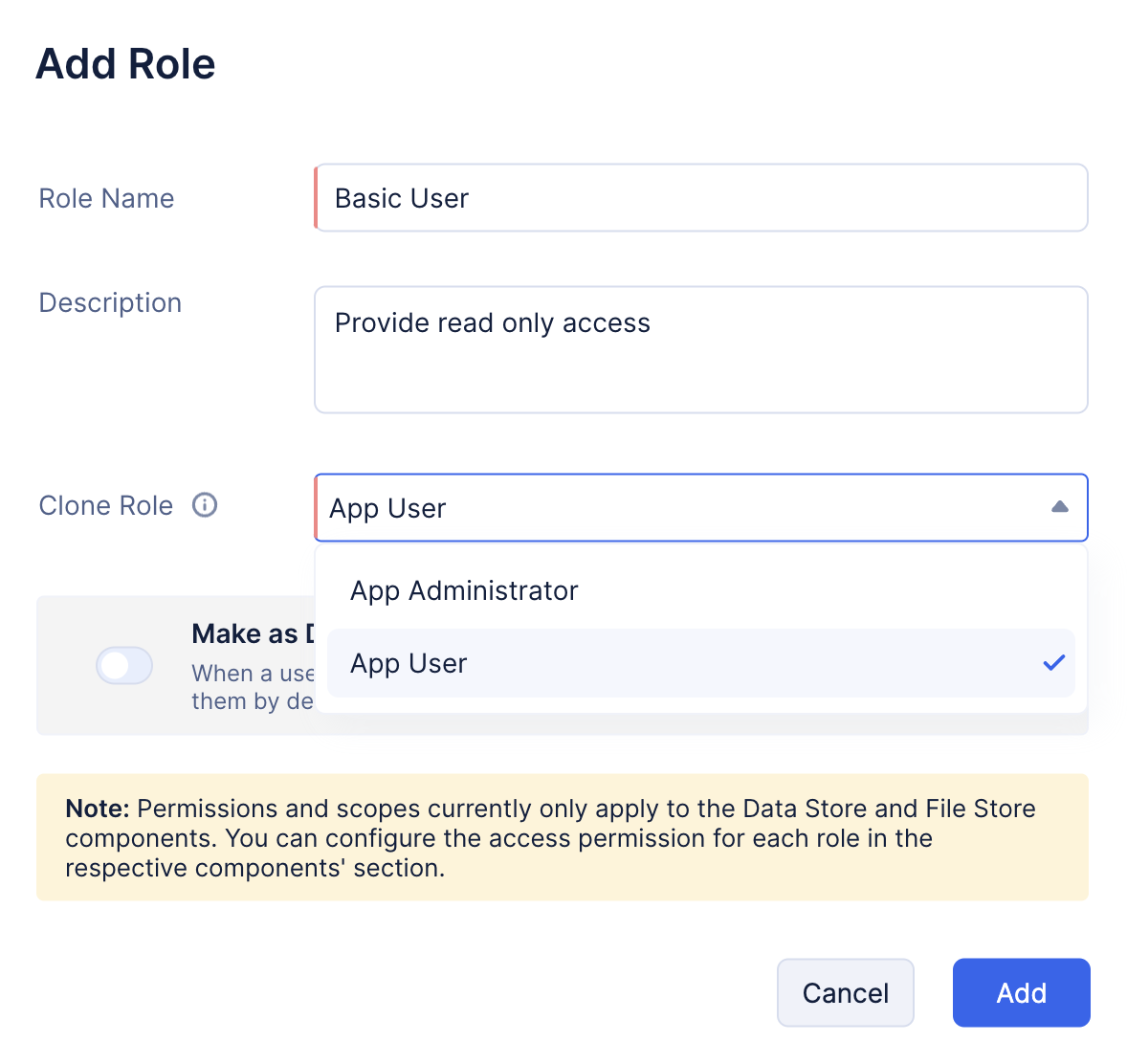
- You can enable the Make as Default toggle option if you want to ensure that when an end-user is added to your application, they will be automatically added to this role by default. Catalyst will automatically apply the permissions defined for this role to the new user.
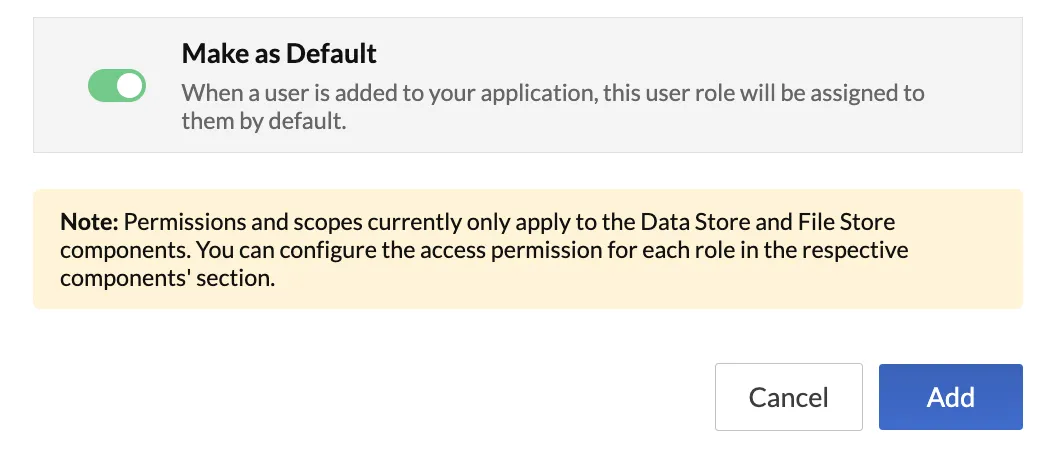
- Click Add.
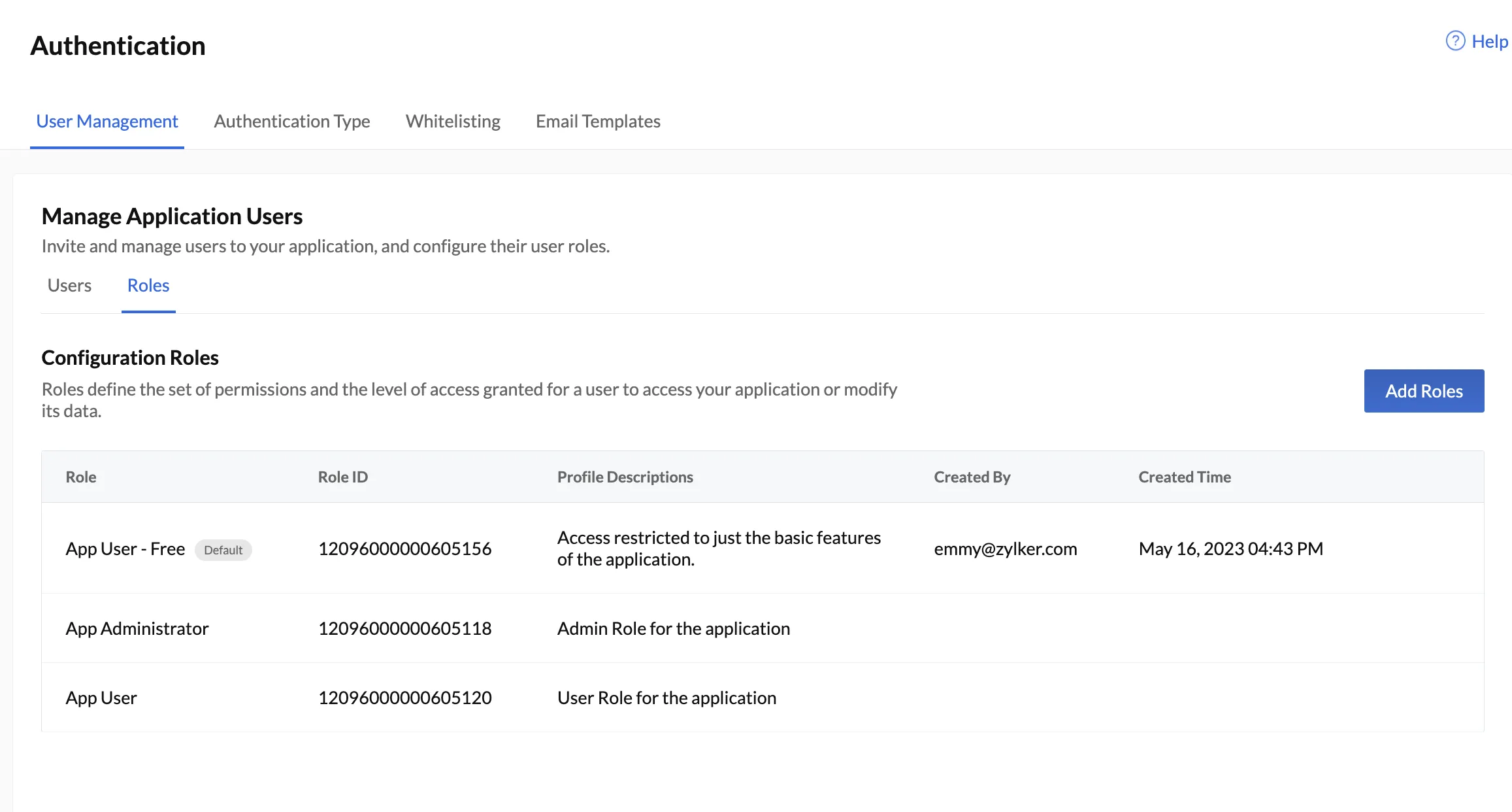
The role will now be displayed in the Roles section along with the unique Role ID generated by Catalyst, the description of the role, the details of the collaborator that created the role and the date and time the role was created on.
Edit a Role
You can edit the name, description, and choose if you wish to make the role a default role or not using the Make as Default toggle.
To edit a role:
- Click the ellipsis icon present at the corner of the role you wish to edit and select Edit.
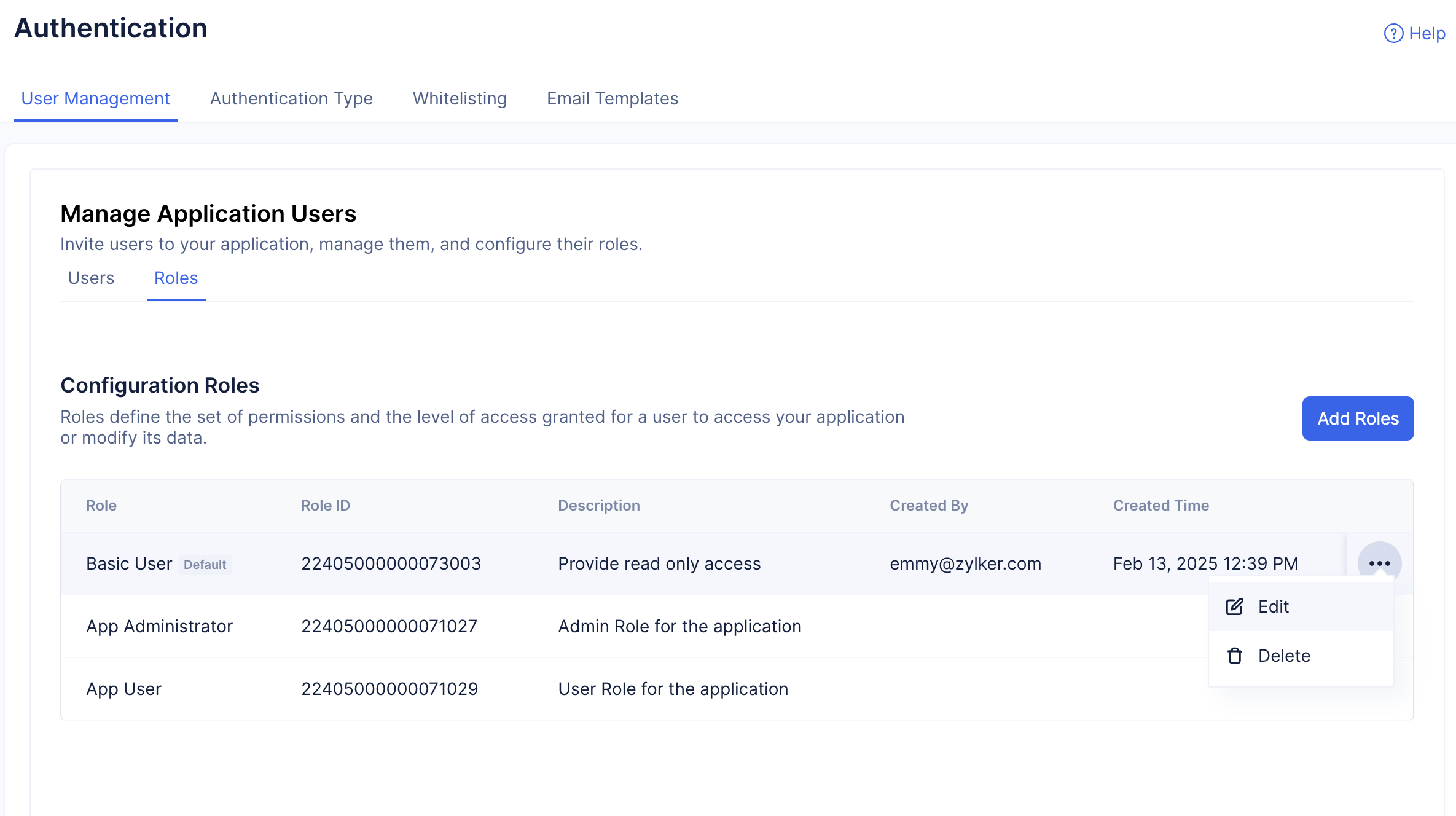
- Make the required changes and click Update.
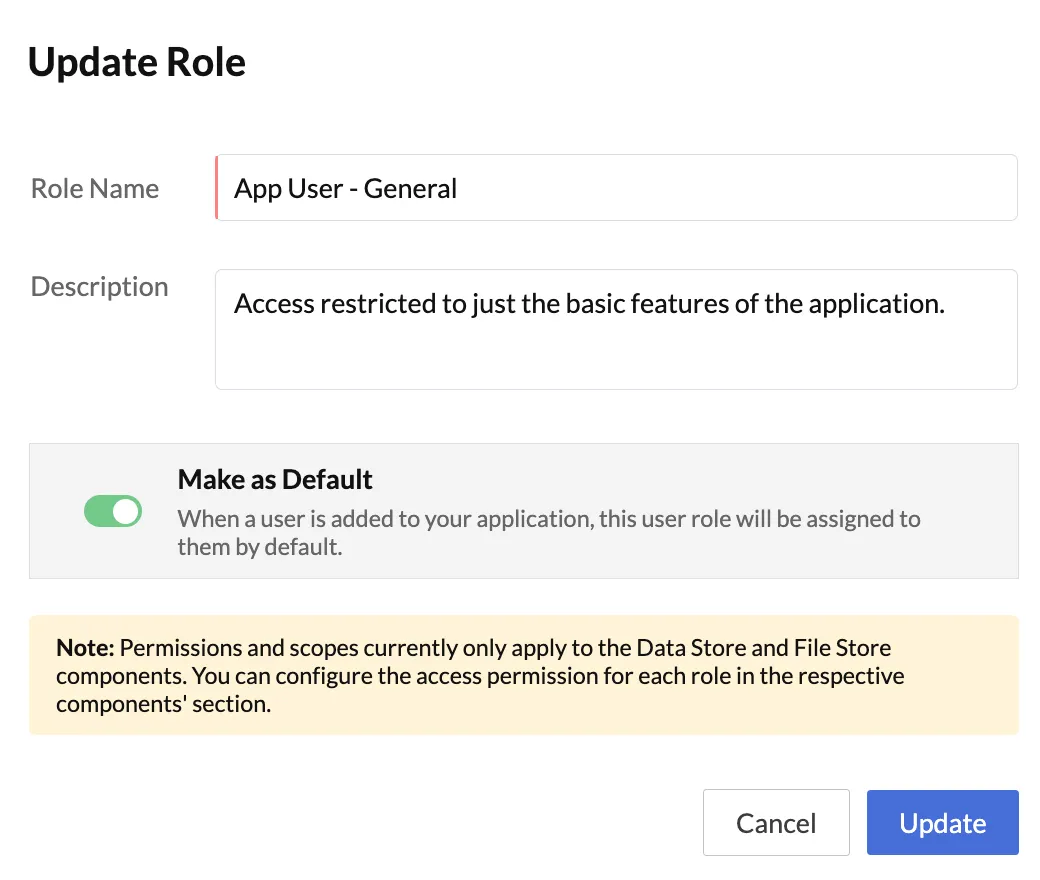
Delete a Role
The following points need to be taken note of before you opt to delete a role:
-
While you can edit a system defined role — App Administrator and App User you cannot delete them.
-
You cannot delete a Default role. To delete a role that is marked as Default, you need to make another role as Default before attempting to delete the intended role.
-
Before deleting a role you need to transfer its users to a new or a different existing role.
To delete a role:
- Click the ellipsis icon present at the corner of the role you wish to delete and select Delete.
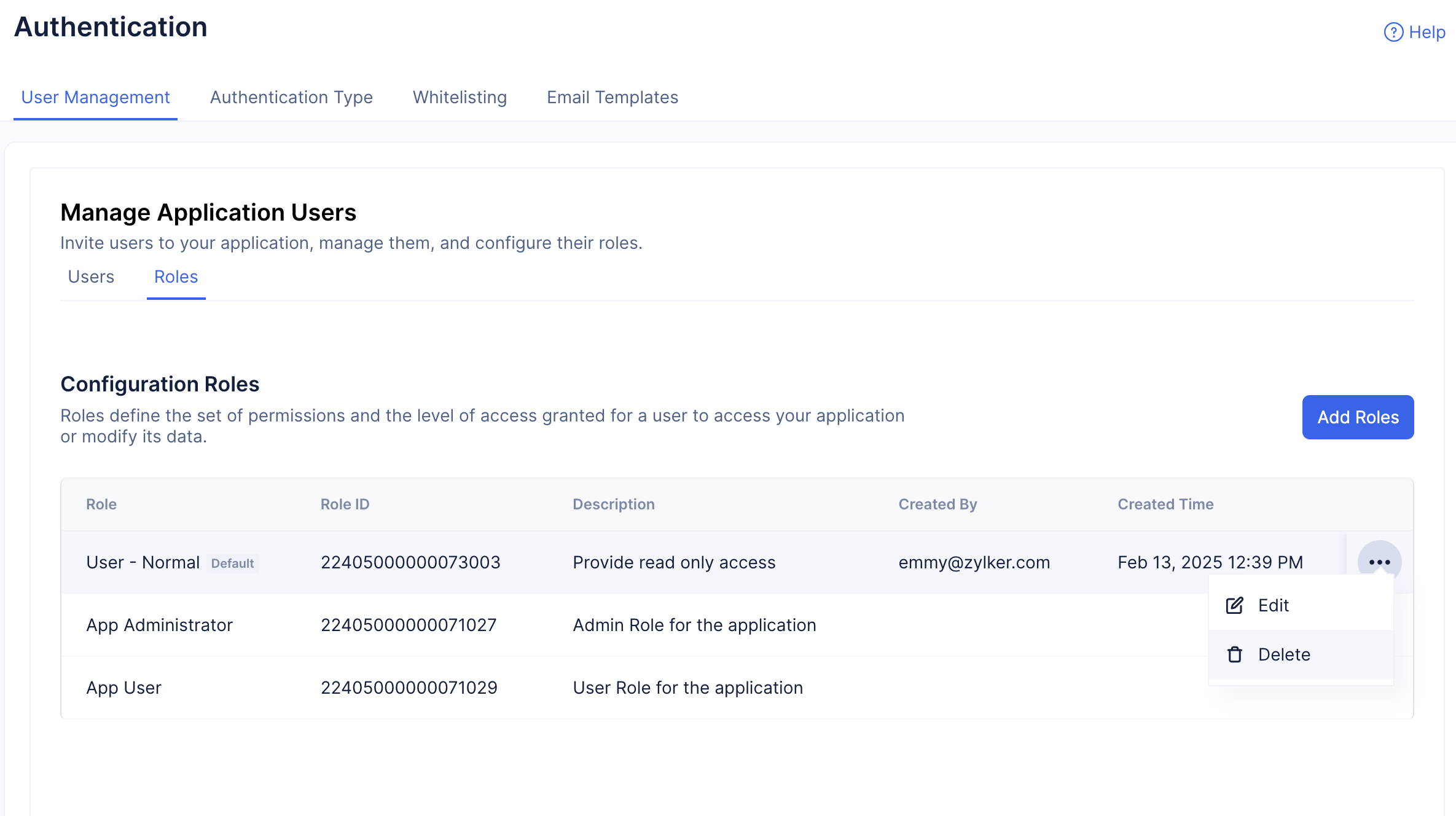
- Transfer the users of the role that you are going to delete to a different role. You can do so by choosing the role from the drop-down.
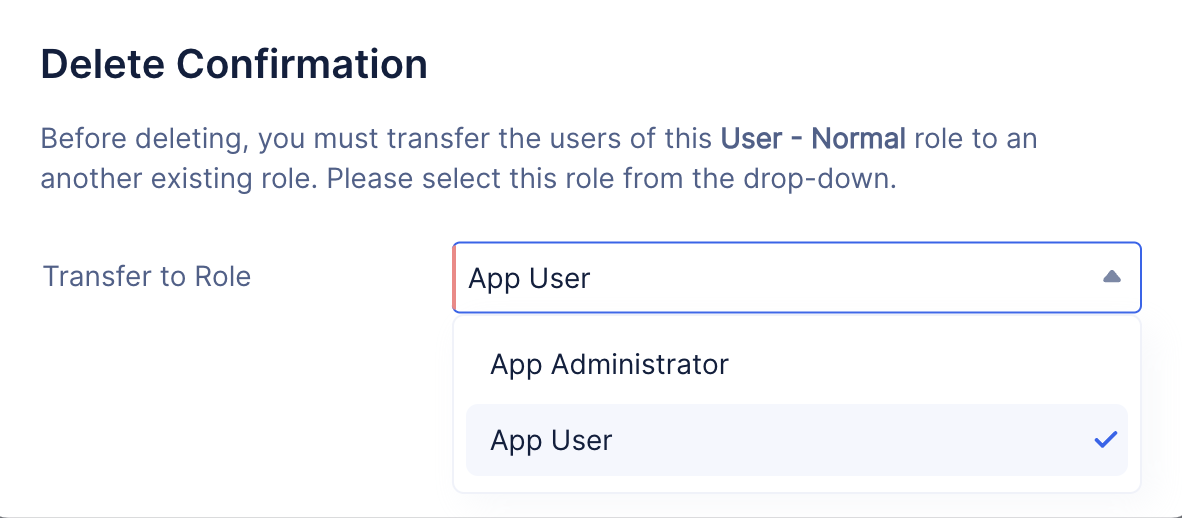
-
The additional roles present in the development environment will be automatically deleted.
-
The users mapped to these roles will be mapped to the Default role as listed in the production environment.
- Click Yes, Delete to delete the role.
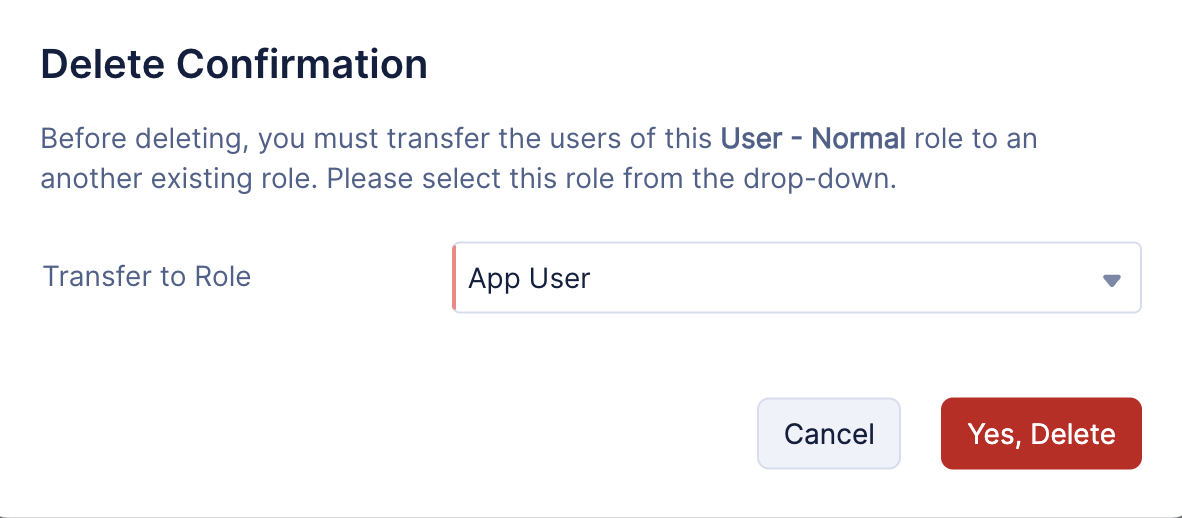
You will get a console notification notifying you that the required role has been deleted and its users have been successfully transfered to the Trasfer Role you selected.
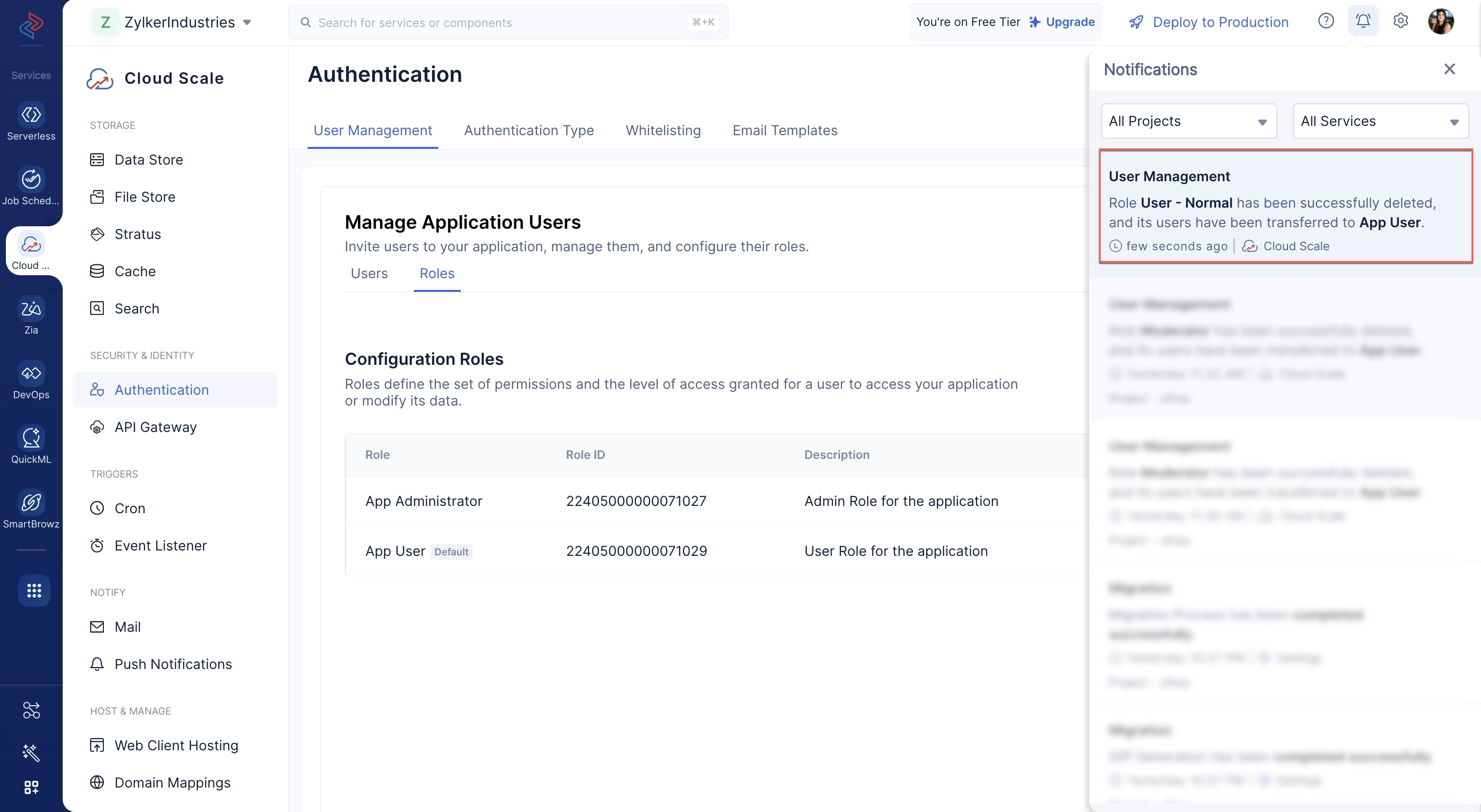
Last Updated 2025-03-18 11:27:37 +0530 +0530
Yes
No
Send your feedback to us