Manage Multiple Authentication Types
Introduction
Catalyst offers authentication solutions in three types: The Hosted Authentication Type, The Embedded Authentication Type, and The Third-party Authentication Type
You can implement one instance of each authentication type in each of your Catalyst applications. This help page provides details about implementing additional authentication types, after the first one is implemented.
The Authentication Type section enables you to view what authentication types have been enabled, add additional authentication methods, and view and edit existing authentication types.
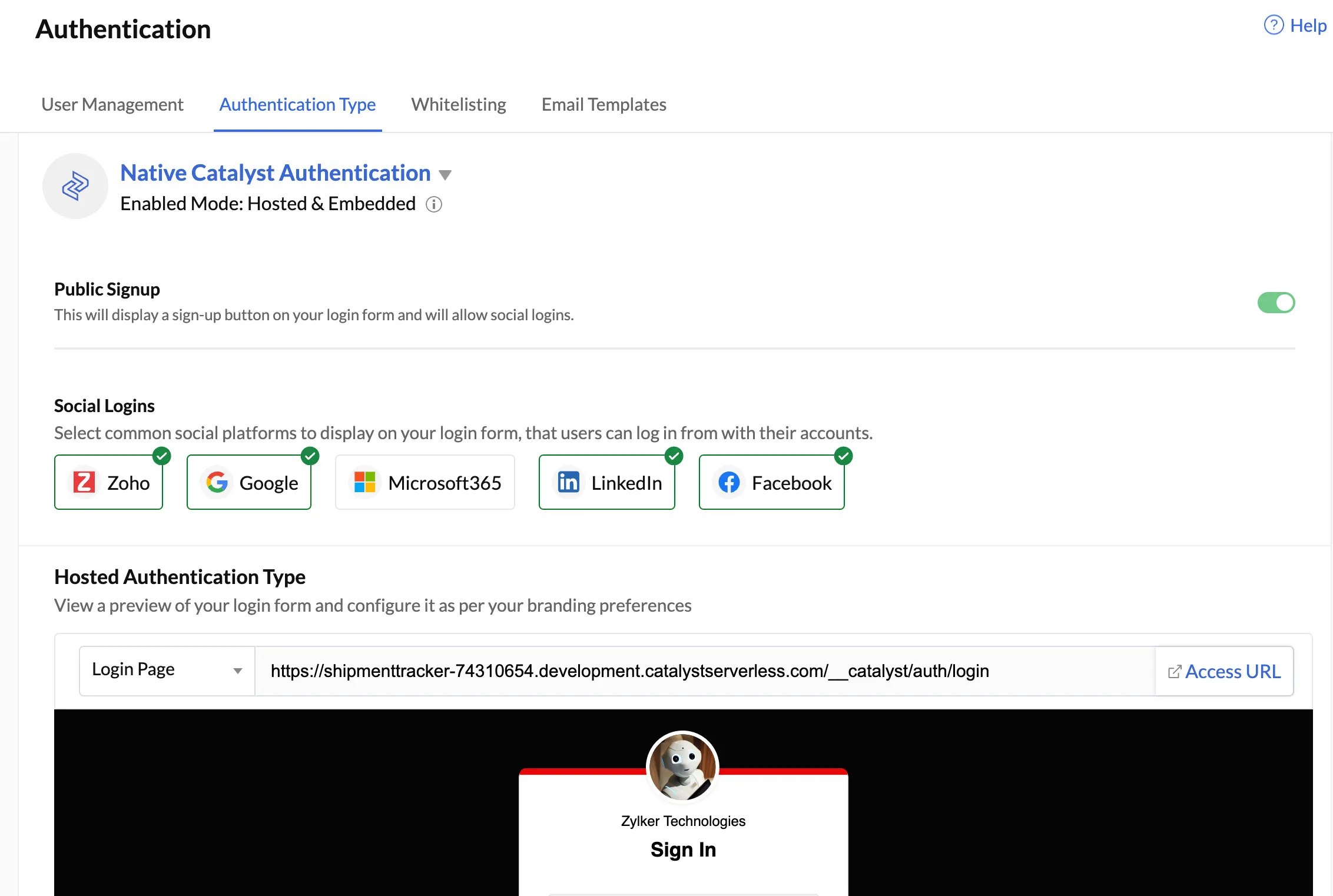
When you complete setting up and enabling each authentication type, you will be directed to the Authentication Type section of the console. For example, if you have enabled the Hosted Authentication Type, then you will see the following screen:

- You will be able to view which authentication type is currently enabled.
- You will have the option to configure, edit and enable or disable Social Logins of your choice.
- You will be able to view and copy the Login URL.
- You can click Access URL to view the login element as it would appear to the end-user.
- You can click Edit Page to edit the style and functionality of the login page.
Adding More Than One Type of Authentication
To add an additional authentication method after the first type is implemented:
- Click Add Authentication from the Authentication Type section to add another authentication type.
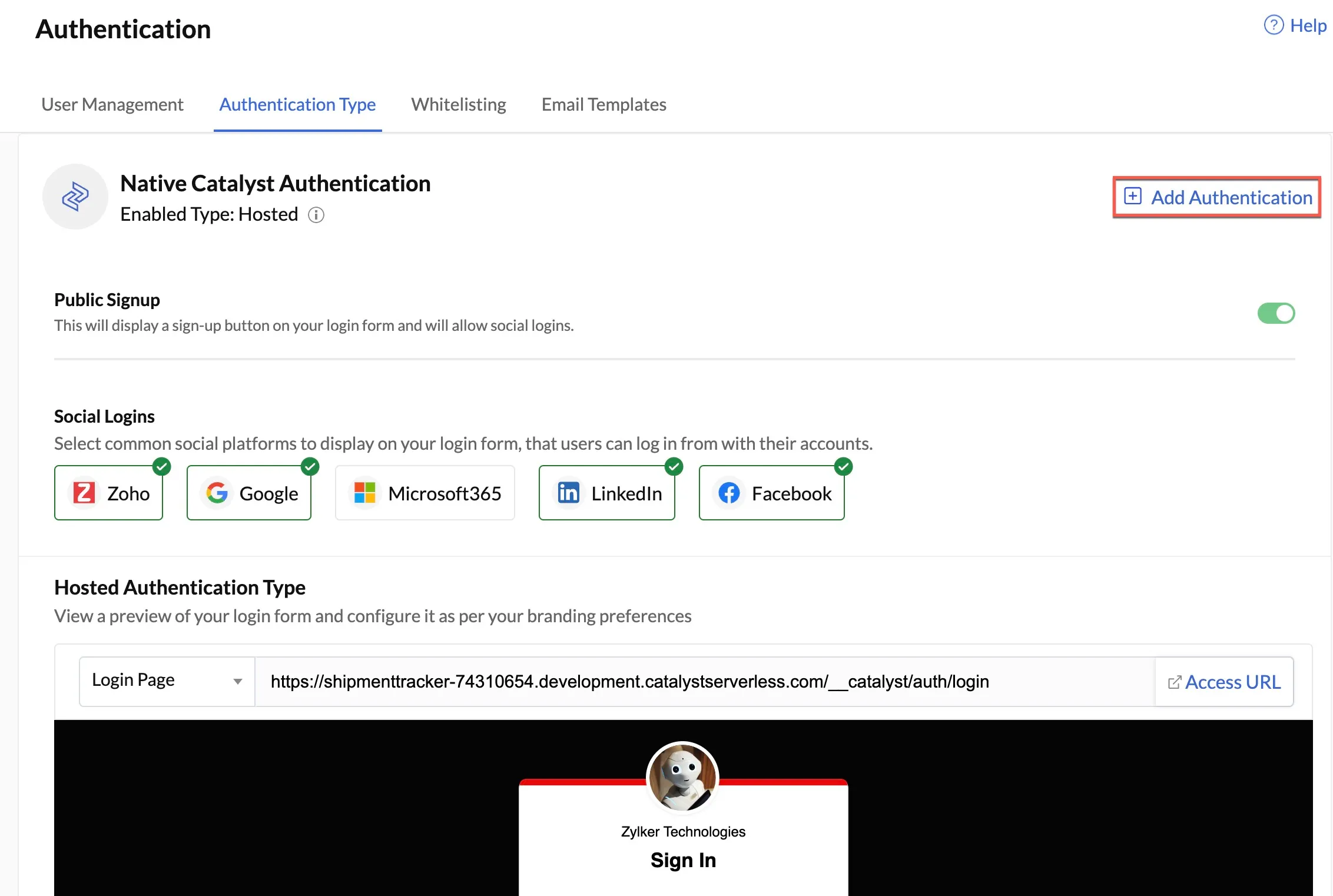
- Click Configure option of the authentication type you wish to configure. For instance, click Configure next to Embedded Authentication to set up embedded authentication type. Find out how to configure Embedded Authentication type here.
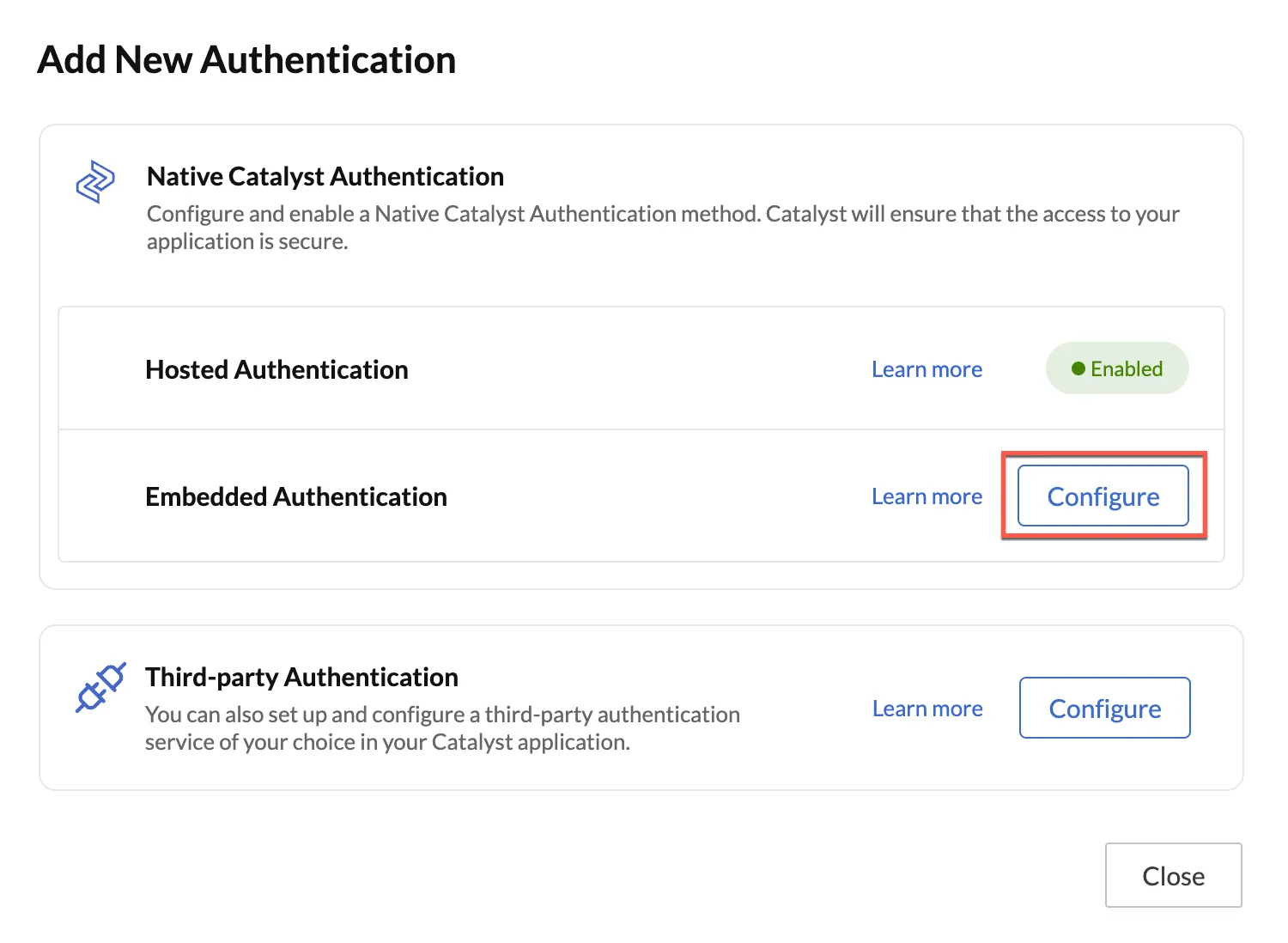
- Once you have completed setting up embedded authentication, you will be redirected to the Authentication Type section. In the Enabled Type section, you will be able to see that both Hosted and Embedded authentication types have been enabled.
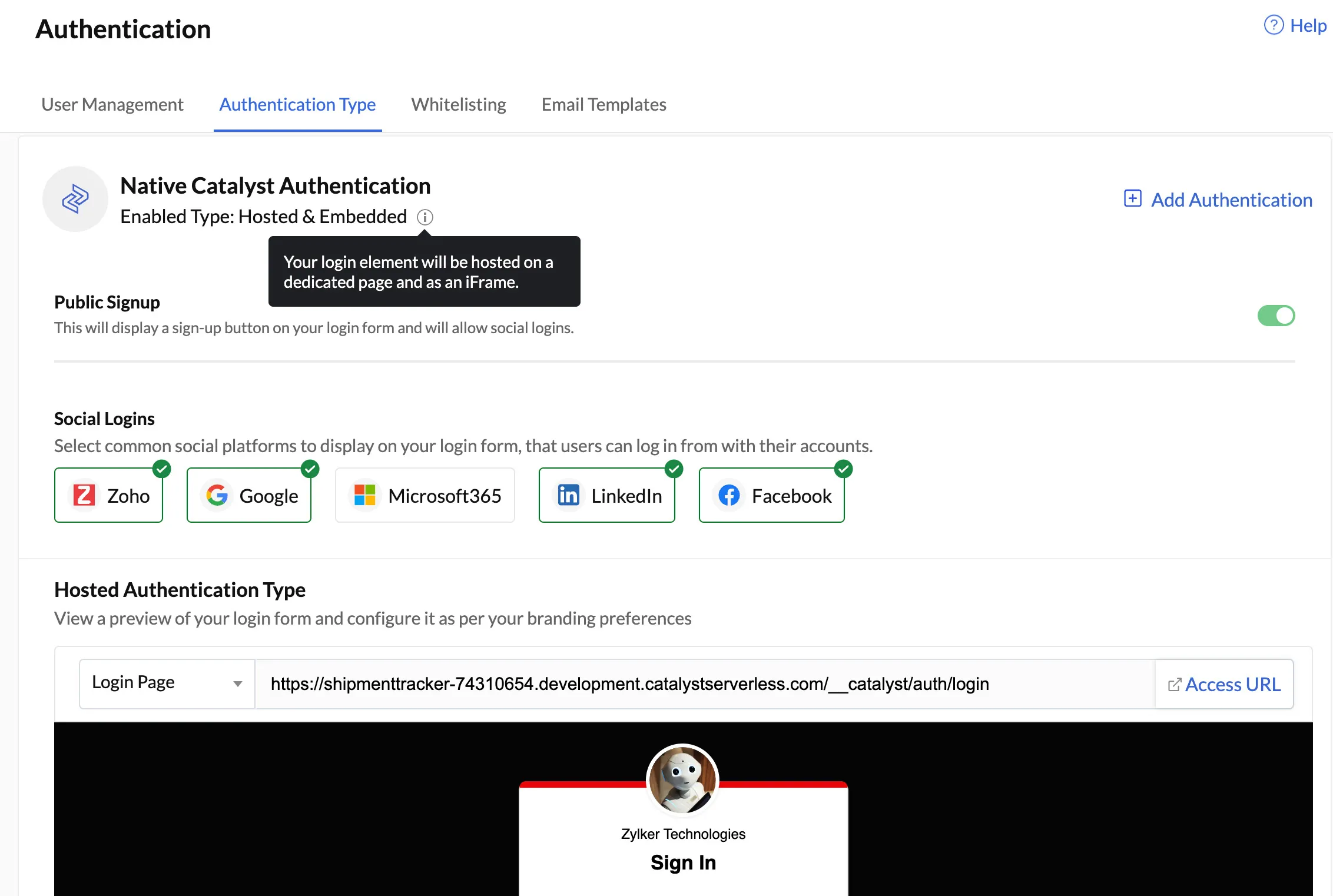
-
You can click Add Authentication again to set up Third-party Authentication along with the Native Catalyst Authentication types that you have set up.
- Click Configure next to the Third Party Authentication option to begin set up.
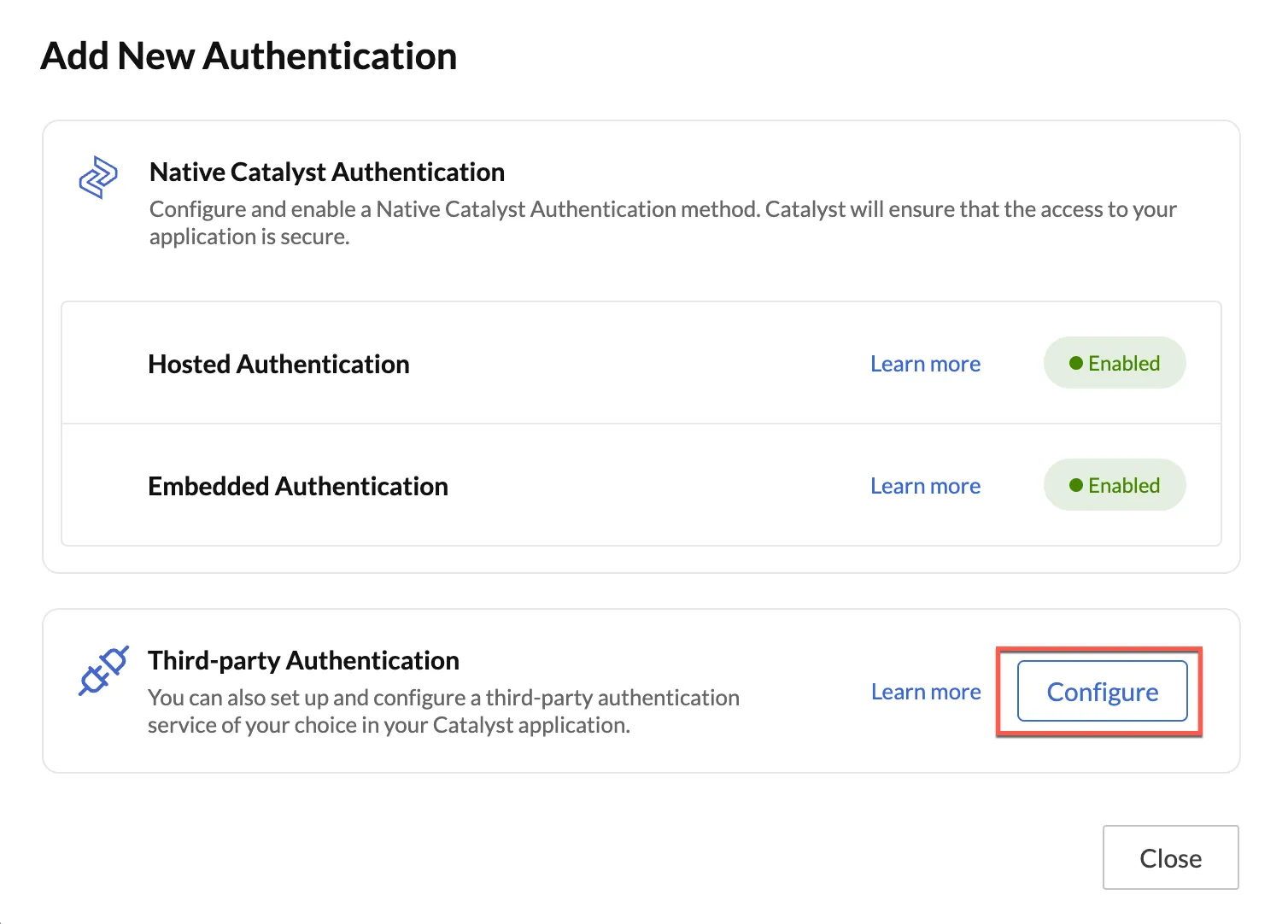
- Follow the authentication setup steps to configure third-party authentication on your Catalyst application.
- Click Configure next to the Third Party Authentication option to begin set up.
-
After you complete the set up, you will be directed to the Authentication Types section. All three authentication types have now been enabled for your Catalyst application.
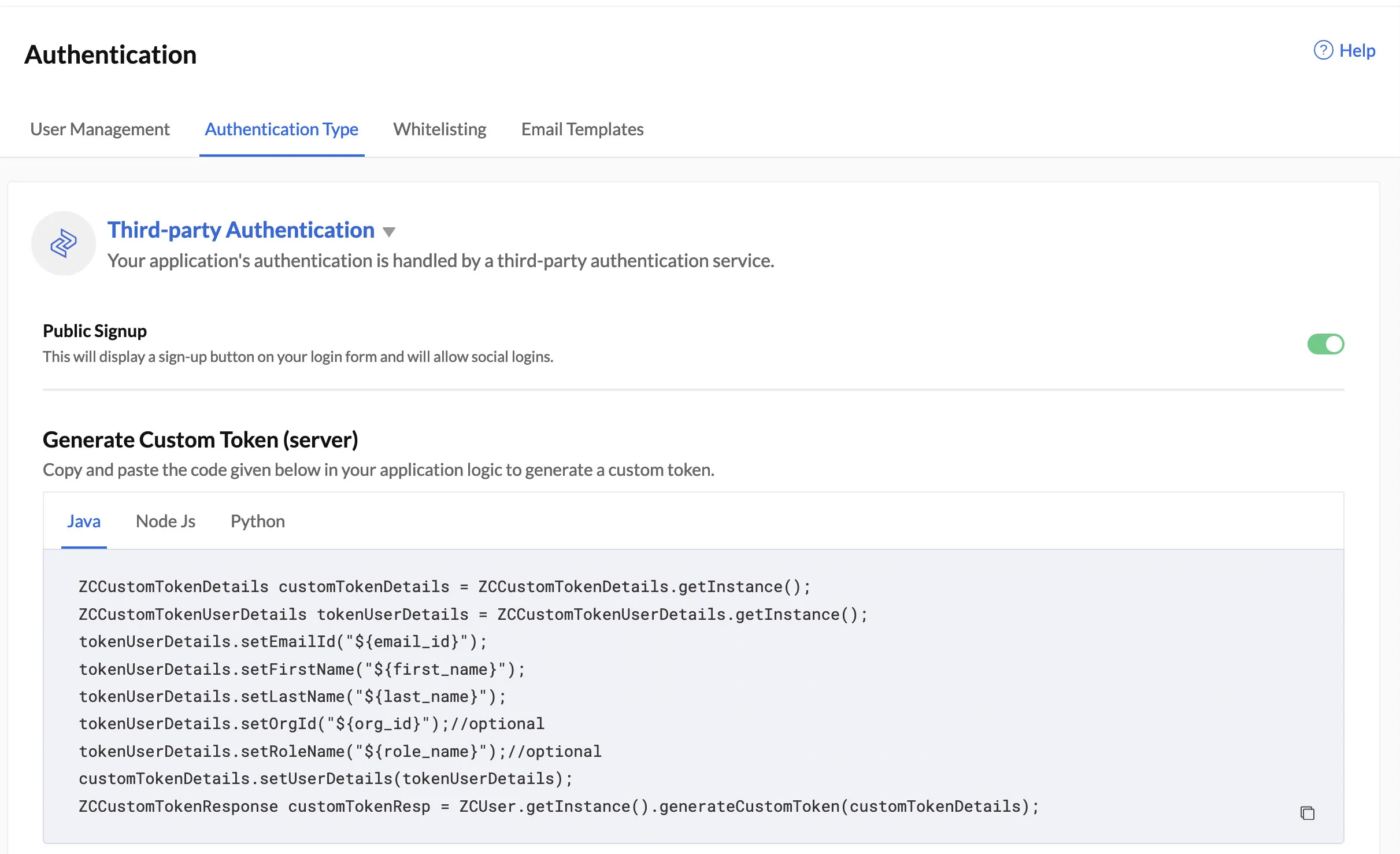
Managing More Than One Authentication Type
After you complete the set up, you will be directed to the Authentication Types section. All three authentication types have now been enabled for your Catalyst application.
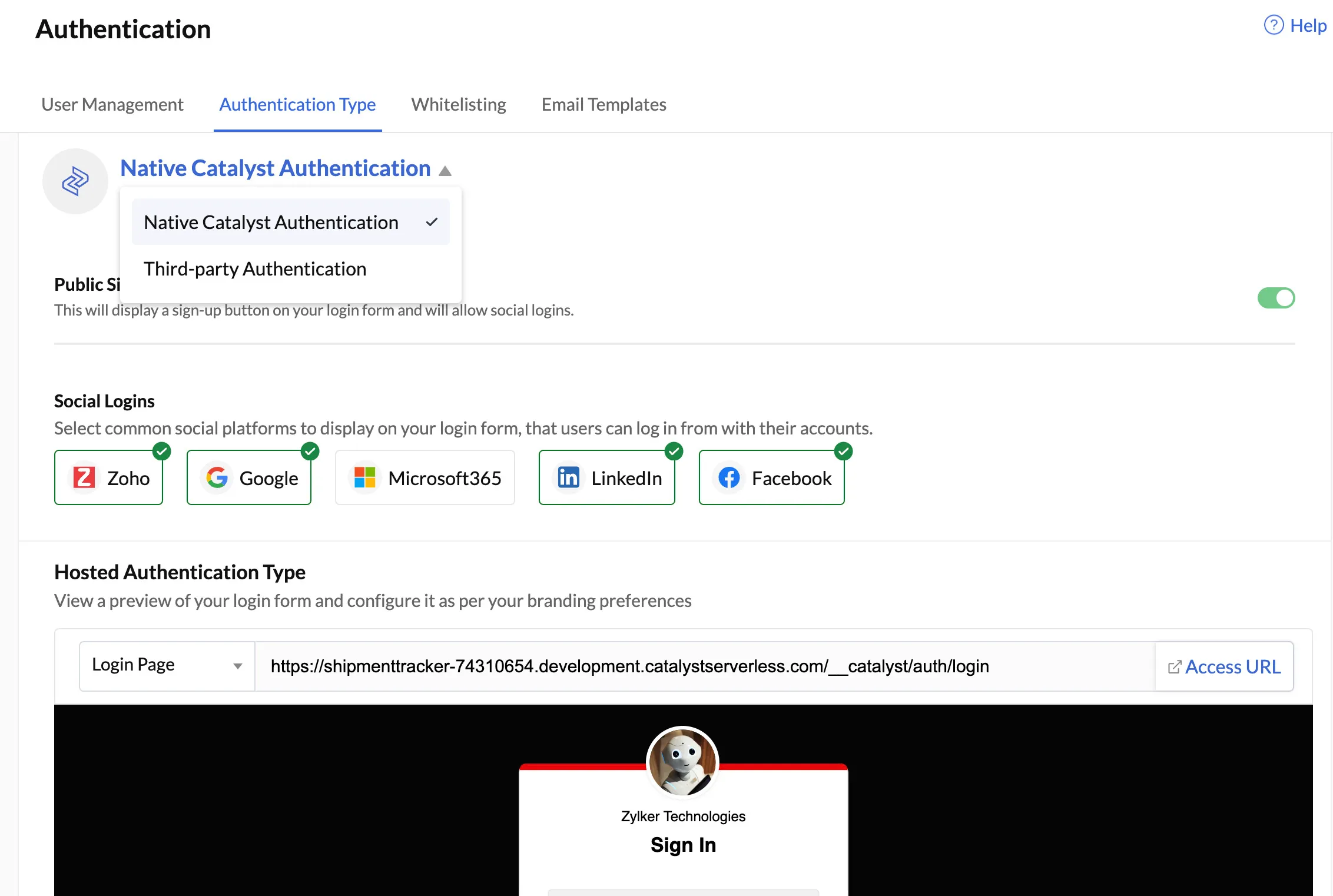
Catalyst will then display the configuration of the authentication type you selected.
Last Updated 2025-02-19 15:51:40 +0530 +0530
Yes
No
Send your feedback to us