Implementation
The implementation section acts as a step-by-step procedure guide on hosting, updating, and rolling back a web application from the Catalyst console.
Host a Web Application
As mentioned earlier, the client-package.json file contains all the configuration information of the web app. You must provide the name, description, version, and homepage information of your web app in it. You will not be required to provide this information again while hosting the web app from the console.
To host the client files from the Catalyst console, you must upload them in Web Client Hosting in a zip file format. You can name the zip file whatever you wish.
This will automatically make the files available in your console. Once the client package is deployed, Catalyst will generate the web app URL for your application.
Let’s host a web application in the ShipmentTracking project.
To host a web app from the Catalyst console:
- Navigate to Web Client Hosting under Host and Manage in the Catalyst Cloud Scale console.
- Click Upload to upload the zip file of your web app.
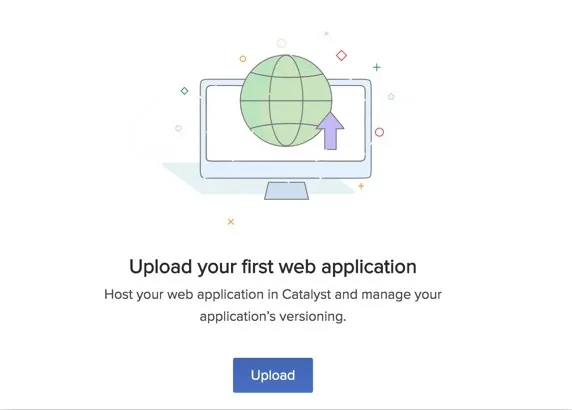
3. Select the zip file to upload from your computer in the pop-up window, then click Upload.
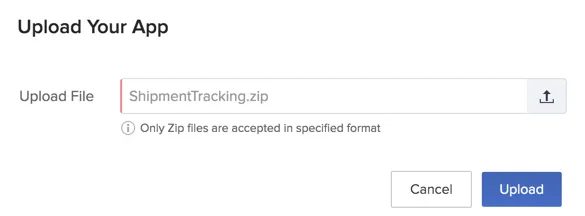
Your web app will be hosted automatically and displayed in Web Client Hosting.
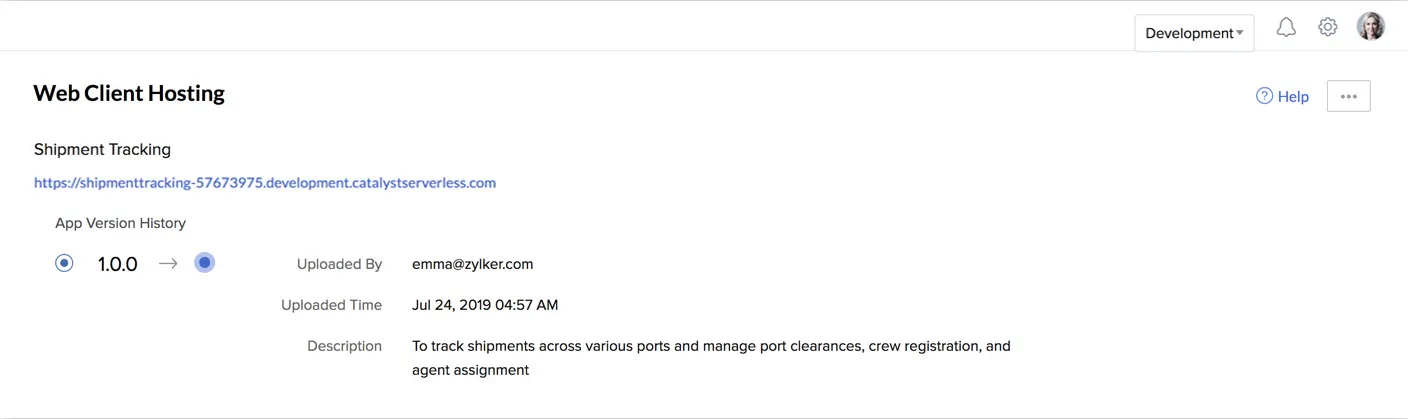
When your application is successfully hosted, the default application URL will be automatically generated for it, and displayed here. You will now be able to access the application from this URL.
Update a Web Application
As discussed previously, you must provide your application’s version information in the client-package.json file before you update your application. You must follow all the guidelines of uploading a web application while uploading an updated version of it as well.
All your version upgrades are displayed under App Version History, along with all the necessary details.
To upload an updated version of a web app:
- Click the ellipsis icon on the right-hand corner, then click Update.
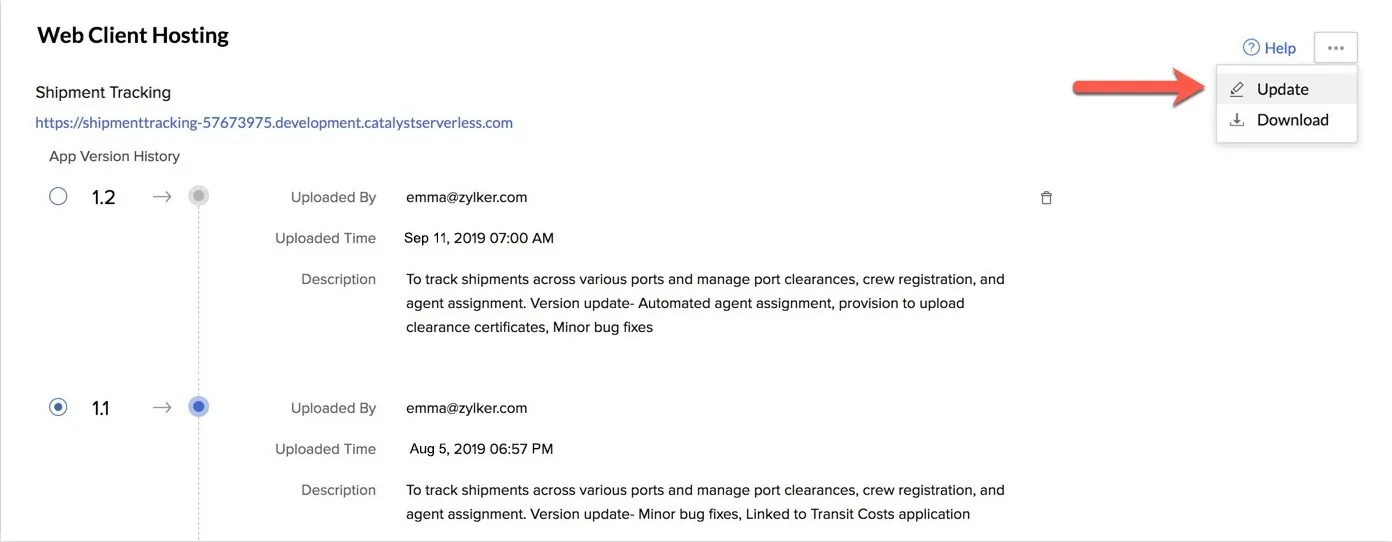
- Select the zip file to upload from your computer in the pop-up window, then click Upload.
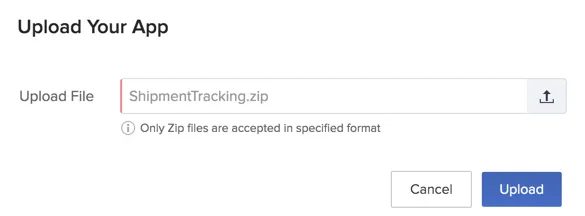
The updated version of your application will be hosted and the details will be displayed in this section.
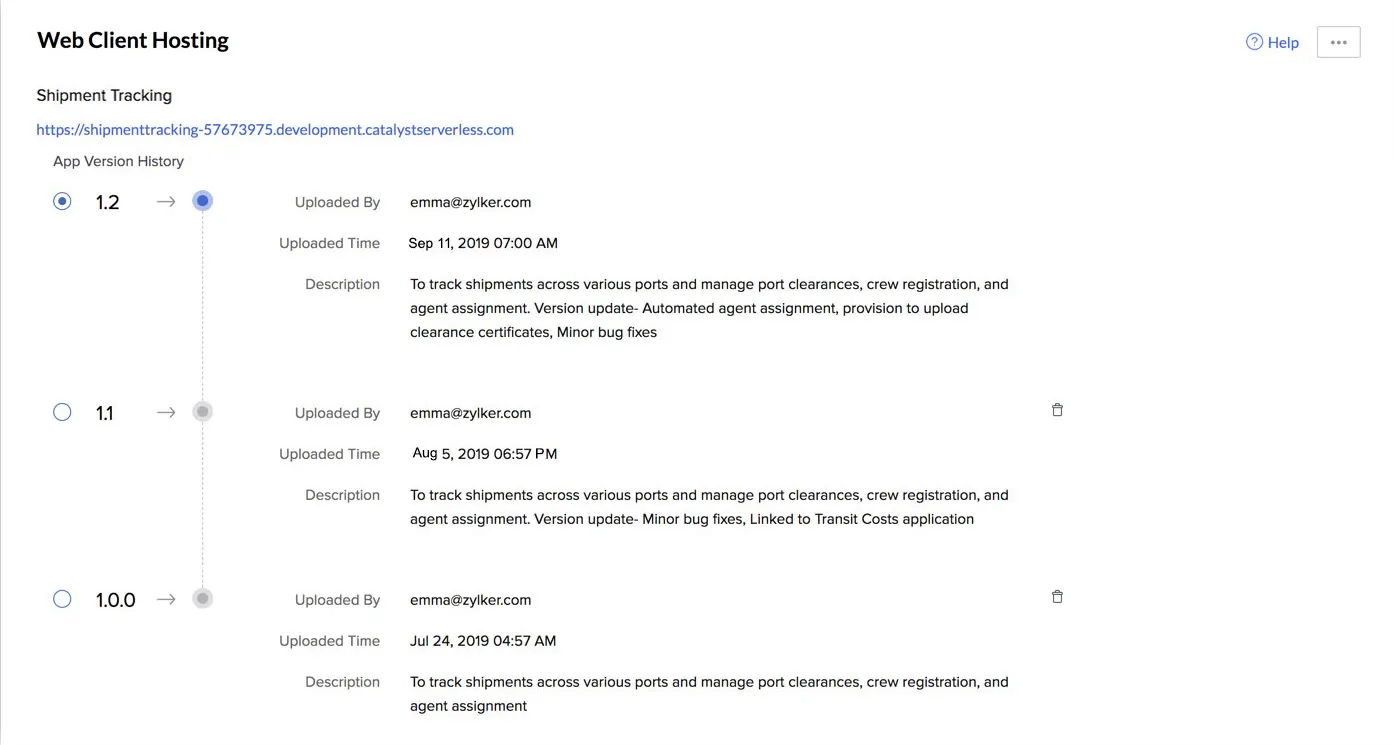
You can upload any number of updates of your application as required, but you will not be able to rename the application.
Deploy an Older Version of a Web Application
You can roll back to an older version of your application in the following way:
- Select the required older version of the application using the checkbox, under the App Version History section.
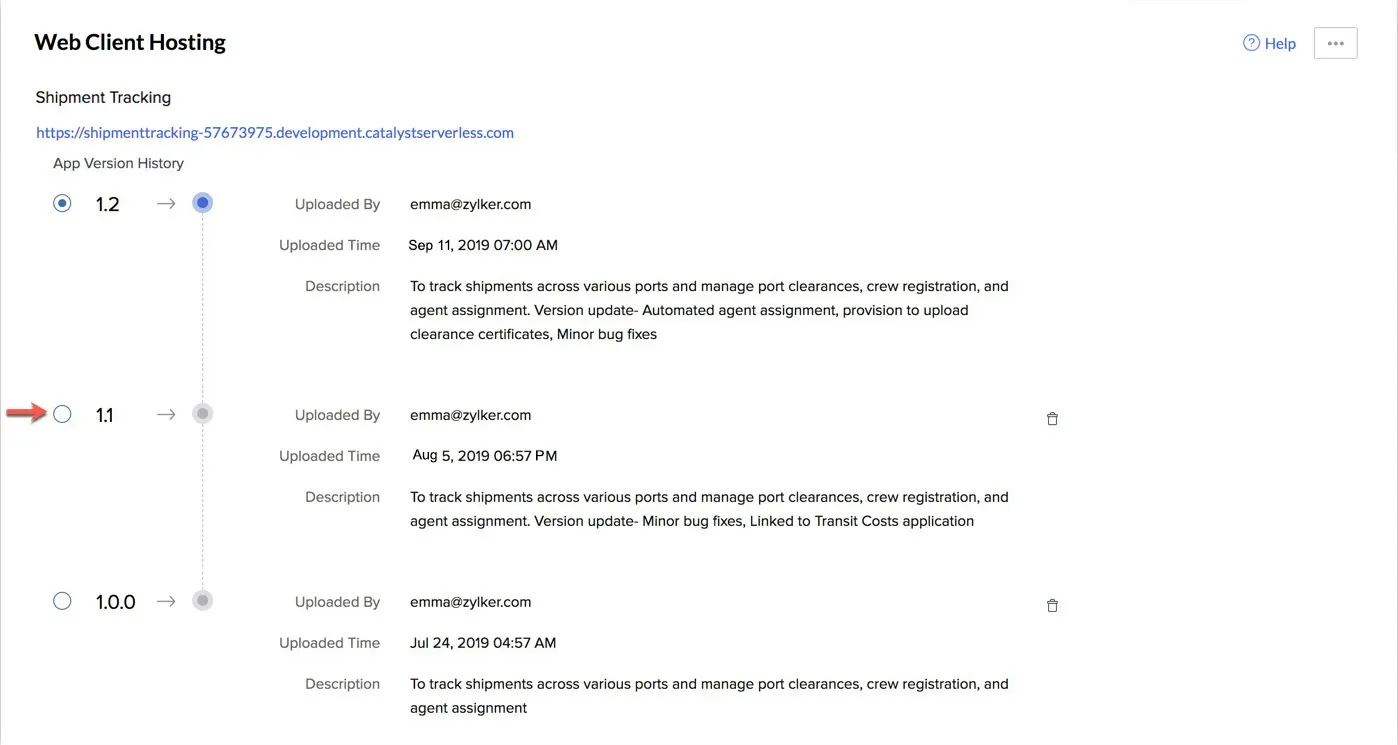 2. Click Confirm in the pop-up window.
2. Click Confirm in the pop-up window.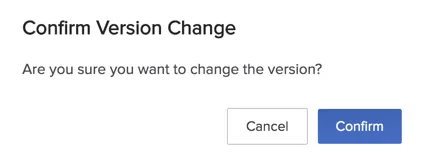
The older version of your application will now be hosted.
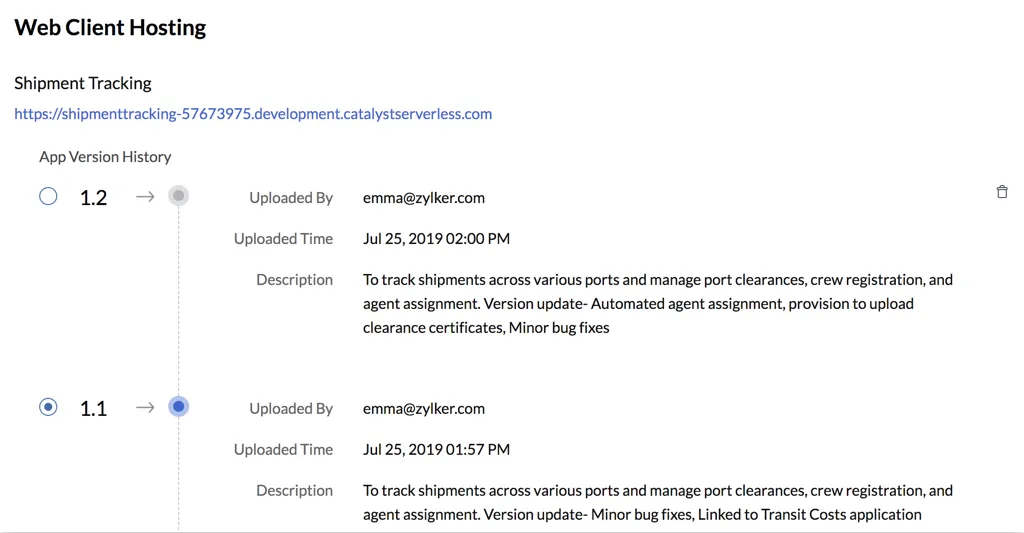
You can switch to any previously deployed version of the application in the same manner.
Delete a Version of a Web Application
You can delete any version of your application that is not currently hosted in the following way:
- Click the delete icon for the version that you want to delete under App Version History.
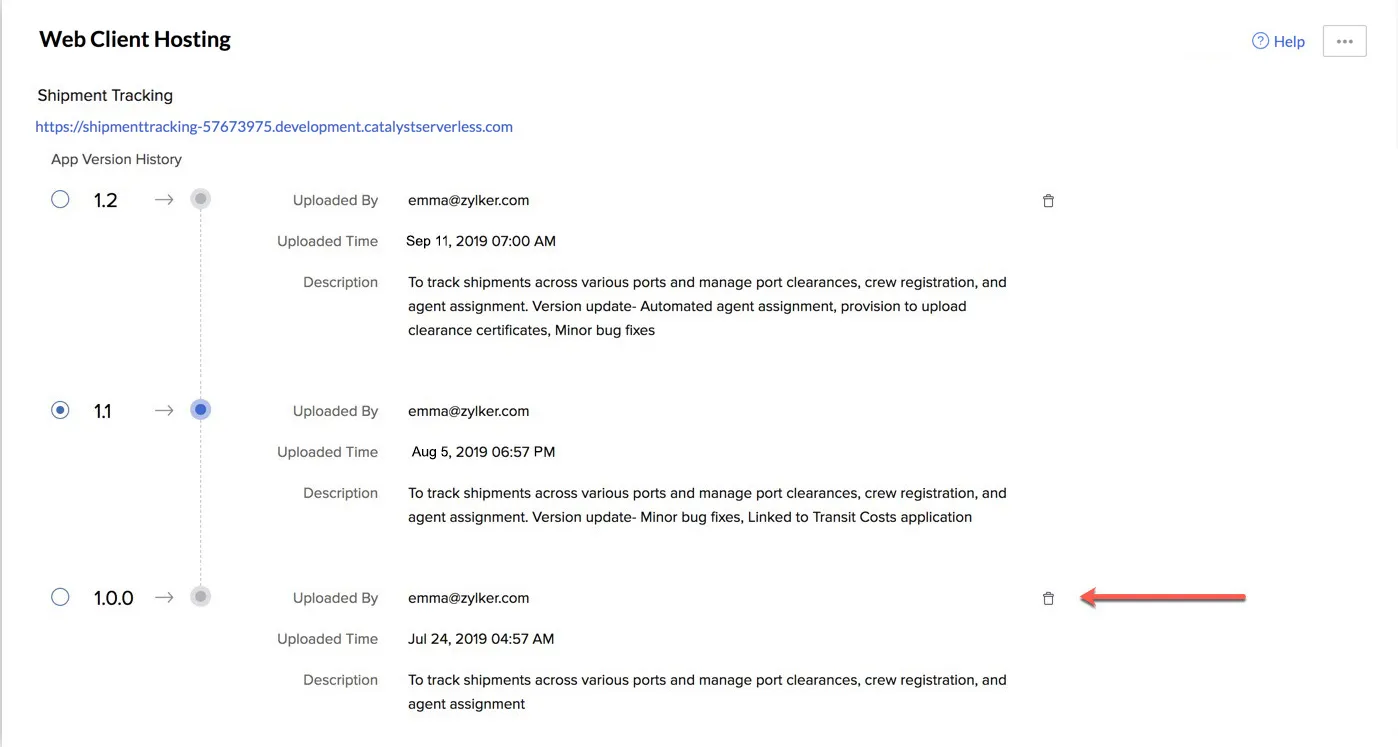
- Click Yes, Proceed in the pop-up window.
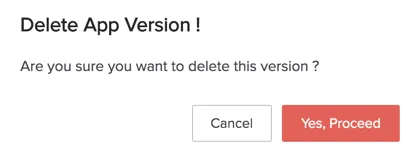
Download a Web Application
You can download the current version of your web application that is hosted from Web Client Hosting to your local system, in case you require it. This can be done by clicking the ellipsis icon on the right-hand corner, then clicking Download.
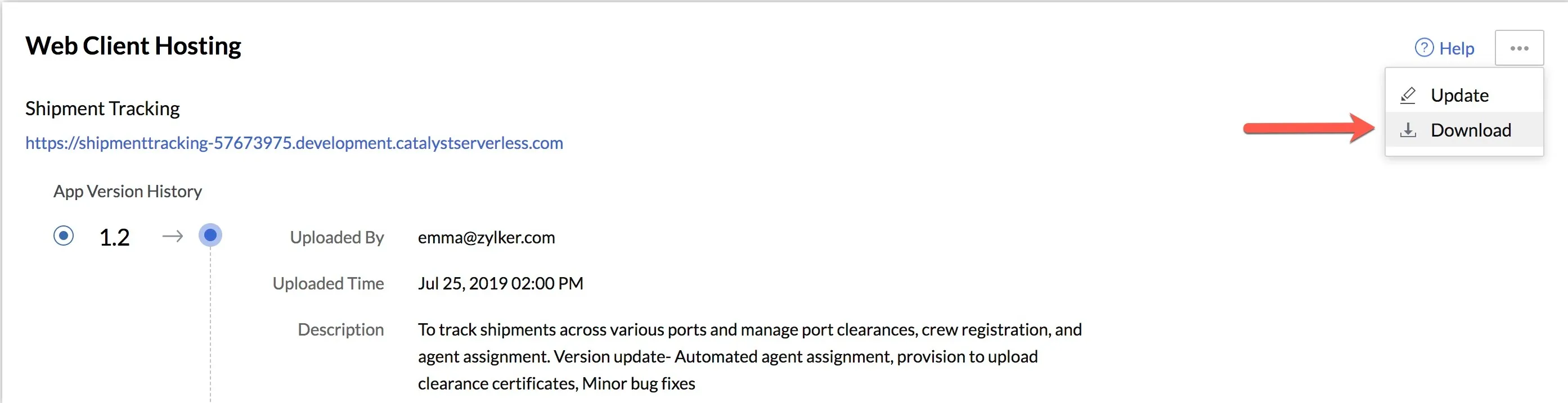
A zip file of the client package that you had uploaded while hosting the application will be downloaded to your system.
Last Updated 2025-02-19 15:51:40 +0530 +0530
Yes
No
Send your feedback to us