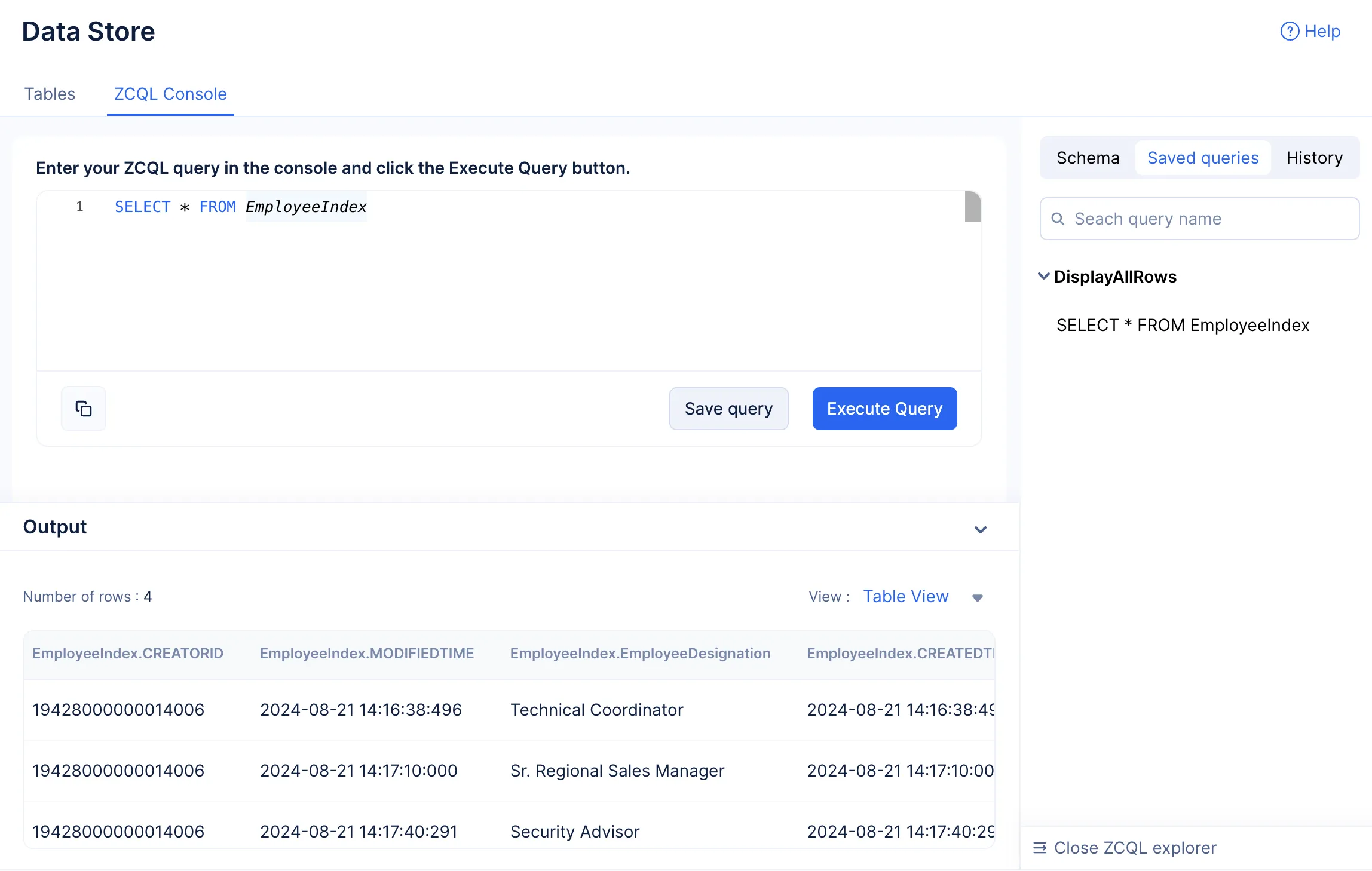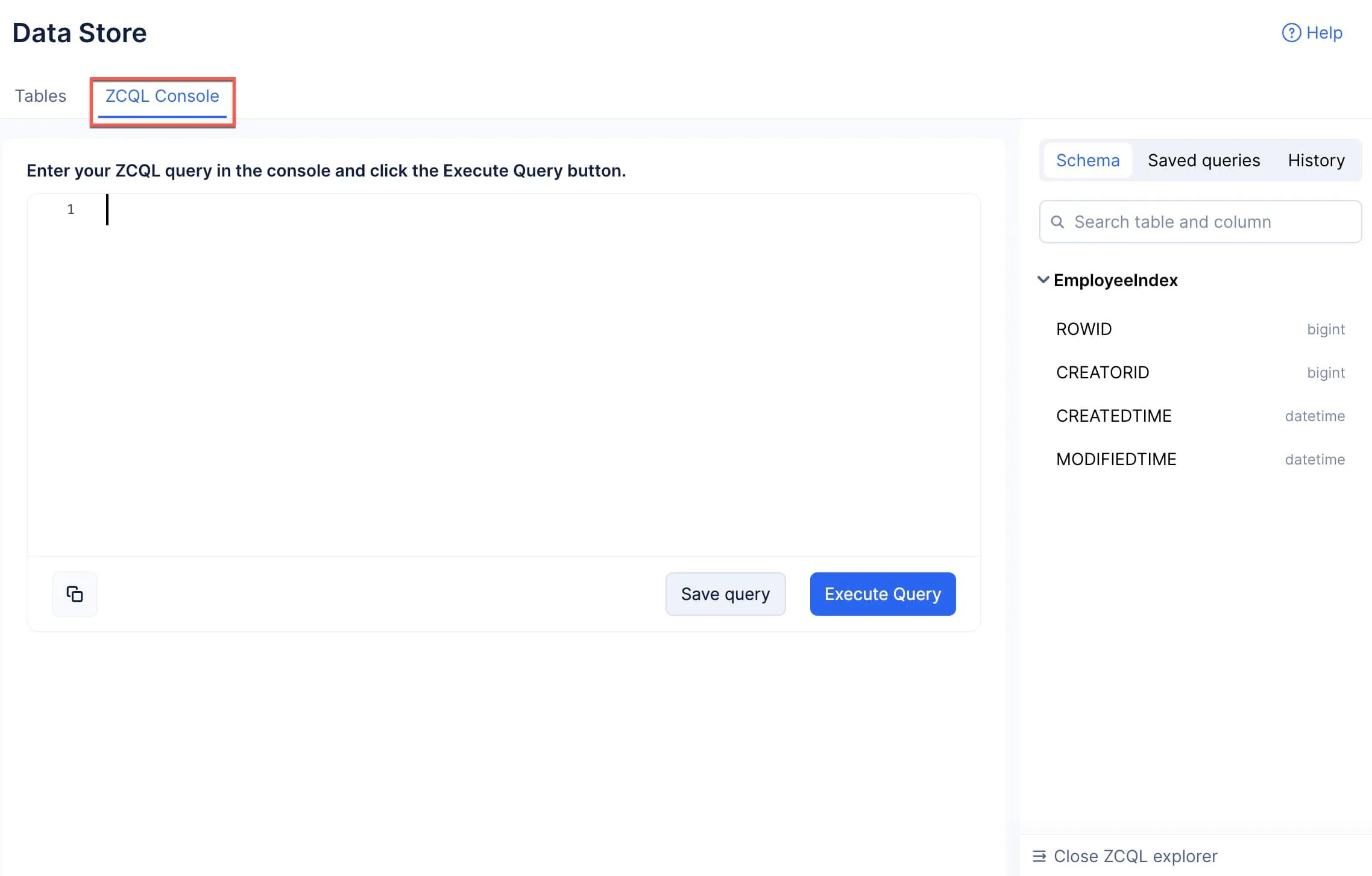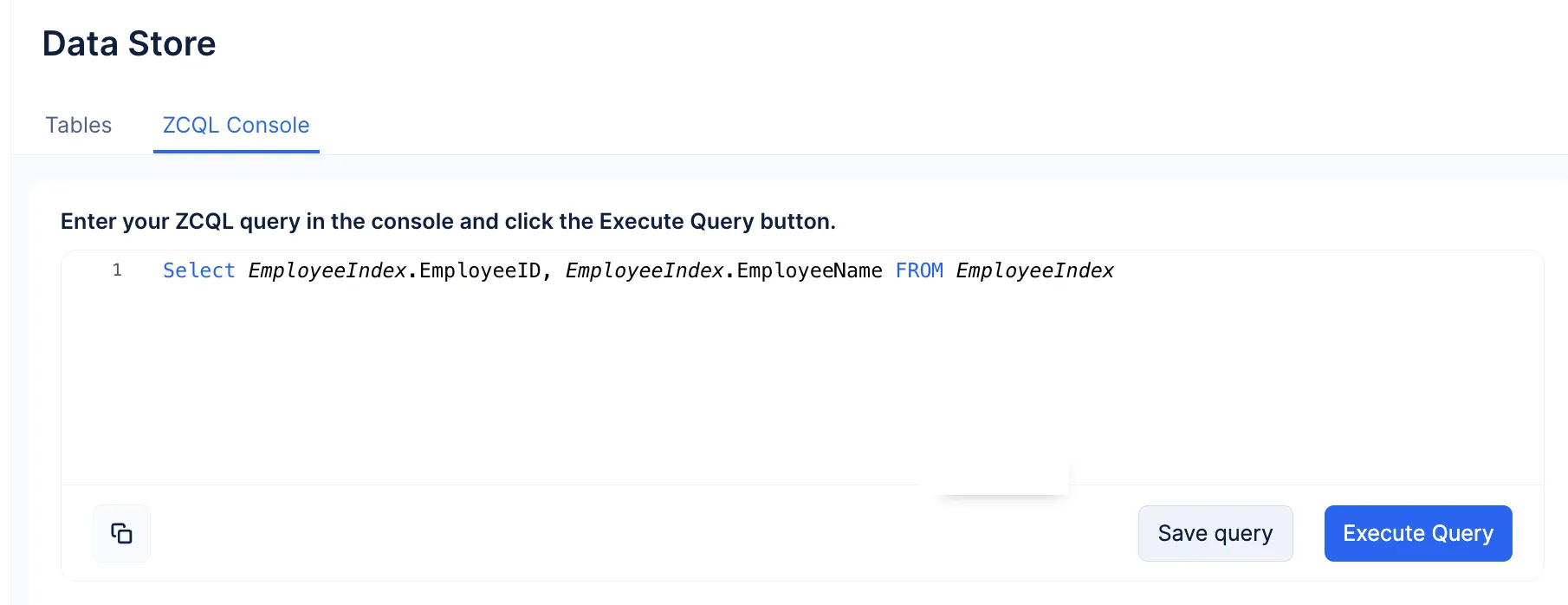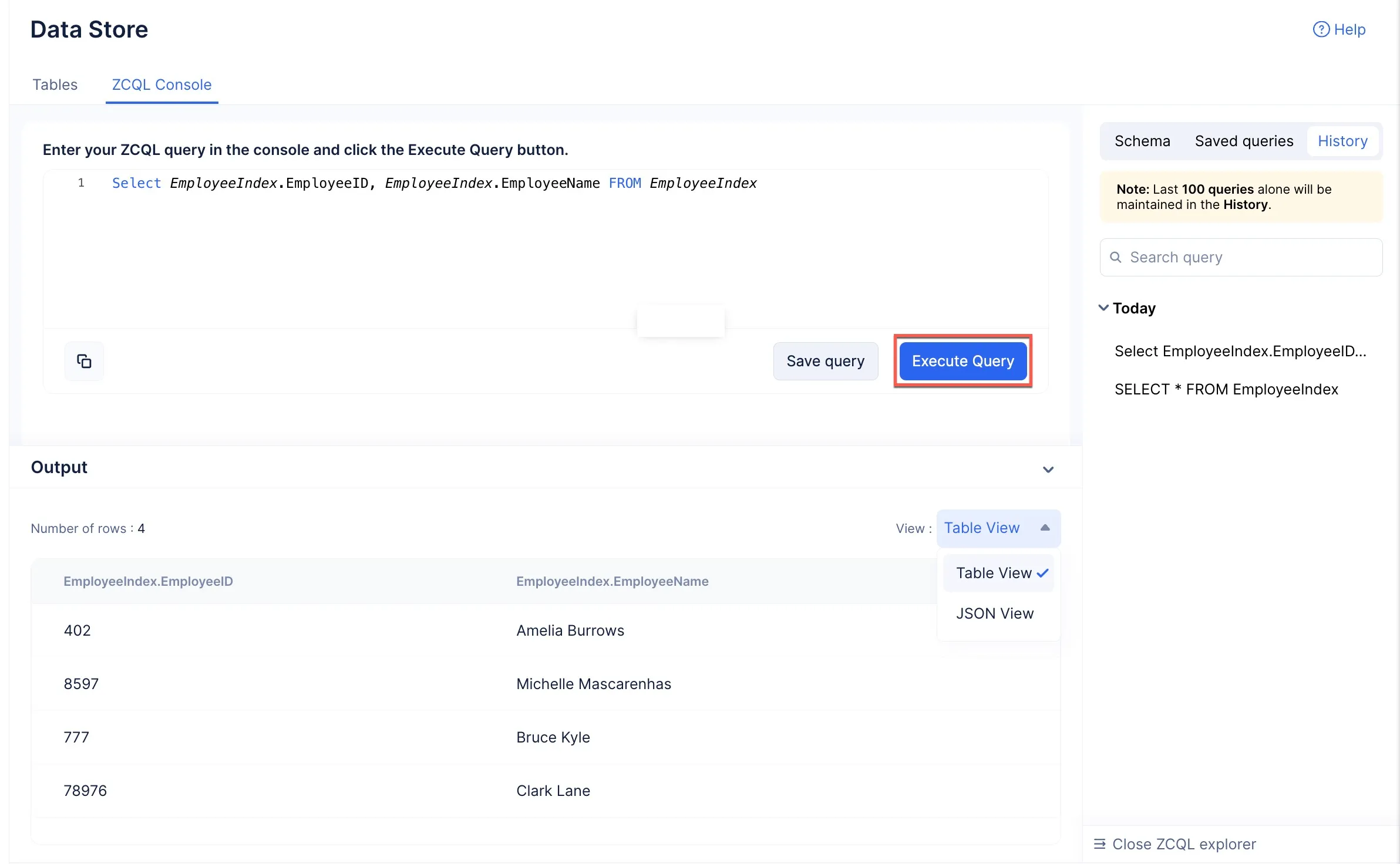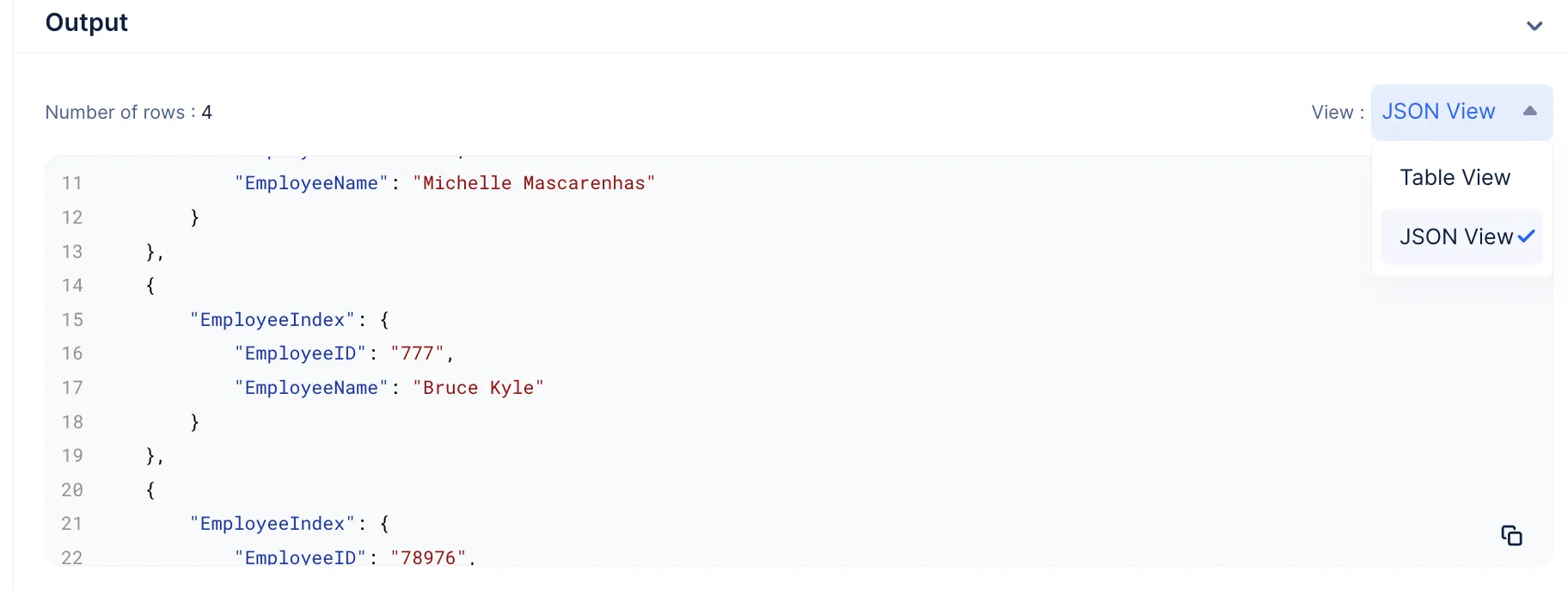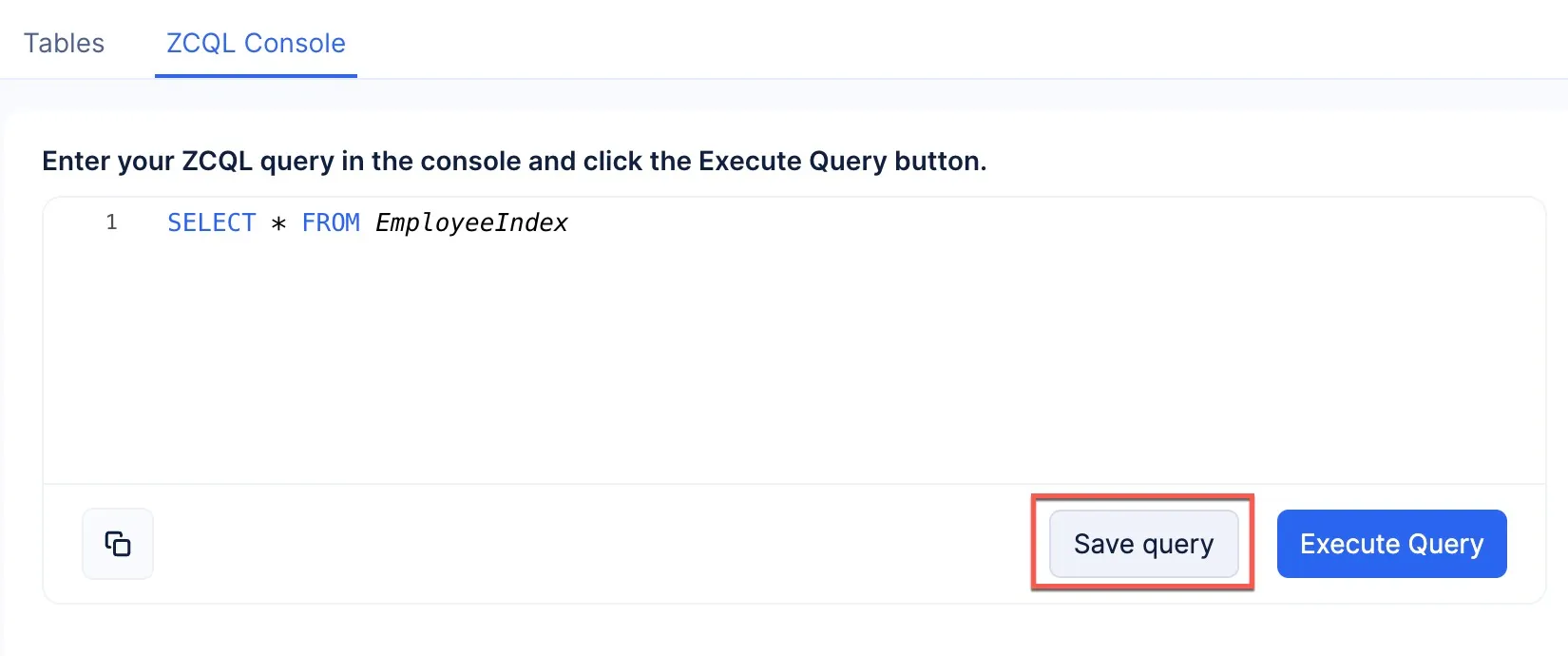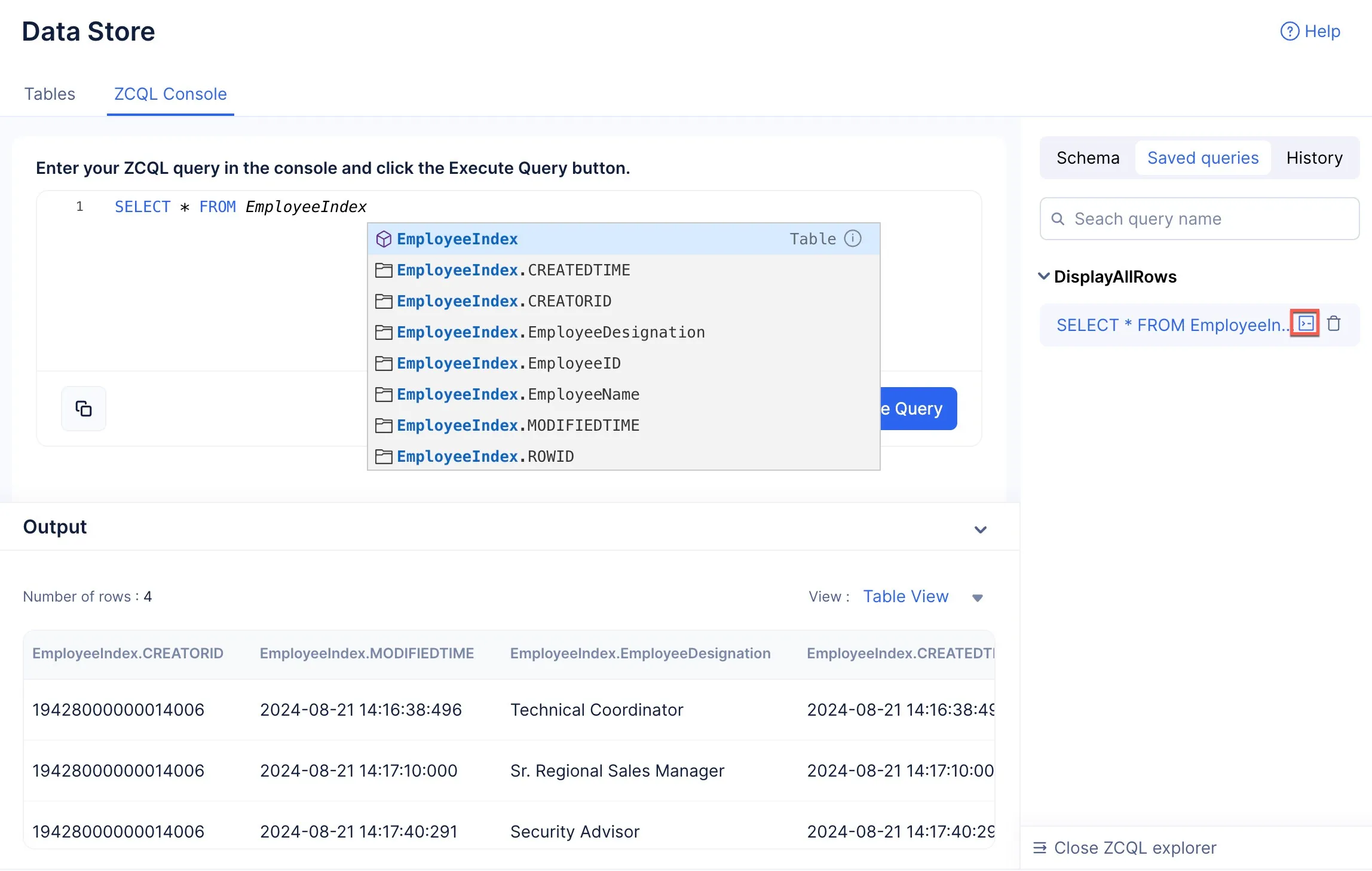The ZCQL Console
The ZCQL Console is an intuitive tool that allows you to execute your required ZCQL queries, perform data manipulation operations on data stored in the Data Store, and save your required ZCQL queries directly in the Catalyst console.
Feature Highlights
You can use the ZCQL Console provides you with the following offerings:
- When you type in a query, you are provided with a relevant and meaningful code completion suggestion that allows you to form your queries easily and quickly.
- Execute any query in the console, and you can directly view the complete output.
- Copy the query using the copy button and apply it to your code with ease.
- Save any of your required ZCQL queries and reuse it when required.
- Using the ZCQL Explorer, you can easily search for and reuse the required saved query, view column information of all the tables created in the project, and also reuse previously executed queries from the History section.
-
By default, only 50 ZCQL queries can be saved in a single Catalyst project. If you have a higher requirement, you can contact the Catalyst Support team to increase this threshold.
-
Only the latest 100 ZCQL queries will be logged in the History section of the ZCQL Explorer. However, there is no time limit on how long the query will be available in the History.
Access the ZCQL Console
To access the ZCQL Console:
- Navigate to the Data Store component present under the STORAGE section of the CloudScale service.

You can type your query in this console and perform the required operations.
The ZCQL Explorer
The ZCQL Explorer is an expandable and collapsible feature of the ZCQL console. It contains the following sections:
-
Schema: Schema contains information about the table that includes the list of columns present in the table, if the value for the columns is mandatory, and the datatype of the data that will be stored in these columns.
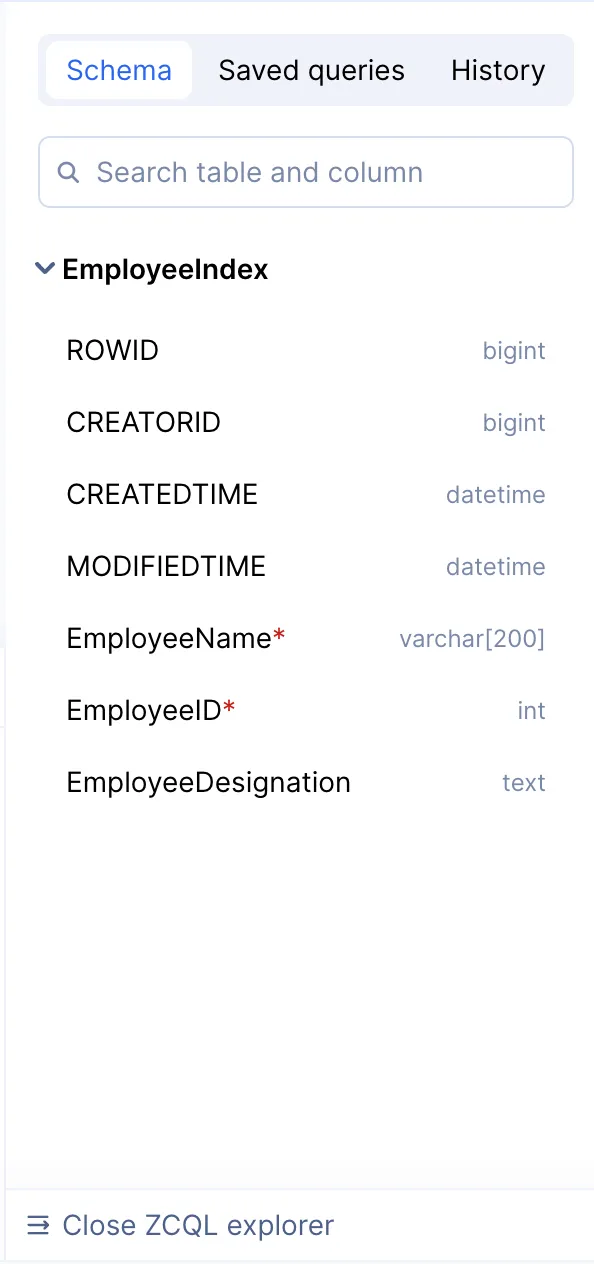
-
Saved Queries: This section will contain a list of all the queries you have saved using the Save Query button. You can search for your required query using its name and reuse it.
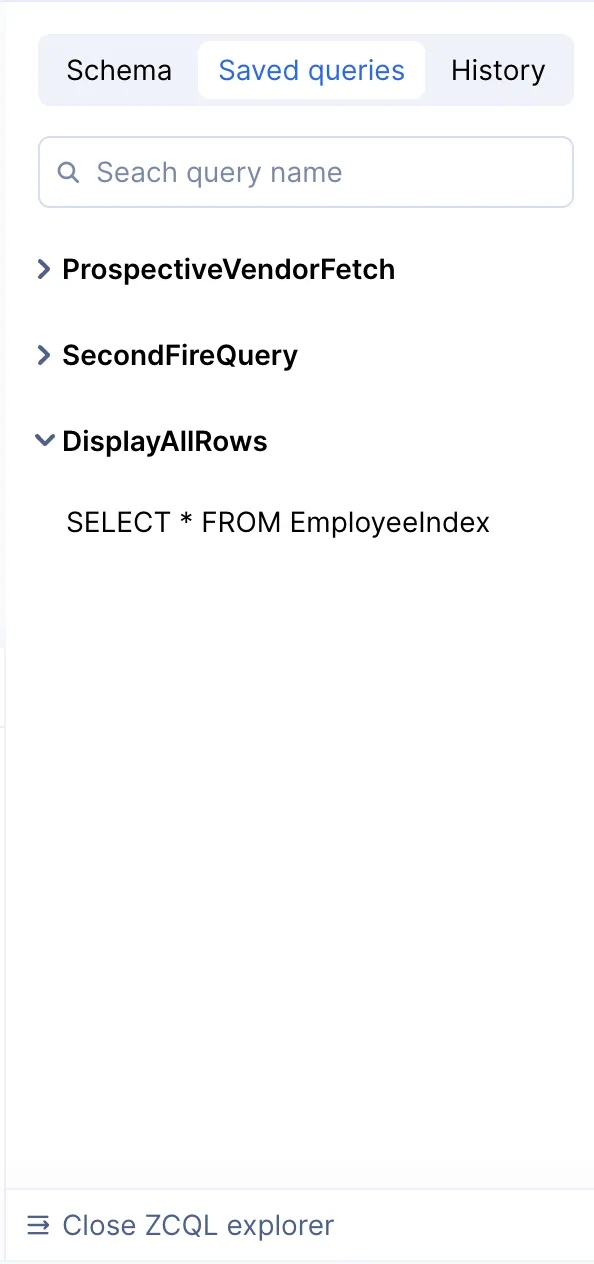
- History: The History section will contain the complete list of the latest 100 queries that have been executed in the console.
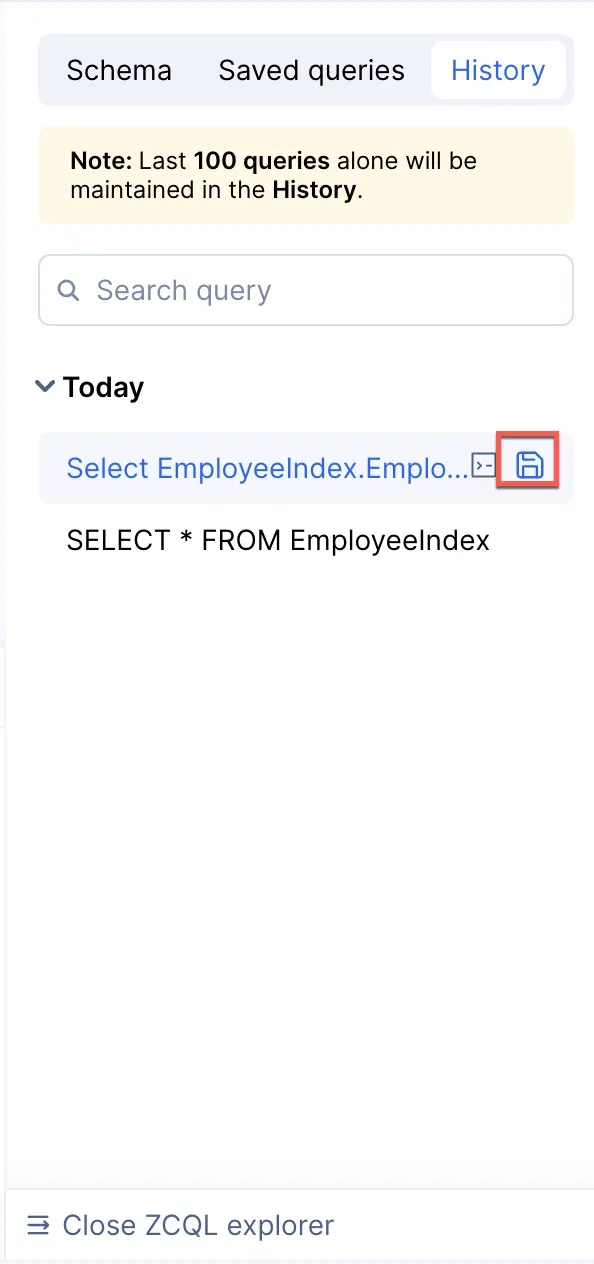
If you wish to save a query from the History section, click the save-icon next to the required query and follow the steps listed in this section.
Execute a ZCQL Query
To execute a ZCQL query in the ZCQL Console:
You will be able to view the output directly in the console.
The query will be executed and logged in the History section present in the ZCQL Explorer.
By default, you will be viewing the output in Table View. You also have the option to view the output as a JSON by clicking the View drop-down, and selecting the JSON View option.
You also have the option to copy this JSON and use it as required.
Save a ZCQL Query
In the ZCQL Console, you can execute your required queries and save them. Saving your queries allows you to retrieve them easily and use them whenever they are required instead of manually inputting them for each session.
To save a ZCQL query:
-
In the pop-up, go through the Query Preview section and provide a Query Name to refer your query by and click Save.
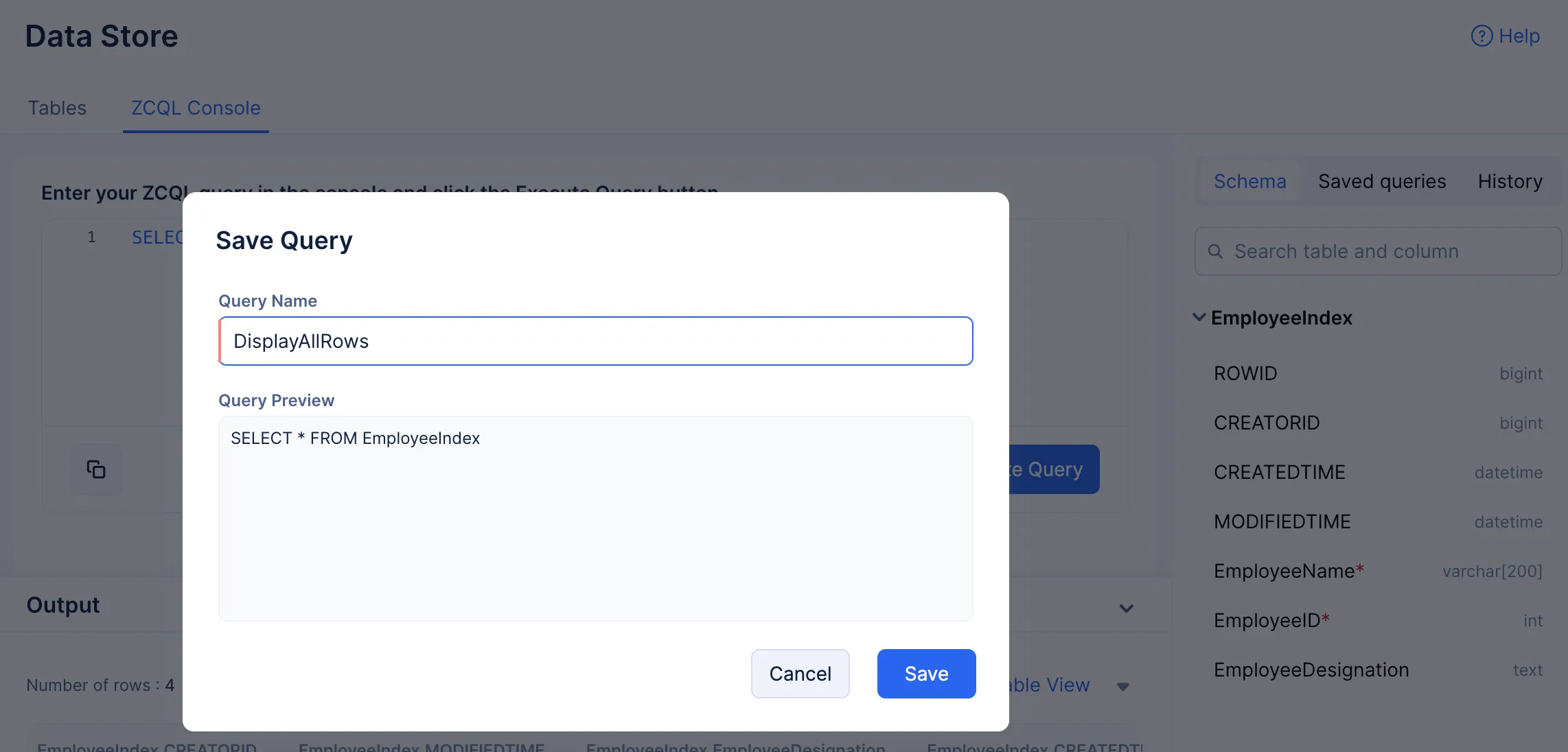
Your query will be saved.
You can view and manage your queries from the ZCQL Explorer section, under the Saved Queries tab.
You can click the Console button to print the query into your console.
You can also further edit this query and execute it as needed or save it under a different query name by repeating the steps mentioned above.
Delete a Saved Query
To delete a saved query:
-
Click the delete-icon present next to the required query in the Saved Queries section of the ZCQL Explorer.
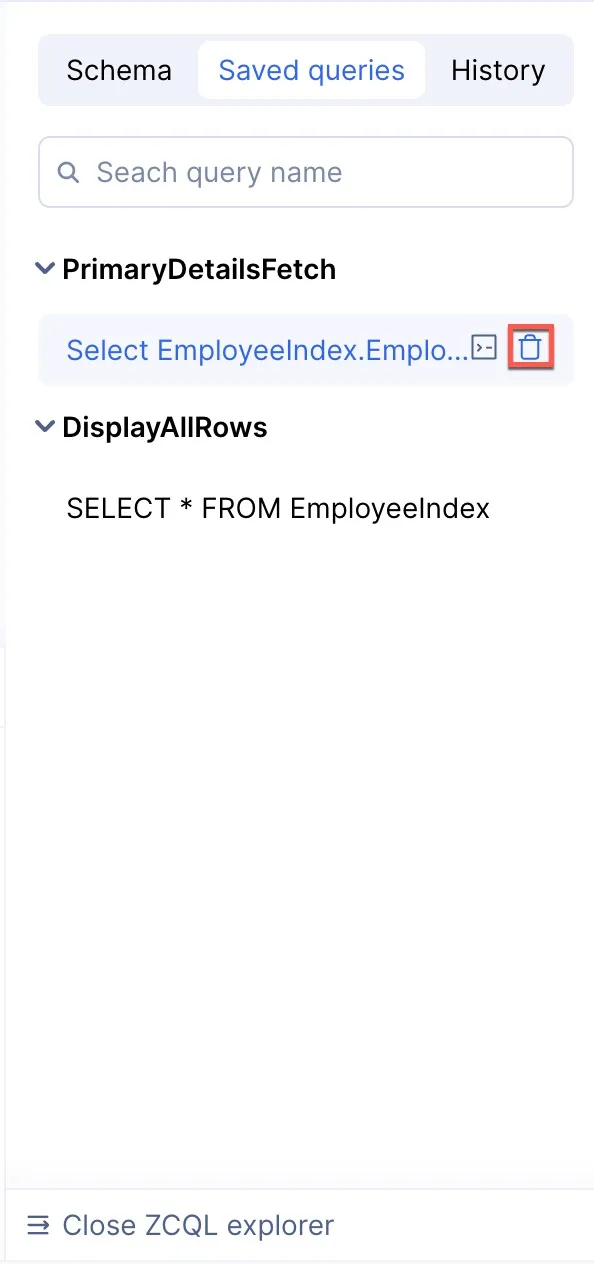
-
Click Yes, Proceed on the confirmation pop-up to delete the required query.
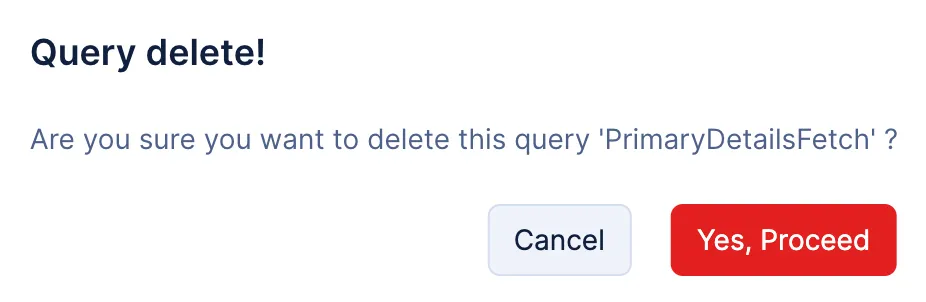
The query will be deleted.
Using ZCQL V2 in Function Code
To use ZCQL V2 code in your function, you will need to set an environment variable for it in the following manner:
- Navigate to Serverless > Functions.
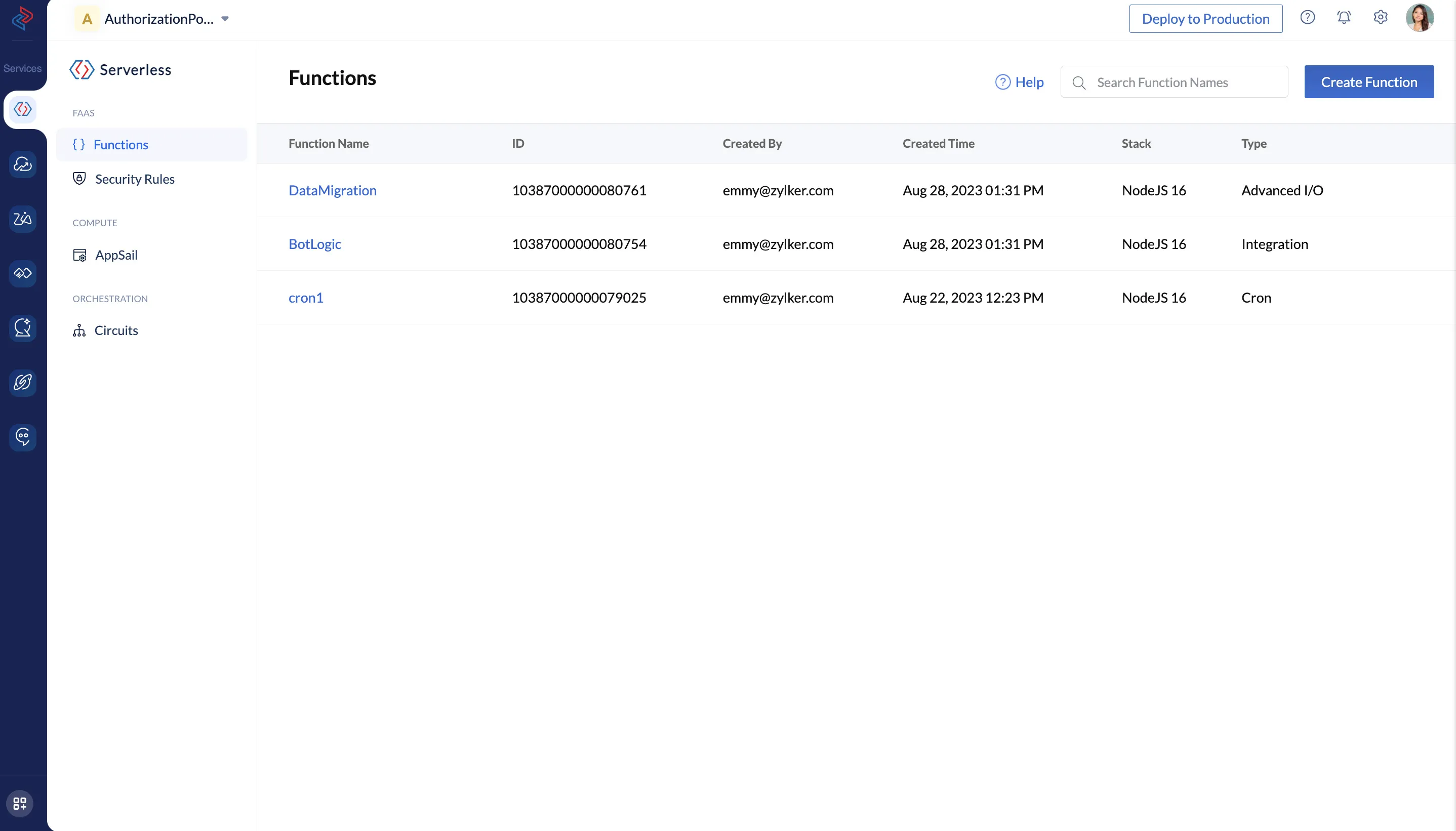
- Click the function that contains your ZCQL V2 code.
- Click the Configuration tab, then click Create Variable under Environmental Variables.
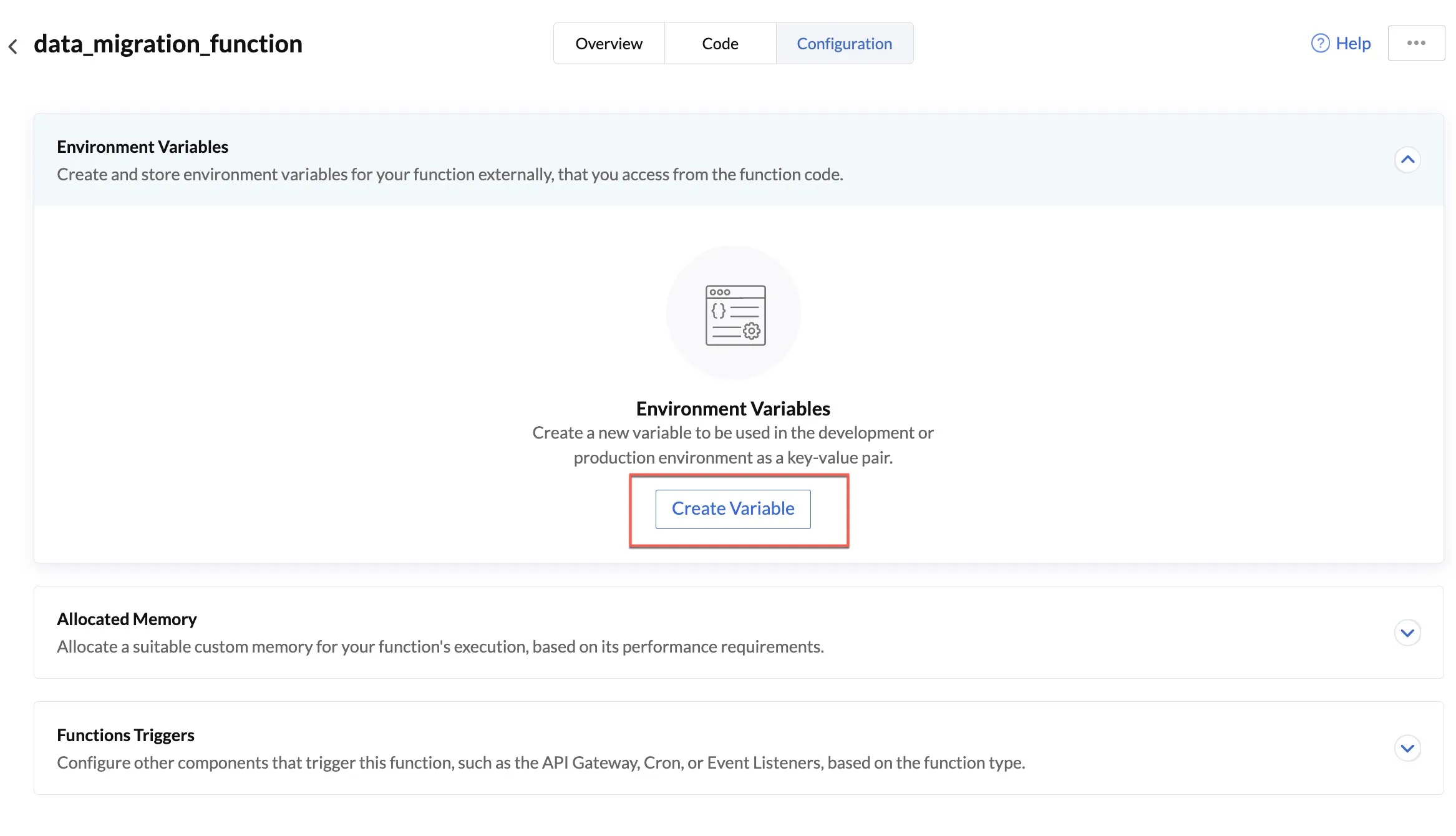
- Enter the following values in the respective fields:
Key: ZOHO_CATALYST_ZCQL_PARSER
Development Value: V2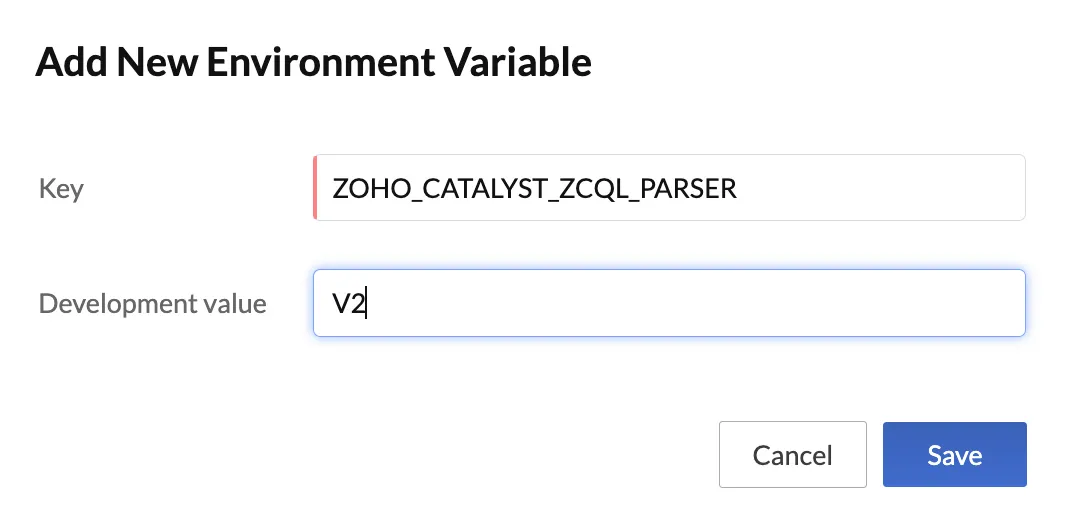
- Click Save.
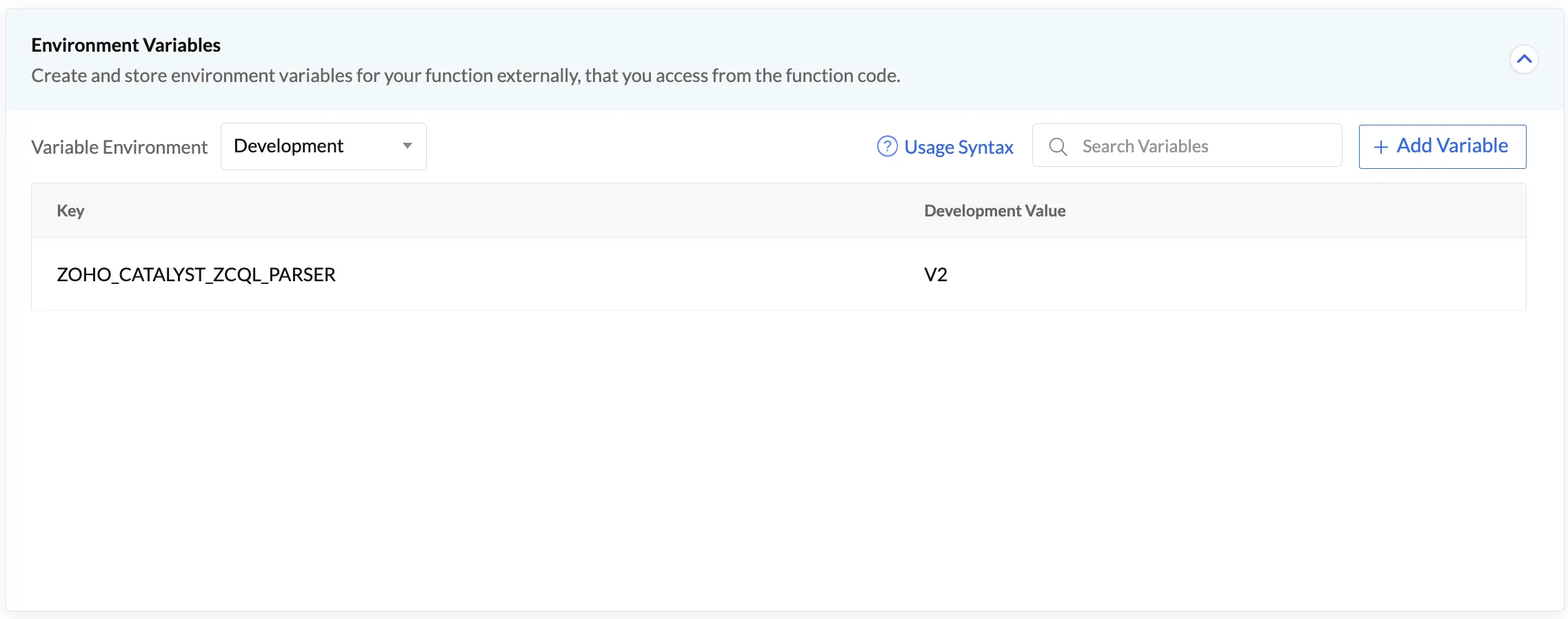
You will now be able to use ZCQL V2 in your function code.
-
You do not have to reference the environment variable anywhere in your code. Once you have configured it in the console, you can use ZCQL V2 in your function code.
-
From December 01st, 2024, all your current projects in all your Orgs present in the Development Environment will be automatically mapped to ZCQL V2 Parser.
-
From April 01st, 2025, all the projects present in all Orgs that have already been mapped to ZCQL V2 Parser in Development Environment will be automatically mapped to ZCQL V2 Parser in the Production Environment, if and when production is enabled for the project.
Last Updated 2025-02-19 15:51:40 +0530 IST
Yes
No
Send your feedback to us