Catalyst Organizations
Introduction
Catalyst enables you to create and be a part of multiple organizations in your account using the same email address. When you create a new organization in your account, you will be the owner of that org by default. You can create and maintain different sets of projects in each organization that you create.
For example consider a freelance developer who works for multiple clients belonging to different organizations with a different set of customer base, revenue sources, and organizational hierarchy in each of them. In such cases, to manage multiple organizations would be a tedious task, requiring you to log in each time into two different accounts. Catalyst enables you to switch between your organizations with the same Catalyst account and also add collaborators from different organizations contributing to a single project within a particular organization.
Points to remember:
-
If you create an organization of your own, you will be its owner. You can add collaborators for the projects you create in it, either as admins or project members, and grant permissions for the entire org or for specific projects in it. You can perform these actions for each organization that you create individually.
-
If you are added to an organization by another org owner or admin, you will be a collaborator in that org, based on the collaborator type (admin or project member) you are added as. The permissions for you to create projects or perform other actions will be based on your collaborator type.
-
An organization will be referred to by a unique ID automatically generated for it called the Org ID. The org ID will be a part of the console URL used to access that org.
Access the Multi-Org Portal
You can access the multi-org work portal in your Catalyst console and manage your organizations by clicking the profile icon on the top left corner.
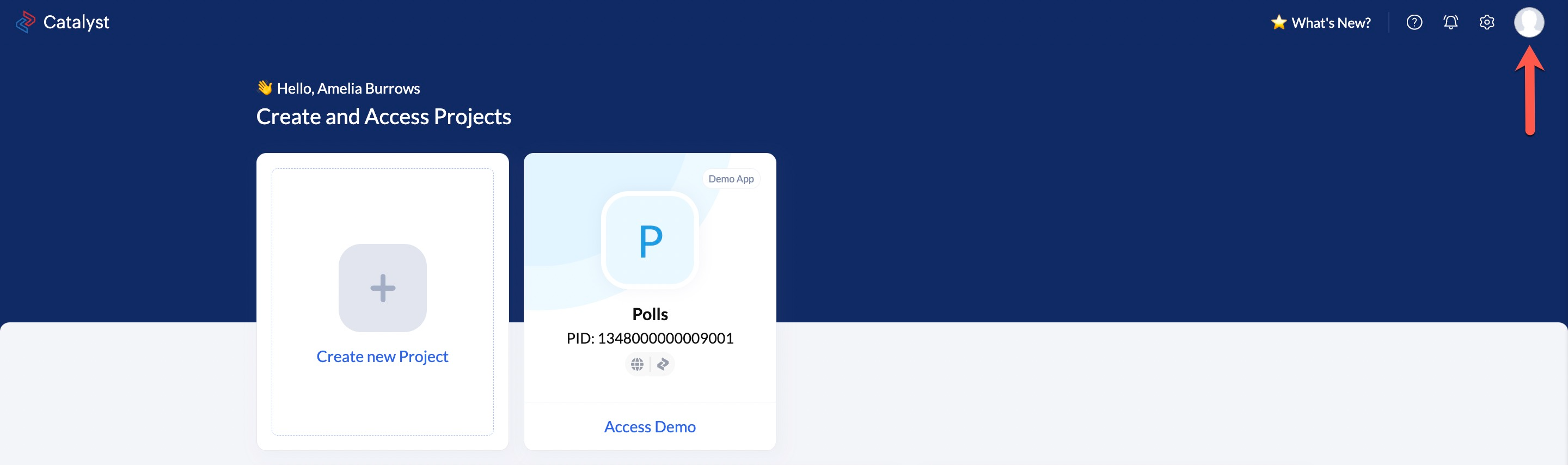
The organizations drop-down will display the list of organizations you are a part of. Catalyst allows you to easily switch between organizations directly from this drop-down menu. Click Manage Organizations to access the multi-org portal.
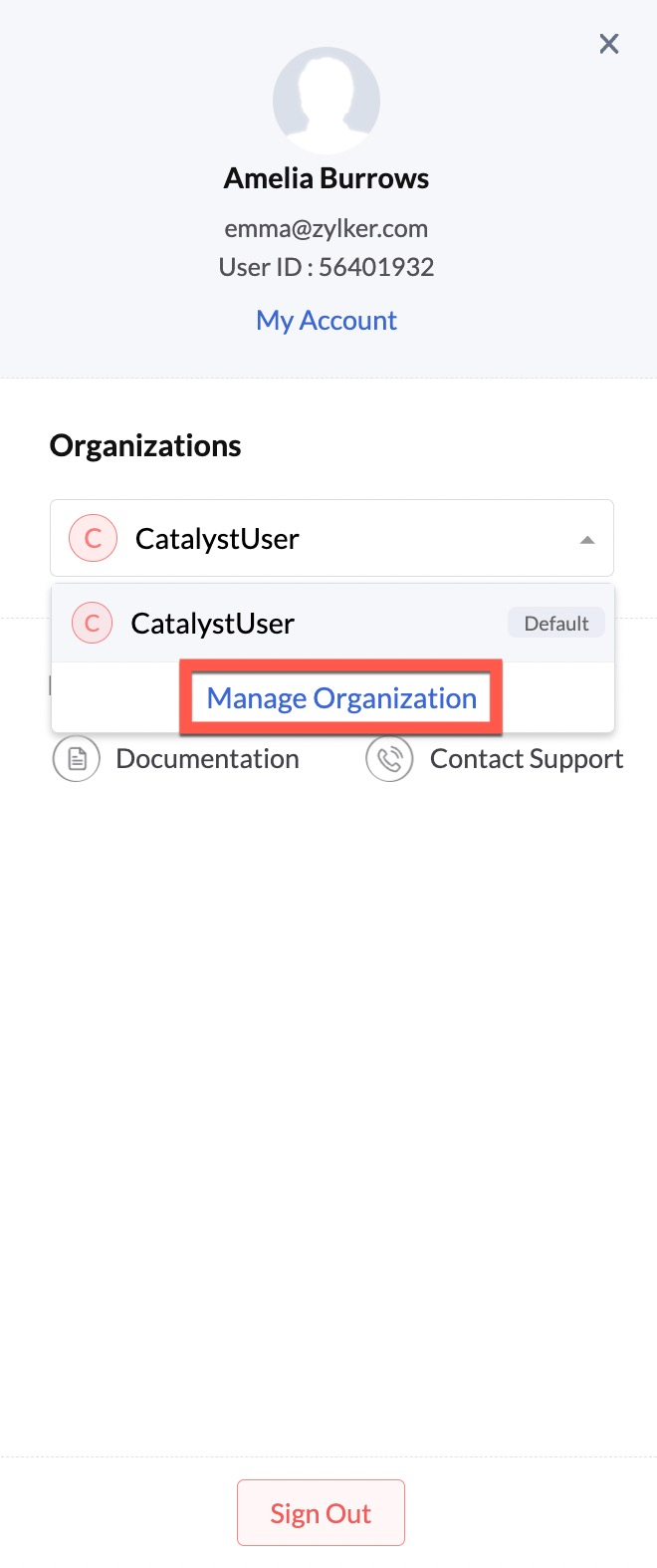
This will open a portal that display the details of all the organizations you have access to, which include the ones you create and the ones you were added to. You can search for an organization by its name using the search bar.
The portal displays details of an organization, such as its unique org ID and its console URL for easy access.
The URL is in the format of: https://console.catalyst.zoho.com/baas/{{OrgID}}/index
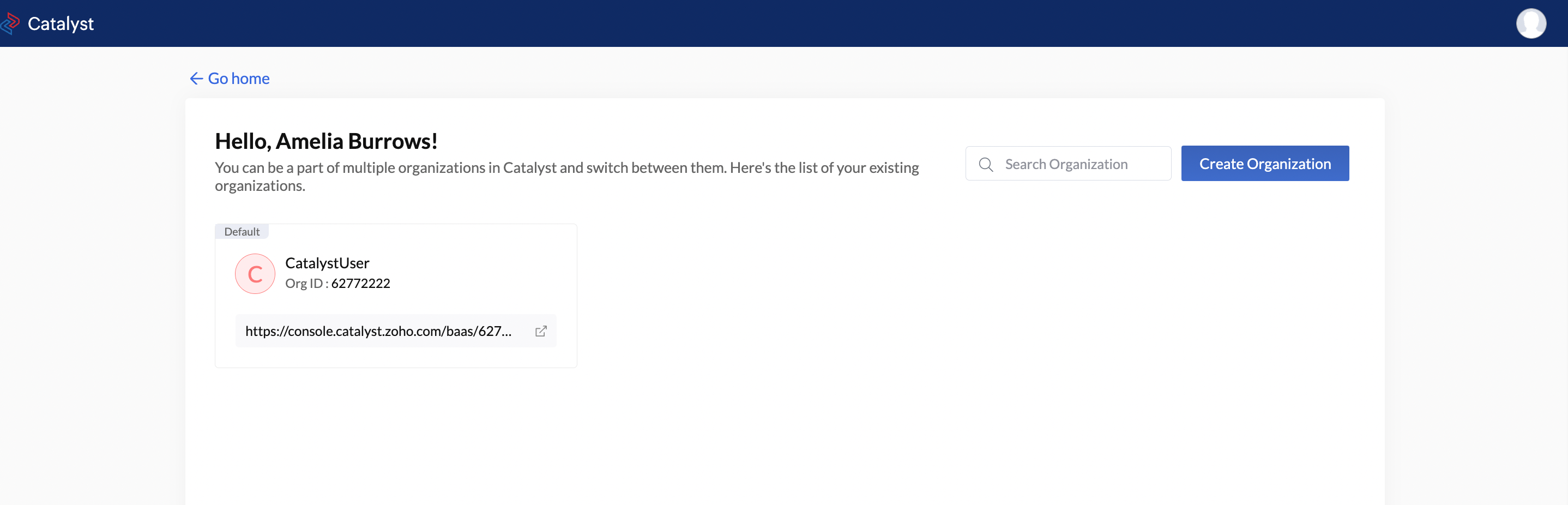
Create a New Organization
- You can create a new organization by clicking Create Organization.
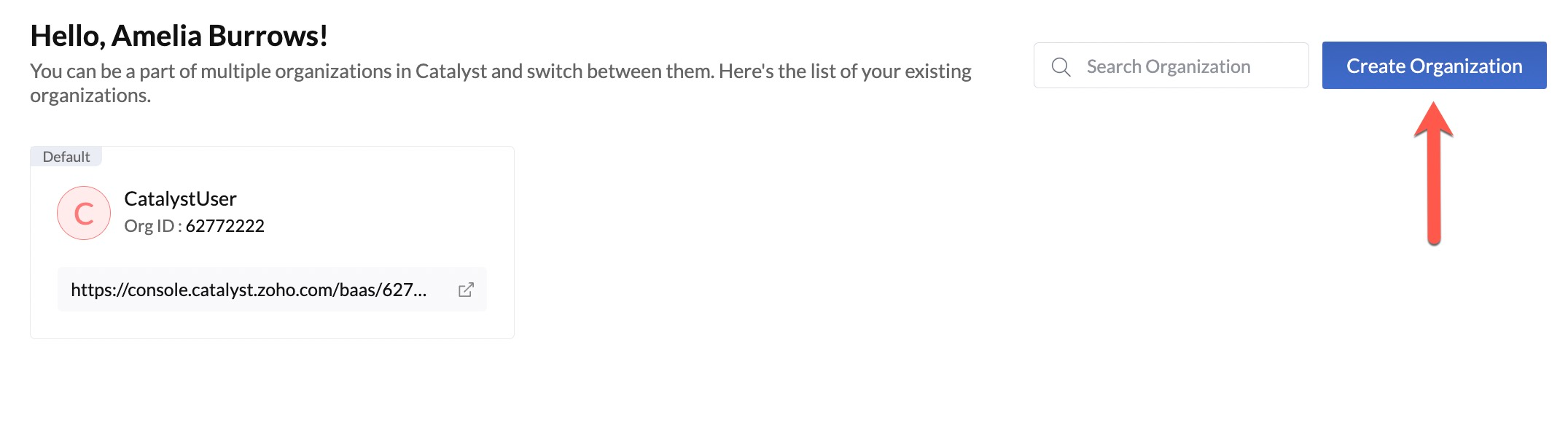
- Provide a name for your organization. You can also enable this organization to be the default, if required.
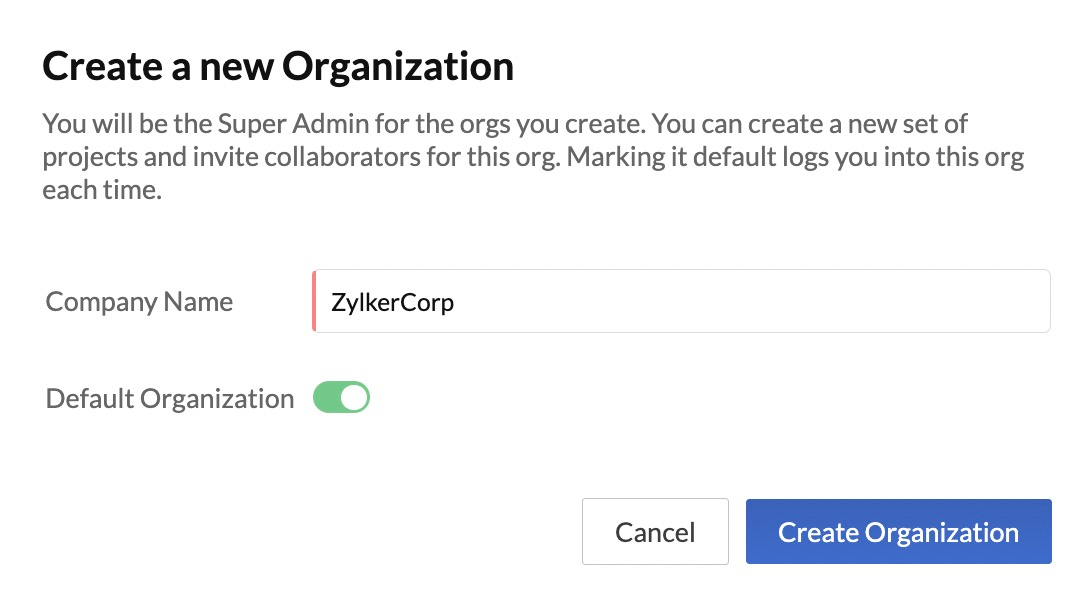
- Click Create Organization.
The organization will be created and displayed in the portal with its corresponding details. You can now create projects, add collaborators, and perform other actions in this org.
The Default Organization
One of the organizations that you are a part of will be the default organization. When you sign up for a Catalyst account for the first time, Catalyst will create an organization and assign you to it, which will be the default. If you create more organizations in your account, you can enable a different org to be the default.
When you make an organization the default, the following actions are observed :
-
Every time you log in to your Catalyst account through the console, CLI, or through other sources, you will be logged in to the default organization.
-
Every time you execute a Catalyst API, it will be executed for a project or a resource in the default organization, unless you explicitly pass the Org ID of another organization to execute it for. You can refer here for details.
-
You will not be able to delete an organization that you set as the default.
Set an Organization as the Default
You can set an organization as the default in the following way:
- Click the ellipsis icon for the org to be set as the default from the multi-org portal, then click Set as Default.
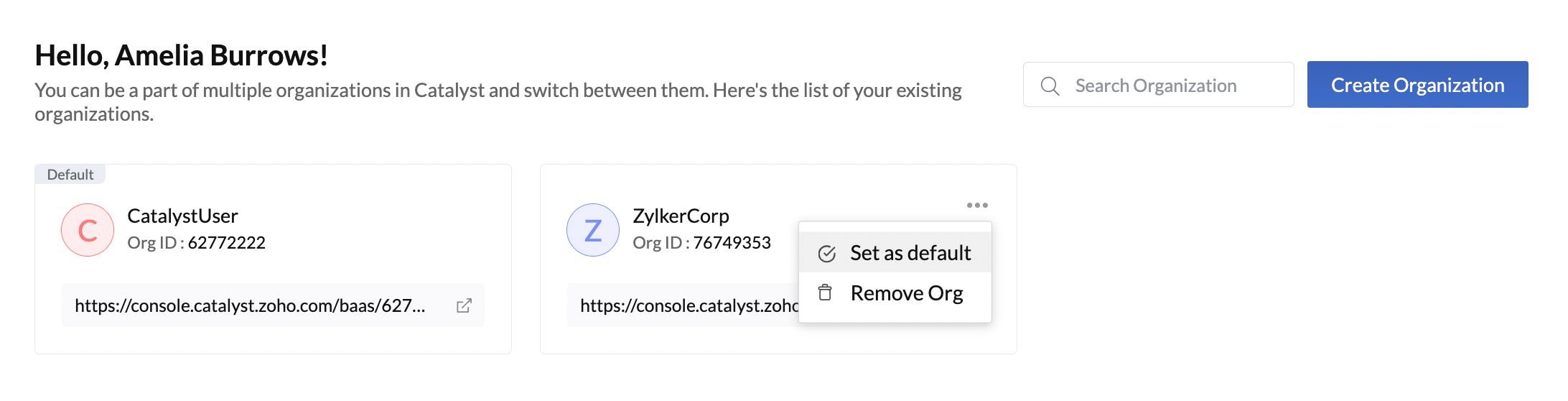
- Click Yes, Proceed in the confirmation pop-up.
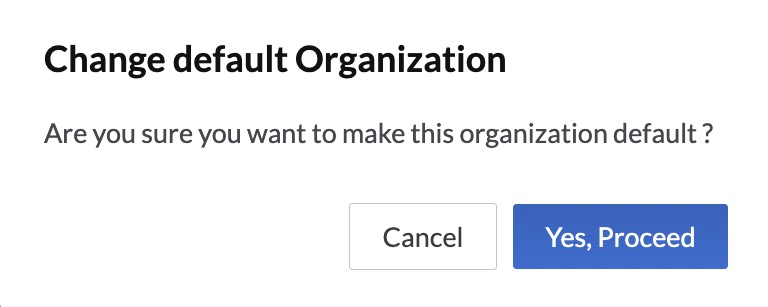
Delete an Organization
You can only delete the organization from Catalyst if you are its owner. You will not be able to delete an org that you were added to by another org owner.
-
If you delete an org, the organization and all the projects created in it will be deleted permanently. The deleted resources cannot be retrieved again. You must therefore ensure that you only delete an org if it is not required permanently.
-
If you need to delete an org that is currently the default, you will need to set another organization as the default before deleting this.
- Click the ellipsis icon for the org to be set as the default from the multi-org portal, then click Remove Org.
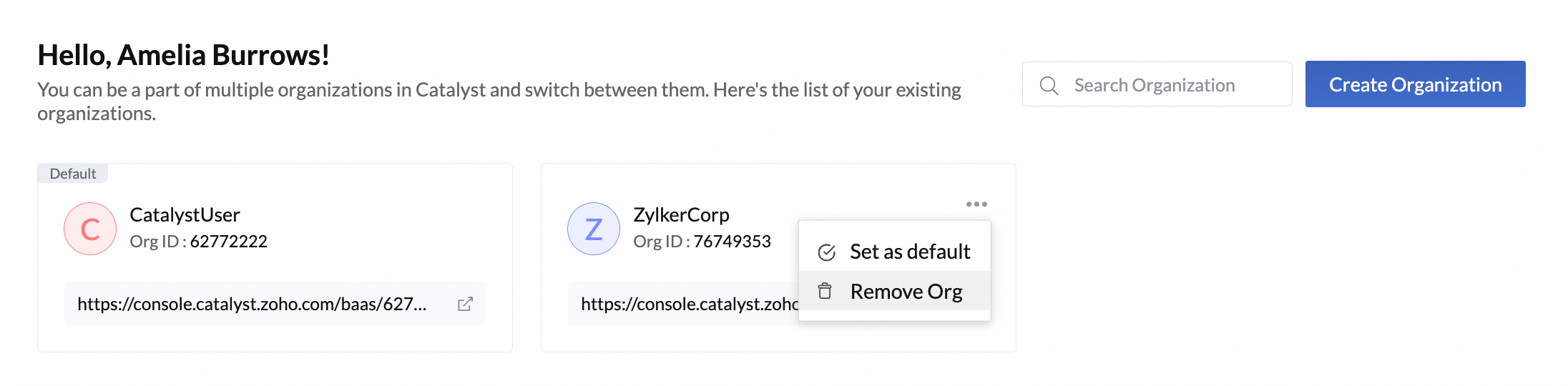
- Click Yes, Proceed in the confirmation pop-up.

Last Updated 2025-02-19 15:51:40 +0530 +0530
Yes
No
Send your feedback to us