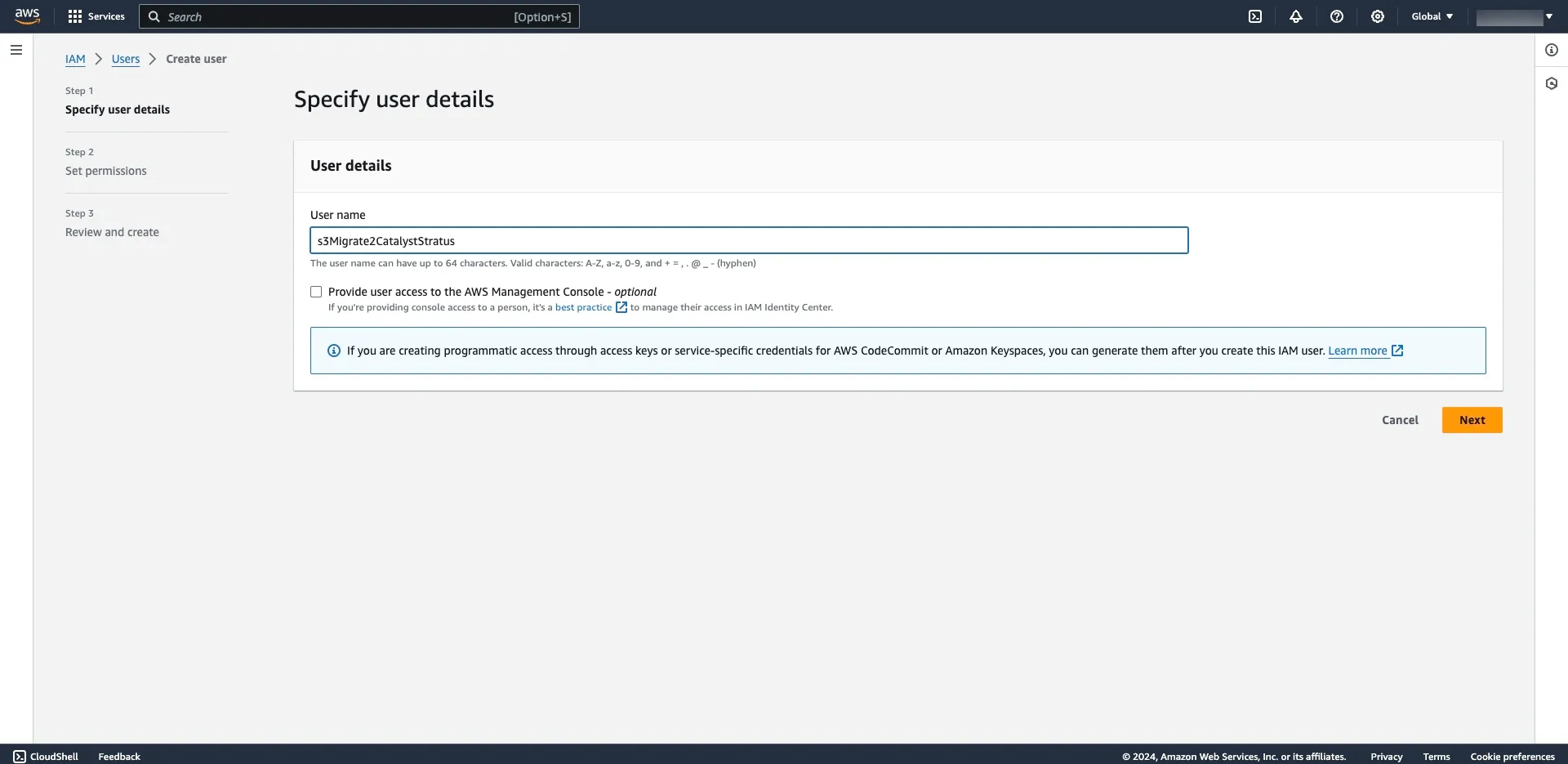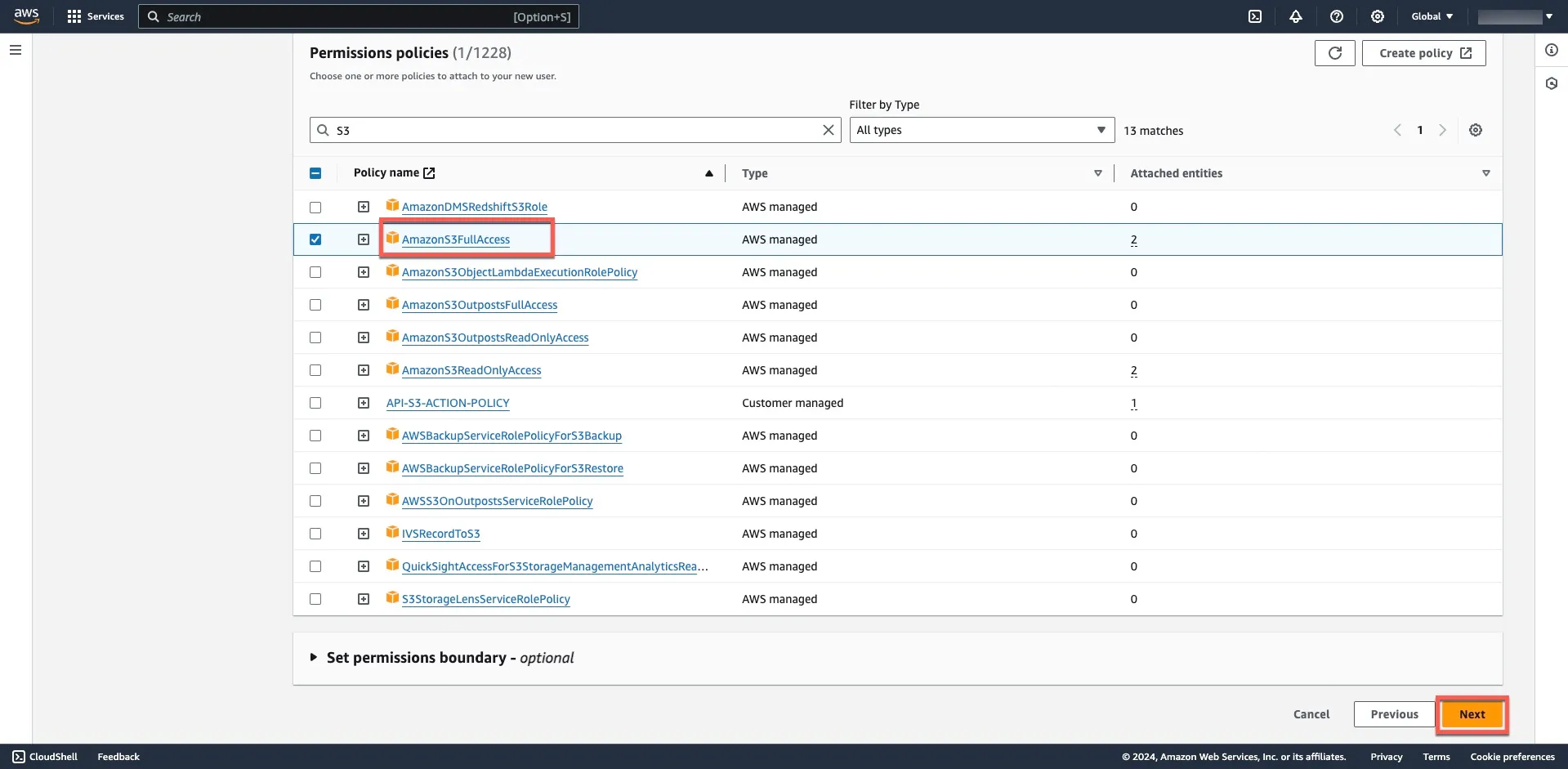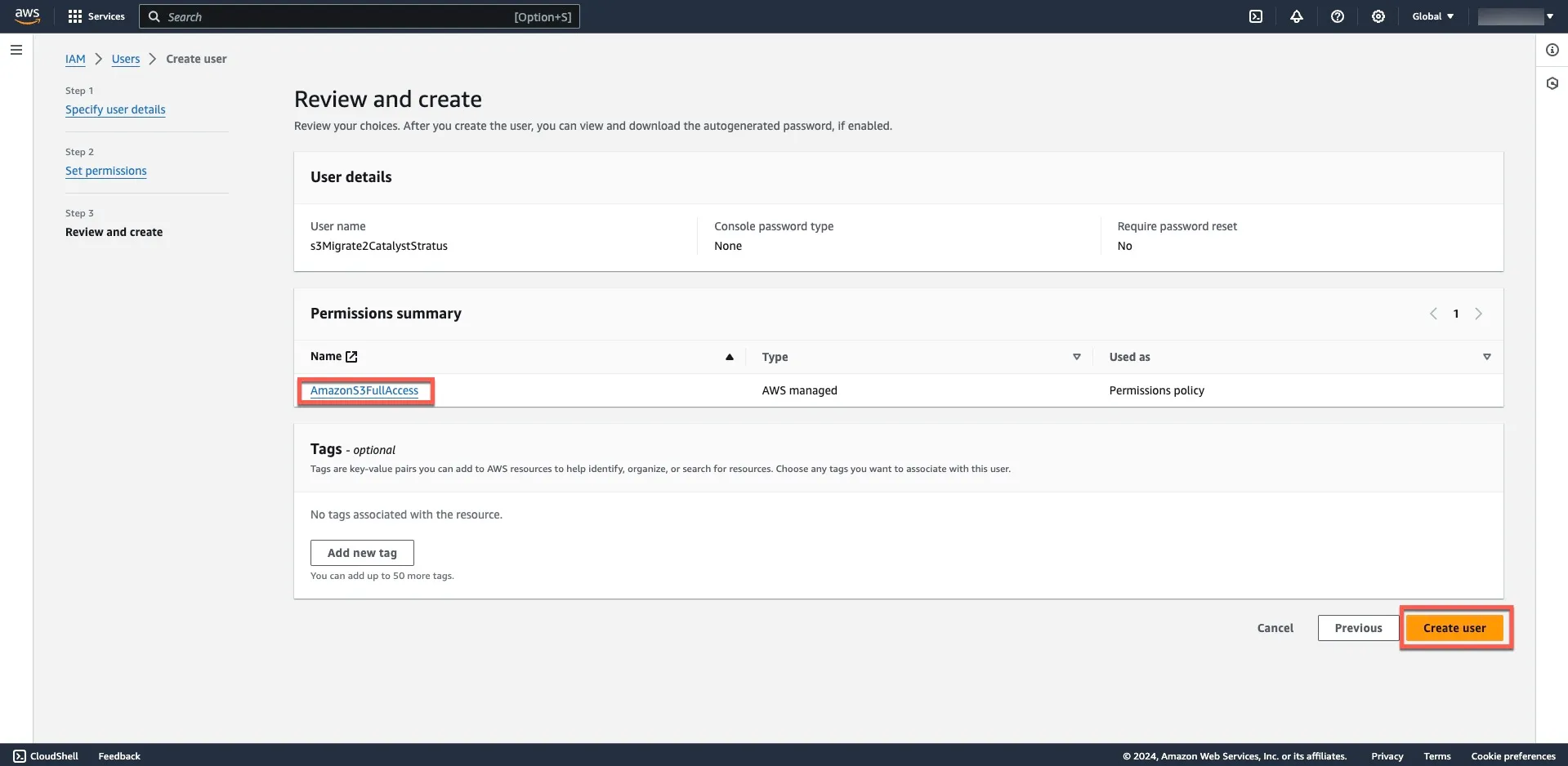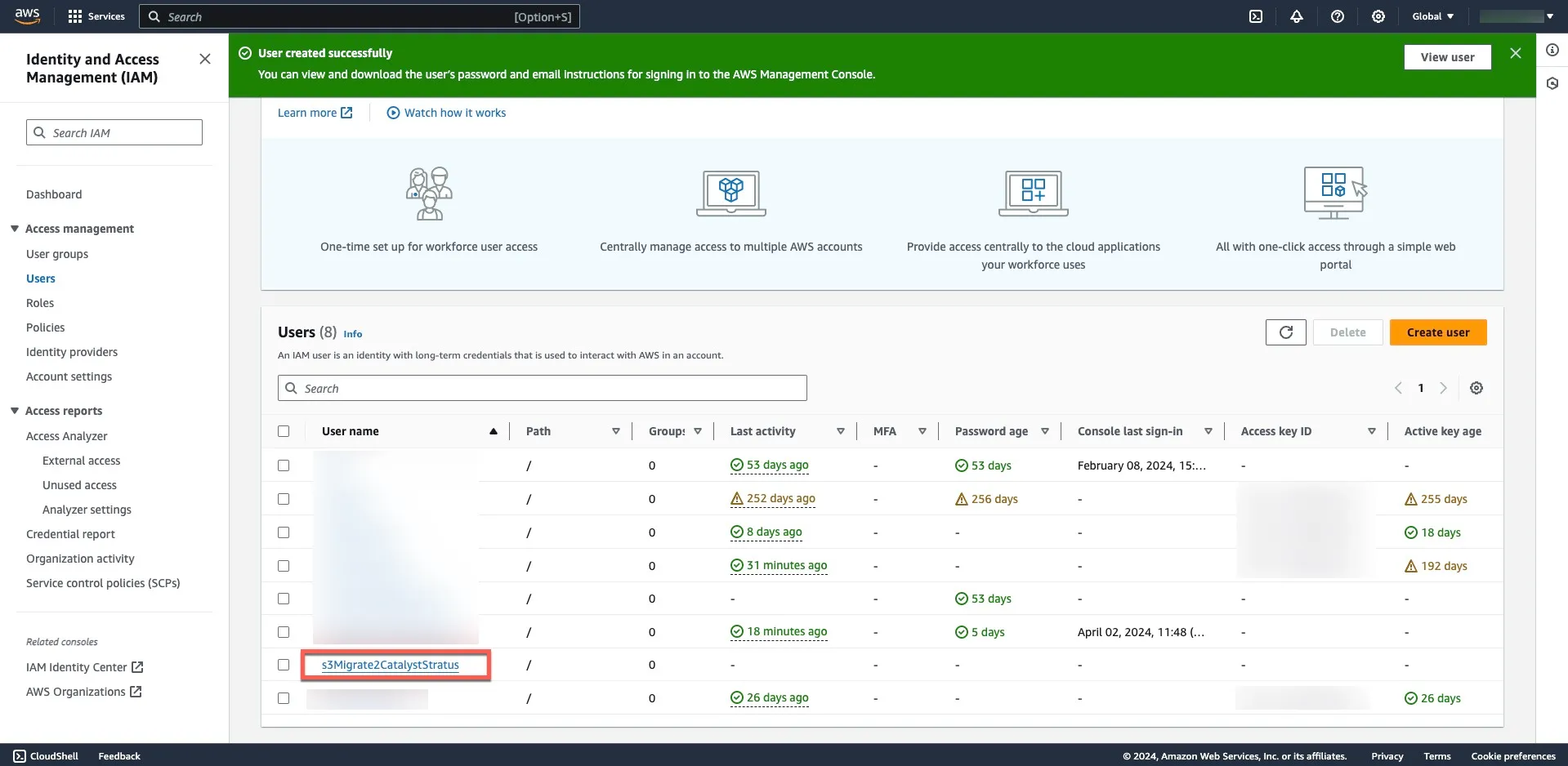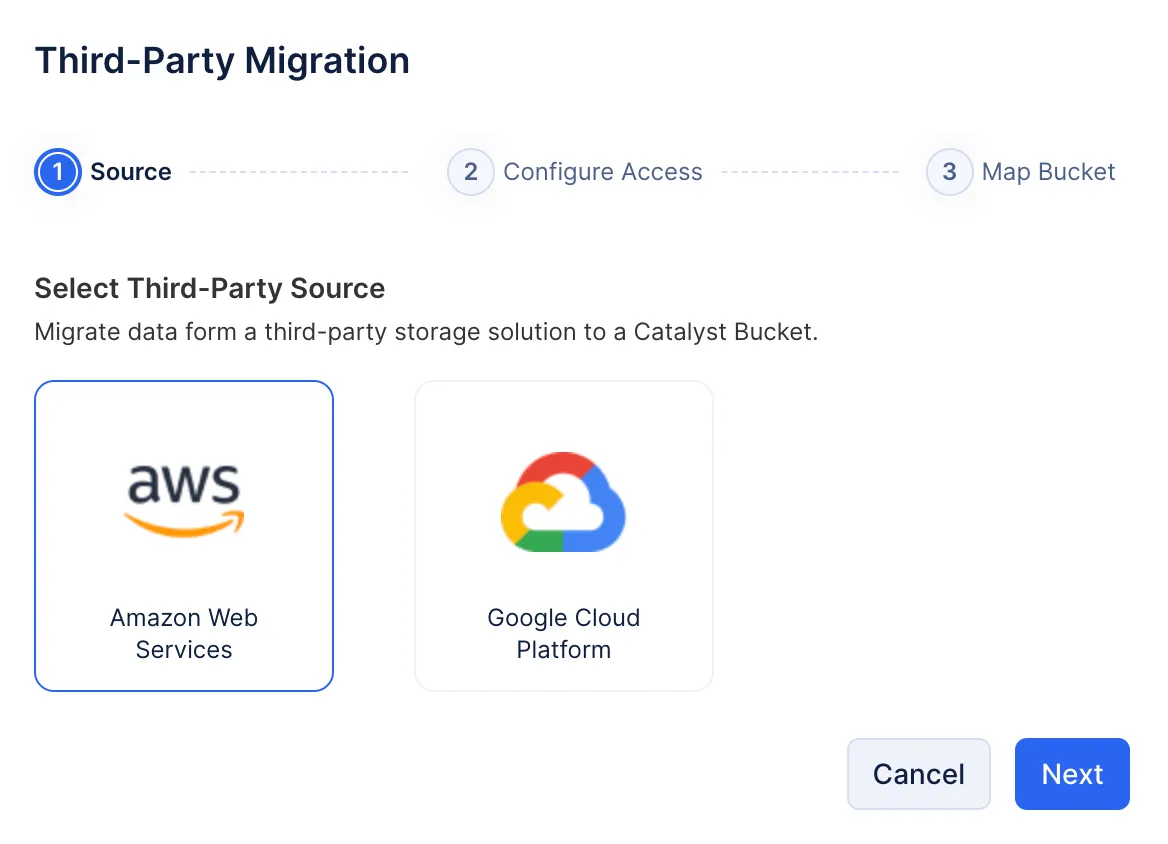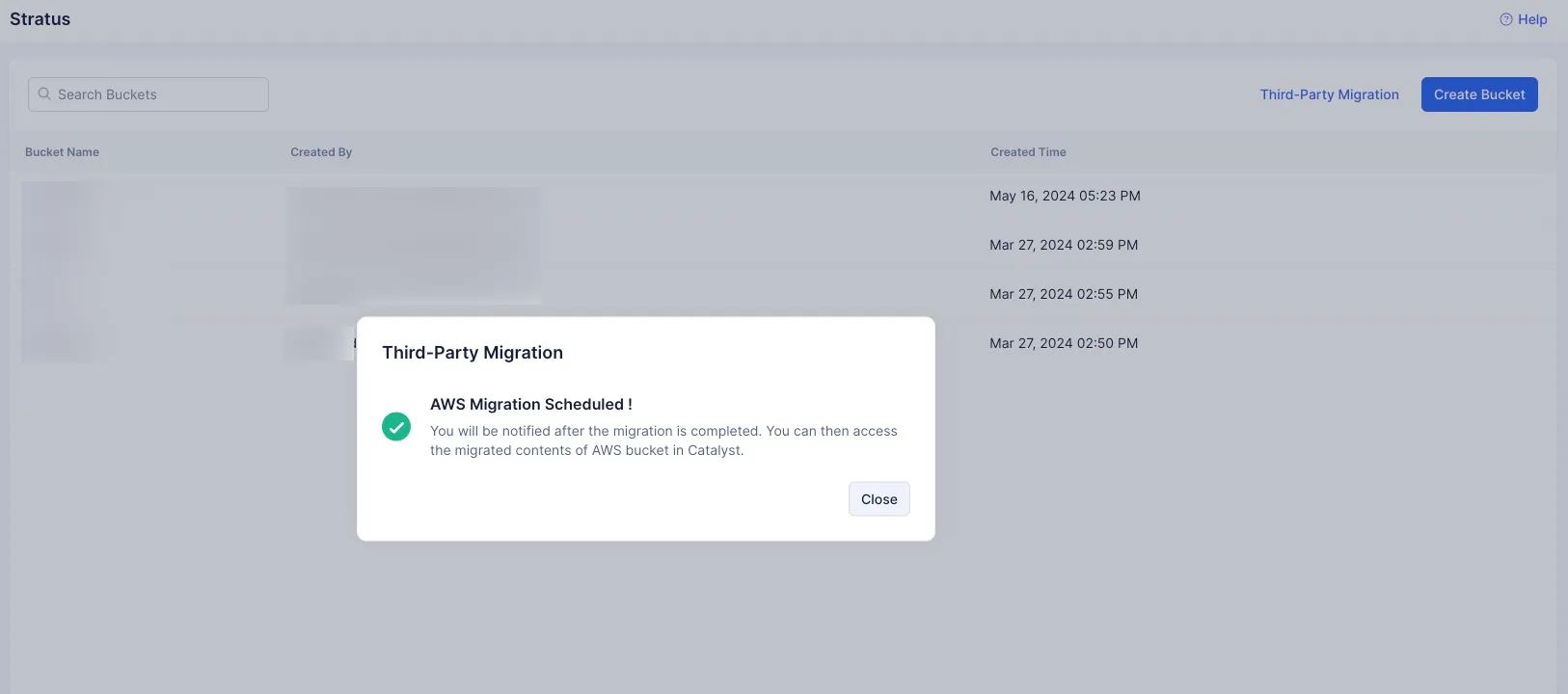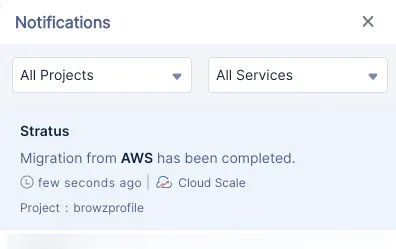Amazon S3 to Stratus
In this section, we will go over every step you need to employ in both the AWS console and Catalyst console to successfully migrate your stored data from Amazon S3 to Stratus.
Prerequisites
Before you start configuring for your migration requirement, make sure you satisfy the following prerequisites:
-
Your AWS account must have IAM access. To be able to initiate migration from AWS, your AWS account needs to have IAM access with AdminstratorAccessPolicy. However, you can also initiate migration if your account has AmazonS3FullAccess, or at least AmazonS3ReadOnlyAccess permissions.
-
Your AWS account needs to be active and functioning, and you need to be logged in for the period of time your buckets and objects are being migrated.
While it is not mandatory, it may be easier for you to follow the upcoming steps once you familiarize yourself with AWS’s documentation on IAM accounts and profile permissions.
-
When you migrate from Amazon S3, none of the bucket settings you configured in Amazon S3 will be applied in Stratus. You will need to reconfigure your Stratus bucket settings.
-
If you have enabled versioning for your objects in Amazon S3, be advised that even if versioning is enabled for the destination bucket in Stratus, only the latest object will be migrated.
Create a User Account in AWS Console
To be able to create a user account with relevant permissions, you either need to be a root user or, as mentioned in the prerequisites section, logged in as an IAM user.
To create a user account eligible for migration:
-
Open the AWS console, and navigate to IAM>AccessManagement>Users>Create User
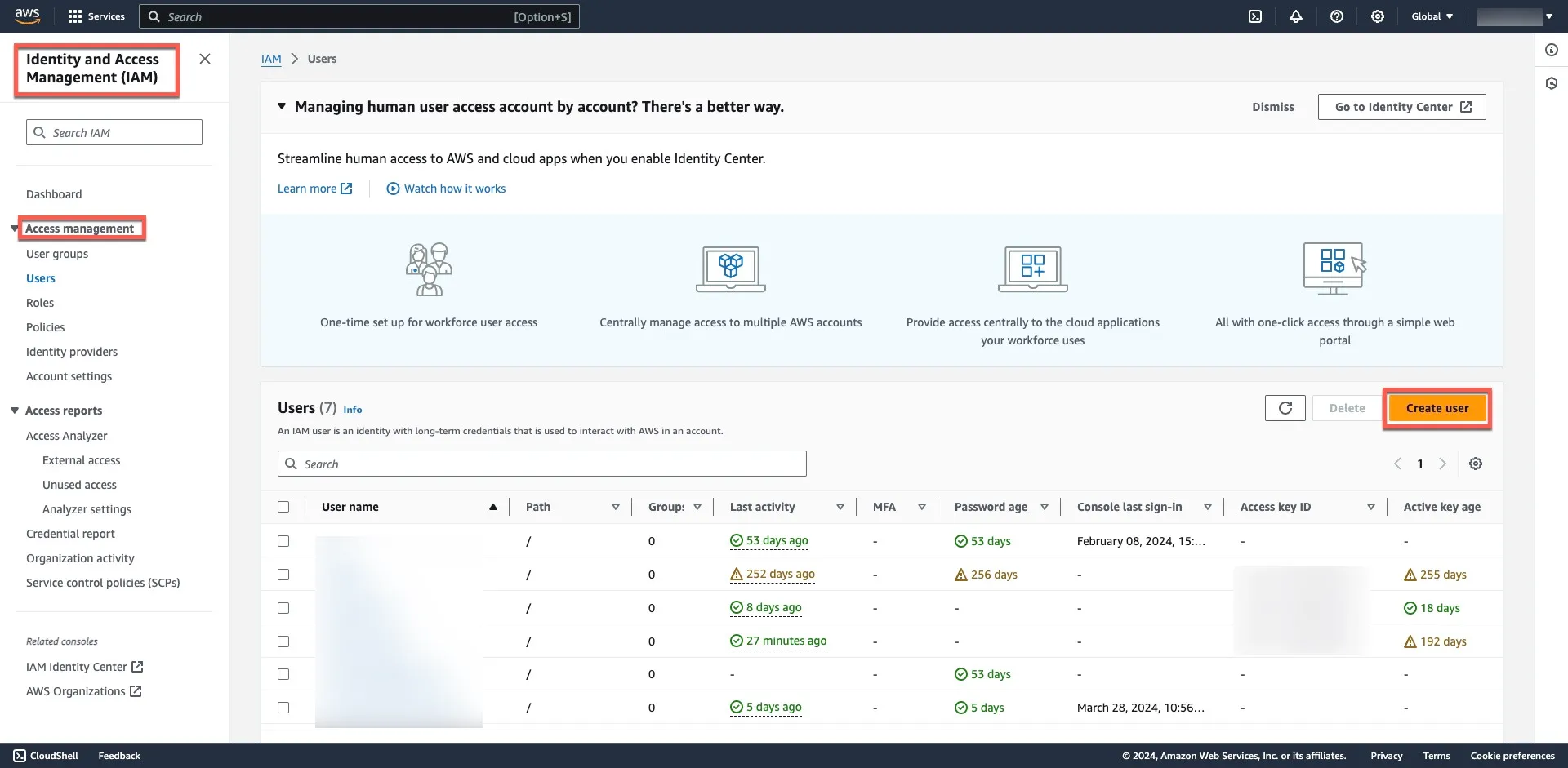
-
Select the Attach policies directly option in the Set Permissions page, then search for S3 permissions in the search bar.

In the Users section, your new user will be created and listed.
Generate Access Keys
With the user profile created, the next step is to generate the required access keys to authorize migration.
To generate access keys:
-
Click your newly created user profile, then click the Security credentials tab.
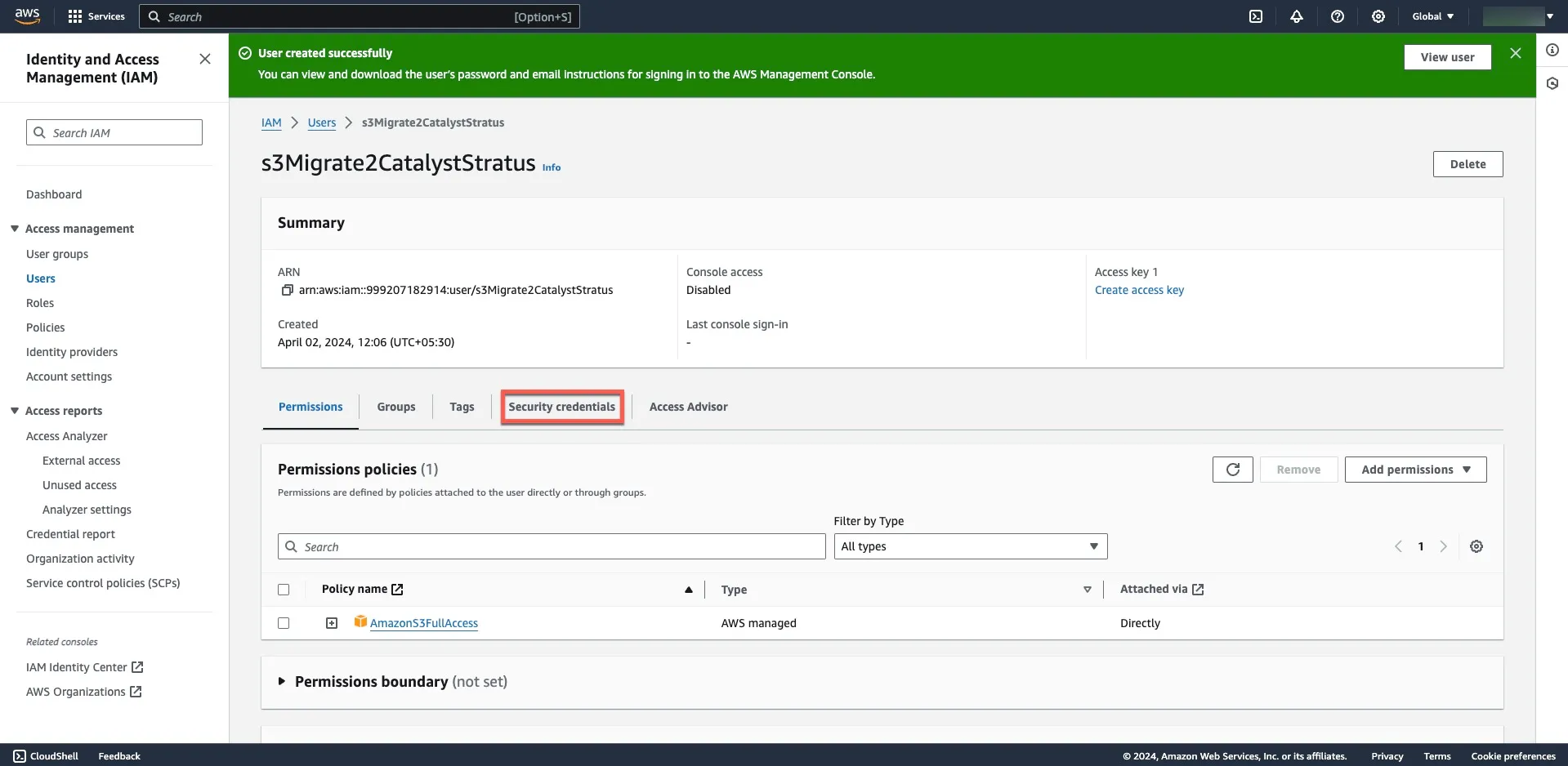
-
Click the Create access key button in the Access keys section to generate the required keys.
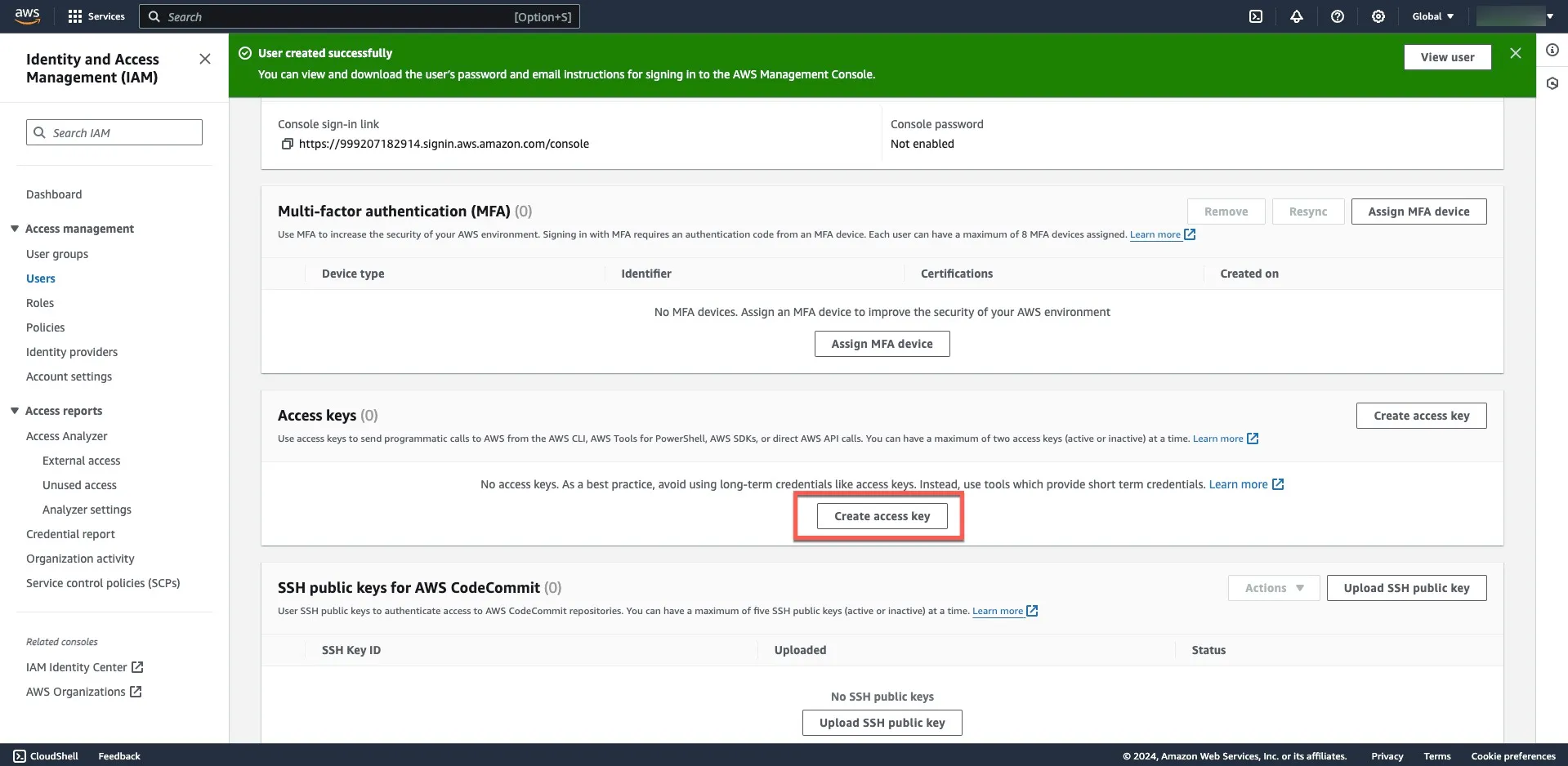
-
Select Other as your requirement from the list of options, then click Next.
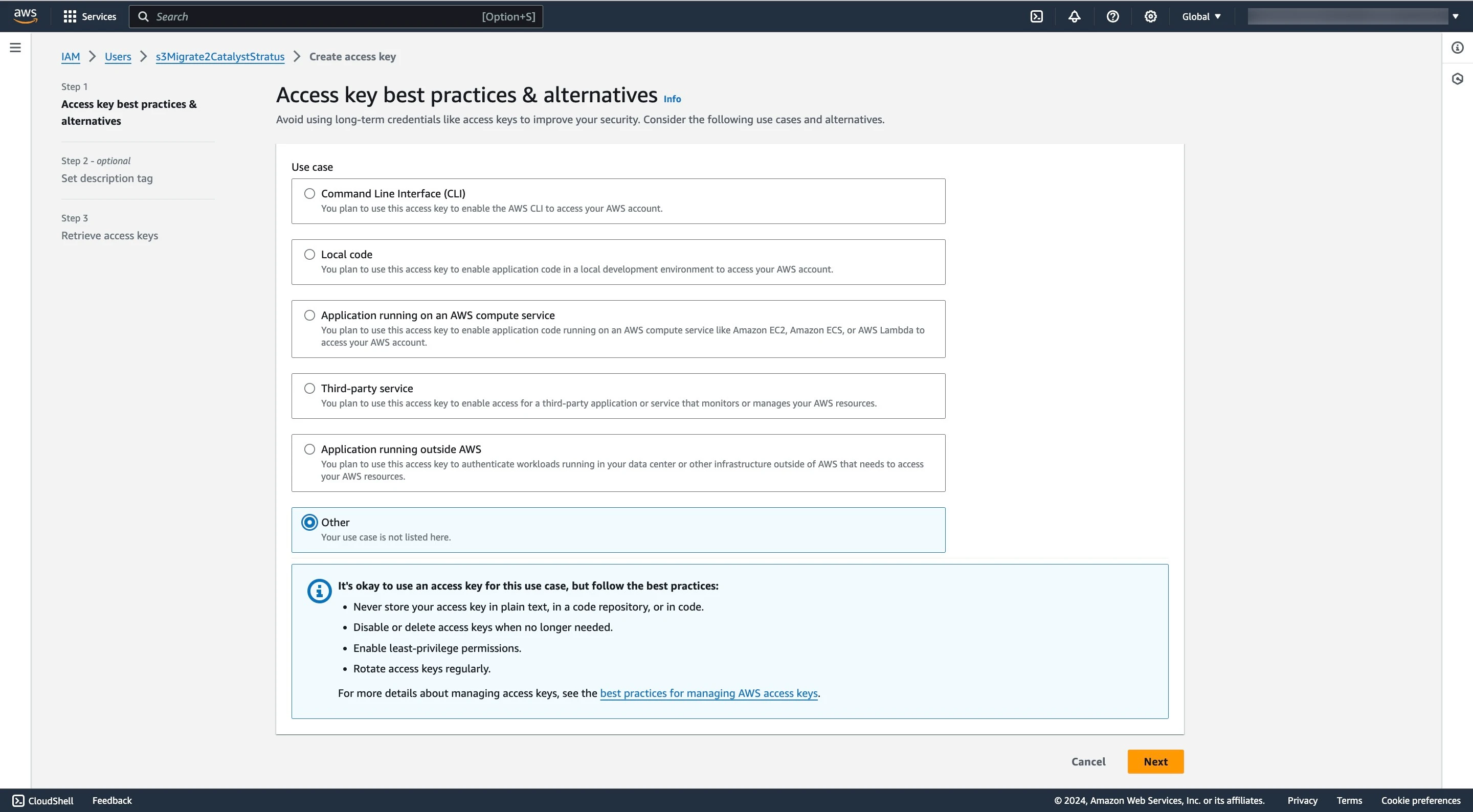
-
Provide an optional description tag if you require it, then click Create access key.
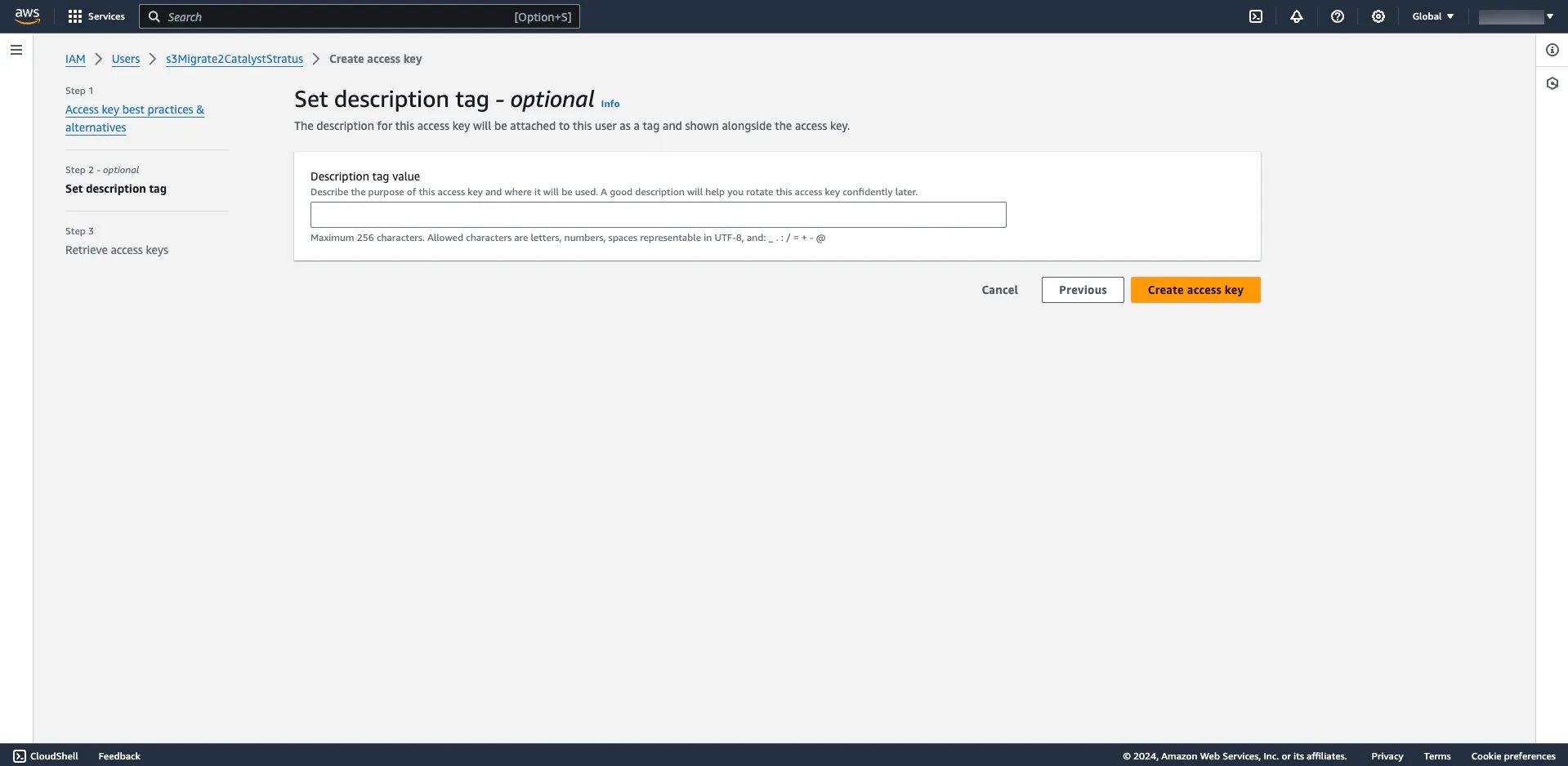
-
Copy or download the keys and store them in a safe place, then click Done.
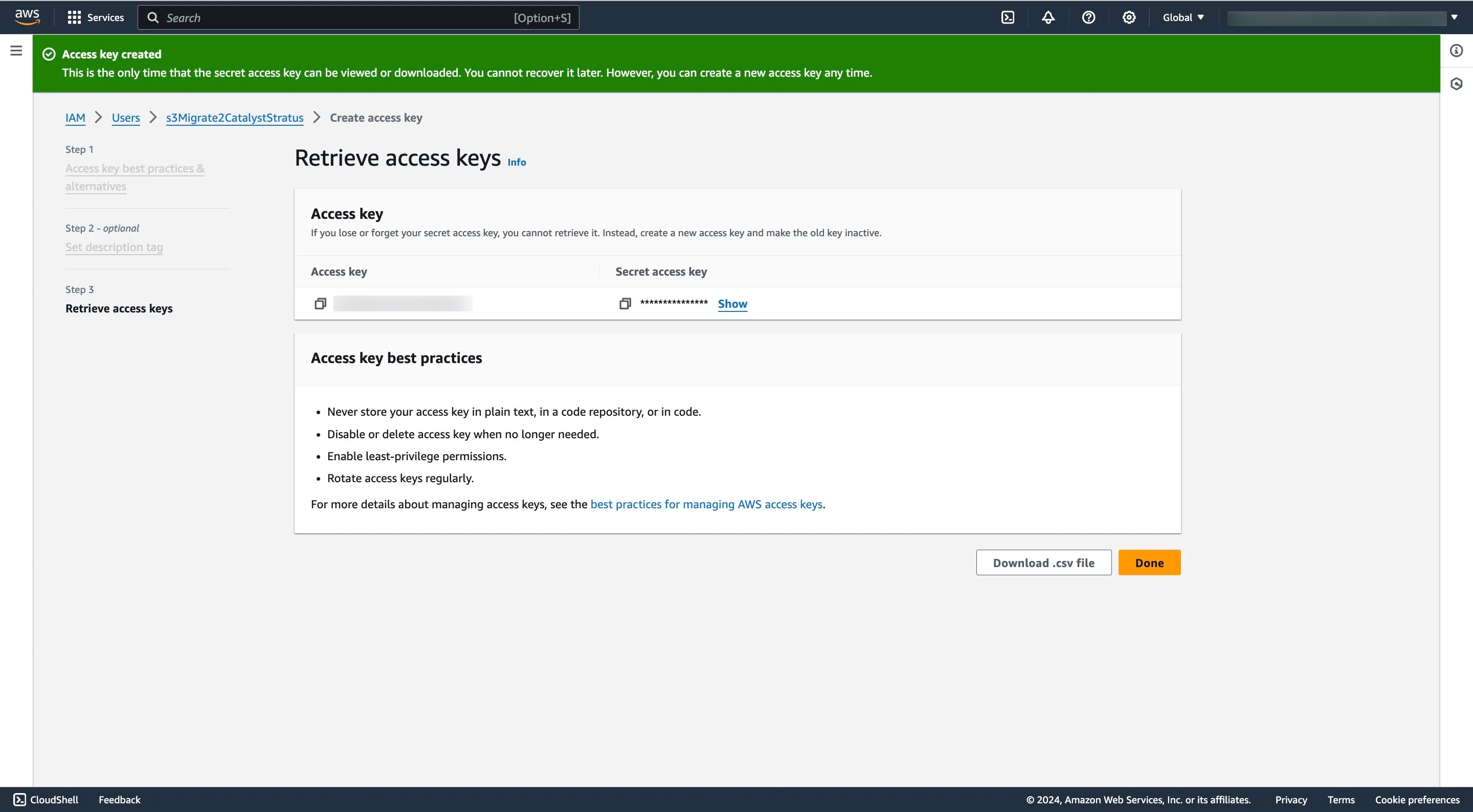
Start Migration from Amazon S3 to Stratus in Catalyst Console
This section covers the steps you need to perform in the Catalyst console to trigger the migration from Amazon S3.
-
During your migration, if any of the objects do not comply with the naming conventions or any other mandatory rule of Stratus, the particular object will be skipped and not be migrated to Stratus.
-
During your migration, if you are going to migrate an object with a metadata greater than 2047, then only 2047 characters of the object’s metadata will be migrated along with the object. The rest will be automatically omitted.
-
Navigate to Stratus under Storage in the Cloud Scale console, then click Third-party Migration.
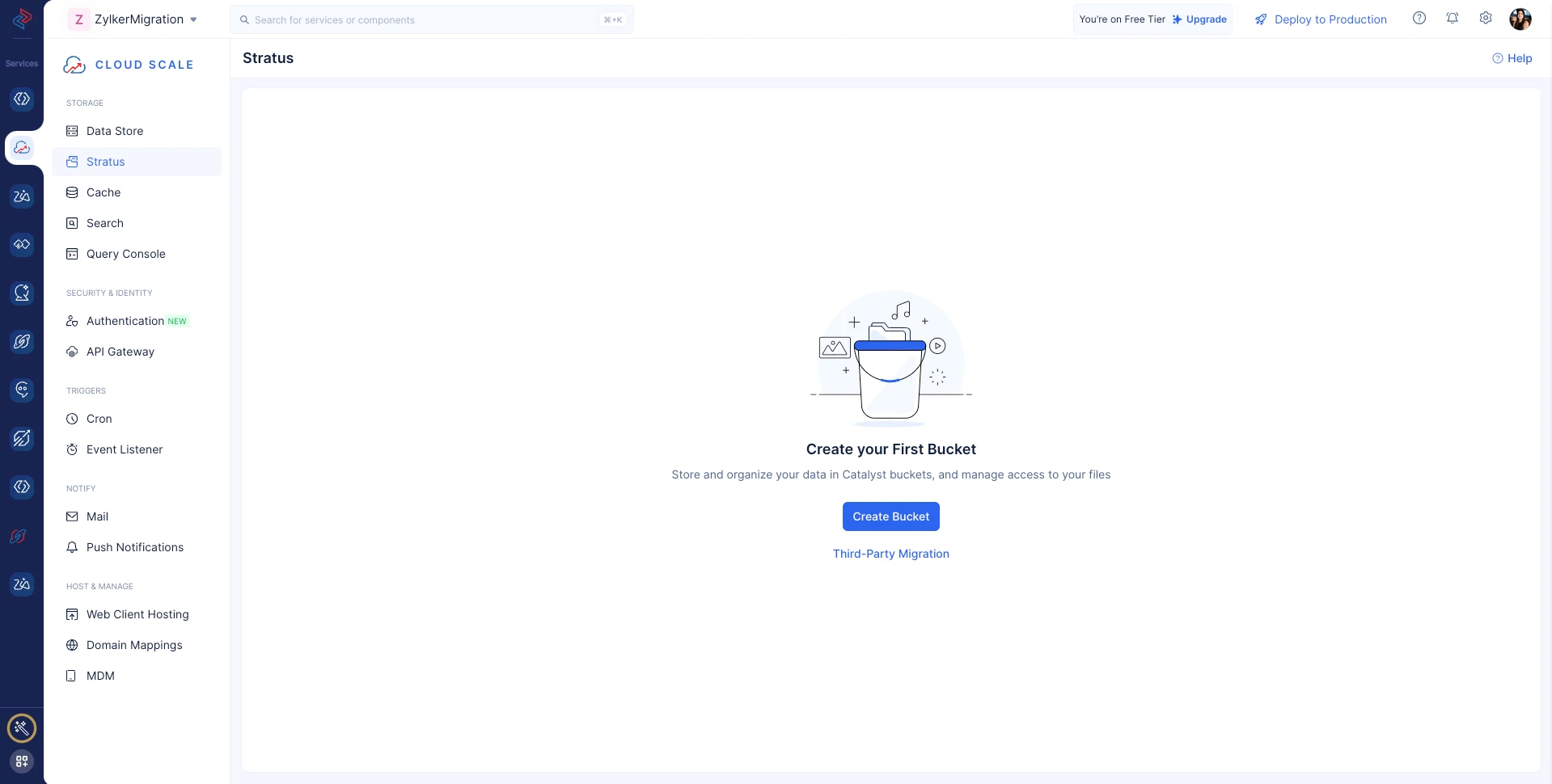
-
Enter the access keys you generated in the AWS console, then click Next.
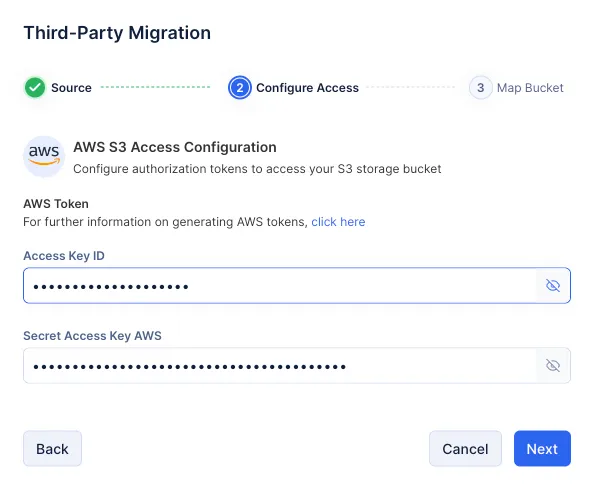
-
Use the first drop-down to select the region of your AWS bucket, use the second drop-down to select the destination bucket you created in Stratus to store the migrated objects, and finally click Next to initiate migration.
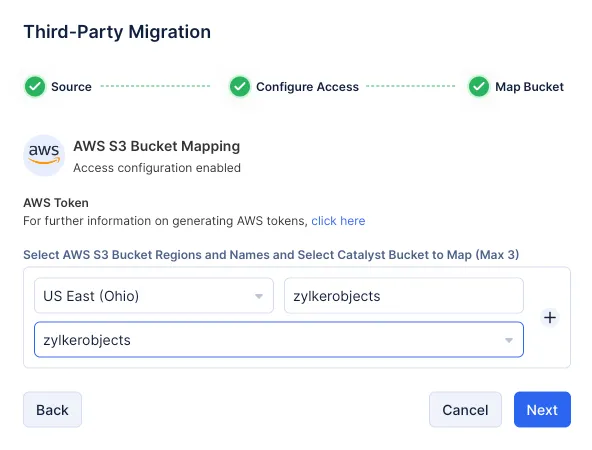
- If you do not know the region of your AWS bucket, you can find it in the bucket list in the AWS Console.
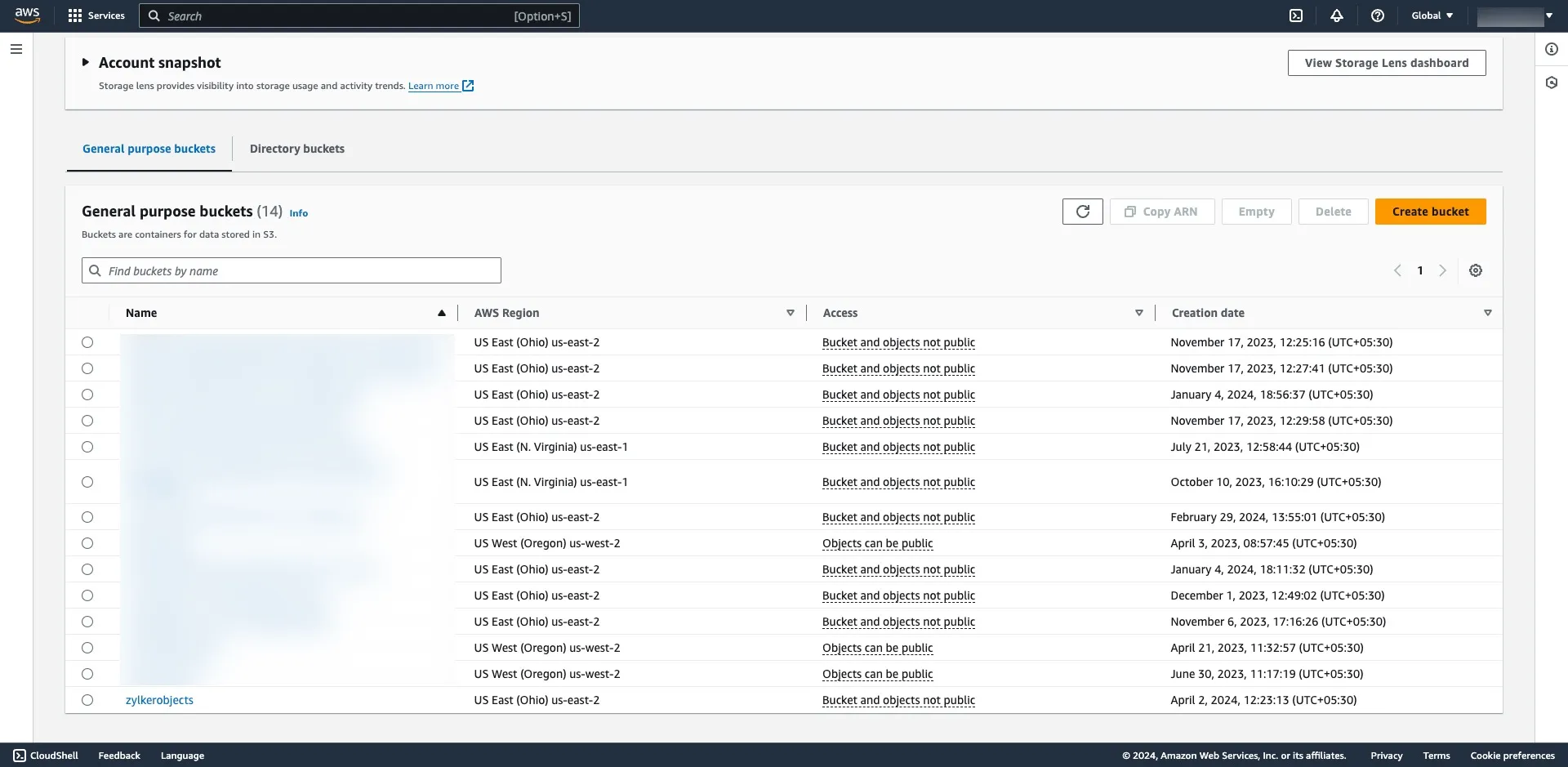
- If you have not created a destination bucket in Catalyst for your migrated objects, you can create one during configuration in the screen pictured below by clicking Create Bucket.
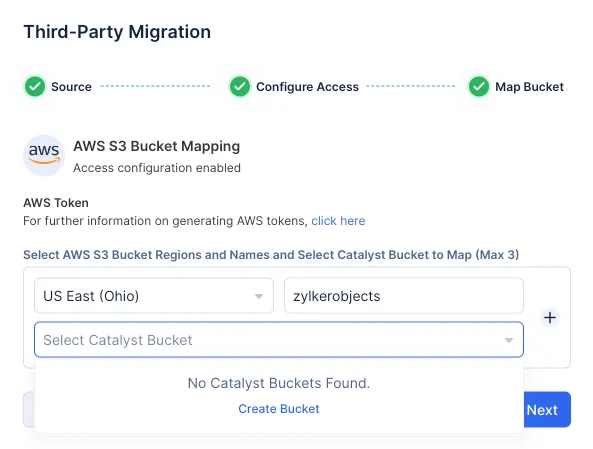
- You can find the steps to create a bucket in this help section.
- You can migrate up to three buckets simultaneously. If you wish to migrate from another bucket, click the “+ icon” and add the source and destination buckets’ name.
The migration will be scheduled.
You will be notified through console notifications once the migration is complete.
Last Updated 2025-07-02 15:43:56 +0530 IST
Yes
No
Send your feedback to us