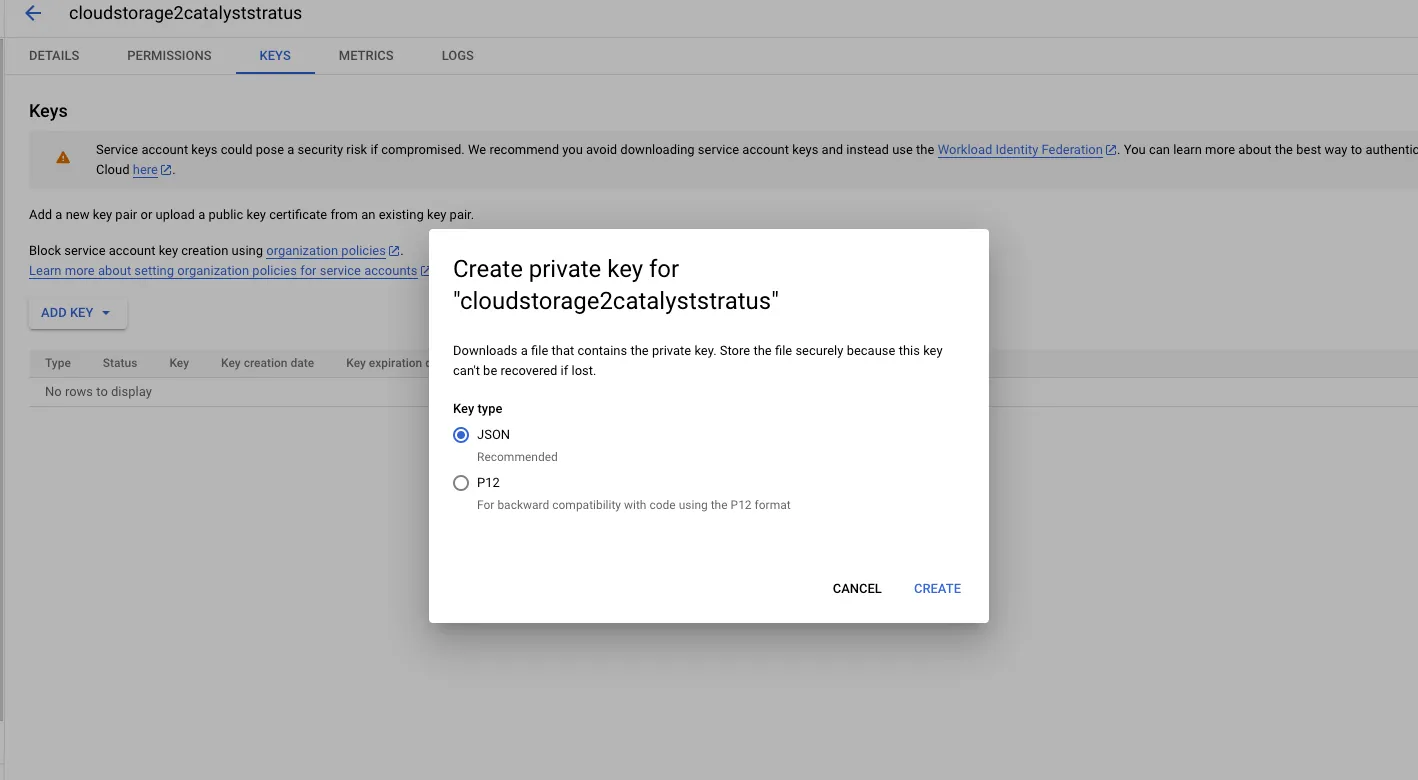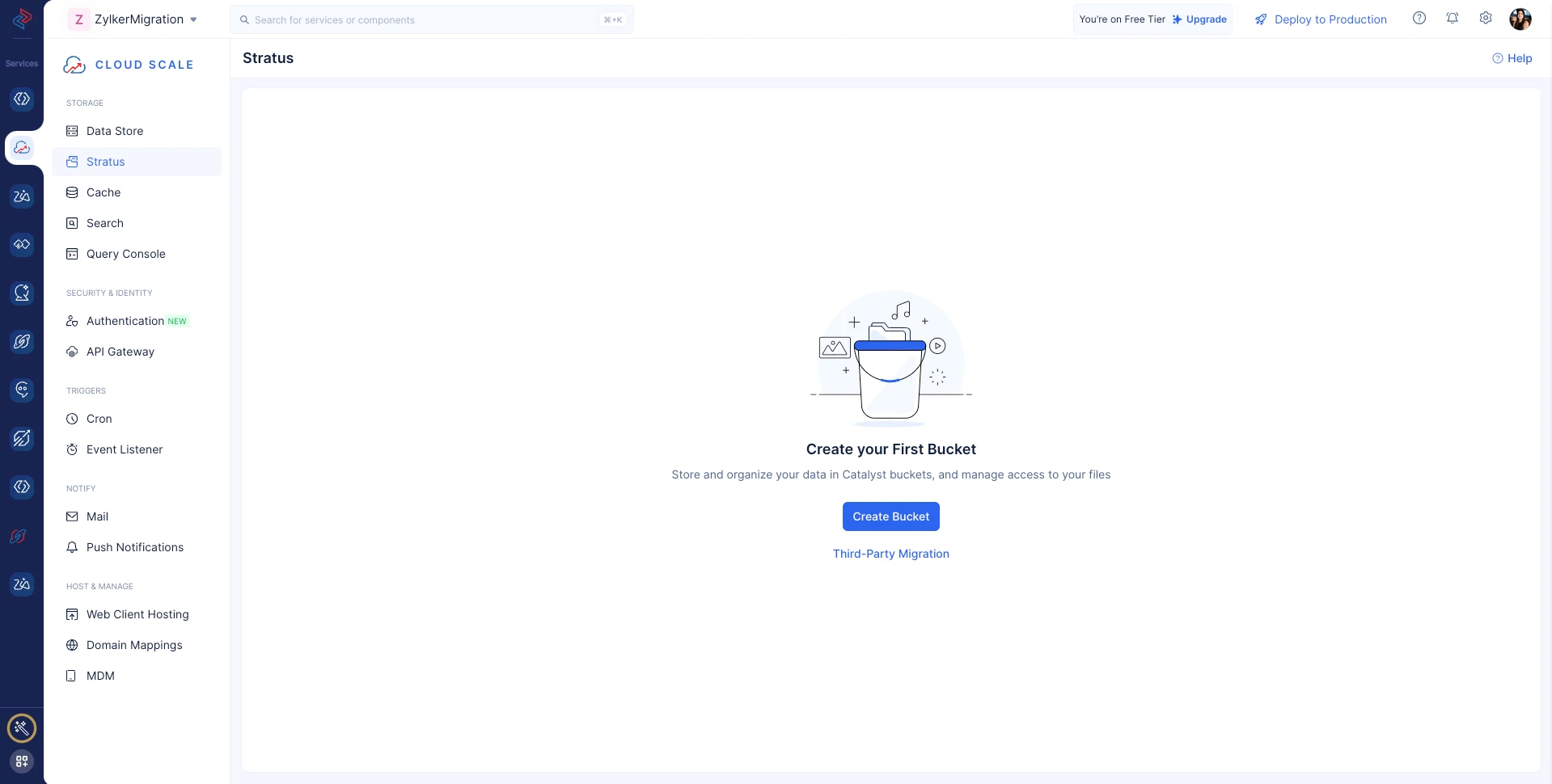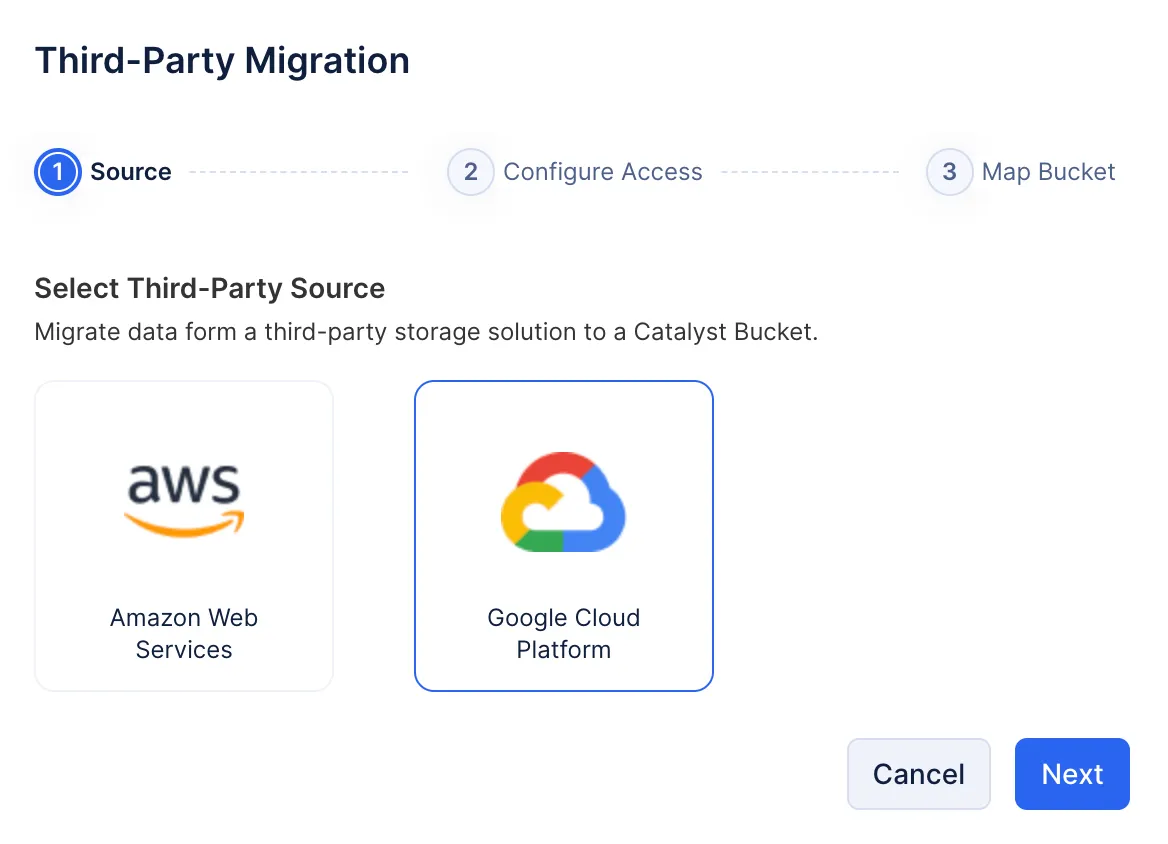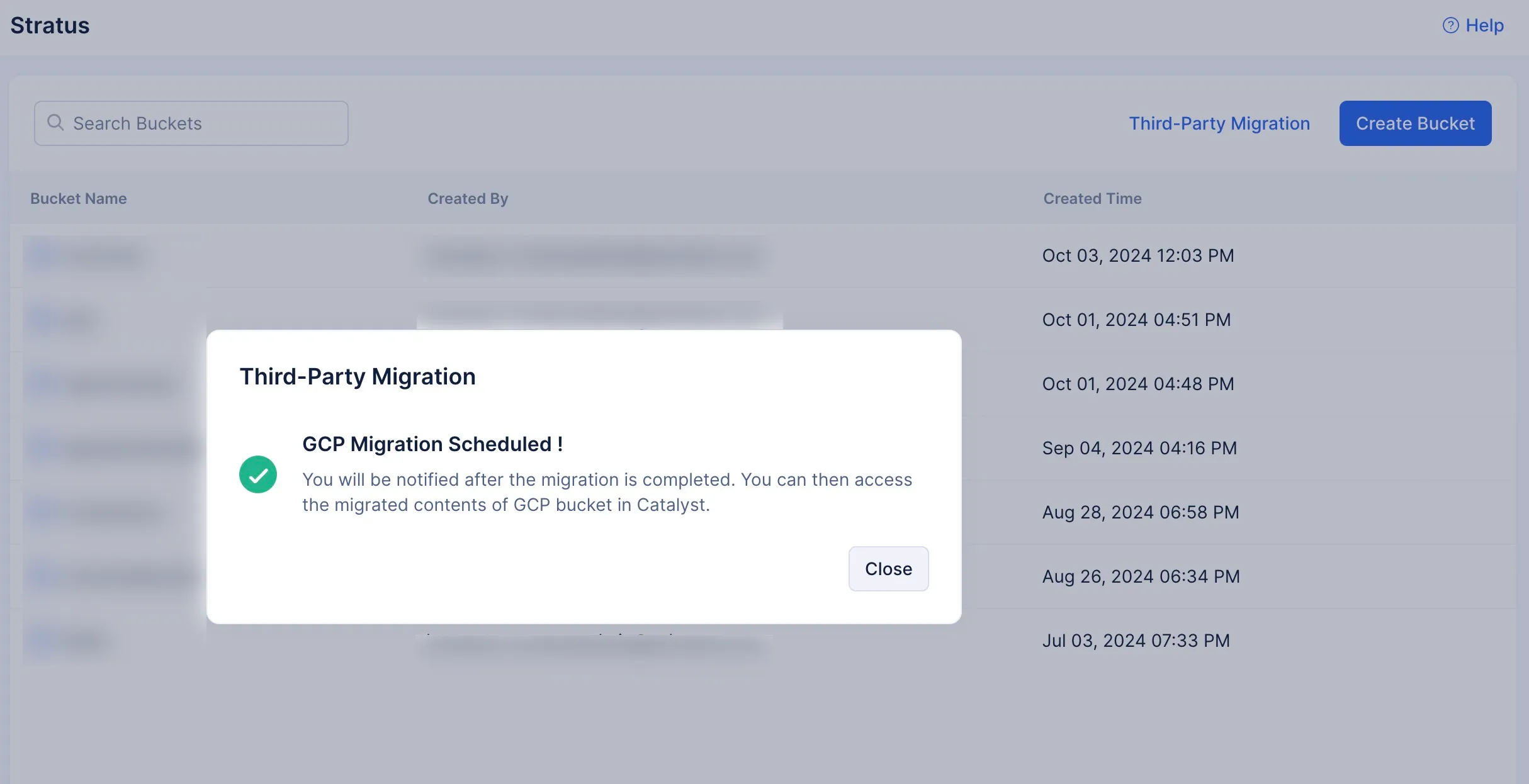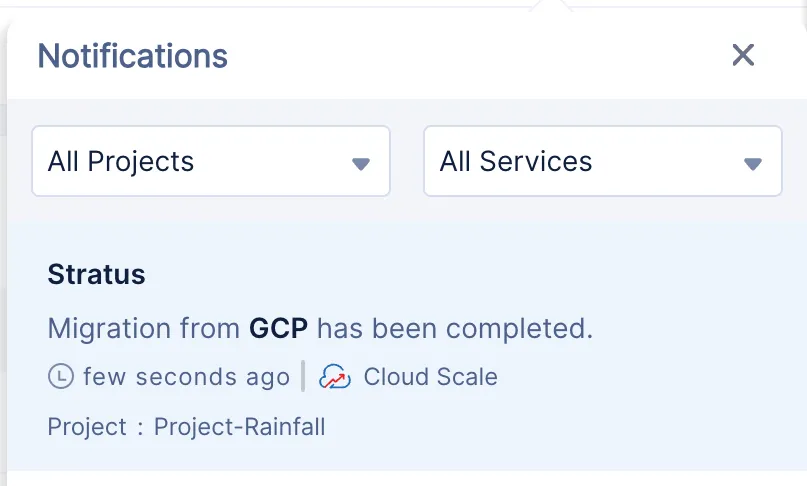Google Cloud Platform Cloud Storage to Stratus
In this section, we’ll cover all the steps you need to employ in the Google console and Catalyst Console to successfully migrate your stored data from Google Cloud Platform (GCP) Cloud Storage to Stratus.
Create a Suitable Service Account
If you do not have a service account with all the necessary credentials and permissions, you need to first create one to be able to migrate your bucket securely from GCP Cloud Storage to Stratus.
To create a service account:
-
Go to the IAM & Admin section in the Google console by clicking this link.
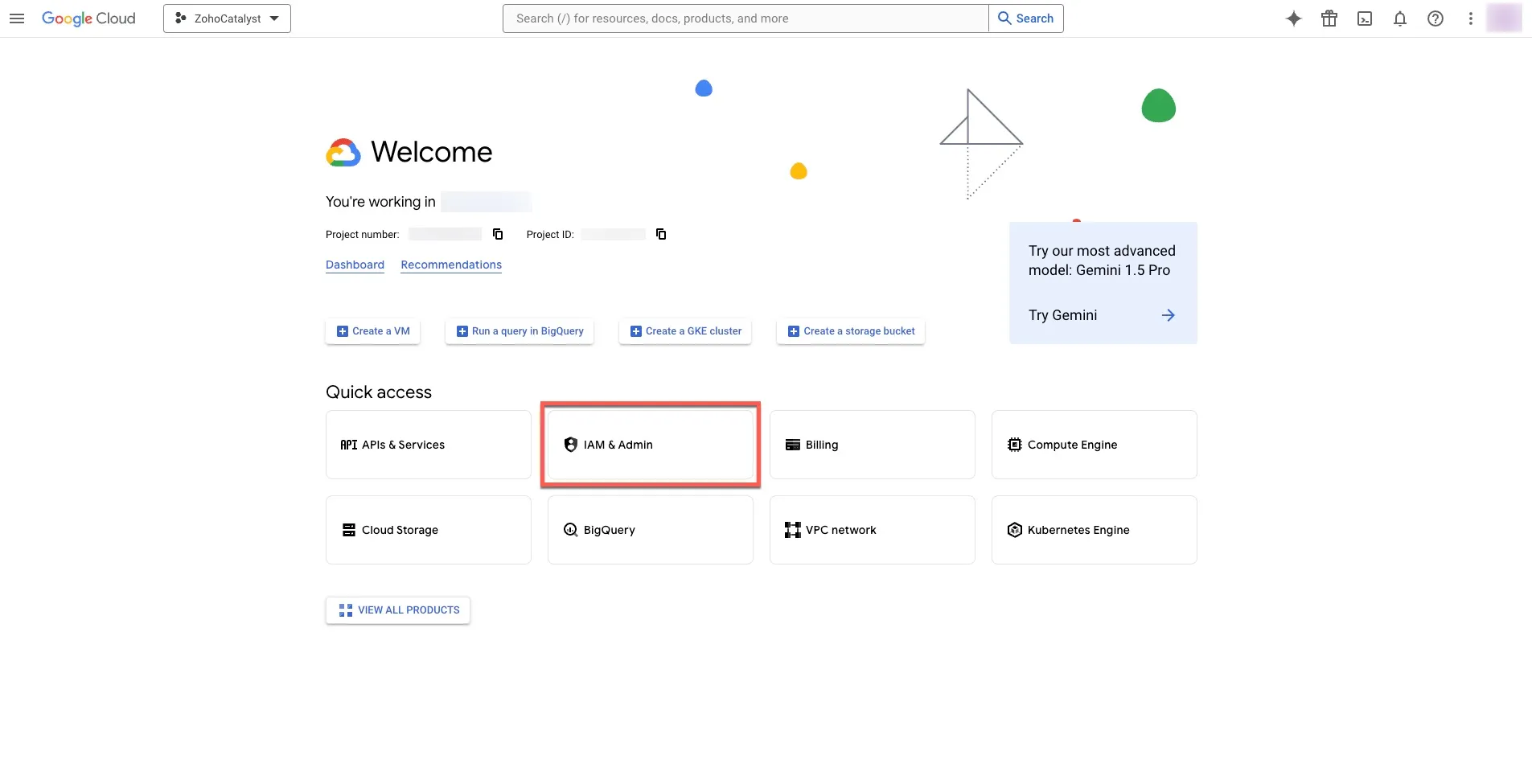
-
Navigate to the Service accounts section of the console, and click the +CREATE SERVICE ACCOUNT button.
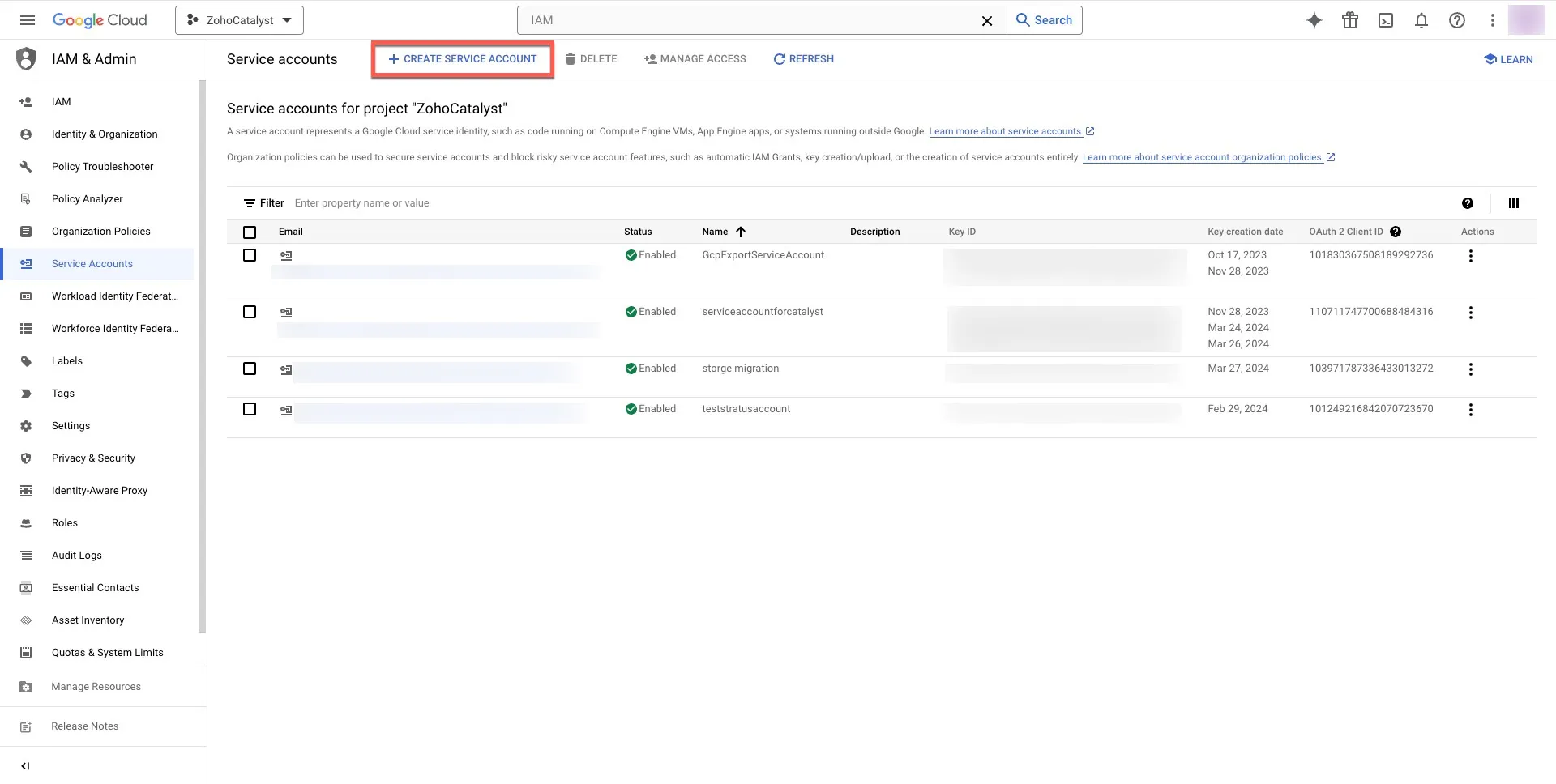
-
Provide a name and a meaningful description for the service account. The Service account ID will be generated automatically. Click the CREATE AND CONTINUE button once this is done.
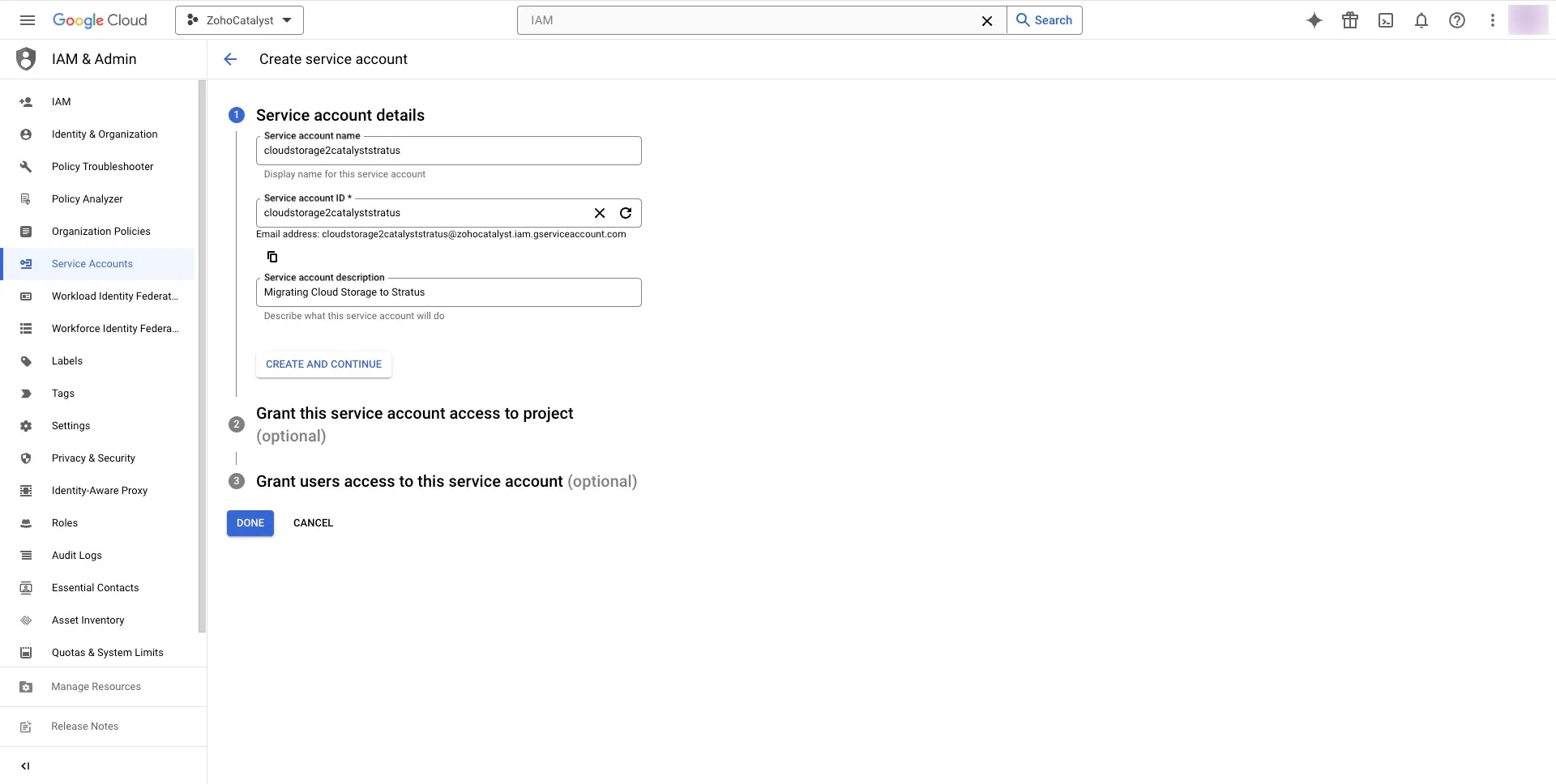
-
Using the Role drop-down, select Storage Admin as your role, then click the DONE button.
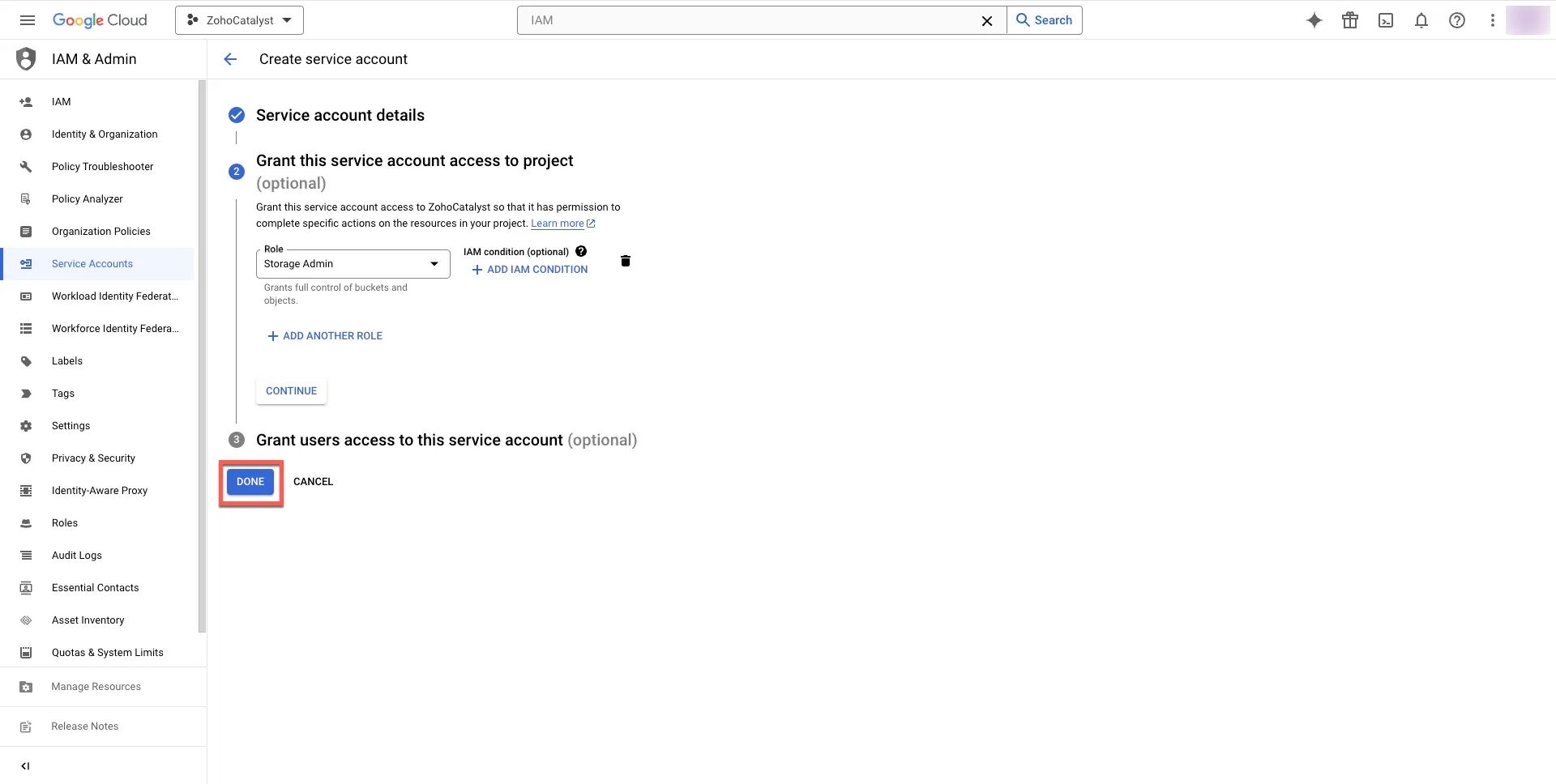
You will be able to see your new service account listed.
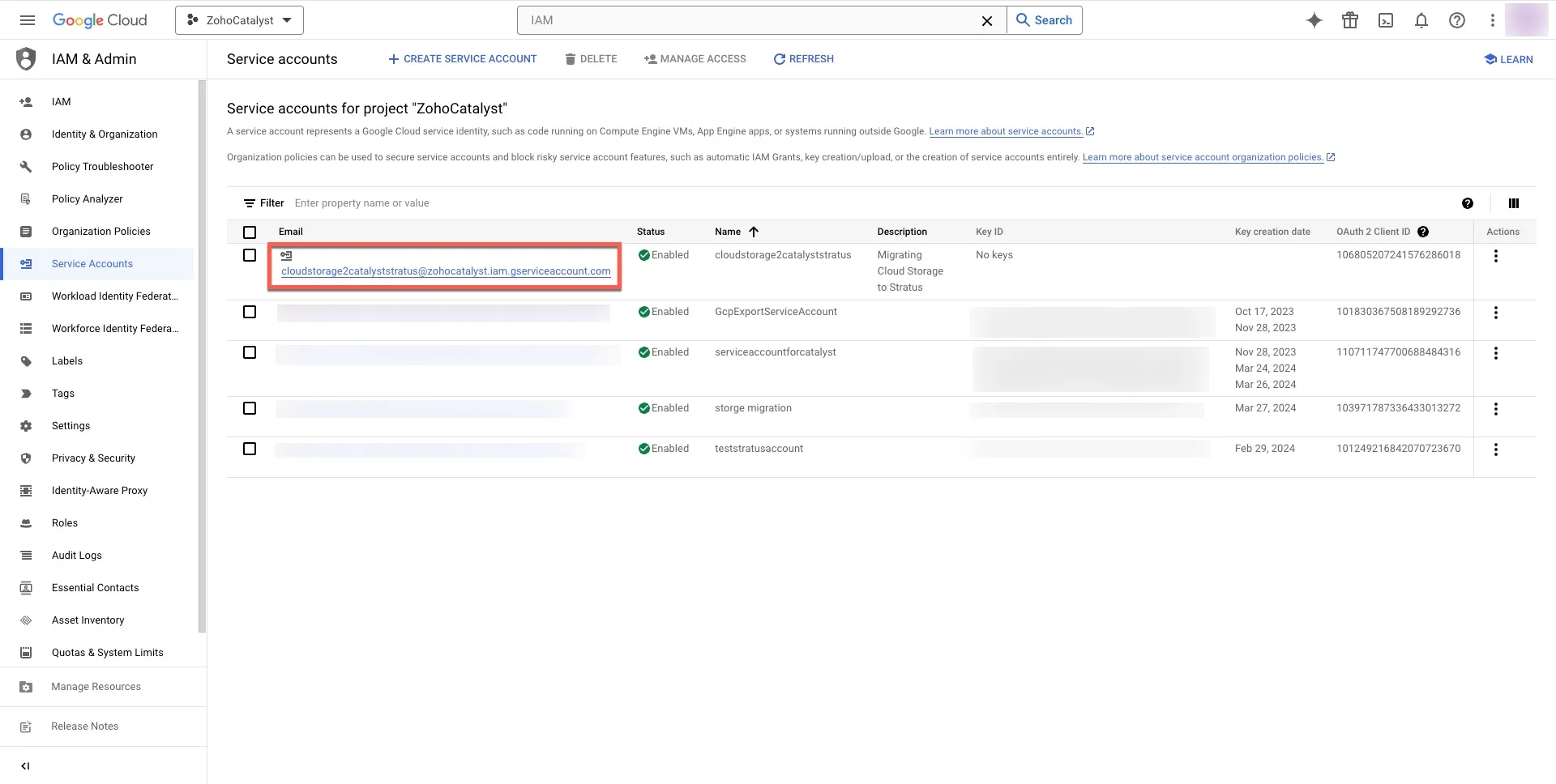
Generate Keys for the Service Account
You need to create new keys for the service account you just created to authorize the migration.
To generate keys:
-
Click your service account. You will be directed to the configurations and settings of the account. Click the Keys tab.
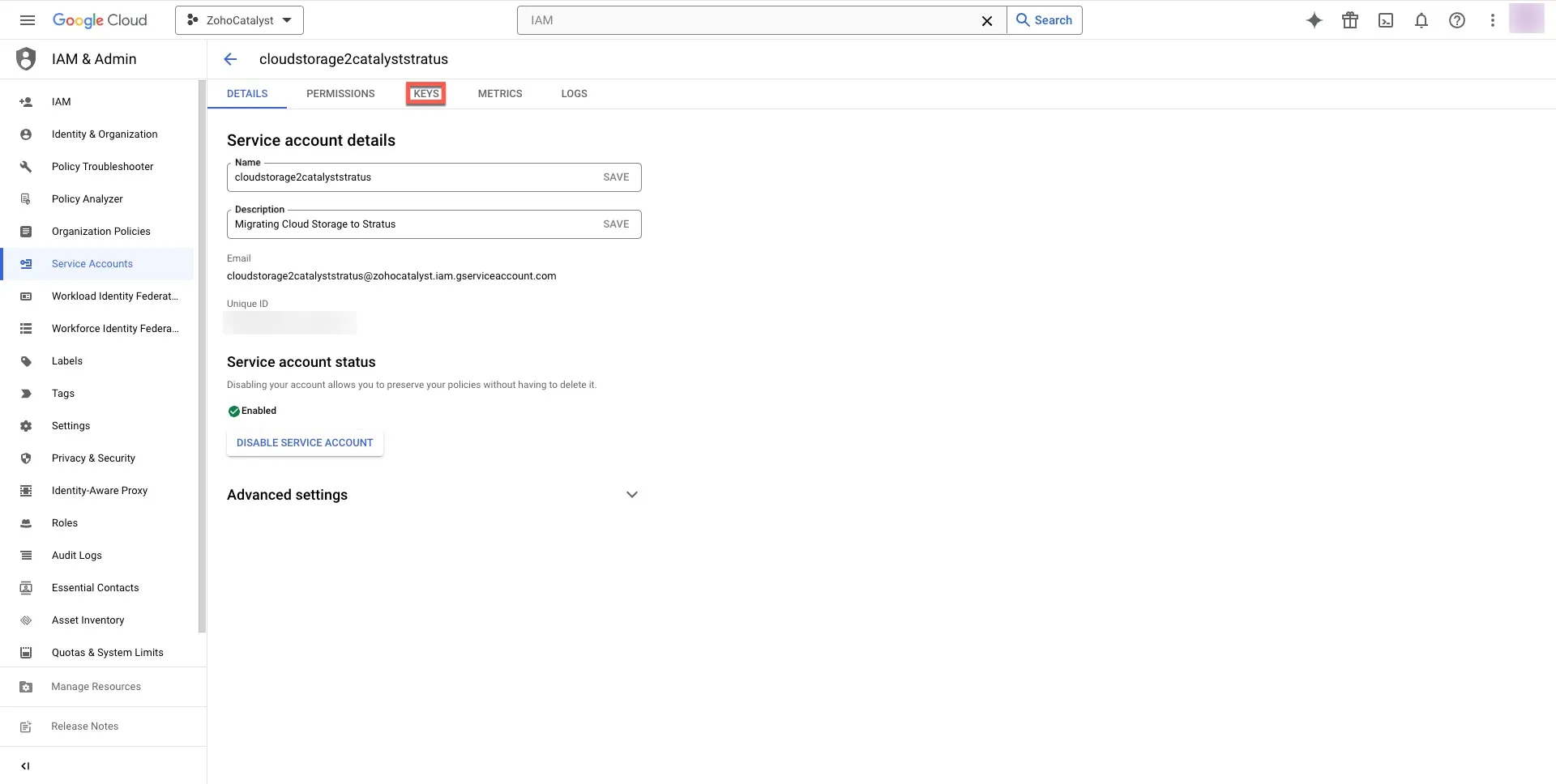
-
Click the ADD KEY button and select the Create new key option.
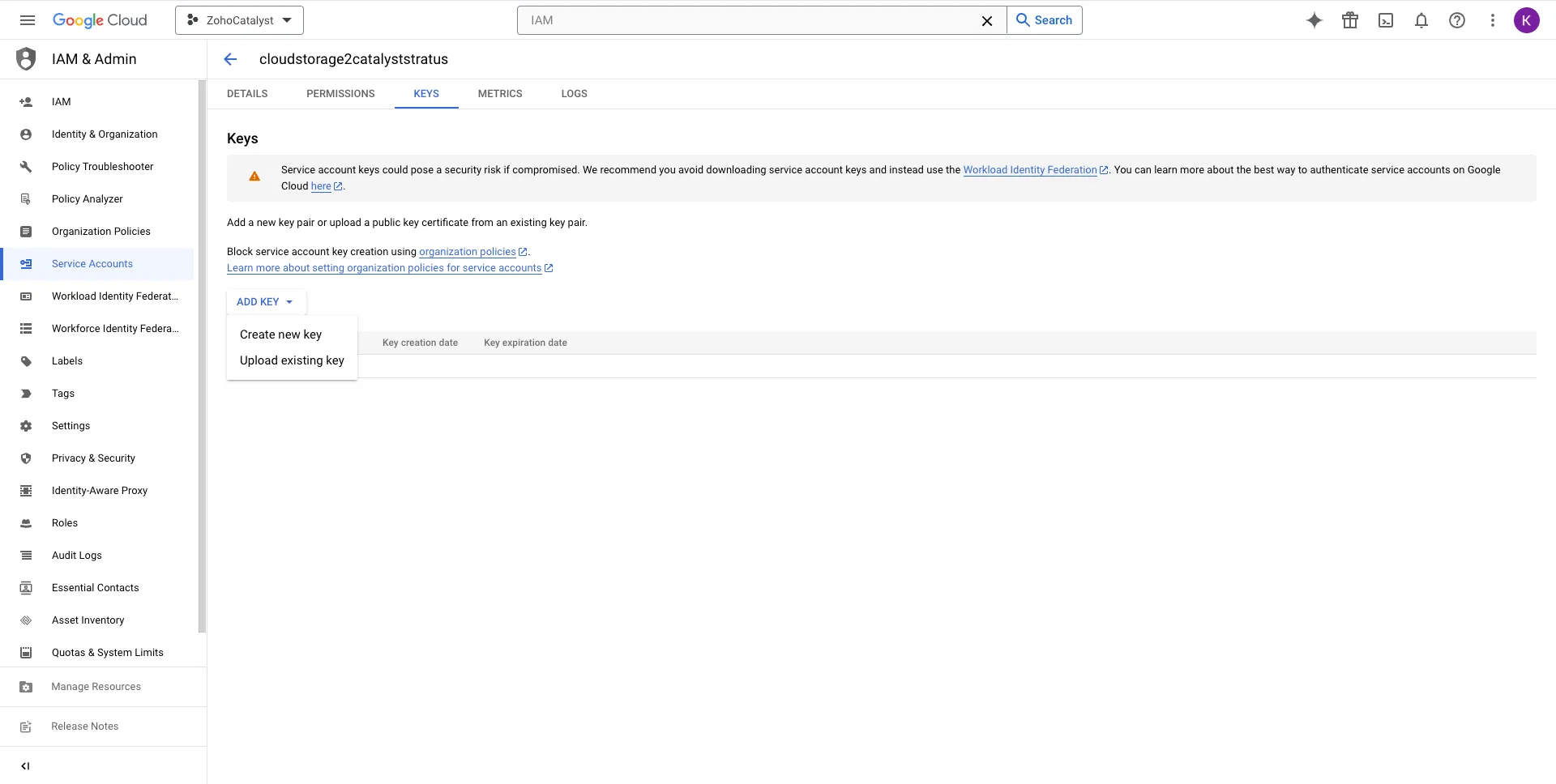
The JSON key will be downloaded to your local system. Store it in a secure place.
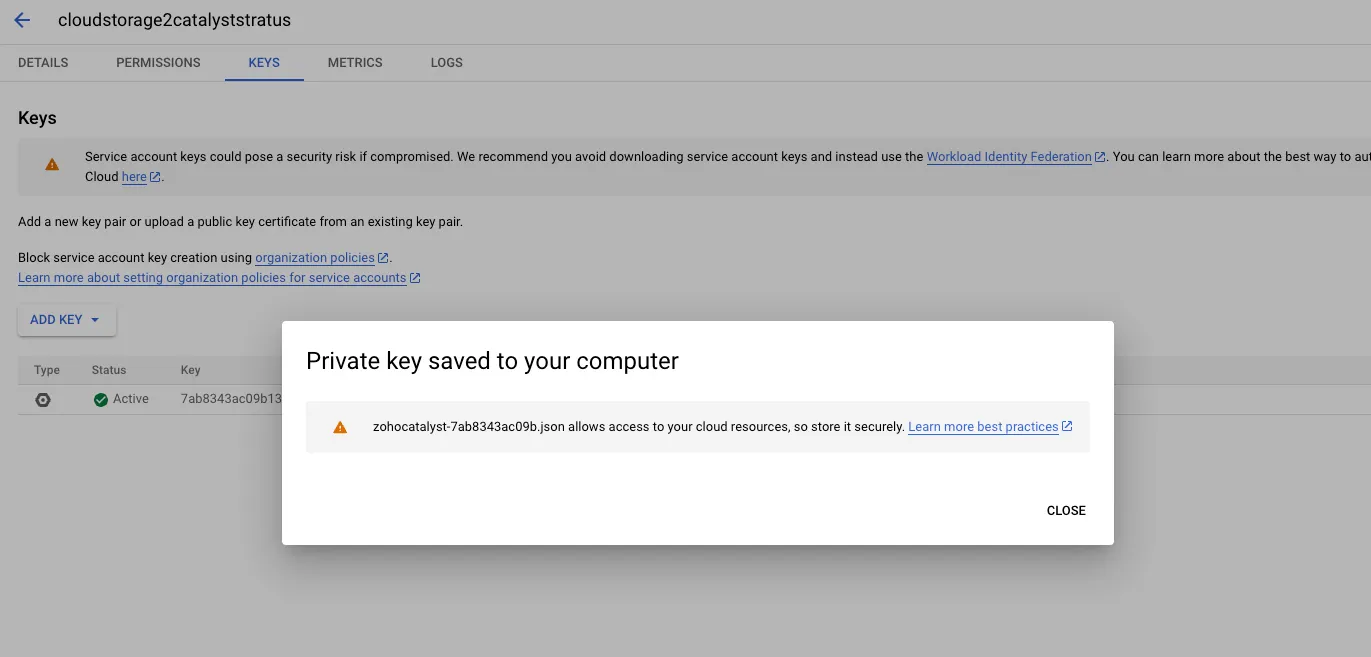
Start Migration from GCP Cloud Storage to Stratus in Catalyst Console
This section covers the steps you need to perform in the Catalyst console to trigger the migration from GCP Cloud Storage.
-
During your migration, if any of the objects do not comply with the naming conventions or any other mandatory rule of Stratus, the particular object will be skipped and not be migrated to Stratus.
-
During your migration, if you are going to migrate an object with a metadata greater than 2047, then only 2047 characters of the object’s metadata will be migrated along with the object. The rest will be automatically omitted.
-
Upload the JSON key you generated and downloaded in the GCP console, then click Next.
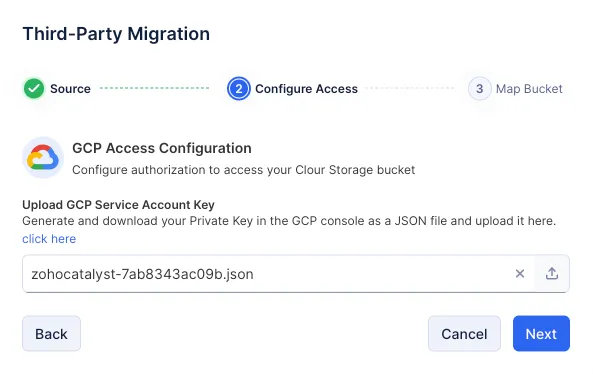
-
Enter the name of the source (GCP) bucket and the name of the destination (Stratus) bucket, then click Next to start migration.
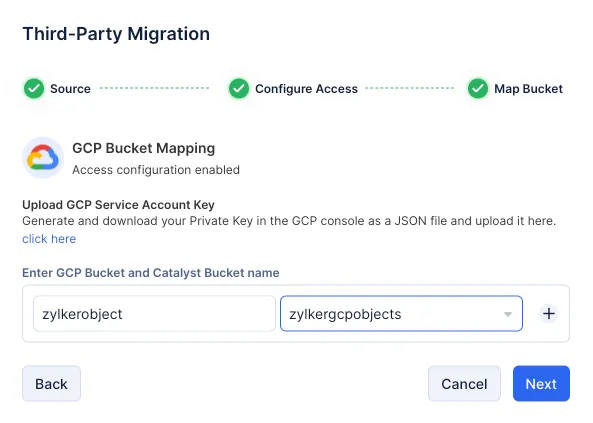
-
You can migrate up to three buckets simultaneously. If you wish to migrate from another bucket, click the “+ icon” and add the source and destination buckets’ name.
-
If you have enabled versioning for your objects in in GCP, be advised that only if versioning is enabled for the destination bucket in Stratus, will all the object’s versions be migrated, else, only the latest version of the object wil be migrated.
The migration will be scheduled.
You will be notified through console notifications once the migration is complete.
Last Updated 2025-07-02 15:43:56 +0530 IST
Yes
No
Send your feedback to us