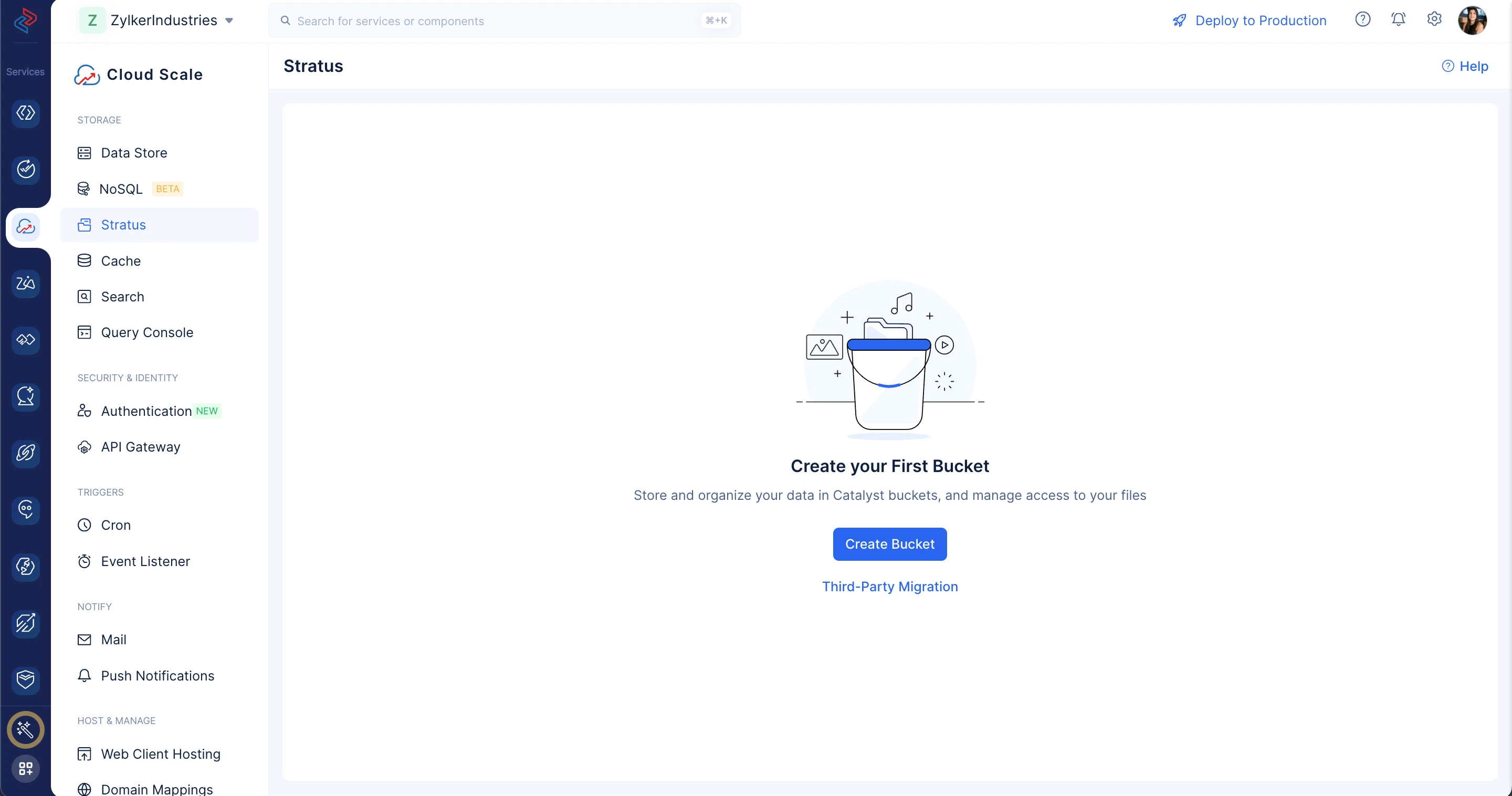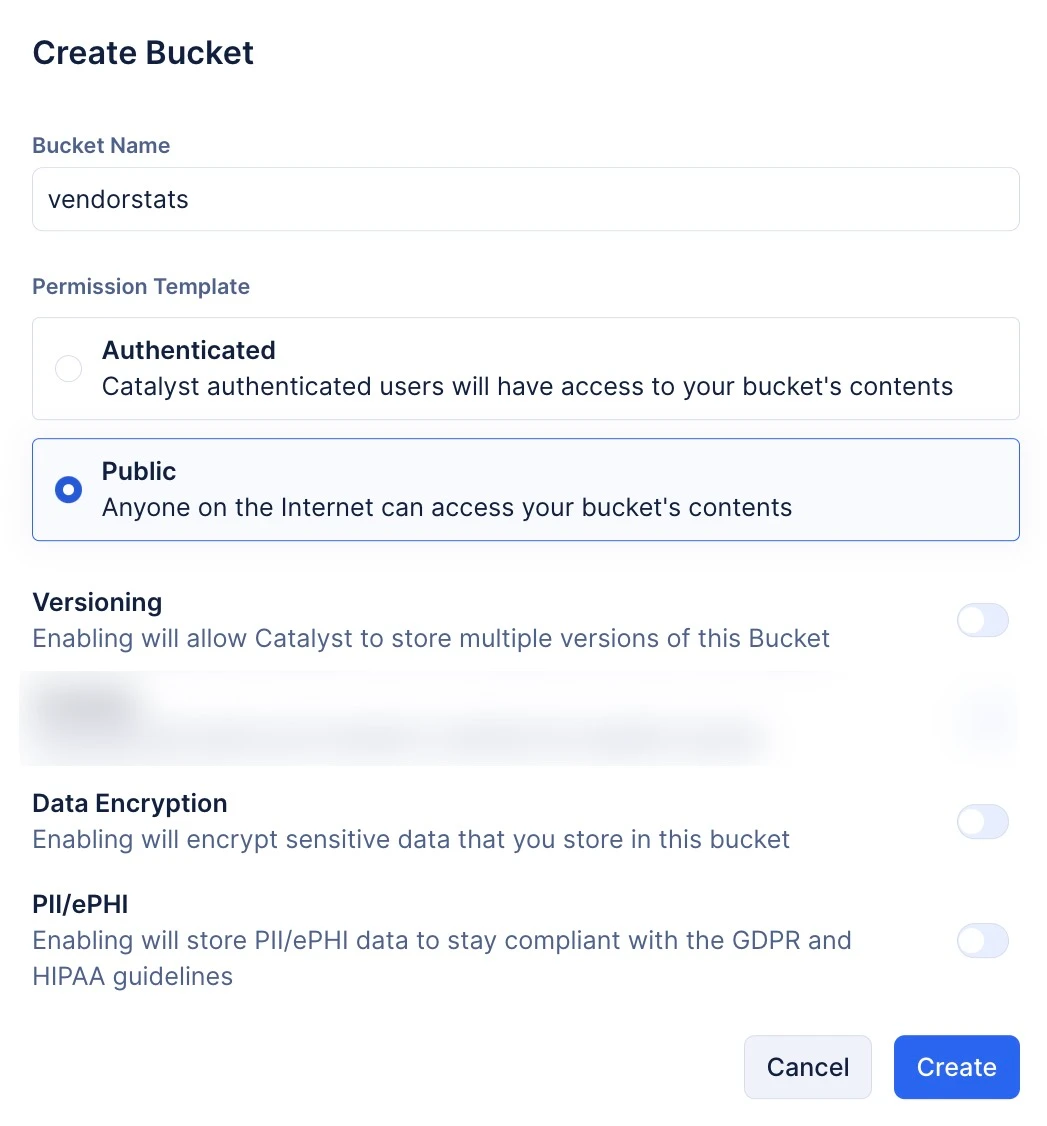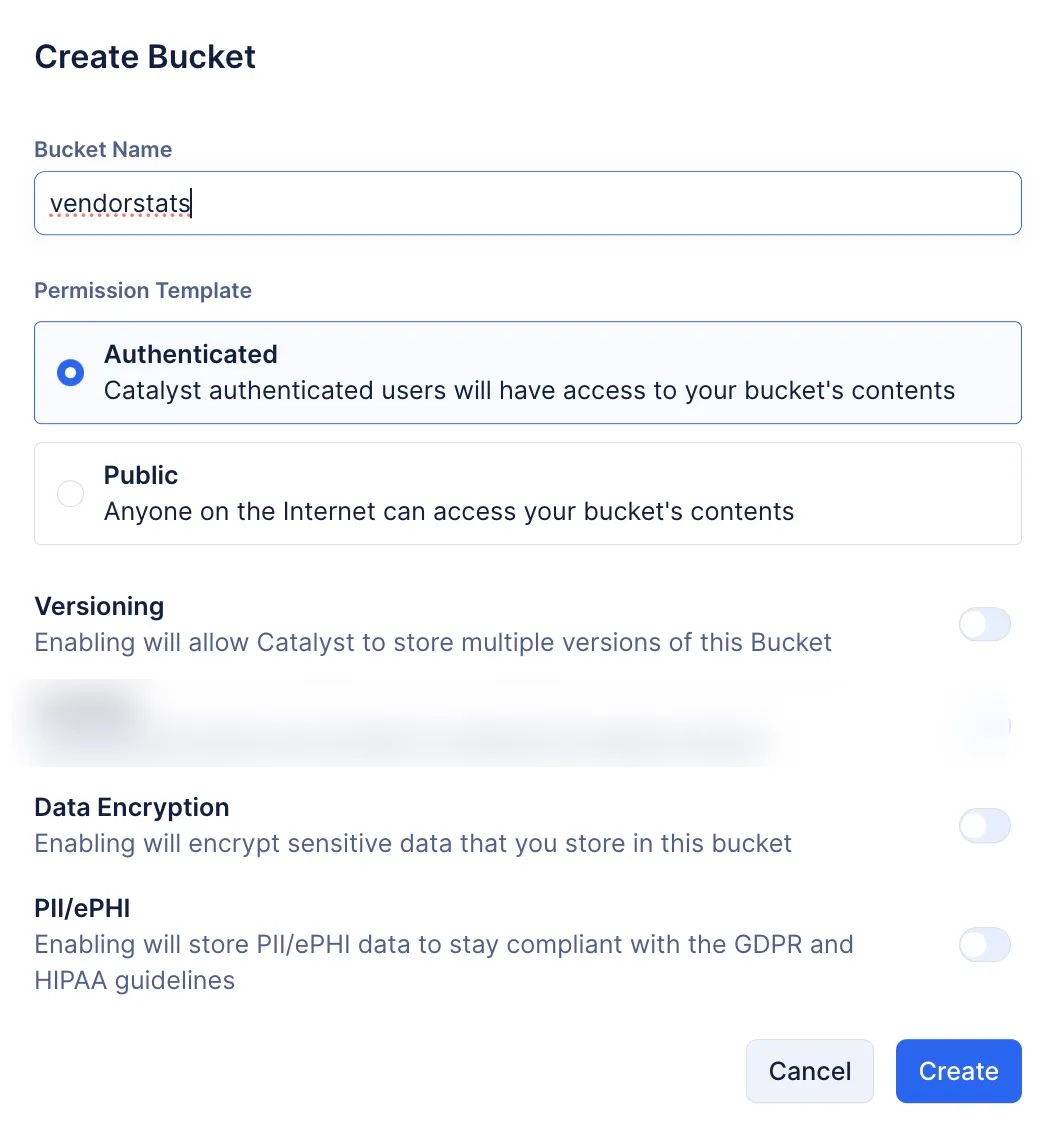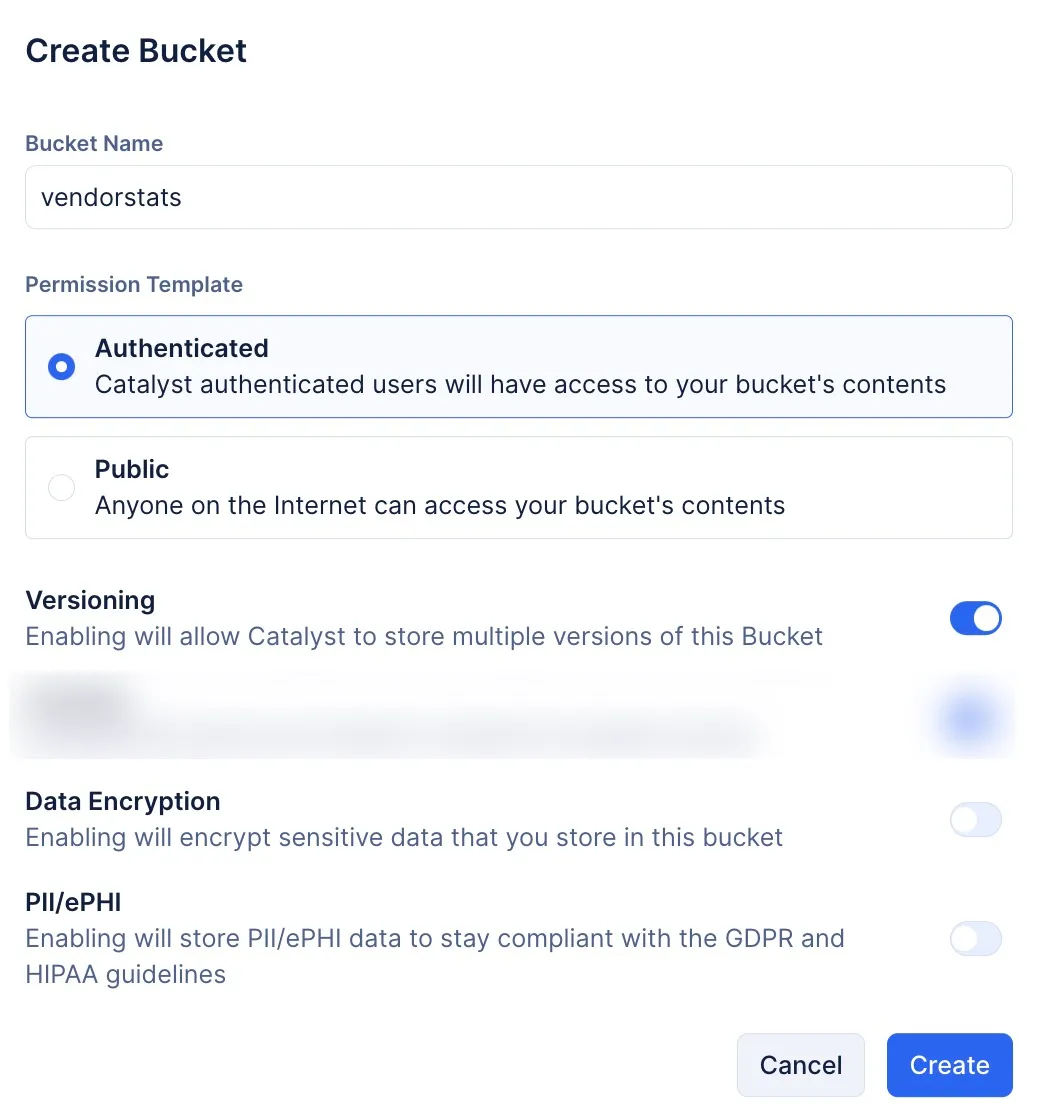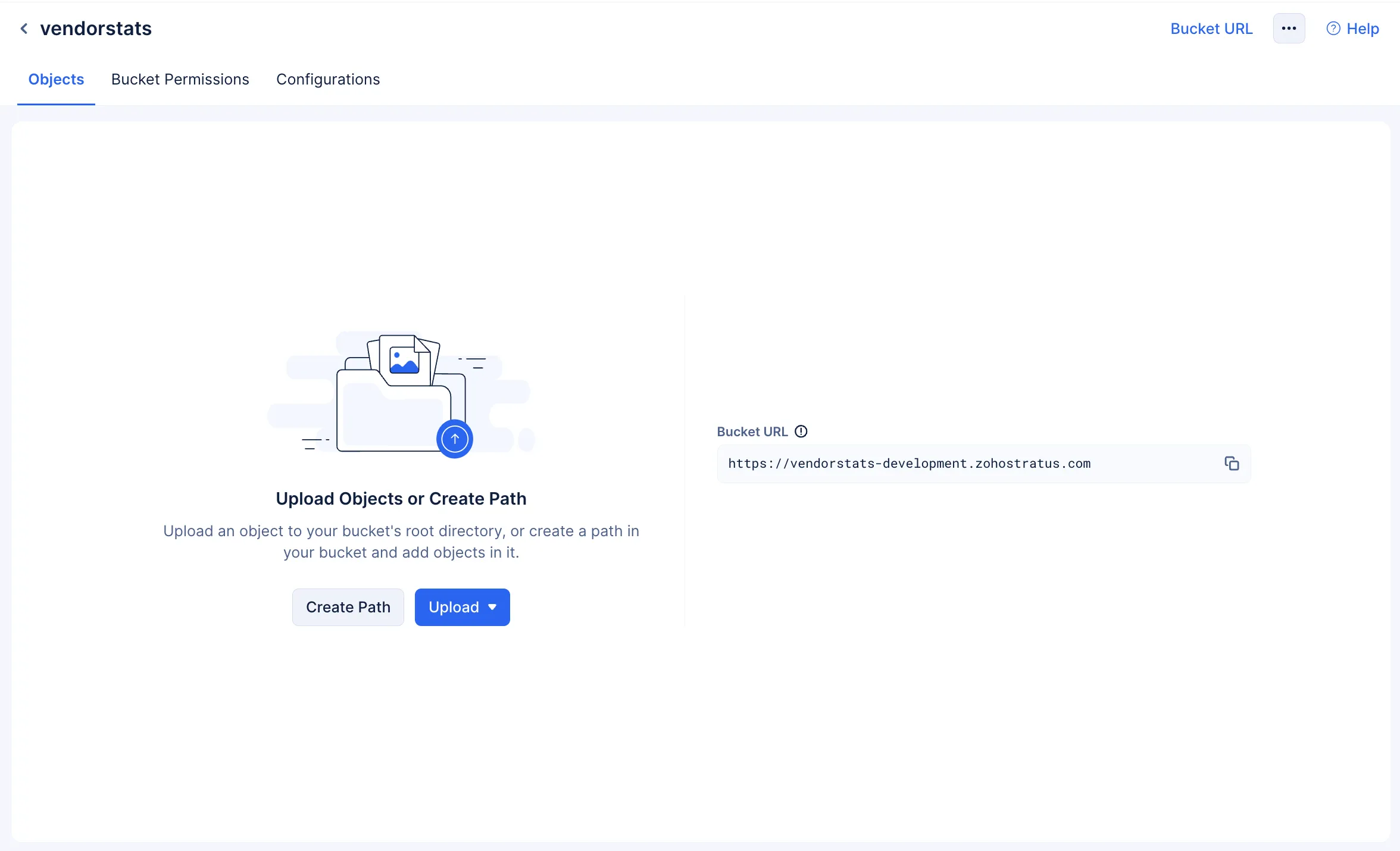Create a Bucket
Before you perform any upload or migration action, you need to create a bucket to store the objects.
To create a bucket:
-
Regardless of the permission template that you choose now, it can be edited to suit your requirement after bucket creation.
-
You can find out more about the default permission template in this help section.
-
This selection is only to create a bucket with a default permission template. You can find detailed instructions on providing custom permissions for individual objects or groups of objects in this help section.
The Bucket URL will also be automatically generated by Catalyst and made available when you create the bucket. You can access the bucket securely using this URL.
The Bucket URL of each bucket will always be available for copying by clicking the Bucket URL button.
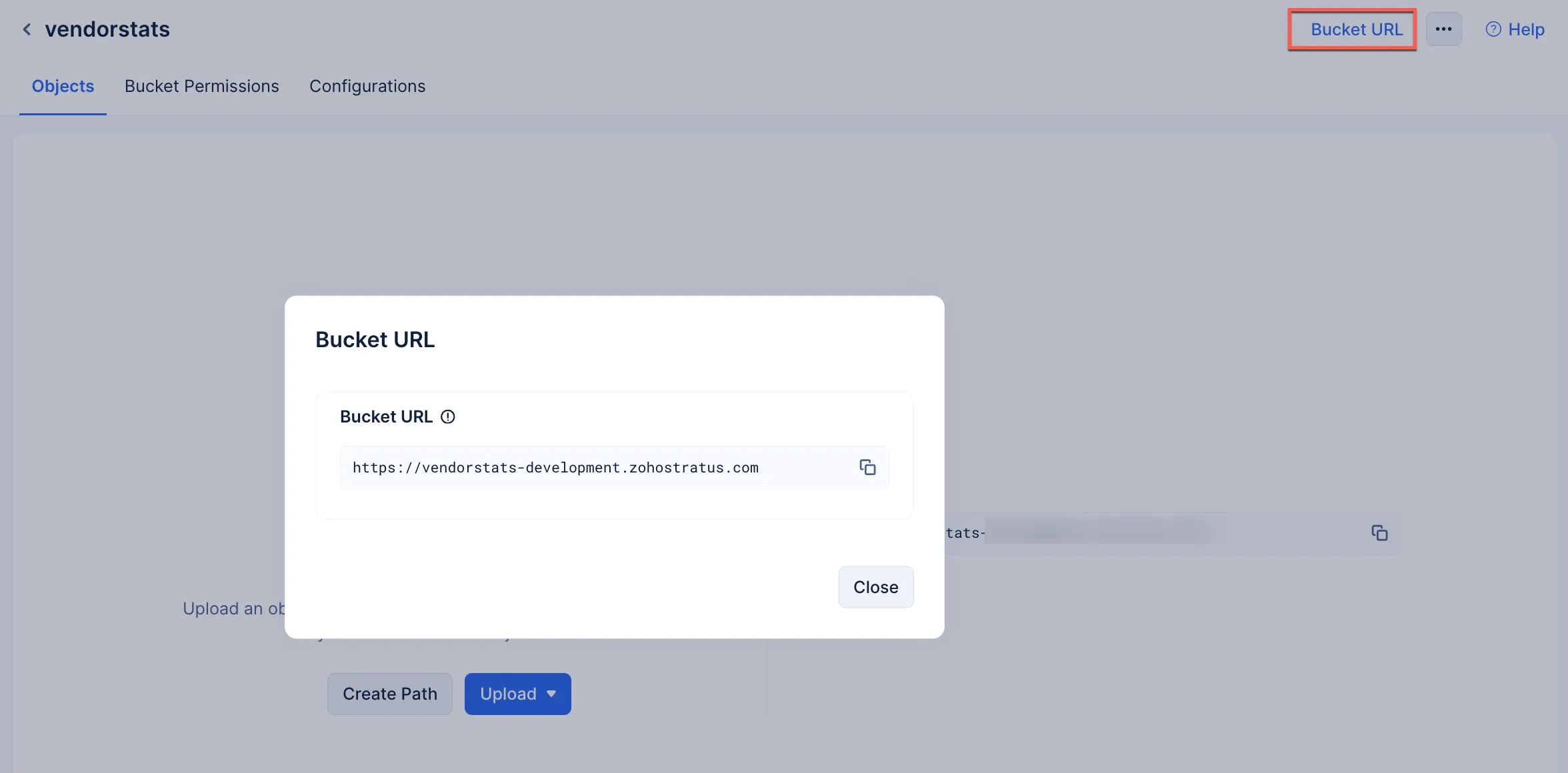
Bucket URL
This is a unique URL that is generated by Catalyst when you create a Bucket. The URL will be in the following format:
https://<bucket_name>-development.zohostratus.com/
https://<bucket_name>.zohostratus.com/
This URL will be globally unique, and access to the bucket via this URL will be permitted based on the permission template you configure for the bucket.
Bucket URLs will also be generated based on their DC, and the following illustrates the Bucket URL structure for each of the DCs that are supported by Catalyst.
| Supported DCs | Bucket URL Structure in Development Environment | Bucket URL Structure in Production Environment |
|---|---|---|
| US | https://<bucket_name>-development.zohostratus.com | https://<bucket_name>.zohostratus.com |
| EU | https://<bucket_name>-development.zohostratus.eu | https://<bucket_name>.zohostratus.eu |
| IN | https://<bucket_name>-development.zohostratus.in | https://<bucket_name>.zohostratus.in |
| AU | https://<bucket_name>-development.zohostratus.com.au | https://<bucket_name>.zohostratus.com.au |
| CA | https://<bucket_name>-development.zohostratus.ca | https://<bucket_name>.zohostratus.ca |
Last Updated 2025-07-02 15:43:56 +0530 IST
Yes
No
Send your feedback to us