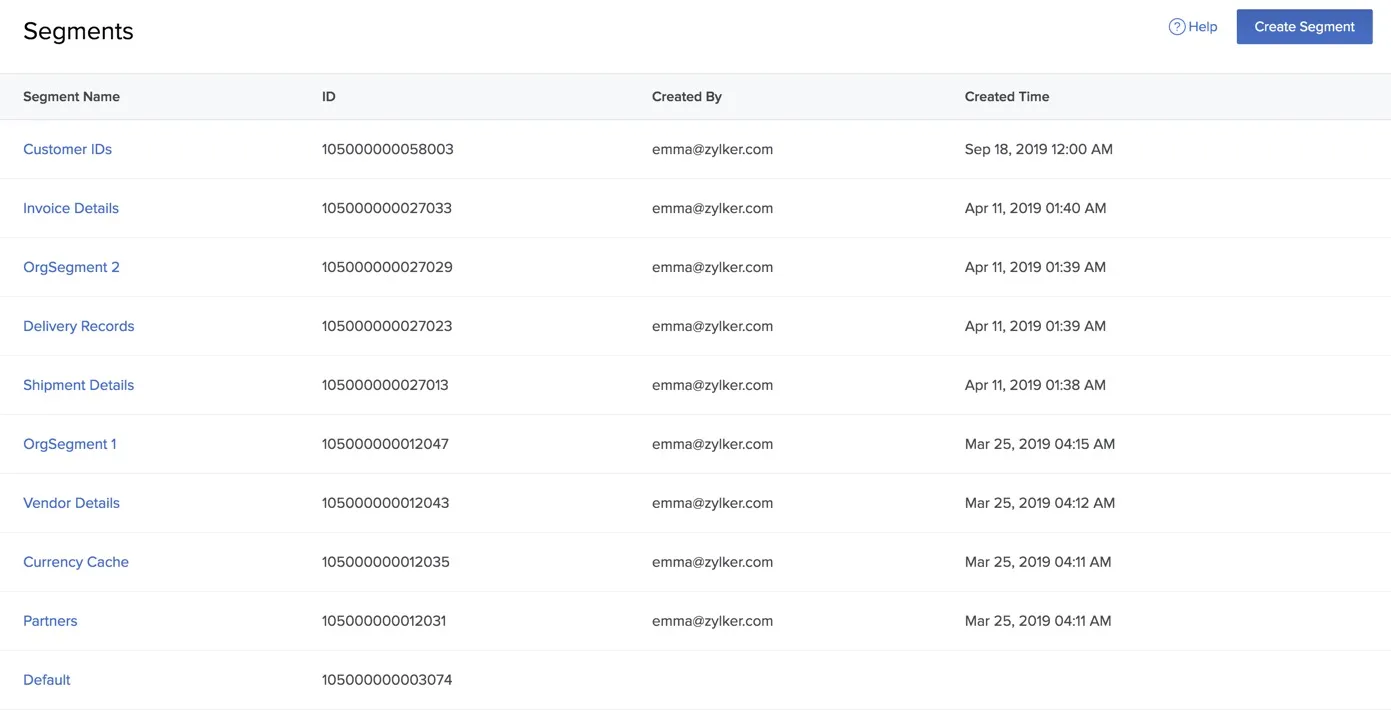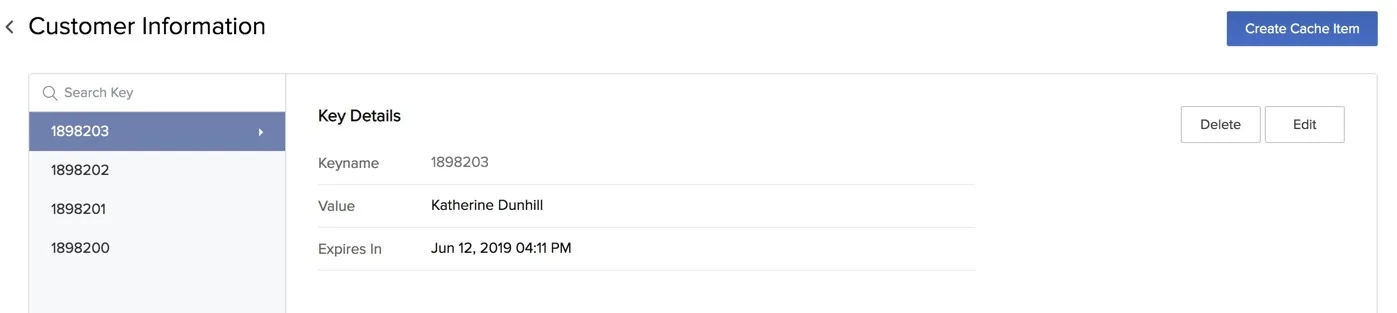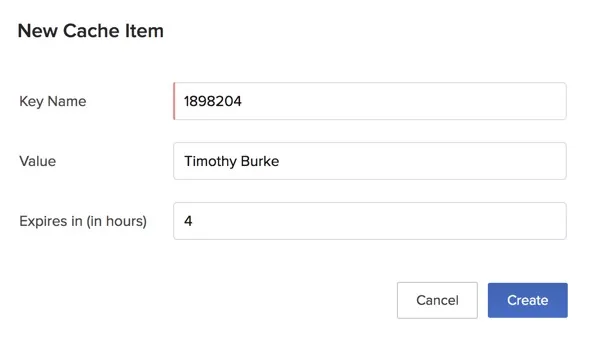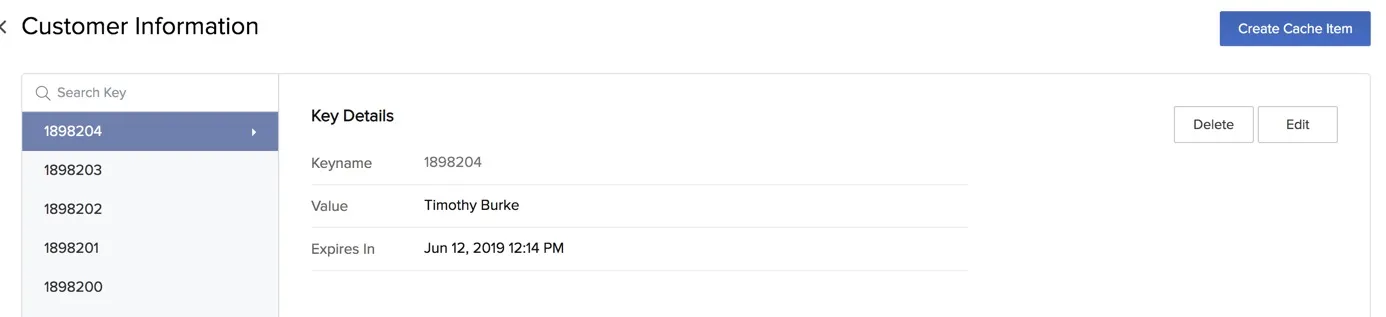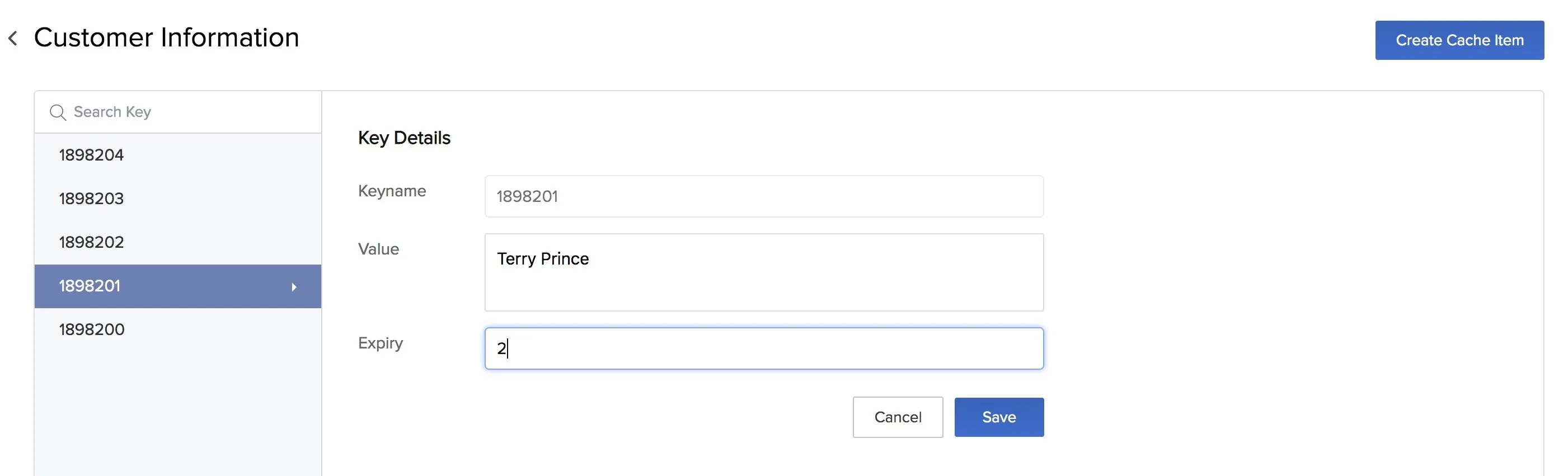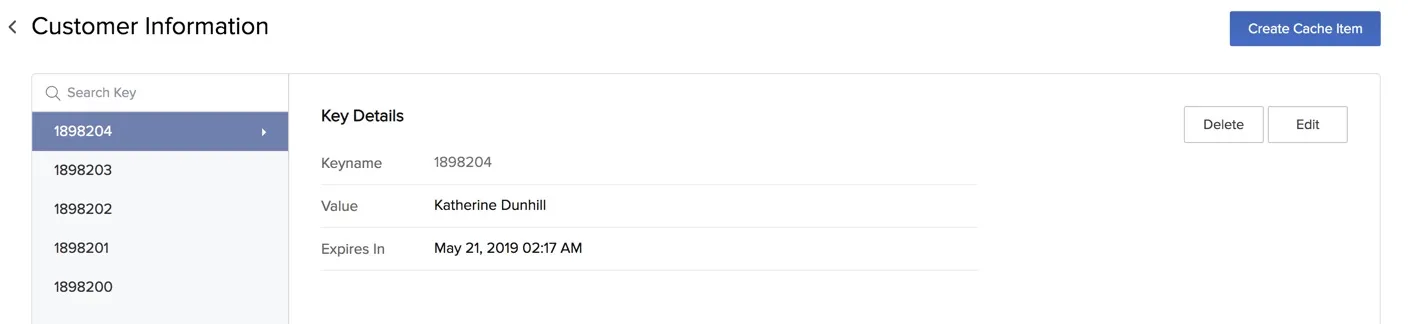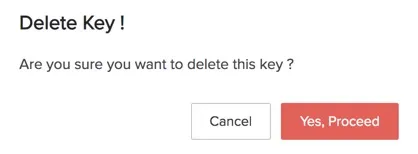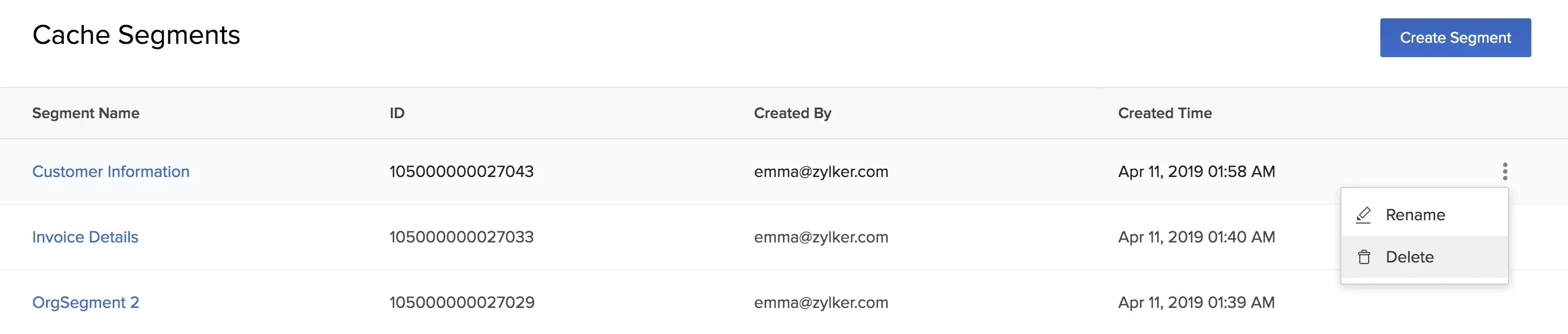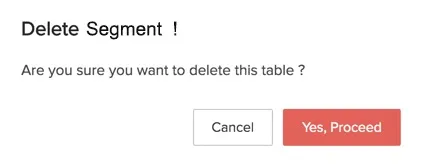Implementation
The implementation section acts as a step-by-step procedure guide on working with Catalyst cache from the Catalyst console.
You can refer to the Java, Node.js SDK, Python SDK and the API documentation for working with cache from the respective environments.
Create a Segment
You can only create a cache segment from the Catalyst console. It cannot be done using the APIs.
To create a cache segment:
- Navigate to Cloud Scale, and then Cache.
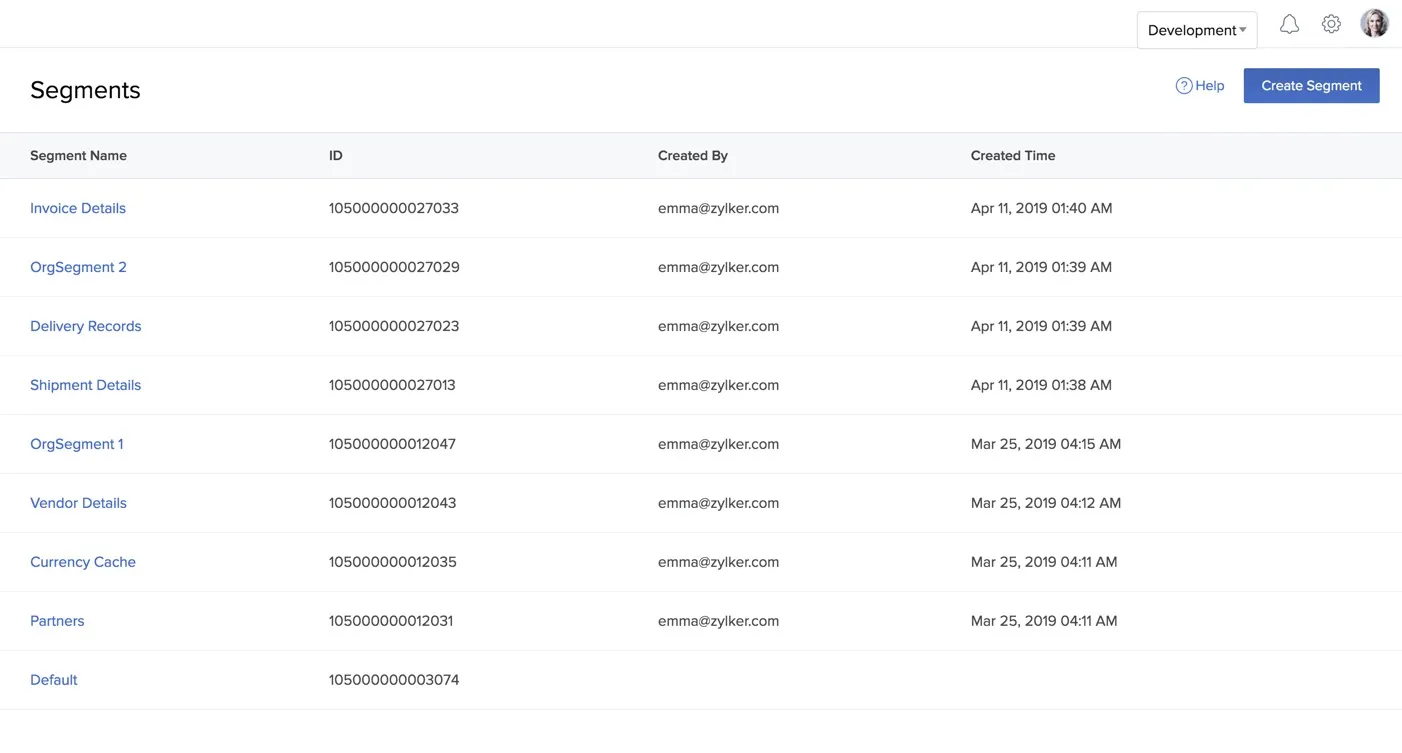
- Click Create Segment in the Segments page.
- Enter the segment name in the pop-up window.
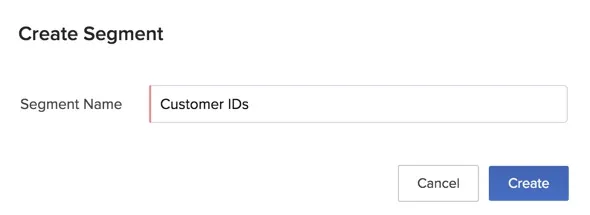
- Click Create.
Your cache segment will now be created and listed in the Segments page, along with details like segment ID, created by, and created time.
The default segment will already be present in the Segments page.
Rename a Segment
To rename a cache segment:
- Click the ellipsis icon for the segment that needs to be renamed in the Segments page, and then click Rename.
- Type a new name for your segment and press Enter.
Create a Cache Item
To create a cache item:
-
Click the name of the segment from the Segments page where the cache item should be created.
-
Click Create Cache Item.
-
The keyname of a cache item is unique for a segment.
-
If you do not enter a value for the expiry time, it is automatically set to the default validity (two days).
- Click Create.
The cache item will be created and listed in the segment’s page.
You can find a particular cache item by searching using its keyname in the search bar.
Edit a Cache Item
To edit a cache item:
-
Click on the name of the segment whose cache item you want to edit, in the Segments page.
-
Click on the key name and click Edit in the Key Details window.
-
Make the necessary edits to the cache item.
- Click Save.
The cache item will be updated.
Delete a Cache Item
To delete a cache segment:
-
Click on the name of the segment whose cache item you want to delete, in the Segments page.
-
Click on the key name and click Delete in the Key Details window.
- Click Yes, Proceed in the confirmation window.
The cache item will now be deleted permanently.
Delete a Segment
To delete a cache segment:
- Click the ellipsis icon for the segment that needs to be deleted and click Delete.
The segment will now be deleted permanently.
Last Updated 2025-02-19 15:51:40 +0530 IST
Yes
No
Send your feedback to us