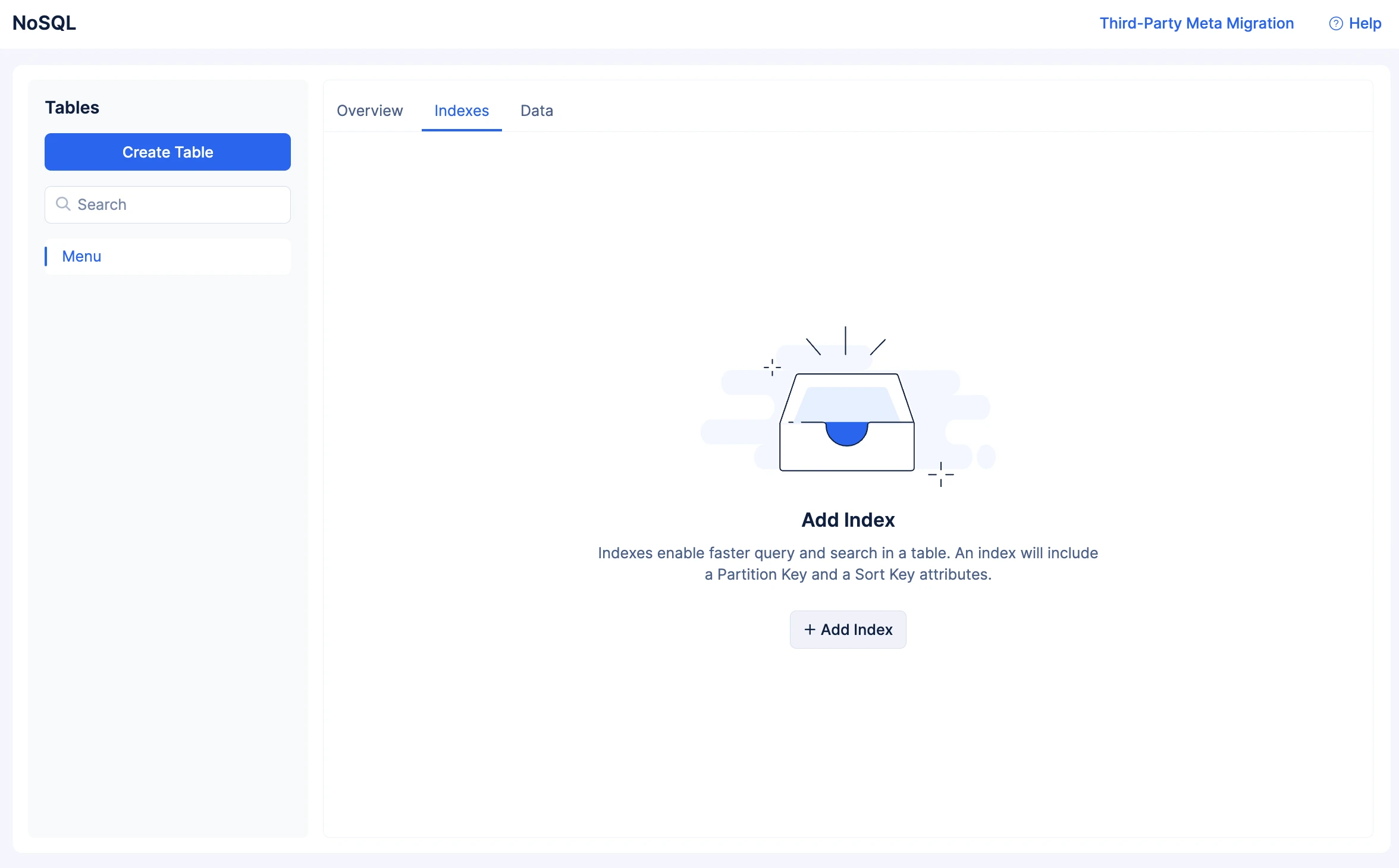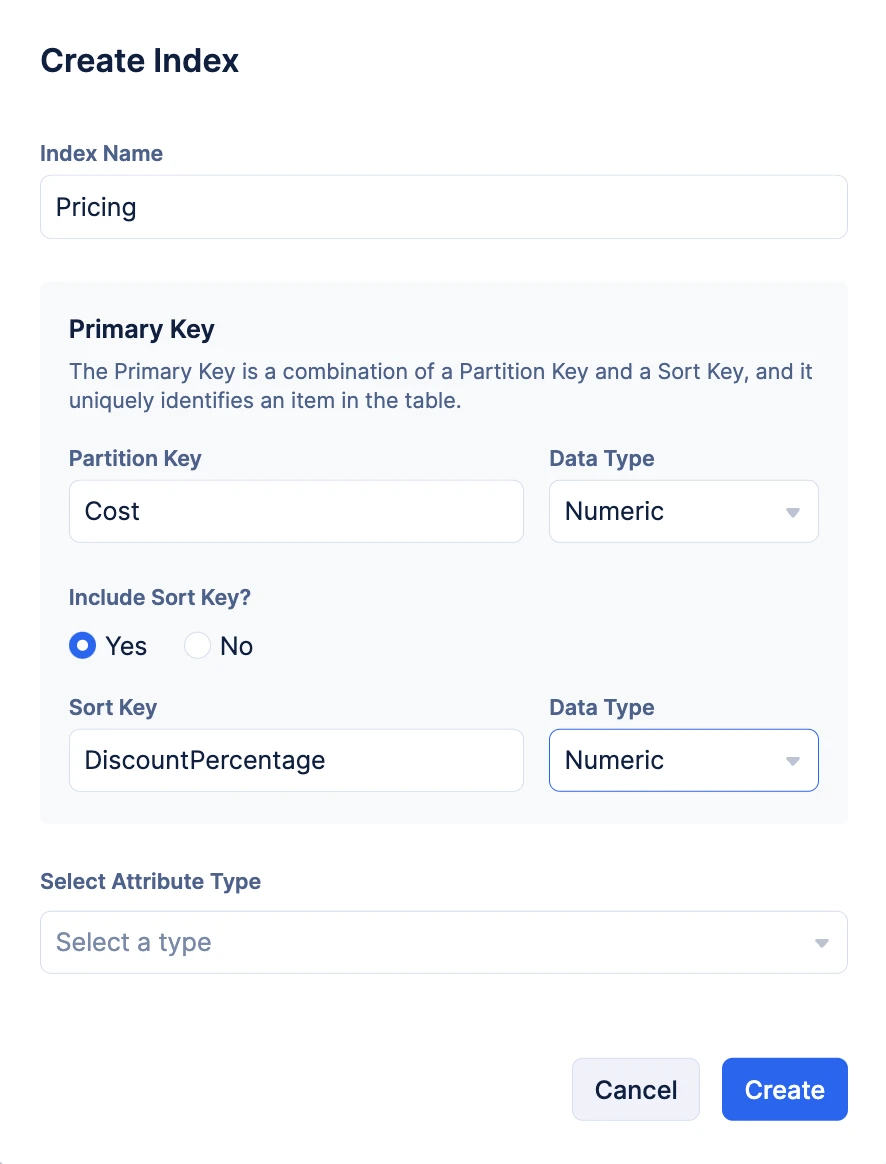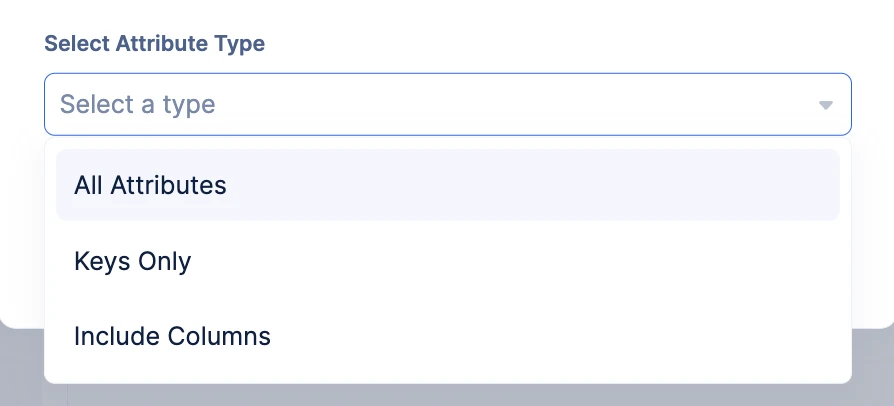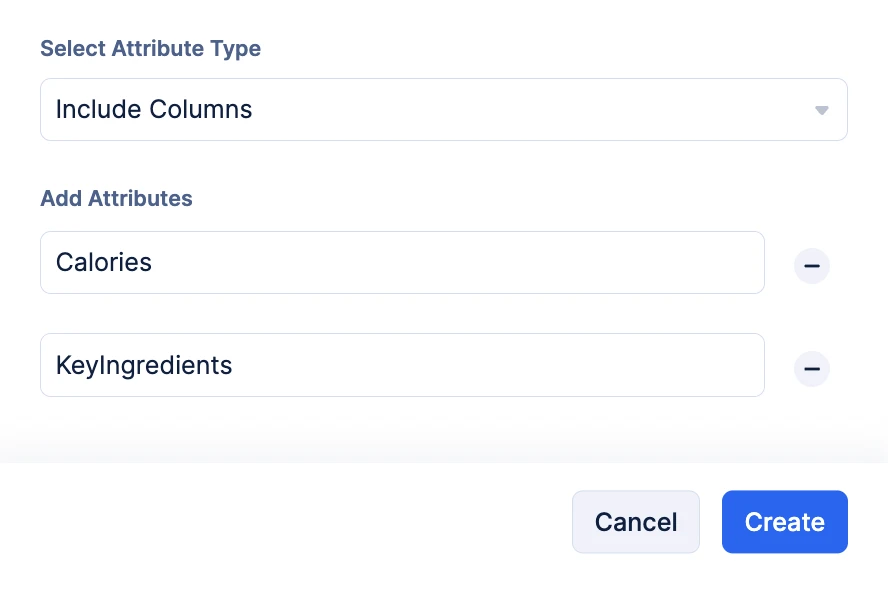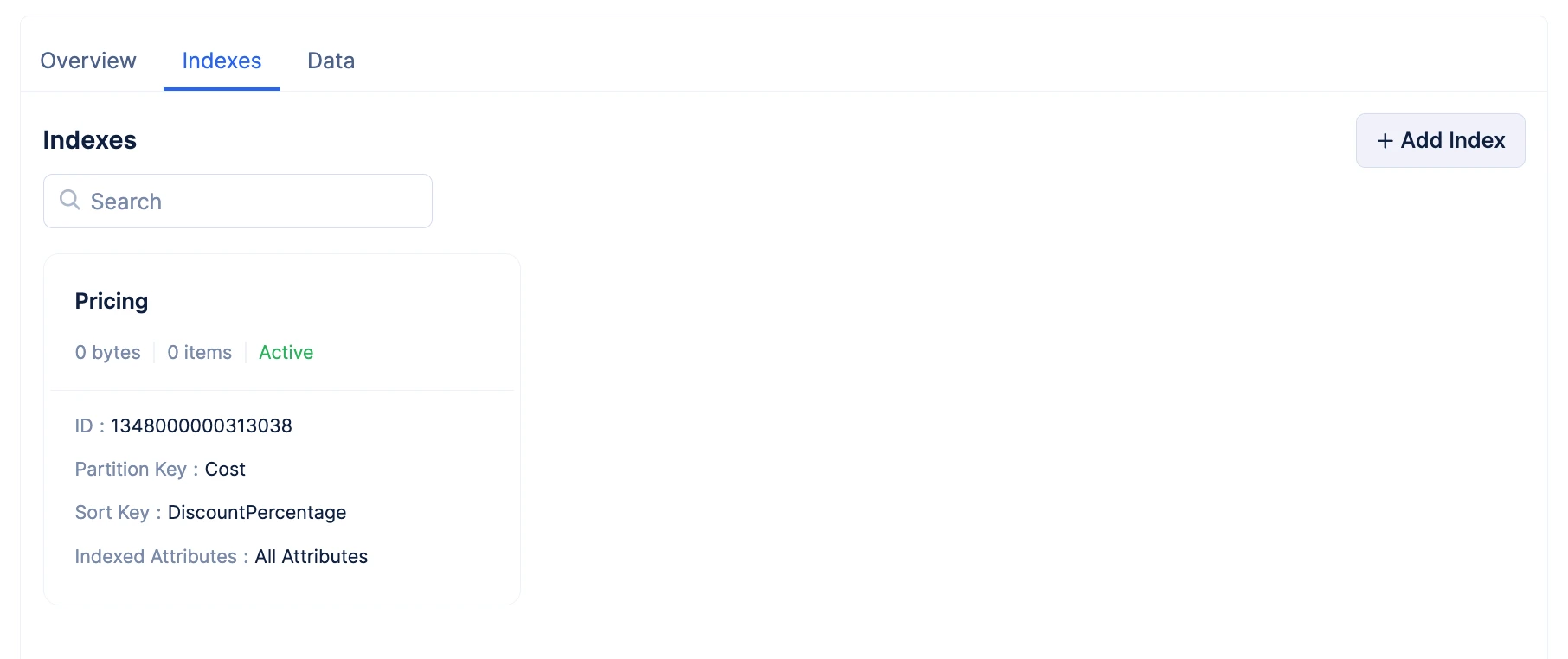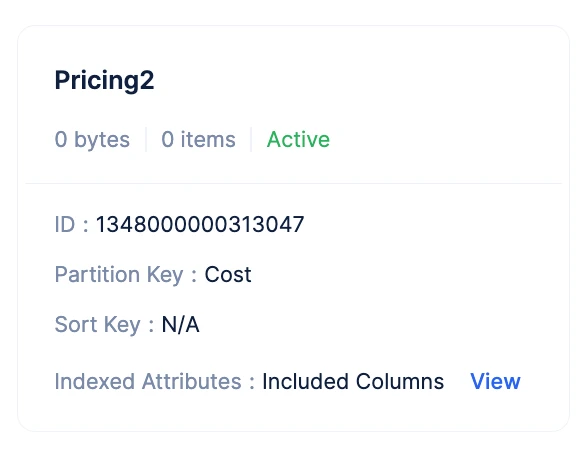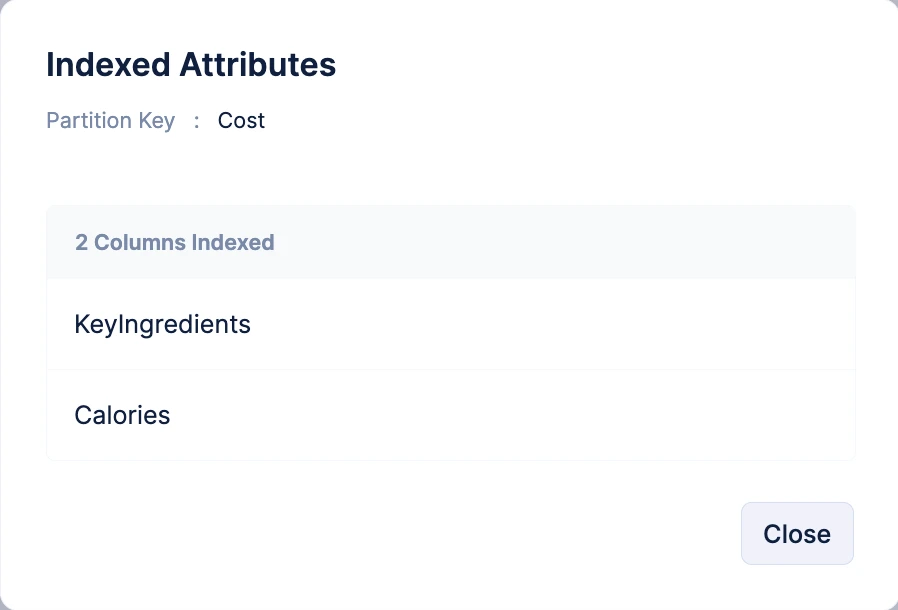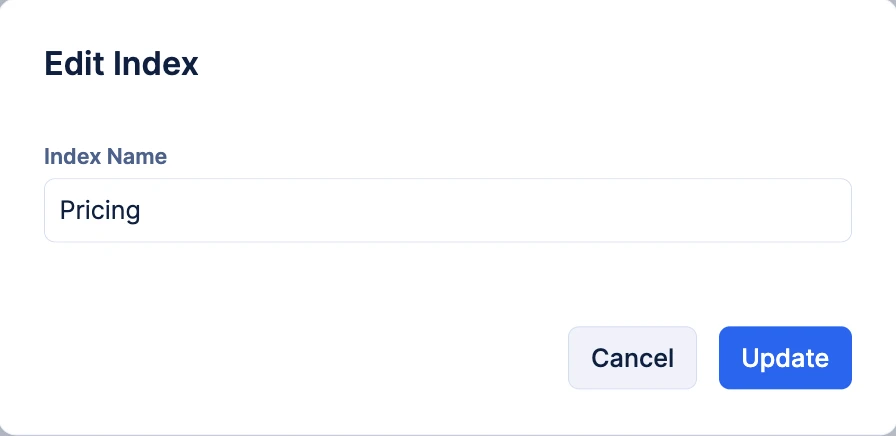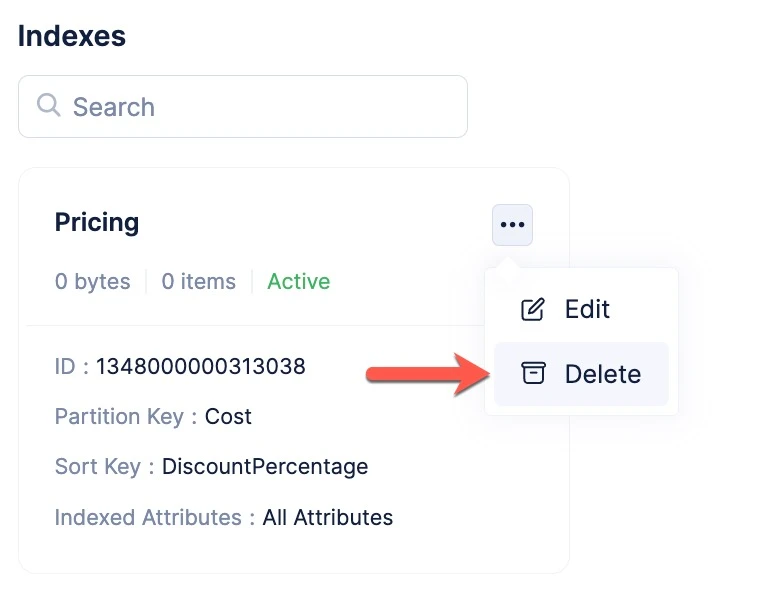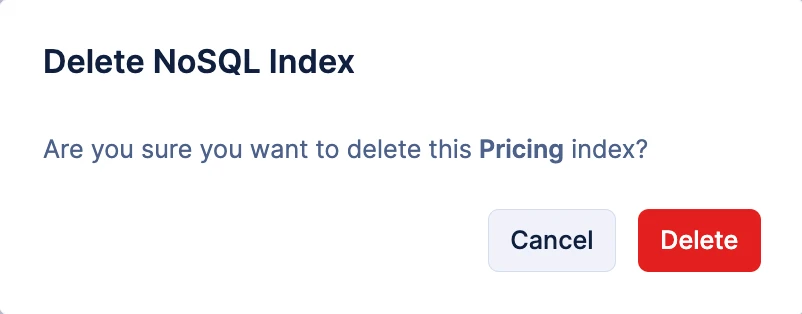Create and Manage Indexes
Let’s look at creating and working with indexes in your NoSQL table in the Catalyst console.
Create an Index
To create an index for a NoSQL table in your project:
- Navigate to the Indexes section of the table from the NoSQL component, then click Add Index.
- Enter a name for the index. You must configure the Partition Key for the index by providing a key name and selecting the data type of the key.
- You can optionally configure a Sort Key if you require for the index by selecting Yes for “Include Sort Key?”. However, if you only prefer having the partition key, then select No. If you include a sort key, enter the key name and select the data type of the key.
- Select an Attribute Type for the index.
If you select Include Columns, specify the attributes to index. Catalyst will enable you to add multiple attributes in the window. You can click (-) to remove an attribute.
- After you configure the index, click Create.
The index for your NoSQL table will be created and listed in the Indexes section. Catalyst will automatically create a unique Index ID for your index that you can use to refer it while performing SDK and API actions.
The Index Section
The Index section provides a glimpse of all the indexes configured for a particular table and their details. It displays essential information, such as the unique Index ID, the partition key and sort key configured for it, and the size and the number of items in the index.
An empty table will contain 0 bytes and 0 data items. Catalyst operates a built-in scheduler once every 24 hours that calculates and updates the Storage Size and No. of Items of each index.
For the indexes created for specific attributes, the index section will display a View button to display all attributes that are indexed.
You can view the attributes by clicking it.
Edit an Index
You can edit an index created for a table in NoSQL to modify the index name. However, you will not be able to modify the partition key, sort key, or attribute types that you configured for it.
To edit the index of a table:
- Click the ellipsis icon for the index in the Indexes section, then click Edit.
- Modify the index name, then click Update.
Delete an Index
You can permanently delete the index of a table in NoSQL. This will delete it from the storage and you will no longer be able to execute queries based on the index.
To permanently delete an index of a NoSQL table:
- Click the ellipsis icon for the index in Indexes section, then click Delete.
- Click Delete in the confirmation pop-up.
Last Updated 2025-06-03 18:19:55 +0530 IST
Yes
No
Send your feedback to us