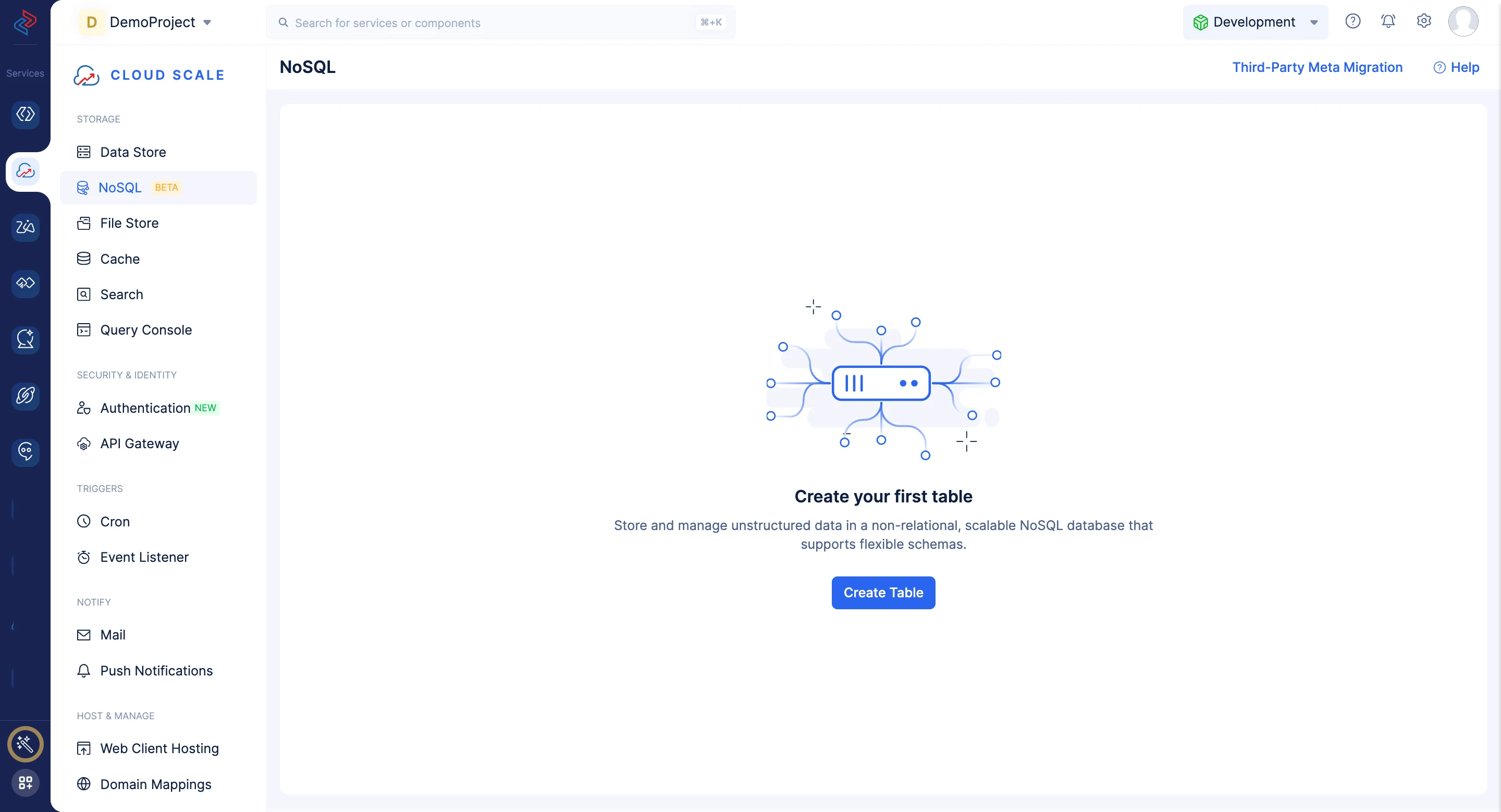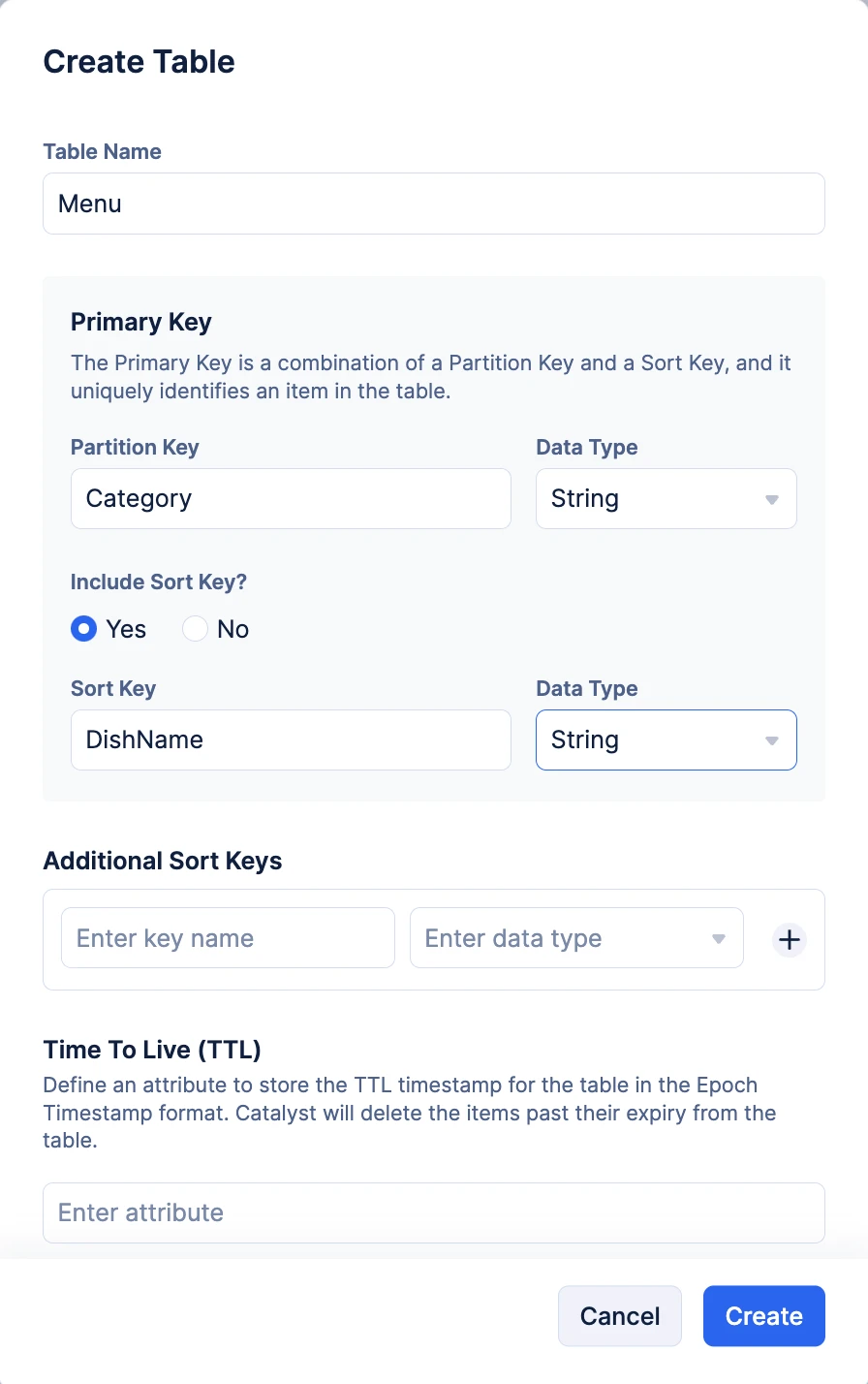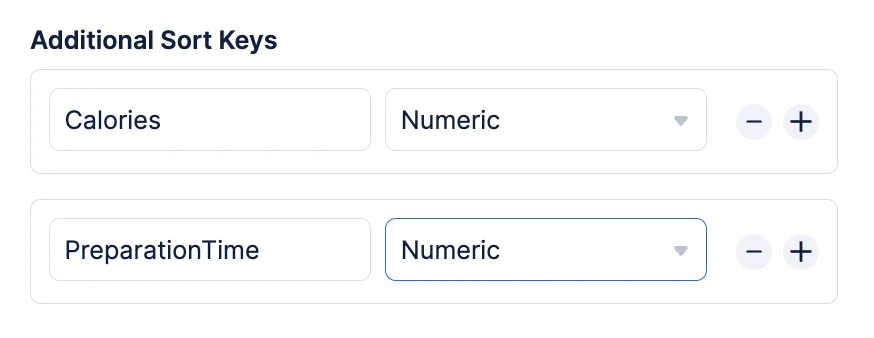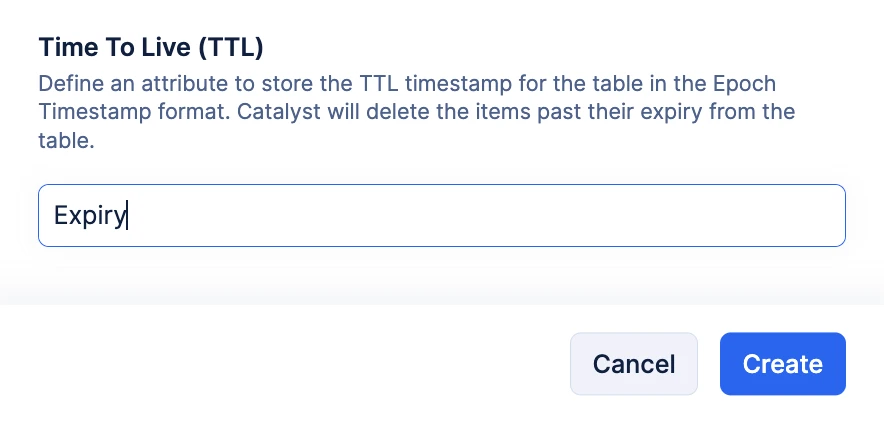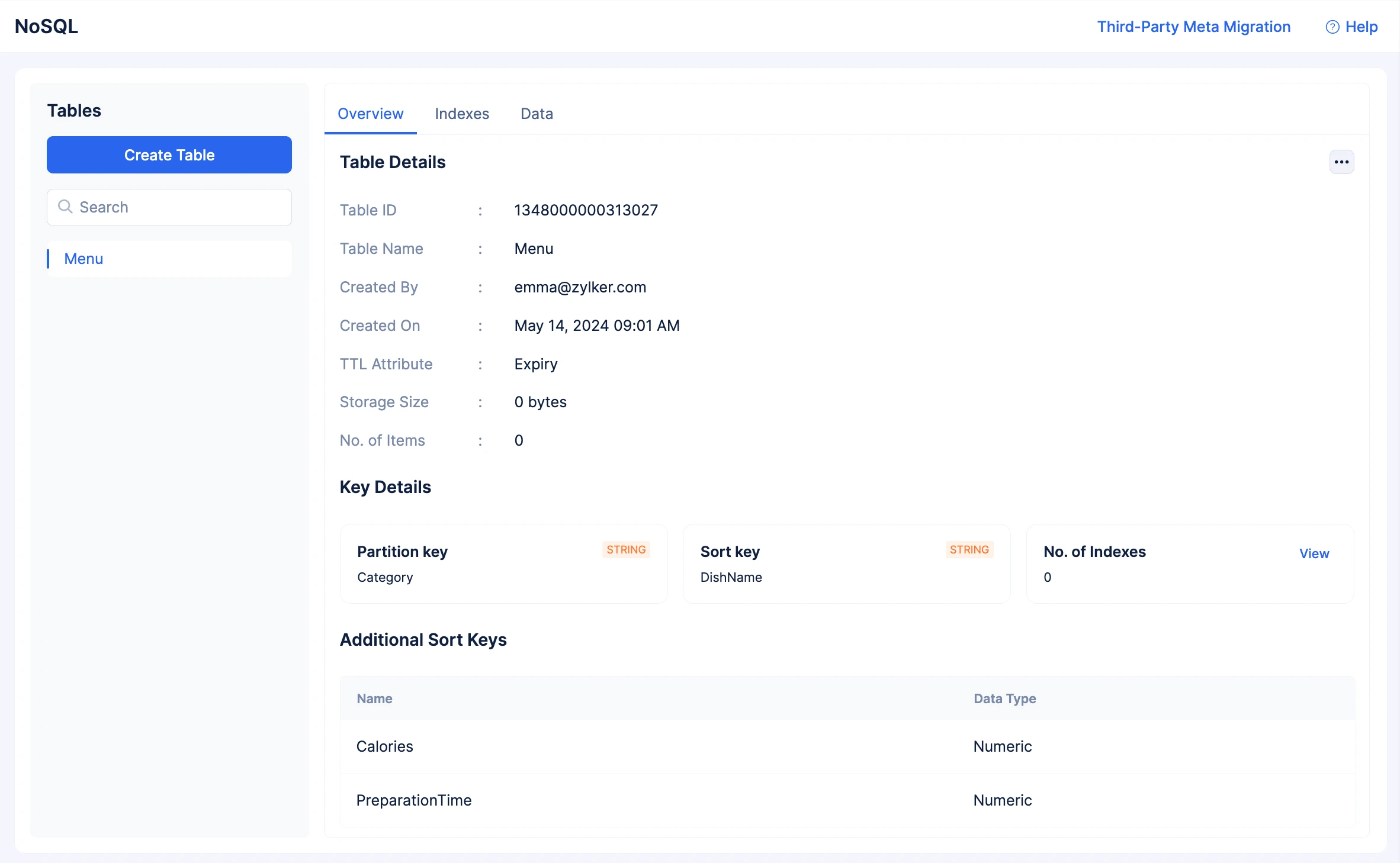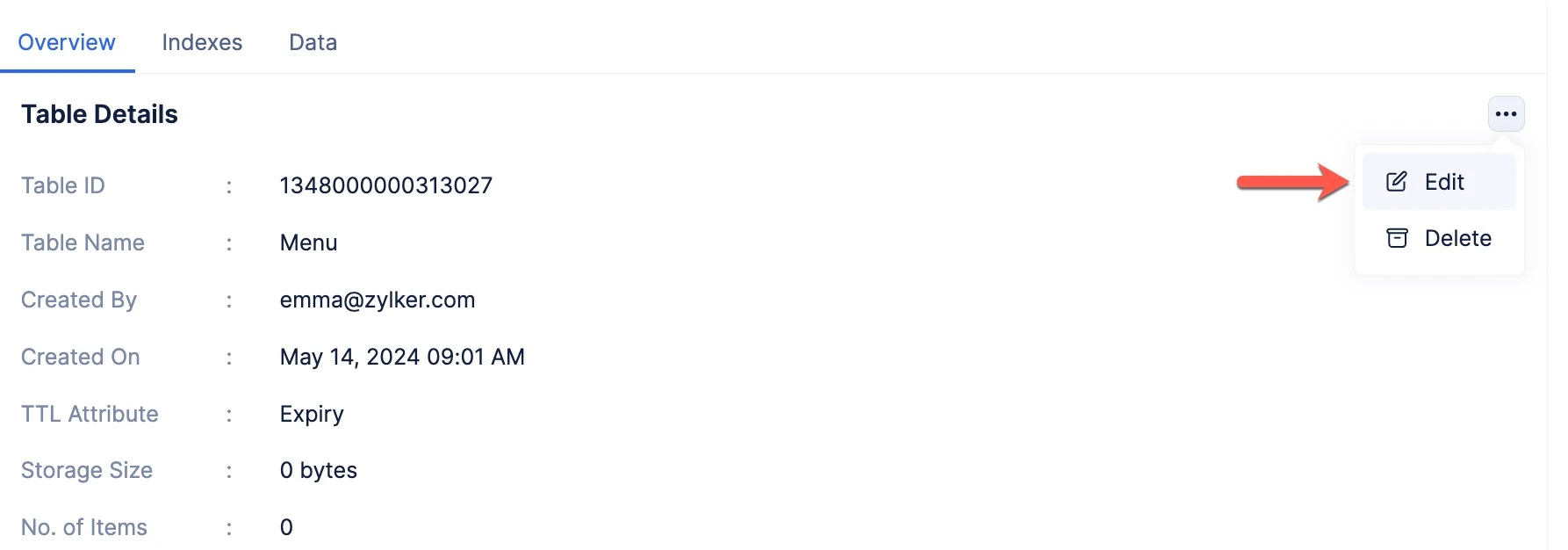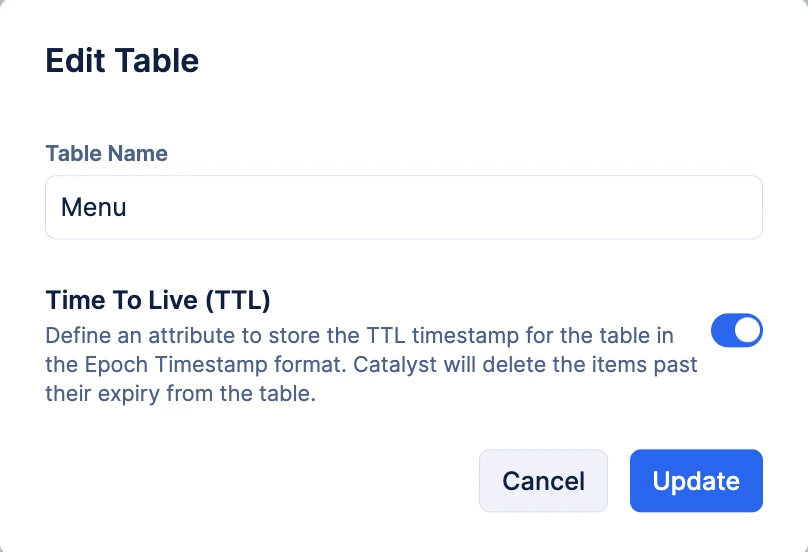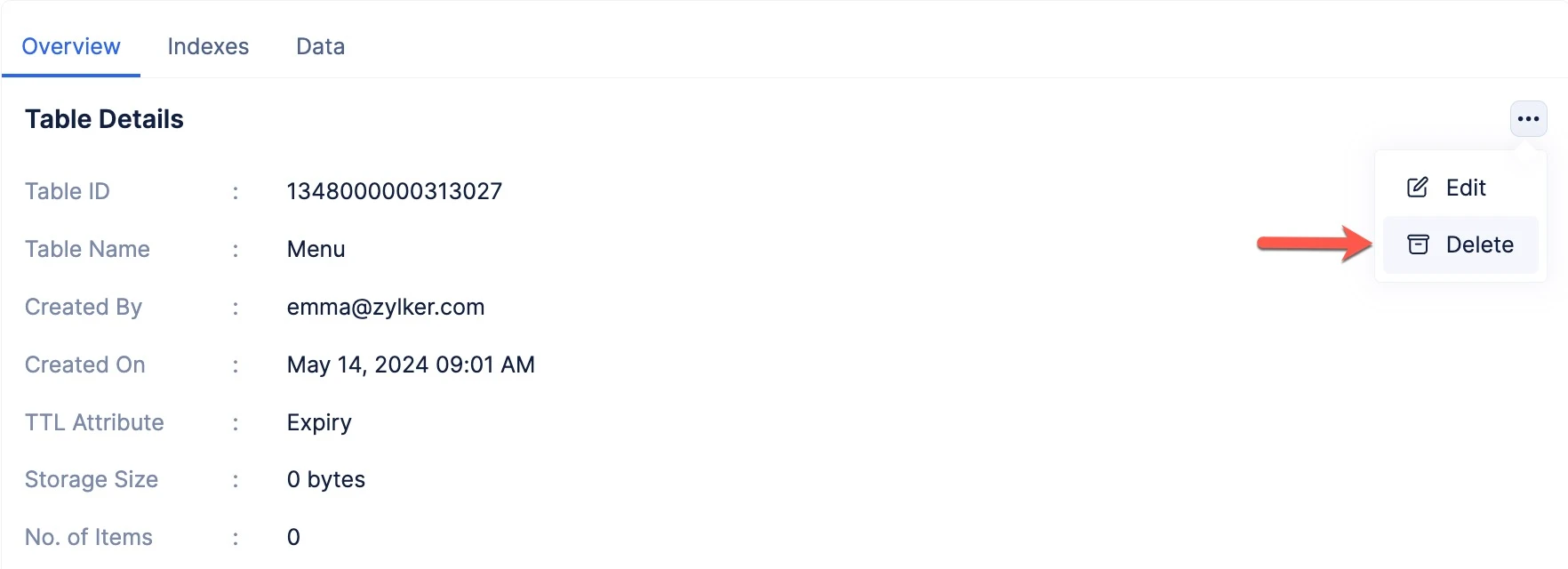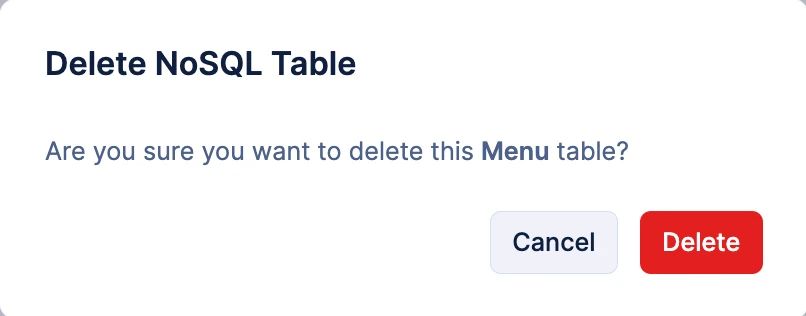Create and Manage Tables in NoSQL
Let’s now discuss working with NoSQL tables from the Catalyst console.
You can access NoSQL in your Catalyst project from the CloudScale service in your console.
Create a Table
To create a table in Catalyst NoSQL in your project:
- Navigate to the CloudScale service in the console, then click NoSQL.
-
Click Create Table.
-
Enter a name for the table. You must configure the Partition Key by providing a key name and selecting the data type of the key.
-
You can optionally configure a Sort Key for the table to include a Composite Primary Key by selecting Yes for “Include Sort Key?”. However, if you only prefer having the partition key (Simple Primary Key), then select No.
If you include a sort key, enter the key name and select the data type of the key.
-
You will not be able to modify or delete the Sort Key in a table, after you configure it.
-
You can only configure the sort key key with the data types String, Numeric, or Binary. To learn about the supported data types and their notations, refer to this section.
- If you require Additional Sort Keys to be included in your table, you can add them by providing the key name and selecting the data type. You can add multiple keys by clicking (+).
-
You will not be able to modify or delete the Additional Sort Keys in a table, after you configure it.
-
Catalyst allows you to configure a maximum of 5 Additional Sort Keys in a table.
-
You can only configure the additional sort key keys with the data types String, Numeric, or Binary. To learn about the supported data types and their notations, refer to this section.
- Configure an attribute to store the TTL timestamp for the table. You can add values for this attribute for each item in the table to indicate their expiration date.
- After you configure the table, click Create.
The NoSQL table will be created and listed under Tables in your project. Catalyst will automatically create a unique Table ID for your table that you can use to refer it while performing SDK and API actions.
There are three sections in the table: Overview, Indexes, and Data.
The Overview Section
The Overview section provides a glimpse of the table’s configuration and details. It displays all essential information, such as the unique Table ID, details of the person who created it, the TTL attribute, etc.
The Storage Size indicates the size of the table. An empty table will contain 0 bytes, as well as 0 data items. Catalyst operates a built-in scheduler once every 24 hours that calculates and updates the Storage Size and No. of Items of each table.
You can also view the partition key, sort key, and additional sort keys configured for the table. The No. of Indexes indicates the number of indexes created from the table. Click View here to navigate to the Indexes section.
Edit a Table
You can edit a table in NoSQL and modify the table name, or disable the TTL attribute configured for a table. However, you will not be able to modify the partition key, sort key, and additional sort keys that you set up, or the name of the TTL attribute.
To edit a NoSQL table:
- Click the ellipsis icon from the Overview section of the table, then click Edit.
- Modify the required details of the table, then click Update.
Delete a Table
You can permanently delete a table and all the data it contains in NoSQL in the following manner:
- Click the ellipsis icon from the Overview section of the table, then click Delete.
- Click Delete in the confirmation pop-up.
Last Updated 2025-06-19 22:51:02 +0530 IST
Yes
No
Send your feedback to us