SMTP Configuration
Catalyst uses Zoho’s own email client for sending emails from within Catalyst applications. If you prefer to use another email client instead, you can configure the SMTP settings of that email client in your project.
SMTP (Simple Mail Transfer Protocol) is a standard protocol for electronic mail transmission. It handles the communication between the servers used to send and receive emails. To use another email client in place of Zoho’s own client for sending emails, you must configure the client’s SMTP server in Catalyst by adding its parameters. After the SMTP server has been configured, the third-party email client will handle the emails that you send from your Catalyst application.
Some public domain email providers, such as Yahoo Mail, cannot be used directly in Catalyst to send emails. In such cases, you will need to configure the email client's SMTP settings with Catalyst to be able to use it. If the public domain email can be used directly with Catalyst, configuring its SMTP settings is optional.
To configure the SMTP server of another email client in Catalyst:
- Click the SMTP Configuration tab in the Mail component, and click Add SMTP.
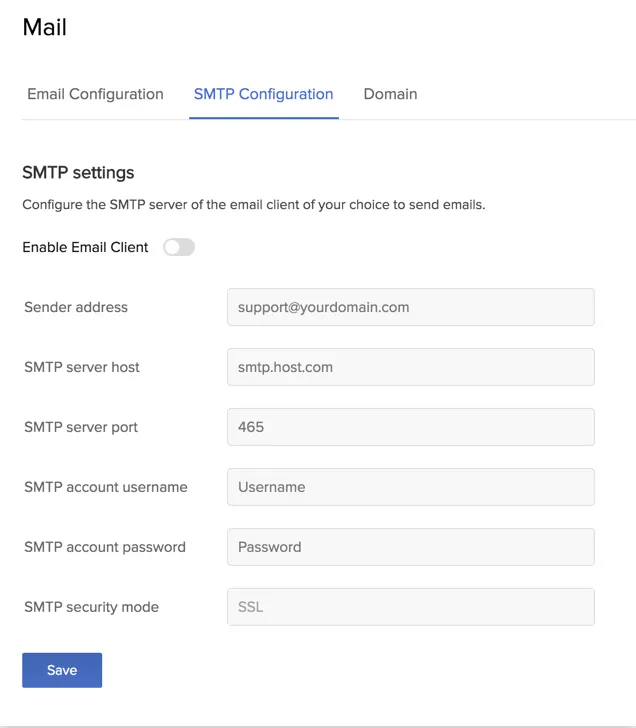
- Enter the following SMTP parameters of the email client:
- Sender Address: The sender email address that you want to configure with the email client.
- SMTP Server Host: The name of the email client’s SMTP server host.
- SMTP Server Port: The port number of the SMTP’s server. The available ports are 25, 465, 587, and 2525.
- SMTP Account Username: Your SMTP account username.
- SMTP Account Password: Your SMTP account password.
- SMTP Account Security Mode: You can use SSL or TLS encryption to make your connection secure by encrypting the communication channel. You can select None for no security.
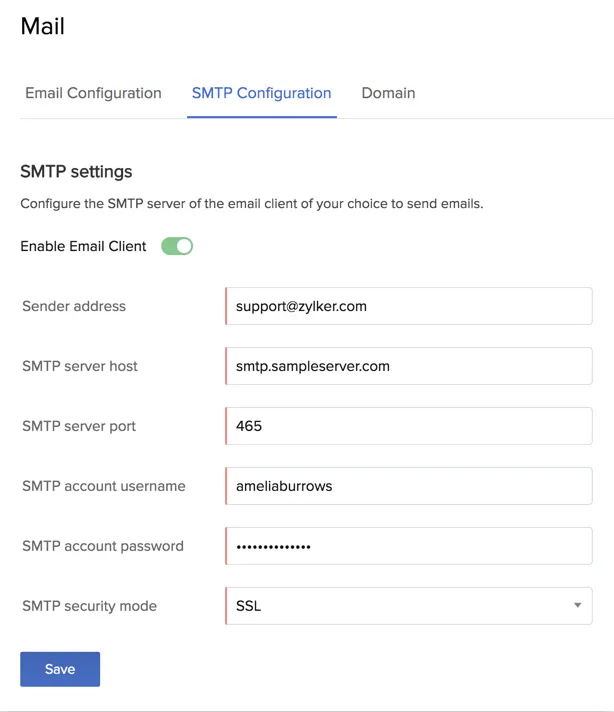
- Click Save.

The SMTP server is now configured in your Catalyst project. You can now send emails from the application, and this external client will handle the process.
You can also disable the email client if you do not require it, using the toggle switch on the top, and re-enable it when needed.
Last Updated 2025-12-19 00:42:06 +0530 IST
Yes
No
Send your feedback to us