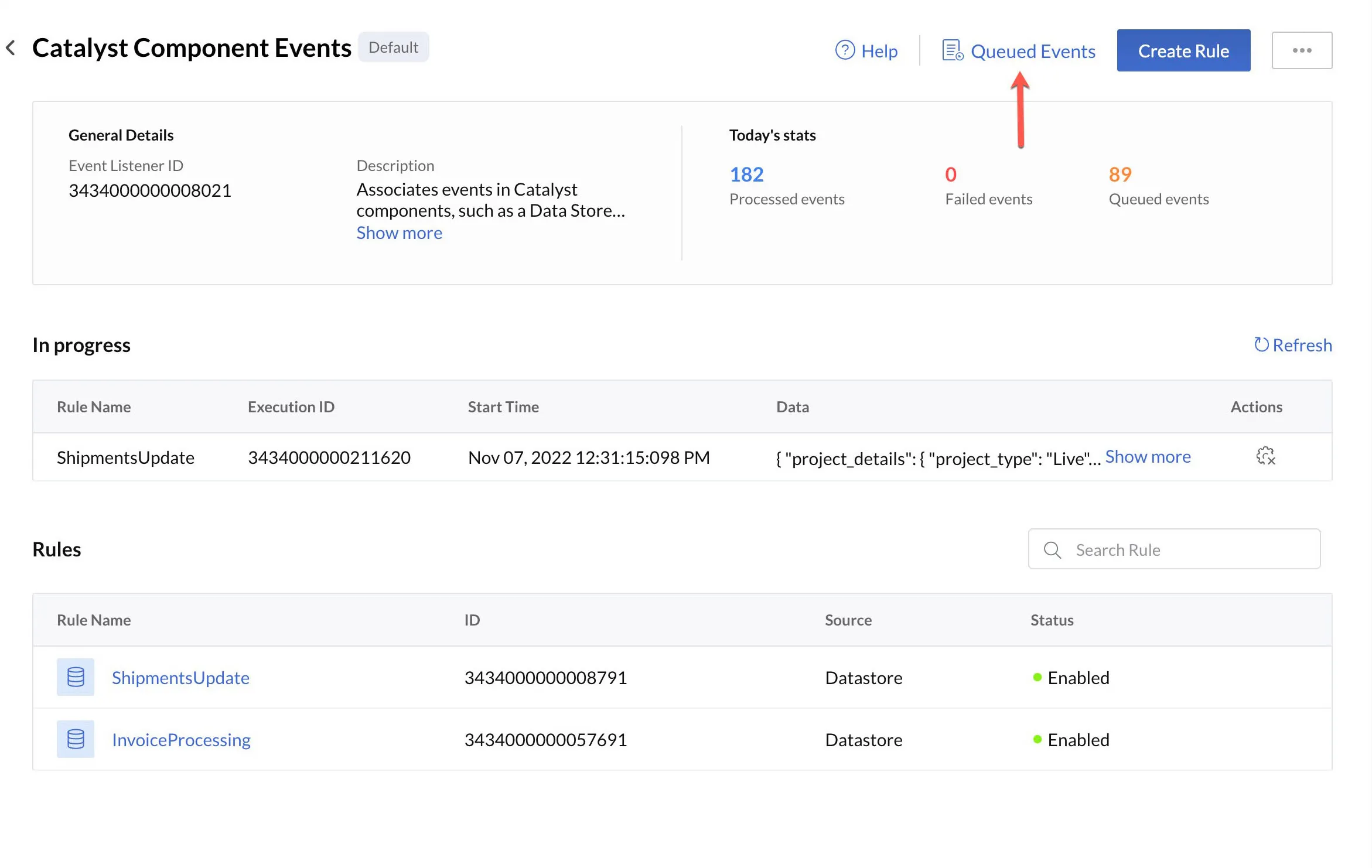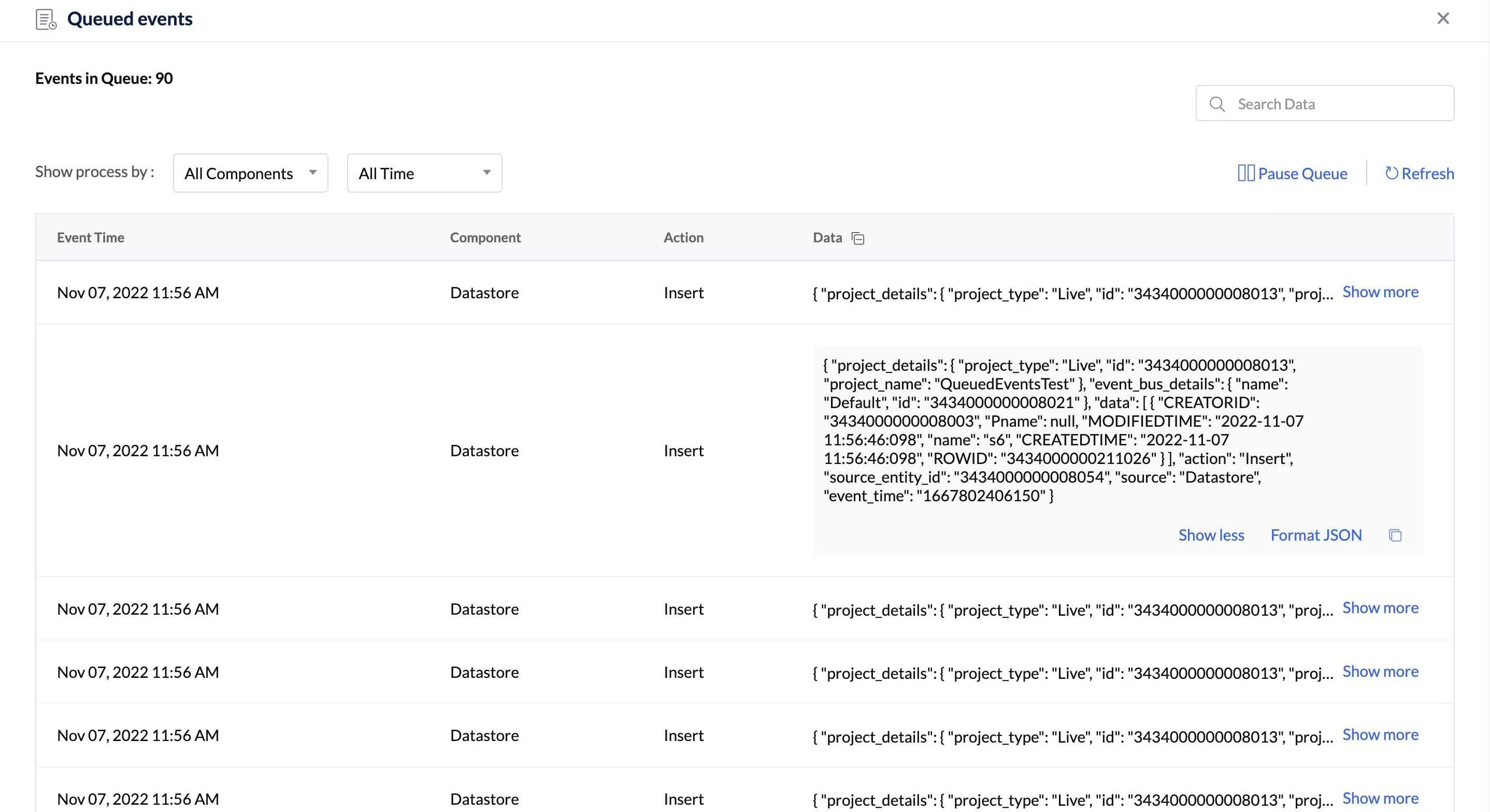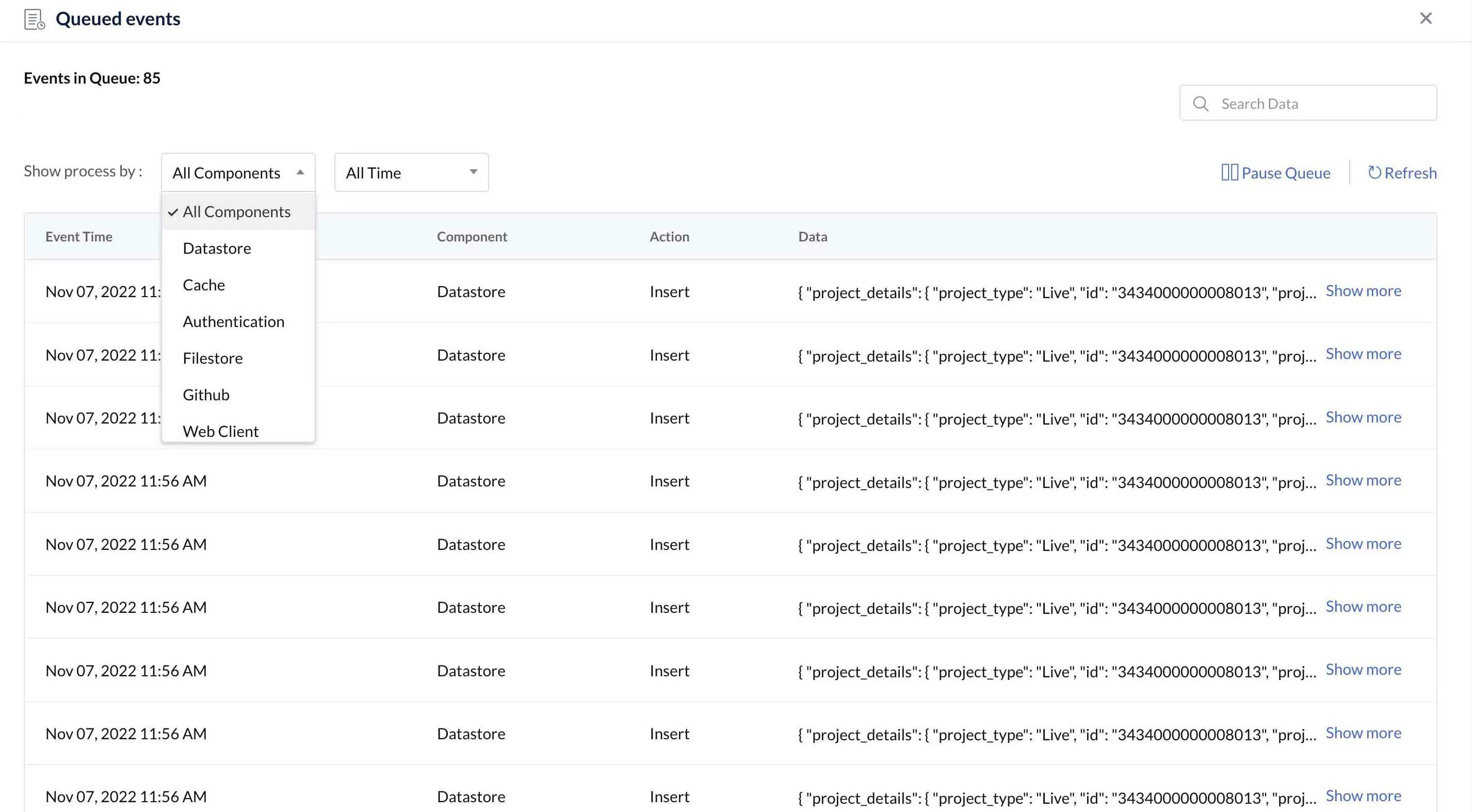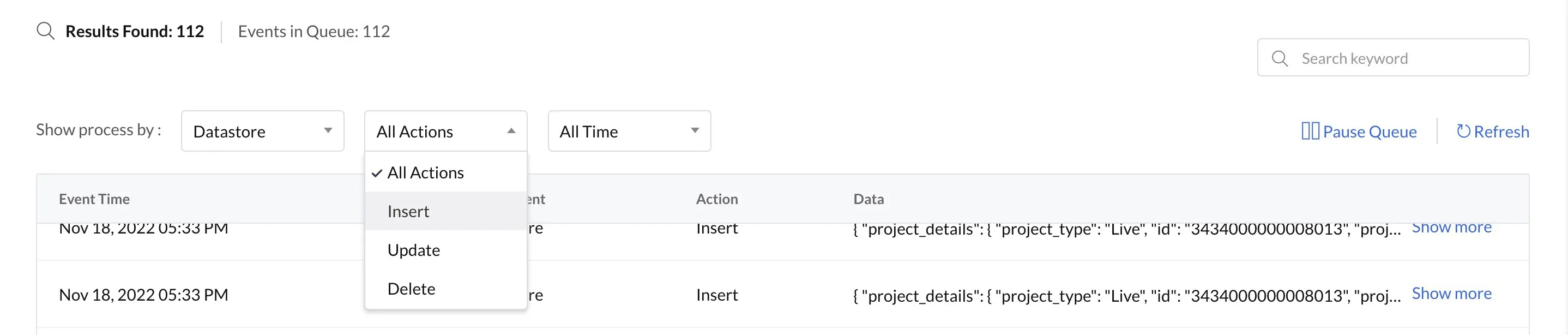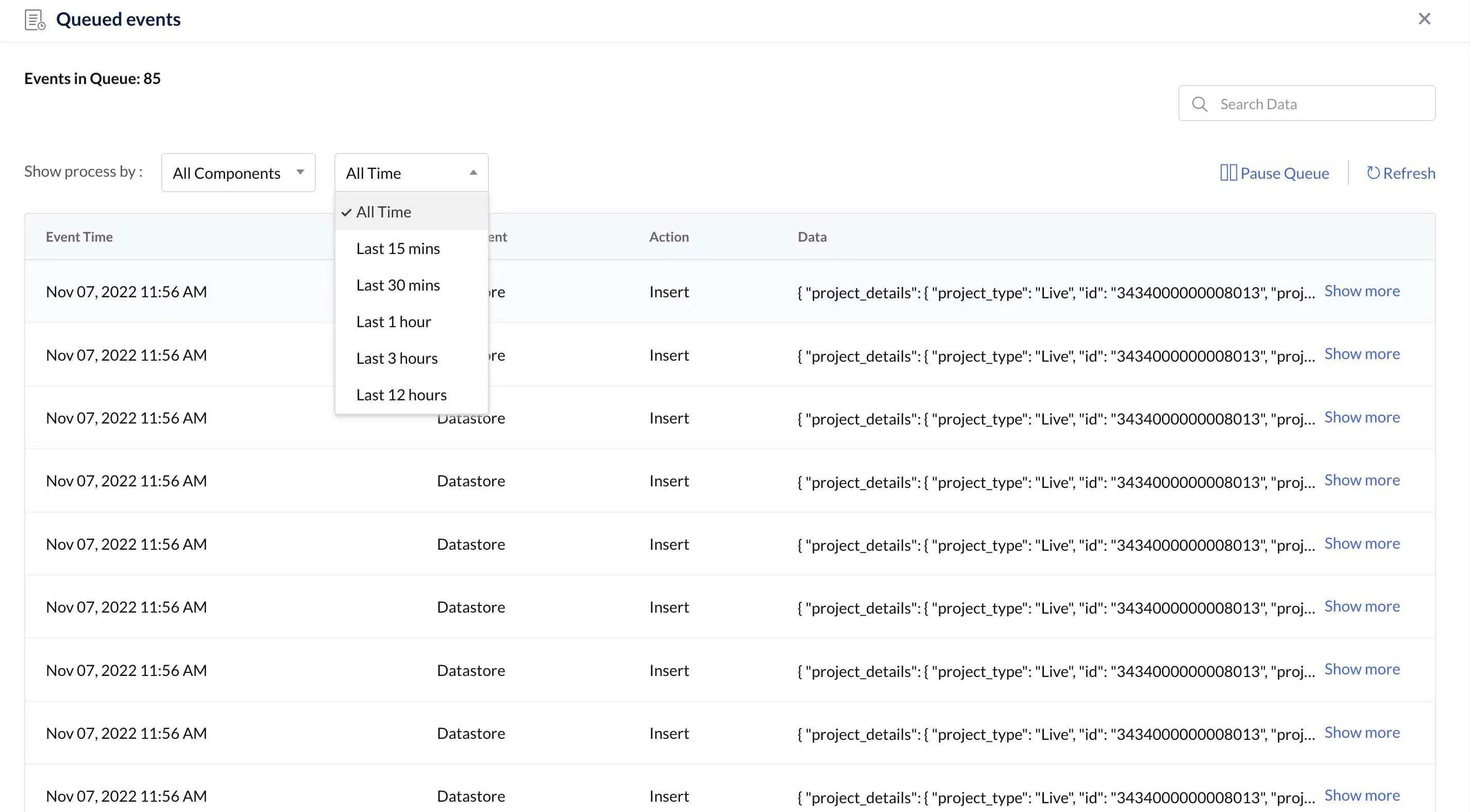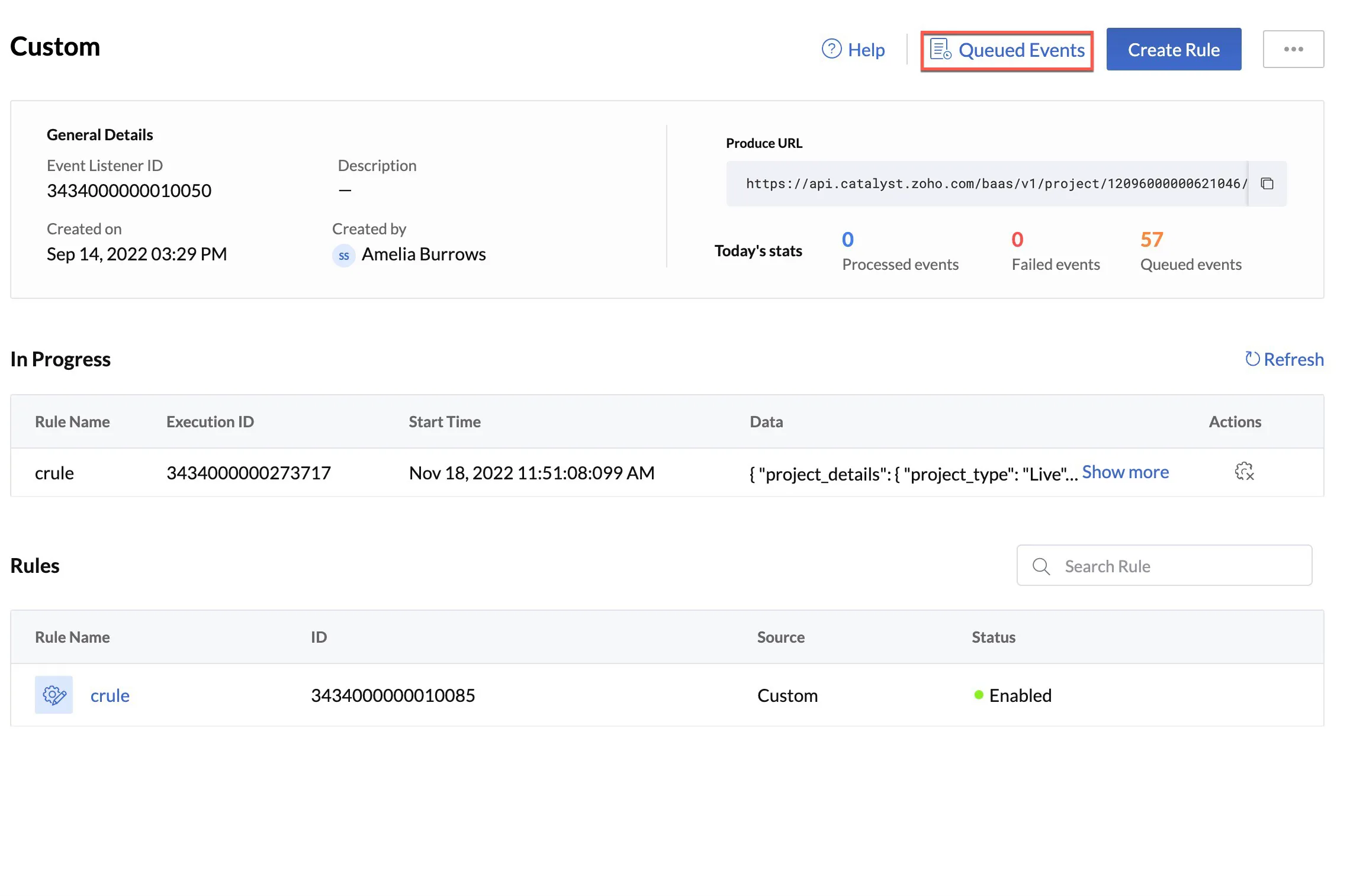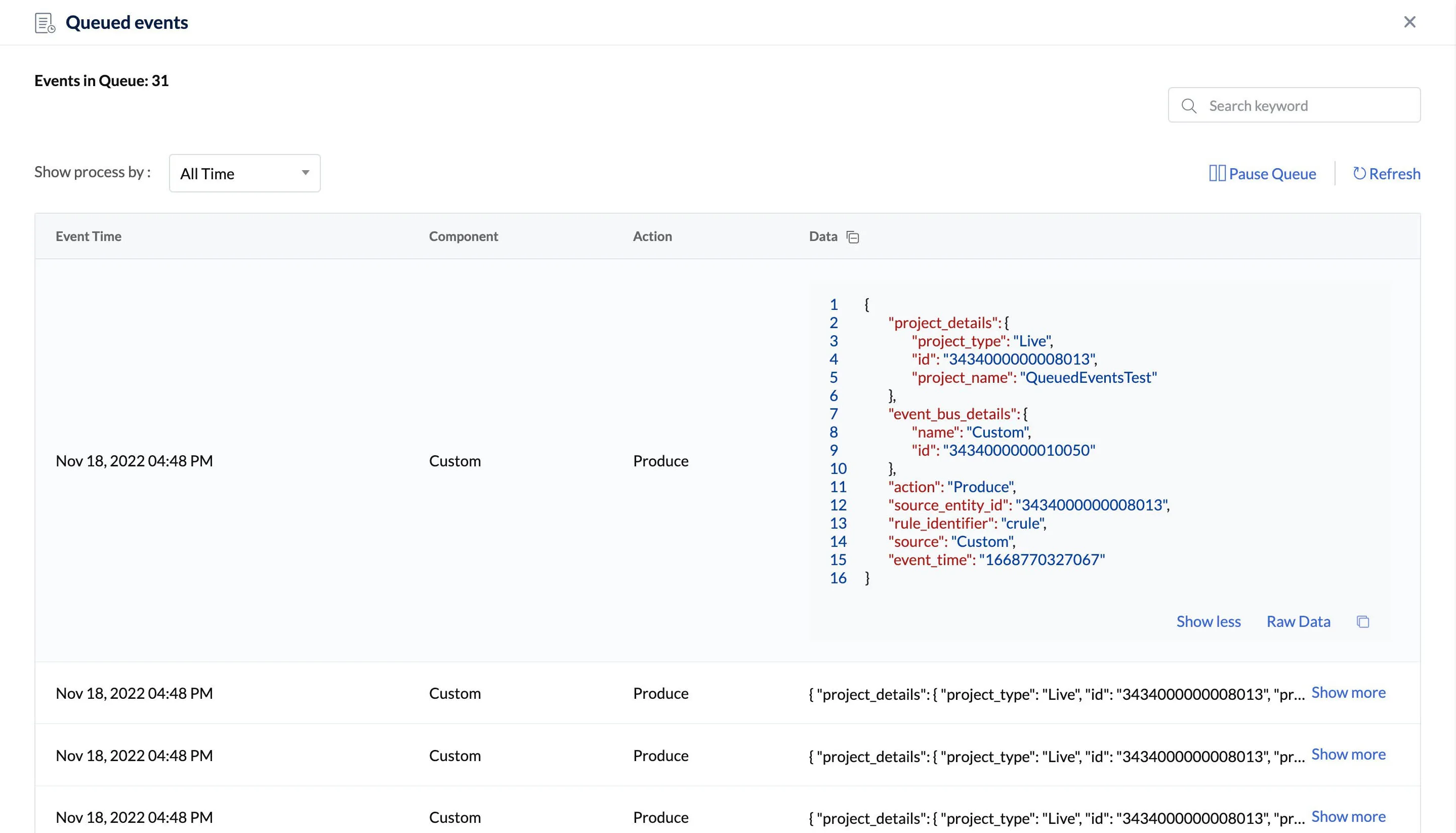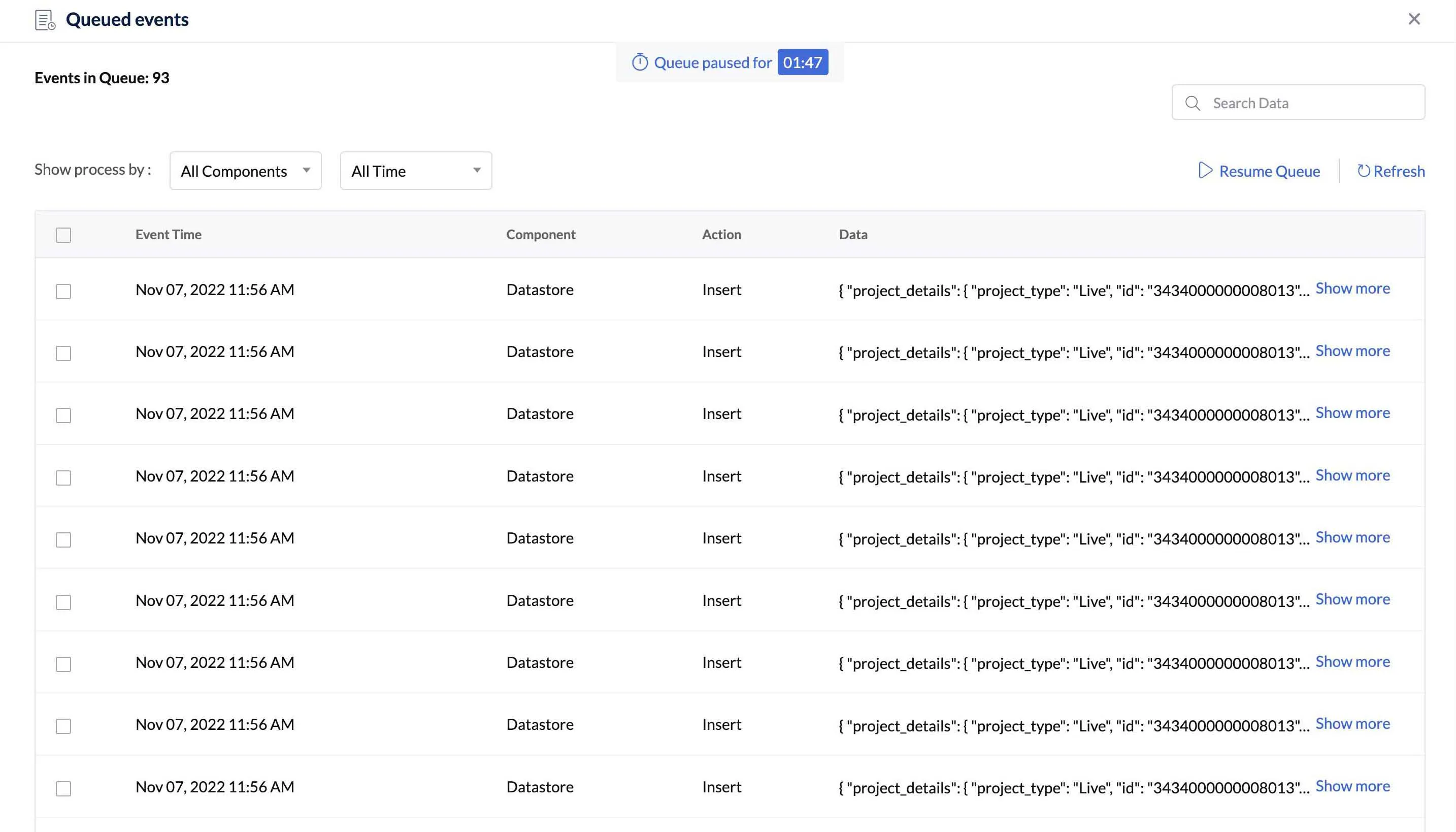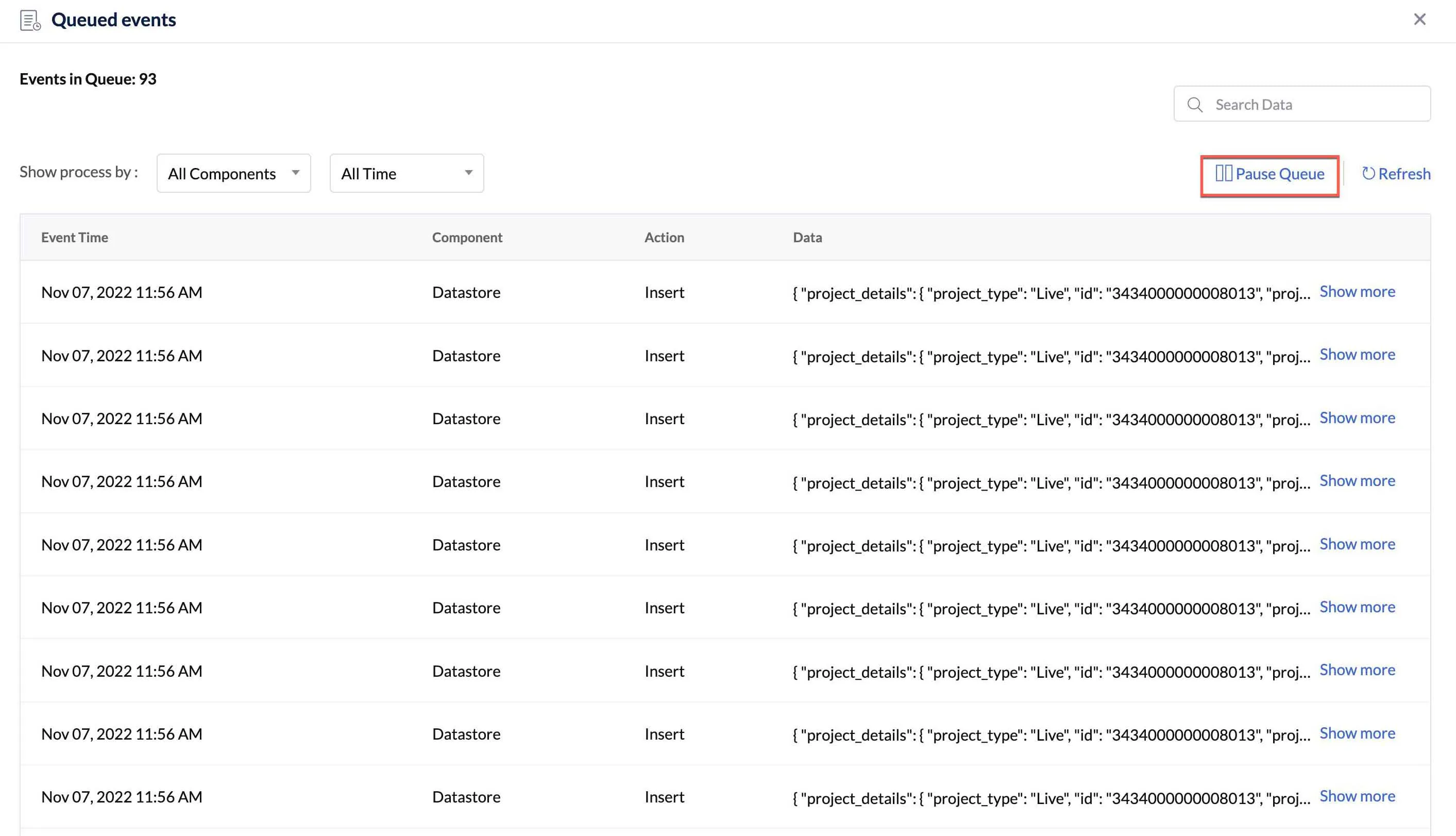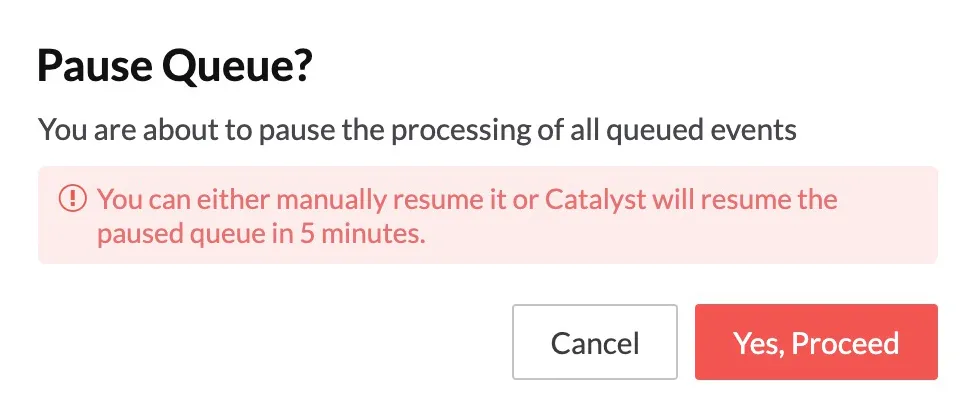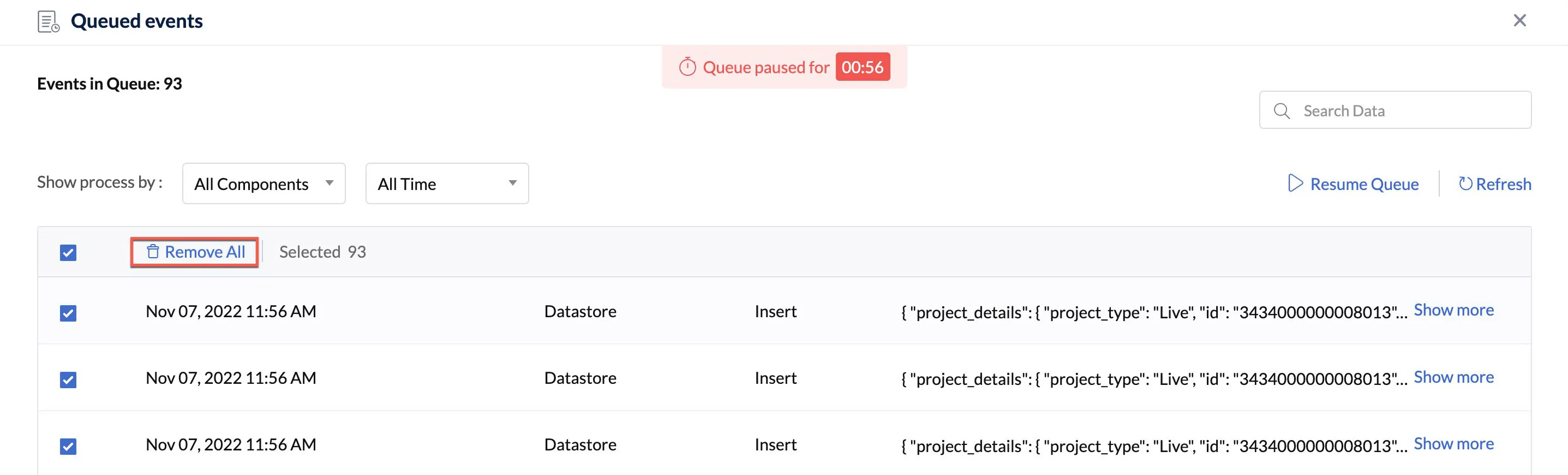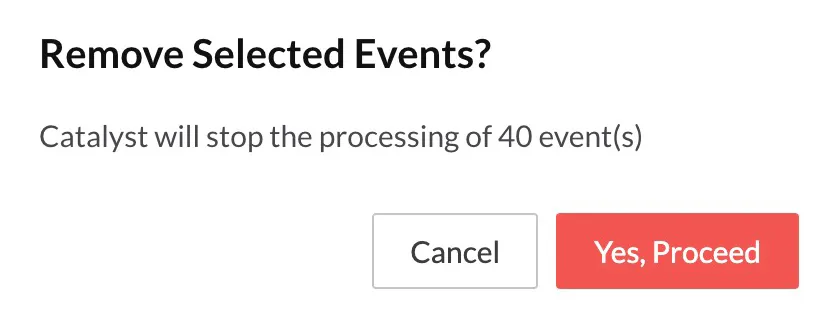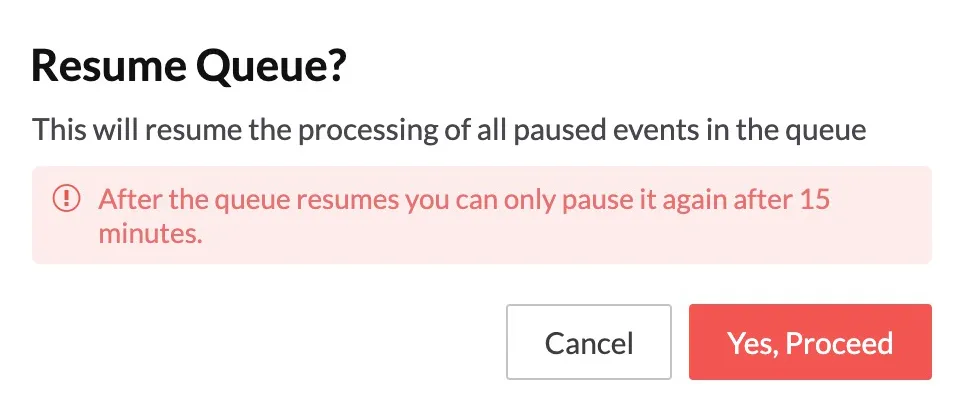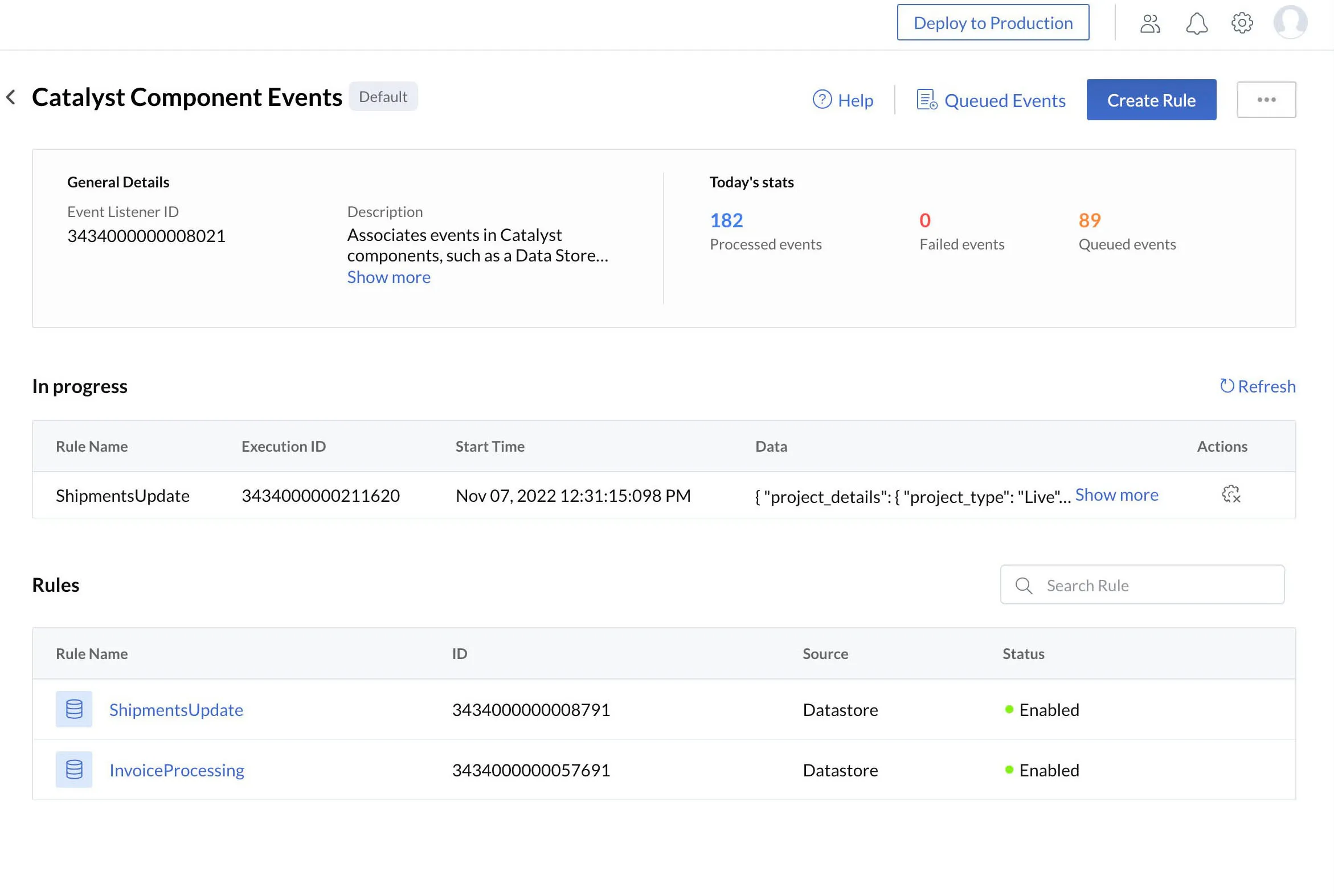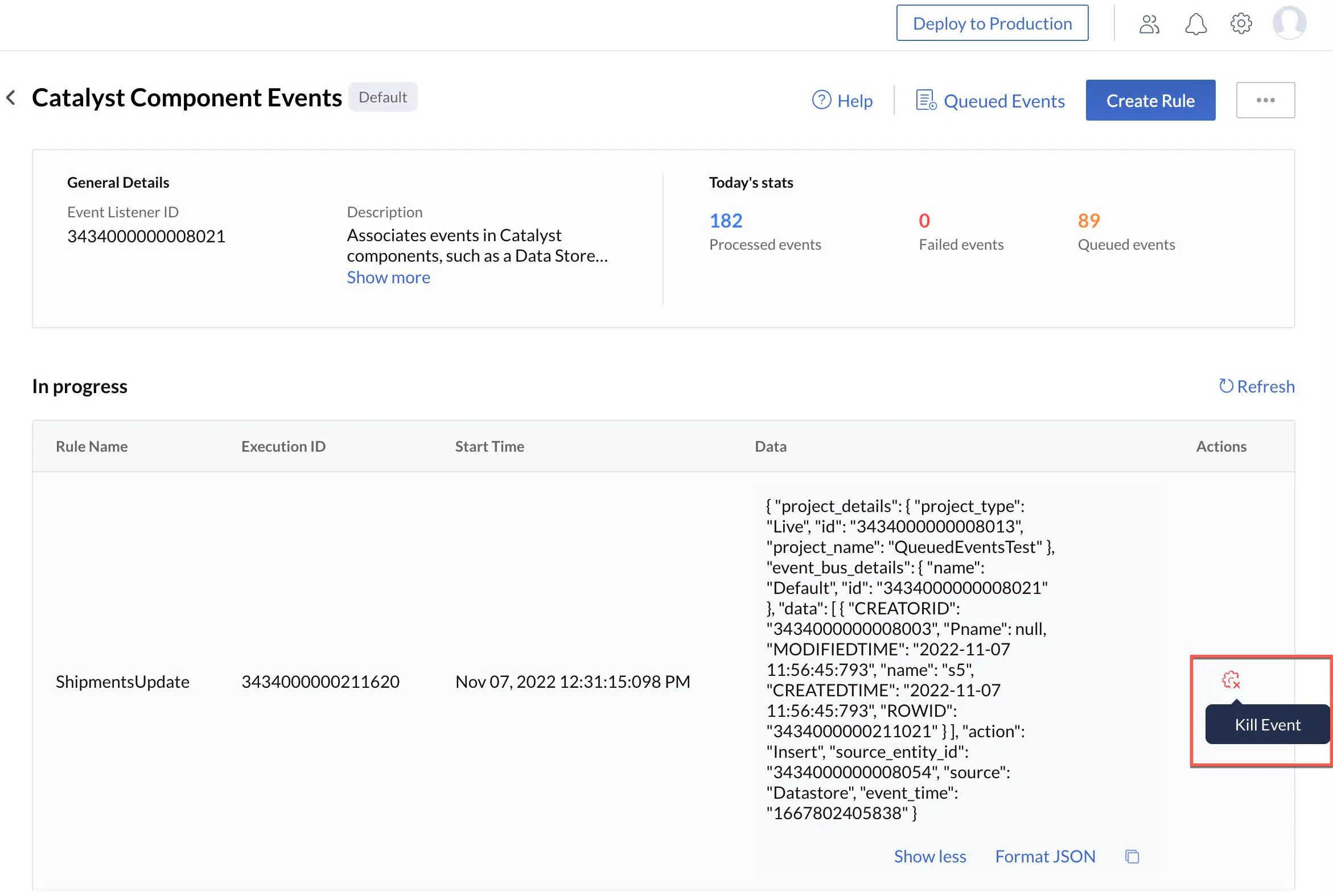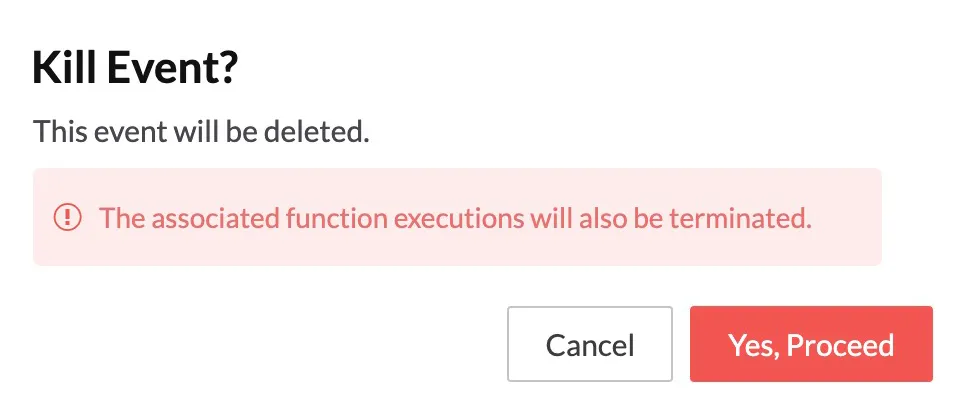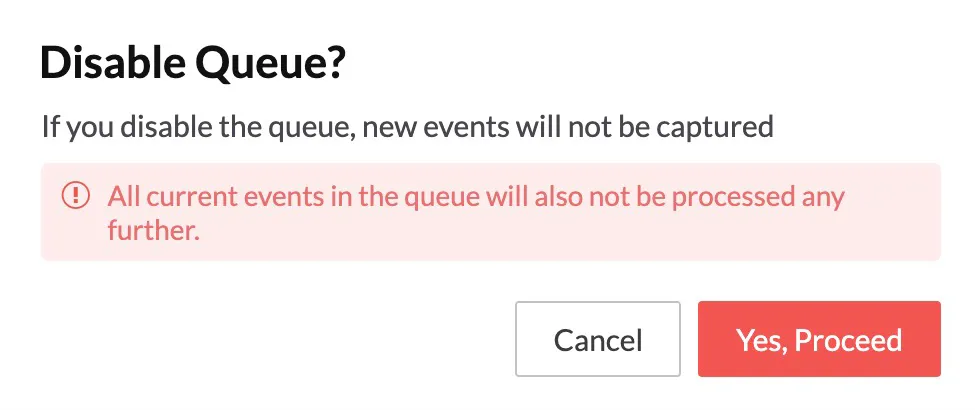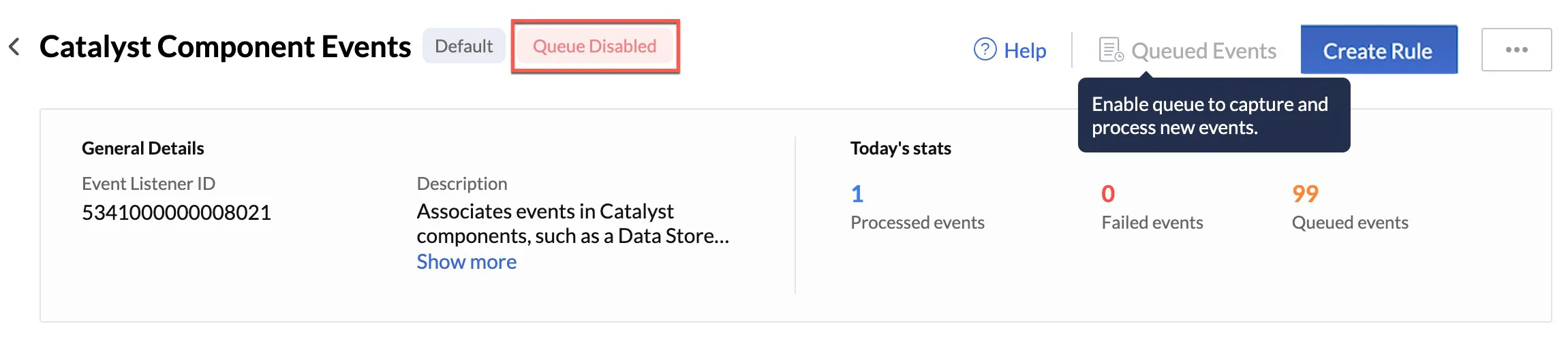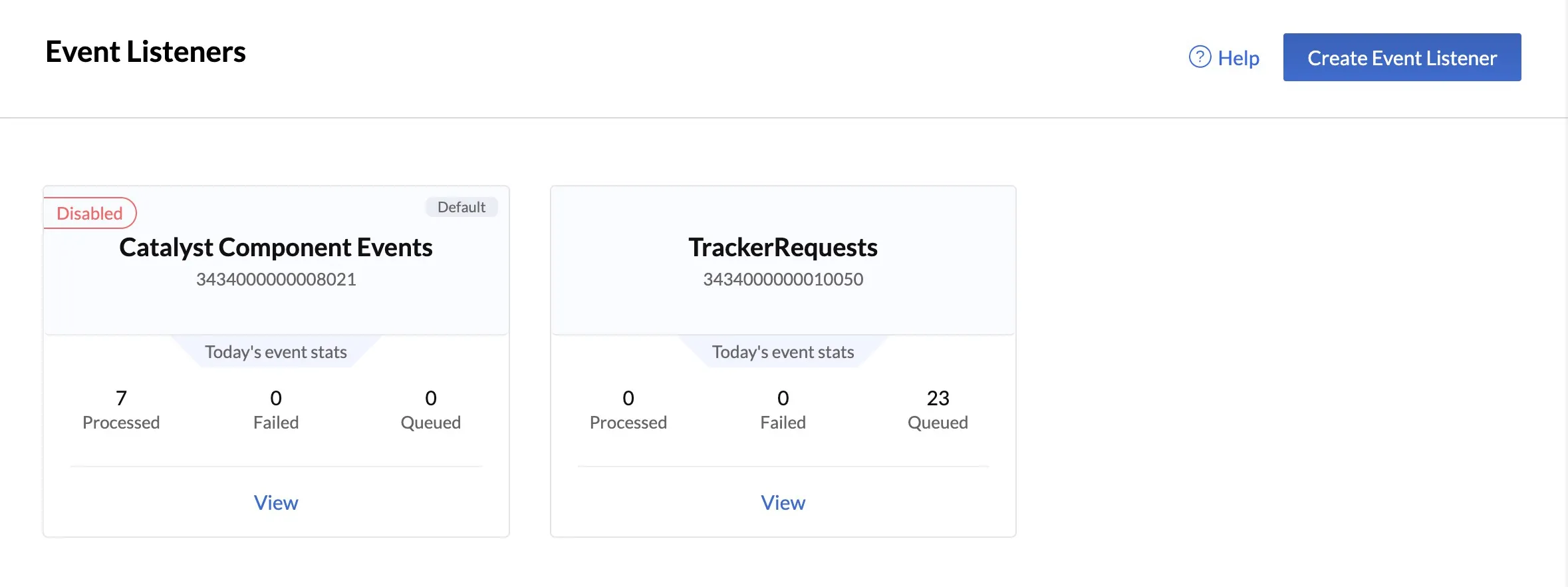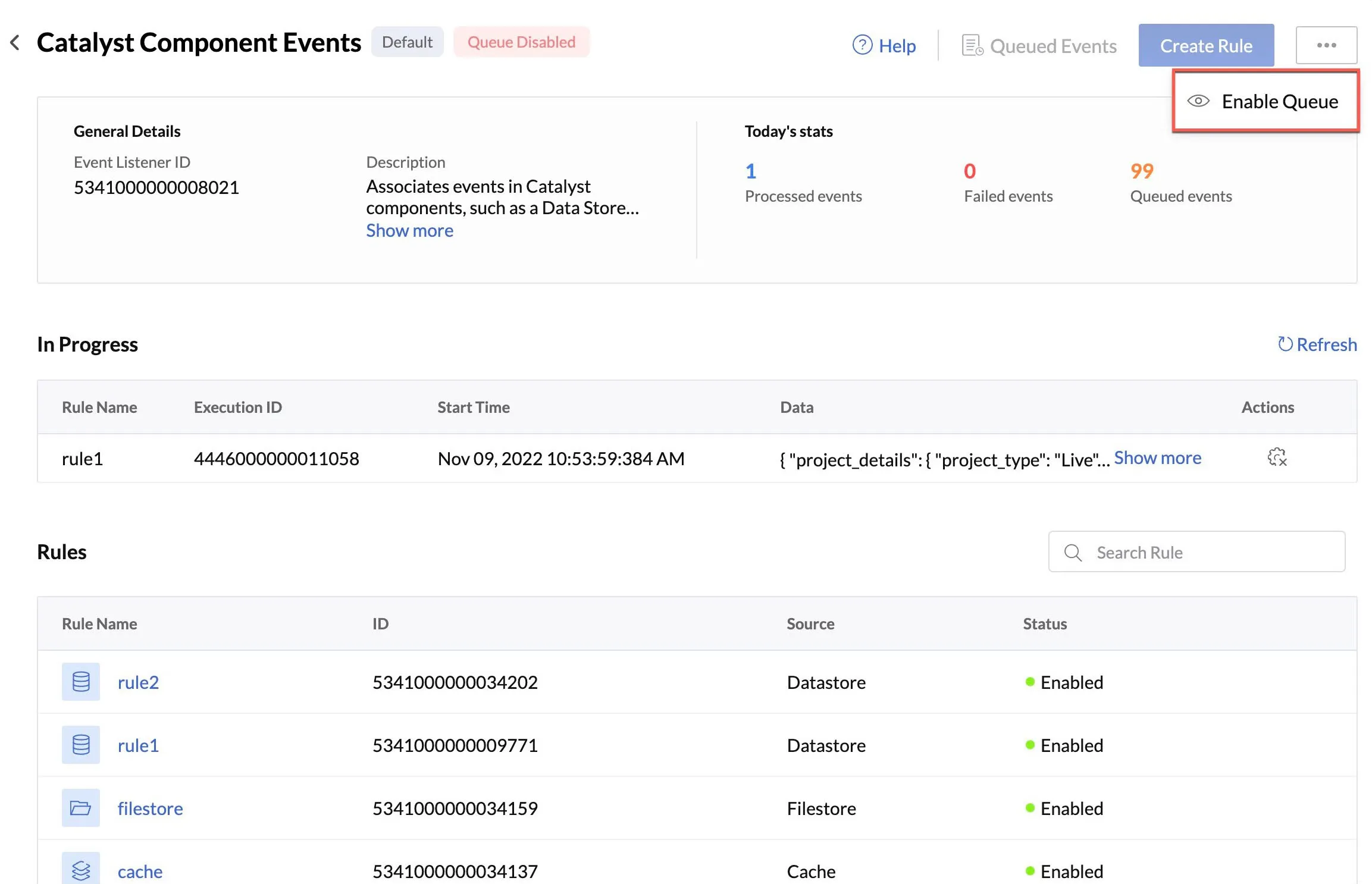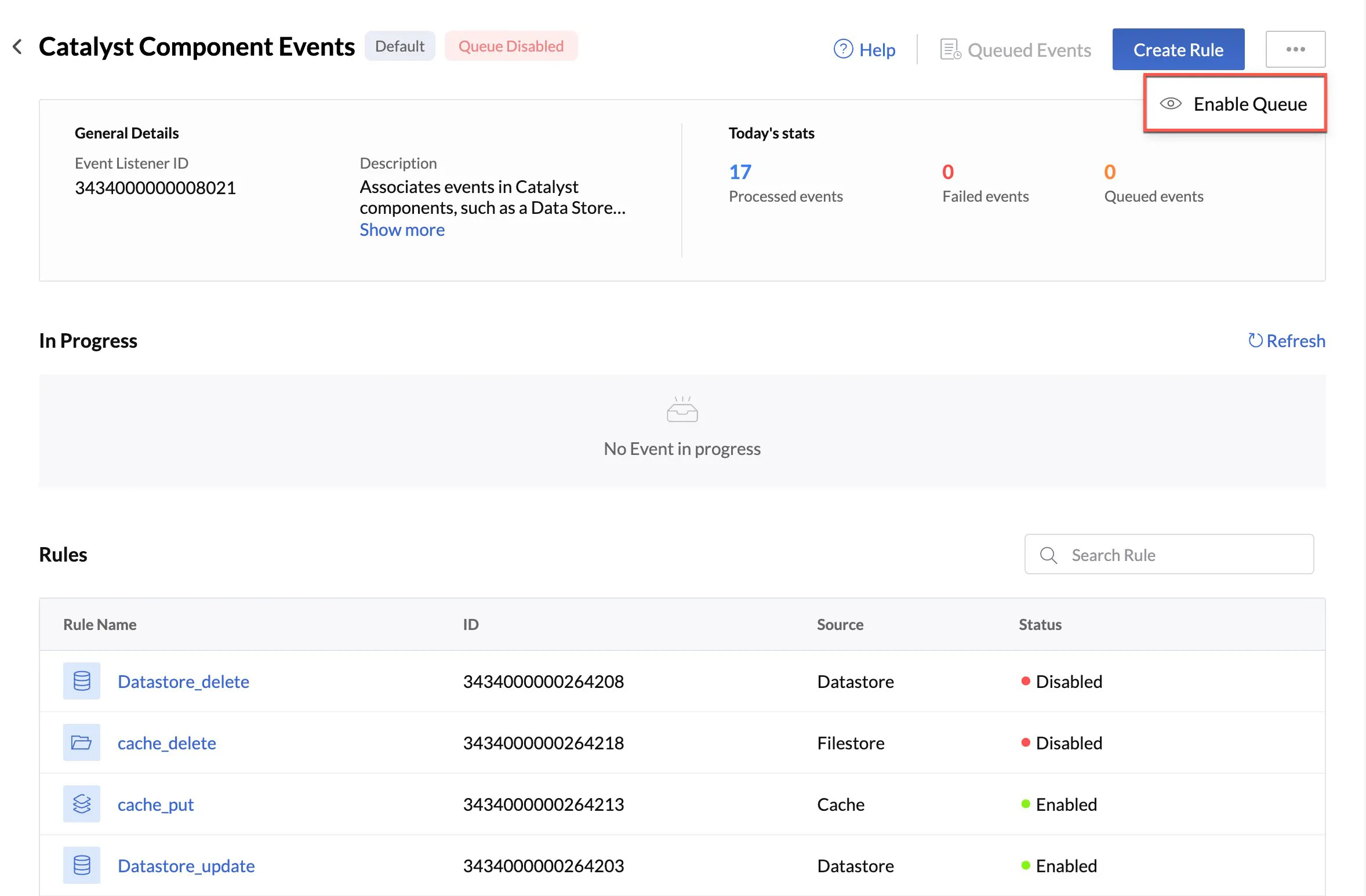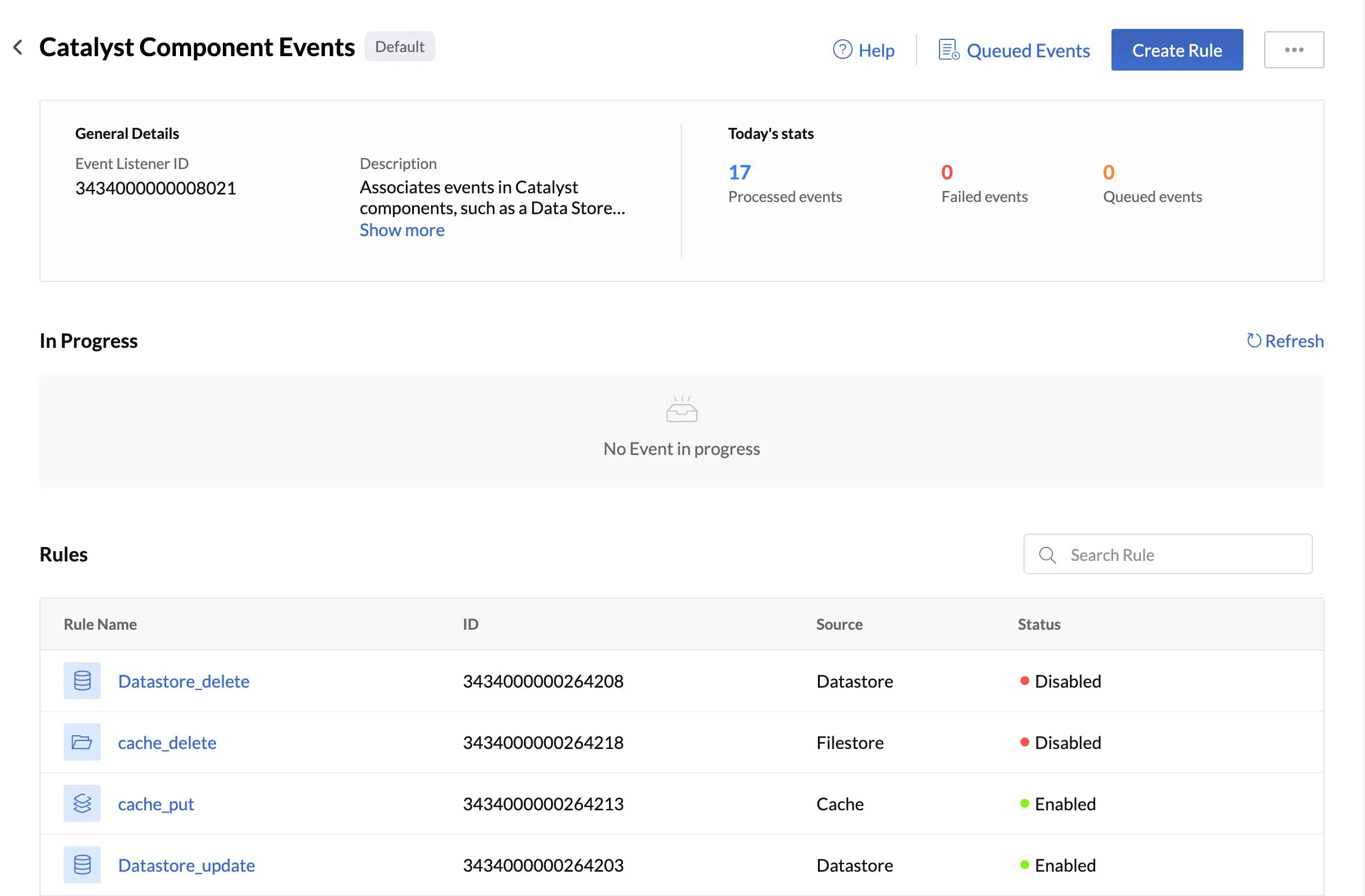Queued Events
As described in the Terminology section, when an event for which an event listener rule has been configured has occurred, the event will be queued for processing. The event will be added to a queue particular to that event listener. This can be an event in a component that an event listener has been configured to listen to, or the invocation of a custom event listener’s URL.
The process can be described as follows
- Event listener listens for a component or a custom event
- Event Occurs
- Event is pushed to queued events
- Event listener’s rule is triggered
- The rule invokes the associated event functions or circuits and passes the event data for execution
- Event function or target circuit executes
- Function or circuit execution is a success or a failure
- Event is removed from the queue, and is categorized as a processed or failed event
Queued Events in Component Event Listeners
You can view the events that are currently in the queue at any point of time, from the Queued Events section in the Event Listeners page. The event listener’s tile will also display the number of events that are in the queue currently, in its statistics.
The queued events section displays various details of the events such as their time of initiation, source, action, and the data in JSON format that will be passed to the associated event functions or circuits by the rules respectively. You can view the formatted data by clicking the Format JSON button.
You can filter the queued events displayed on this page based on specific components using the first drop-down list. You can also use the search bar to search for events based on event time, rule name, action or even component name. For more precise search results, you can search using keywords from the event data.
You can further narrow the list of queued events by filtering based on the specific actions pertaining to each component.
You can also filter the events based on their time of initiation, such as from the last 15 minutes or 30 minutes from the time-based drop-down list.
Queued Events in Custom Event Listeners
Similar to the queued events in the component event listener, you can view the events queued for processing in a custom event listener by clicking Queued Events from a custom event listener’s page.
The page will display details like the date the custom event listener was created on, the description and by whom it was created. Additionally, you will be able to view and copy the Produce URL of the custom event.
The queued events section also displays other details of the events such as their, source, action, and the event data in the JSON format that will be passed to the associated event functions or circuits by the rules respectively. You can view the formatted data by clicking the Format JSON button.
As in Component Event Listeners, you can filter and search the queue for events.
You can click Refresh to view an updated list, if there are any lags in displaying the events.
After these events are processed, they will be removed from the queue.
Pause Events in Queue
Catalyst enables you to pause any event in the queue for a maximum period of five minutes in one go. Pausing a queue allows you to stop its processing temporarily and perform code fixes in case any errors occur.
You can then either manually resume a paused queue or wait for the queue to be resumed automatically when the five-minute timer runs out.
You can search and filter results in the queue even while it is paused. The time remaining for the queue to automatically resume will be displayed on top of the Queued Events page.
Remove Events from Queue
While the queue is paused, you can delete events from the queue. This will remove them permanently from the queue and terminate their processing. If an associated event function or circuit has been triggered, it will also be terminated immediately.
To remove one or more events from the queue:
-
Select an event or multiple events when the queue is paused using the check box, then click Remove Event.
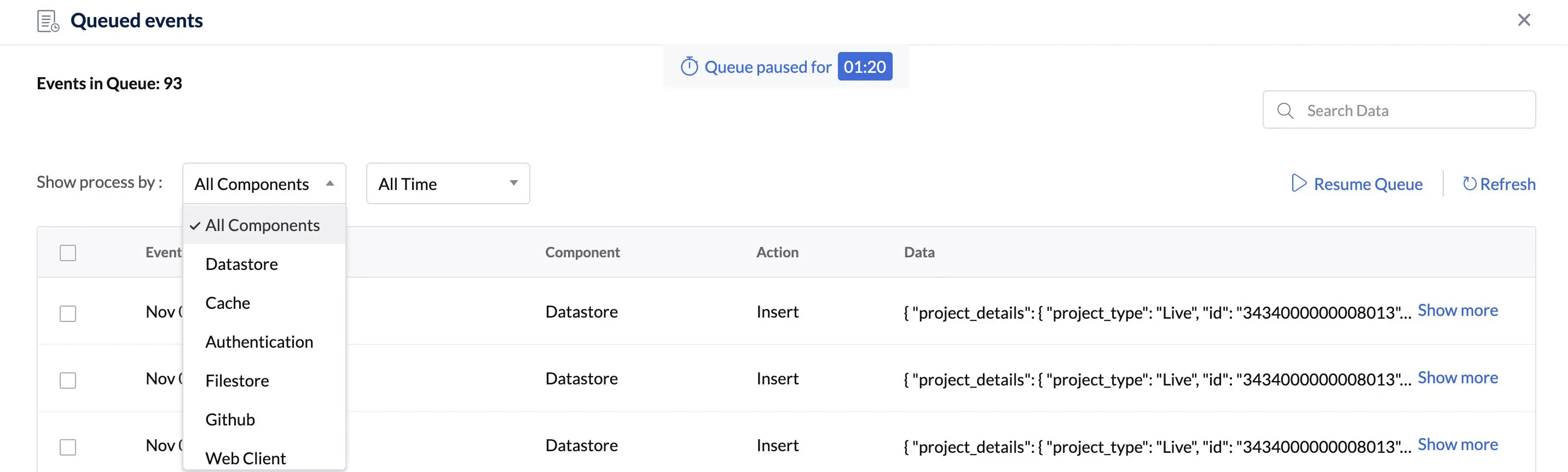
You can also select all events and delete them in bulk. Click Remove All.
Resume Queue
To manually resume a paused queue:
Kill Events in Queue
A particular event in a queue that is currently being processed will be displayed in the In Progress section of the event listener’s index page. This section will display the event’s details such as the rule name, Execution ID, date and time of processing, and the event data in the JSON format.
When you kill an event from the In Progress section it will be terminated abruptly and will be removed from the queue. The executions of its associated functions or circuits will also be terminated immediately.
To kill an event in progress:
Disable the Queue of an Event Listener
When an Event Listener is created, Catalyst automatically creates and enables a queue for the processing the events associated with that event listener. You can disable this queue when you don’t want any events in that queue to be processed. You can always enable the queue again when you require.
-
Click the ellipsis icon in the top right-hand corner of the component event listener or a custom event listener’s page, and click Disable Queue.
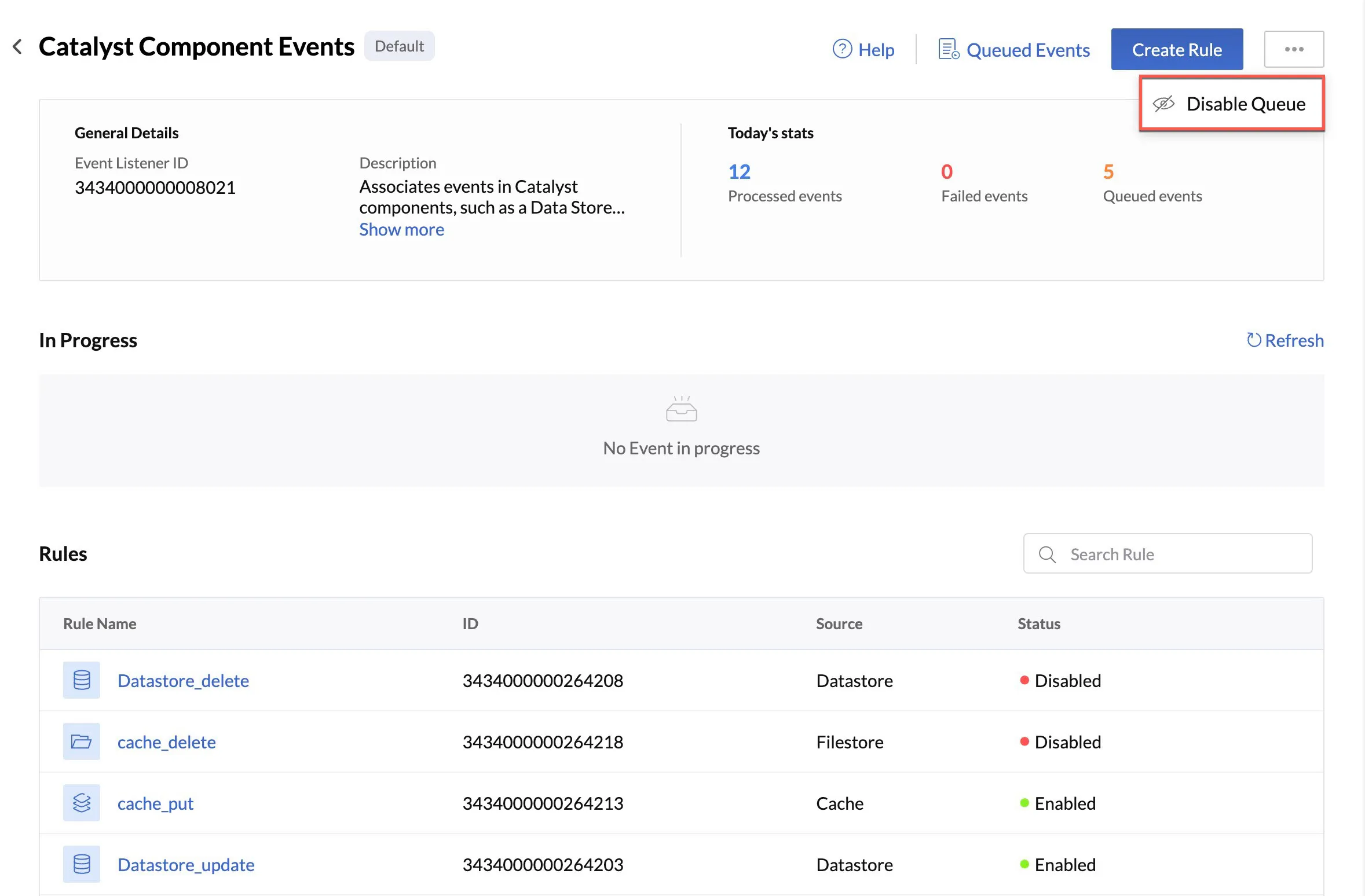
The disabled status of the queue will be displayed near the event listener’s name. The Queued Events button will also be disabled.
The disabled status of the queue will also be displayed on the Event Listeners page.
You can enable a disabled queue by clicking the same ellipsis icon and clicking Enable.
The enabled queue will now capture and process events.
The enabled queue will now capture and process events.
Last Updated 2025-06-10 14:25:30 +0530 IST
Yes
No
Send your feedback to us