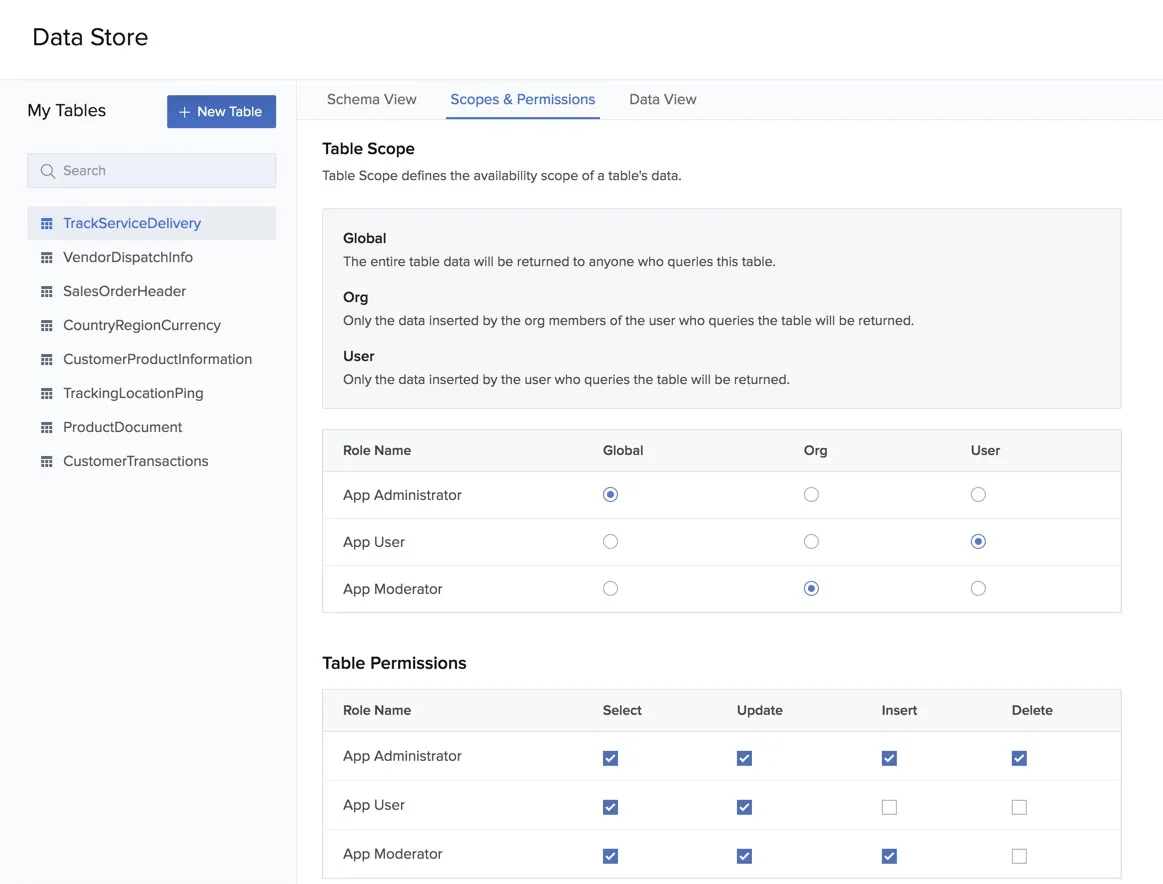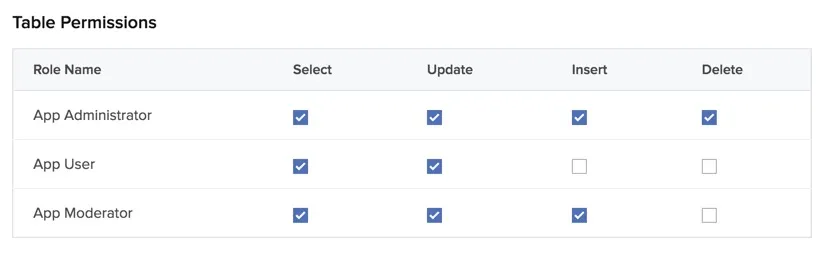Scopes and Permissions
The scopes and permissions settings in the Data Store allow you to define the Table Scopes and the Table Permissions for every table. You can use these settings to customize the availability of your data and prevent unauthorized access to it.
Table Scopes
The Table Scopes defines the availability scope of a particular table. This limits the availability of the data to the range that you specify. The three table scopes that are available in the Data Store are:
- Global: If you select Global as the scope for a table that you create, the table’s entire data set can be accessed globally. This can be used for tables which all your application’s users will require complete access to.
- Org: If you select the Org as the scope for a table that you create, only the users of your organization can access the table’s data.
- User: If you select User as the scope for a table that you create, only you can access the table’s data.
The table scopes are defined for each user role. For example, if you select the table scope as “Org” for the user role App Admin, the users of the role will be able to view the table’s data only if they belong in the same organization as yours.
To set the Table Scope for a table:
- In the Data Store page, click the table name and then click Scopes & Permissions.
- Select a scope for the table from the three options, for each user role, under Table Scope.
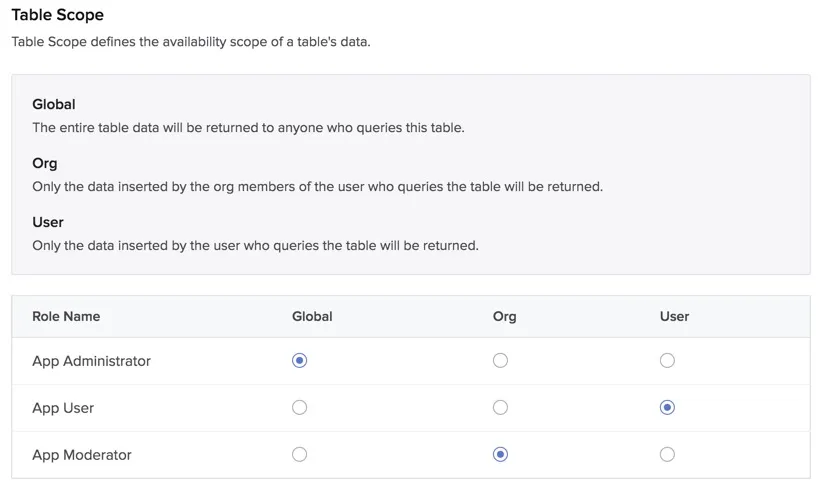
The table’s data set is now available for the scope that you have selected for each user role.
Table Permissions
The Table Permissions defines the level of permission to access and modify the table which is granted to various Catalyst user roles. The user roles for Catalyst users can be managed in the Roles section of Authentication. You can learn more about user roles from the Roles help page.
There are four specific access permissions for every table in the Data Store:
- Select: If this option is selected for a user role, the users with that role can view the table’s data.
- Update: If this option is selected for a user role, the users with that role can update the existing data in the table.
- Insert: If this option is selected for a user role, the users with that role can add new data to the table.
- Delete: If this option is selected for a user role, the users with that role can delete existing content from the table and the table itself.
To set the Table Permissions for a table:
In the Scopes & Permissions section of the table, click the required check boxes under Table Permissions to enable the necessary access permissions for every user role.
The access permissions for the table’s data are now set for the user roles in your Catalyst account.
Last Updated 2025-02-19 15:51:40 +0530 IST
Yes
No
Send your feedback to us