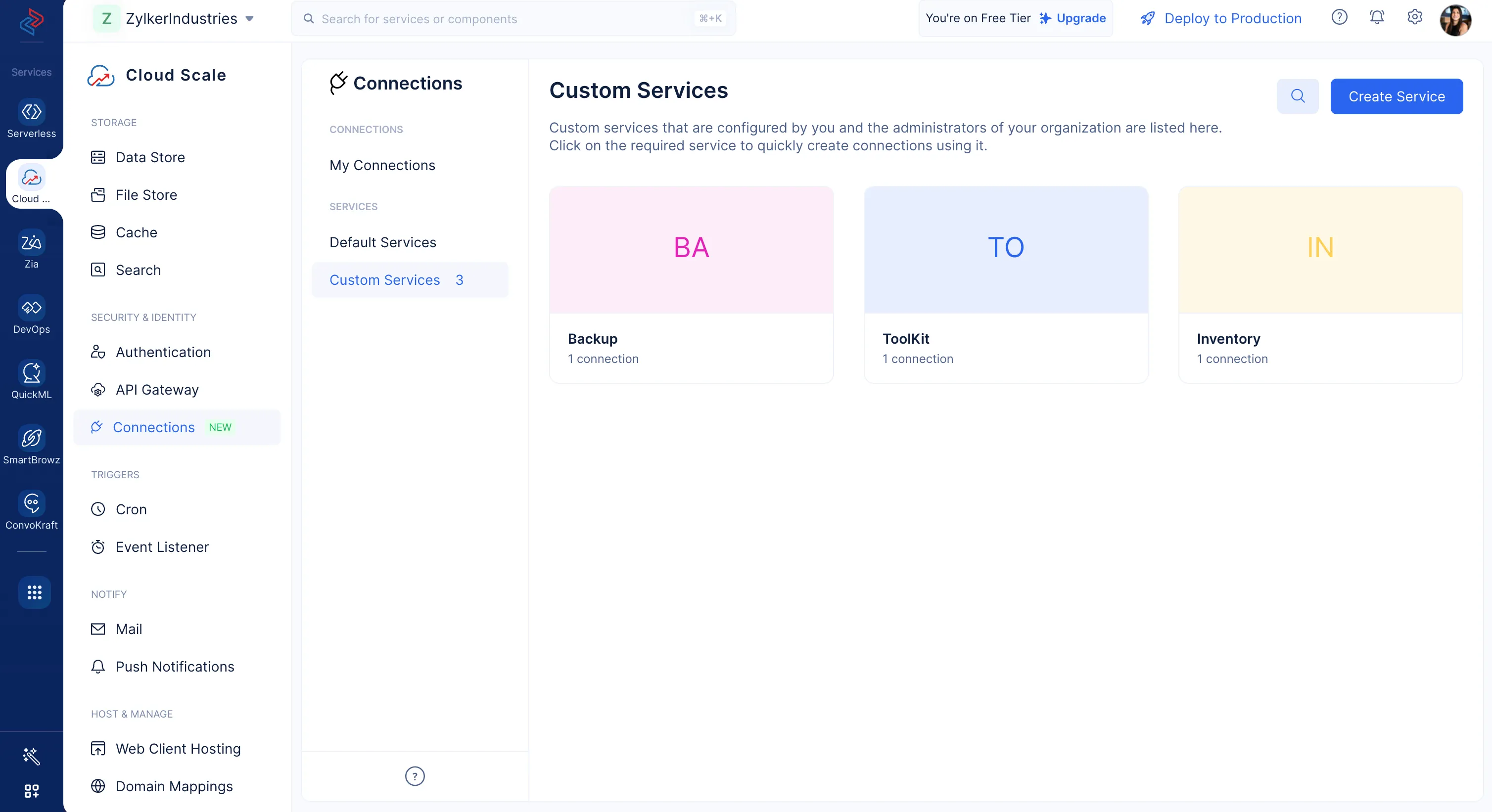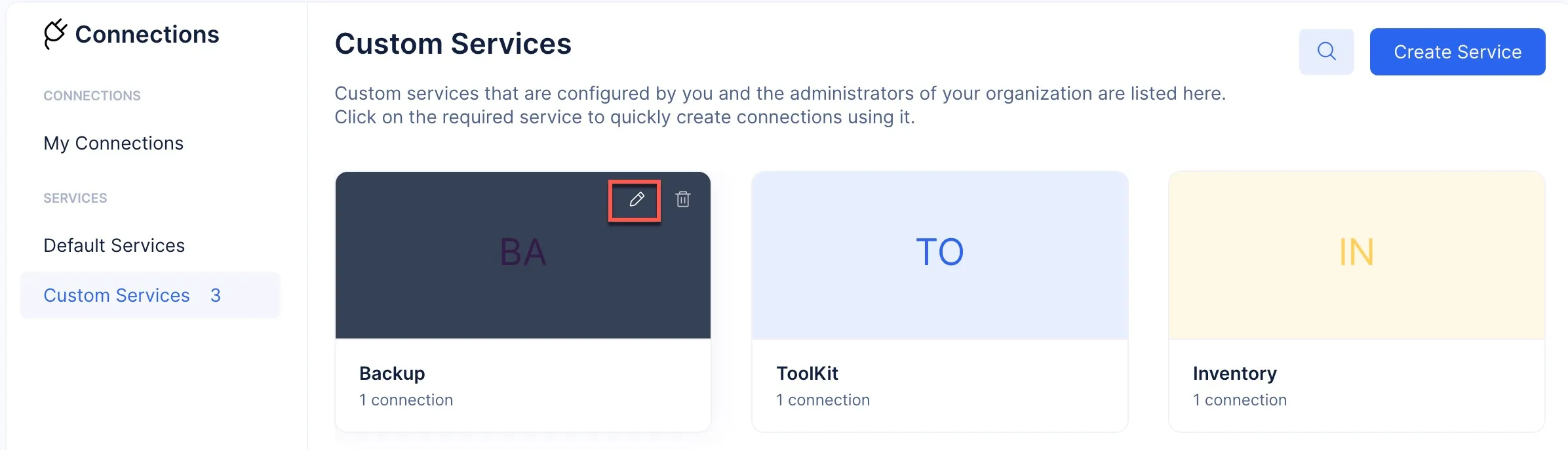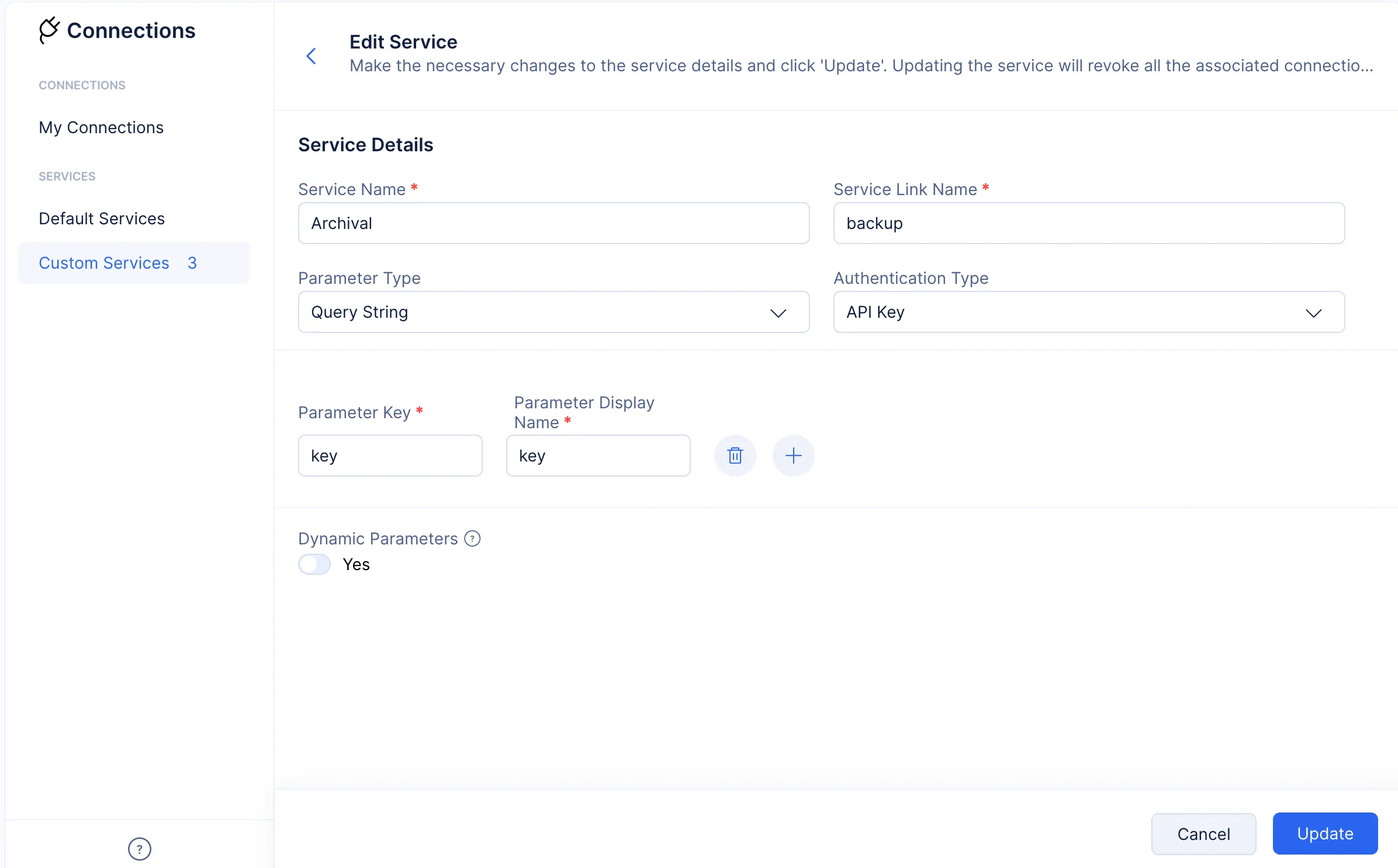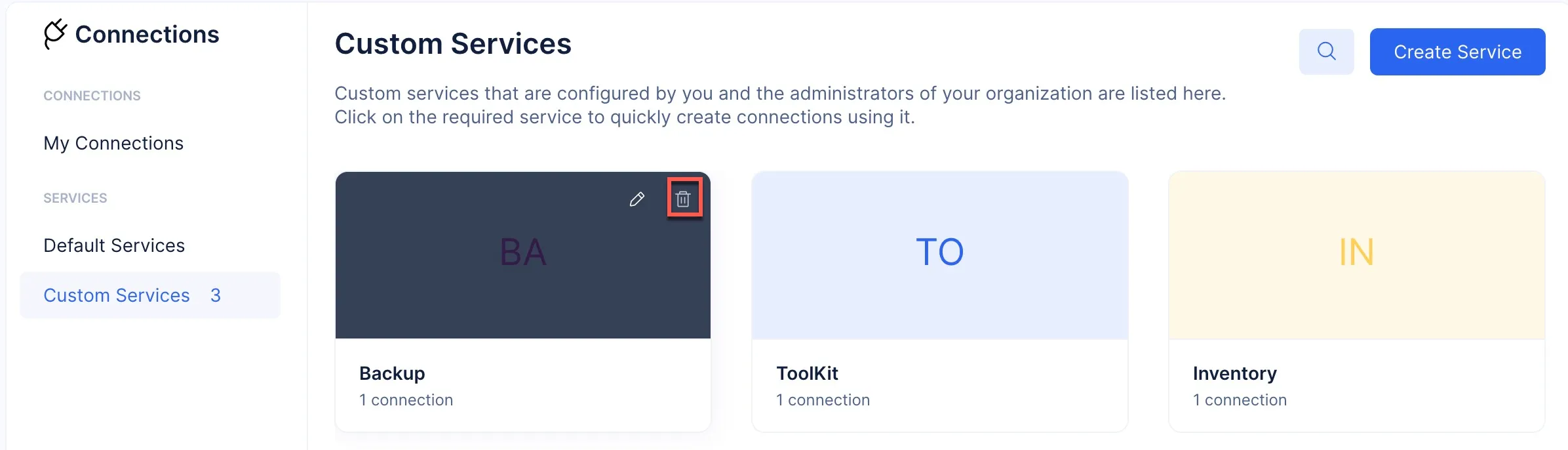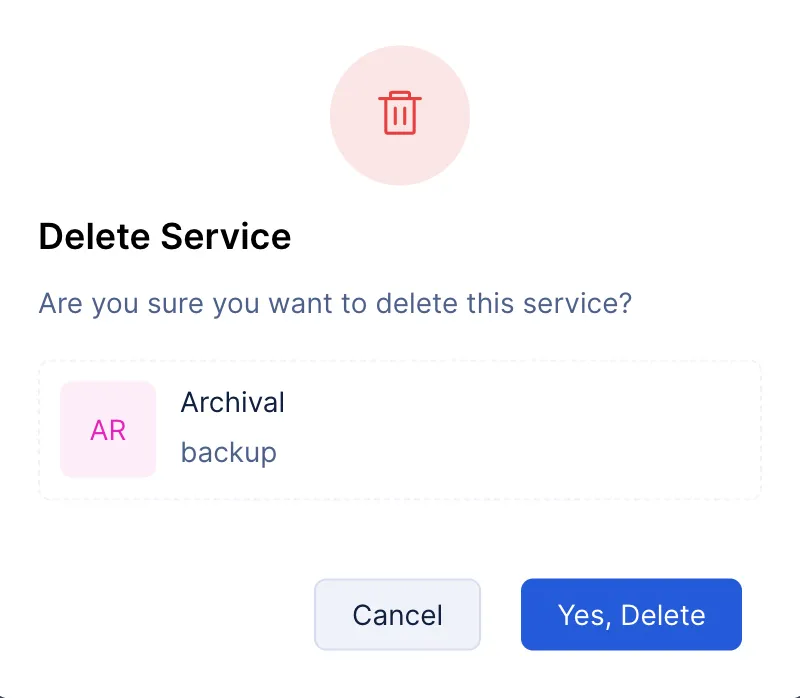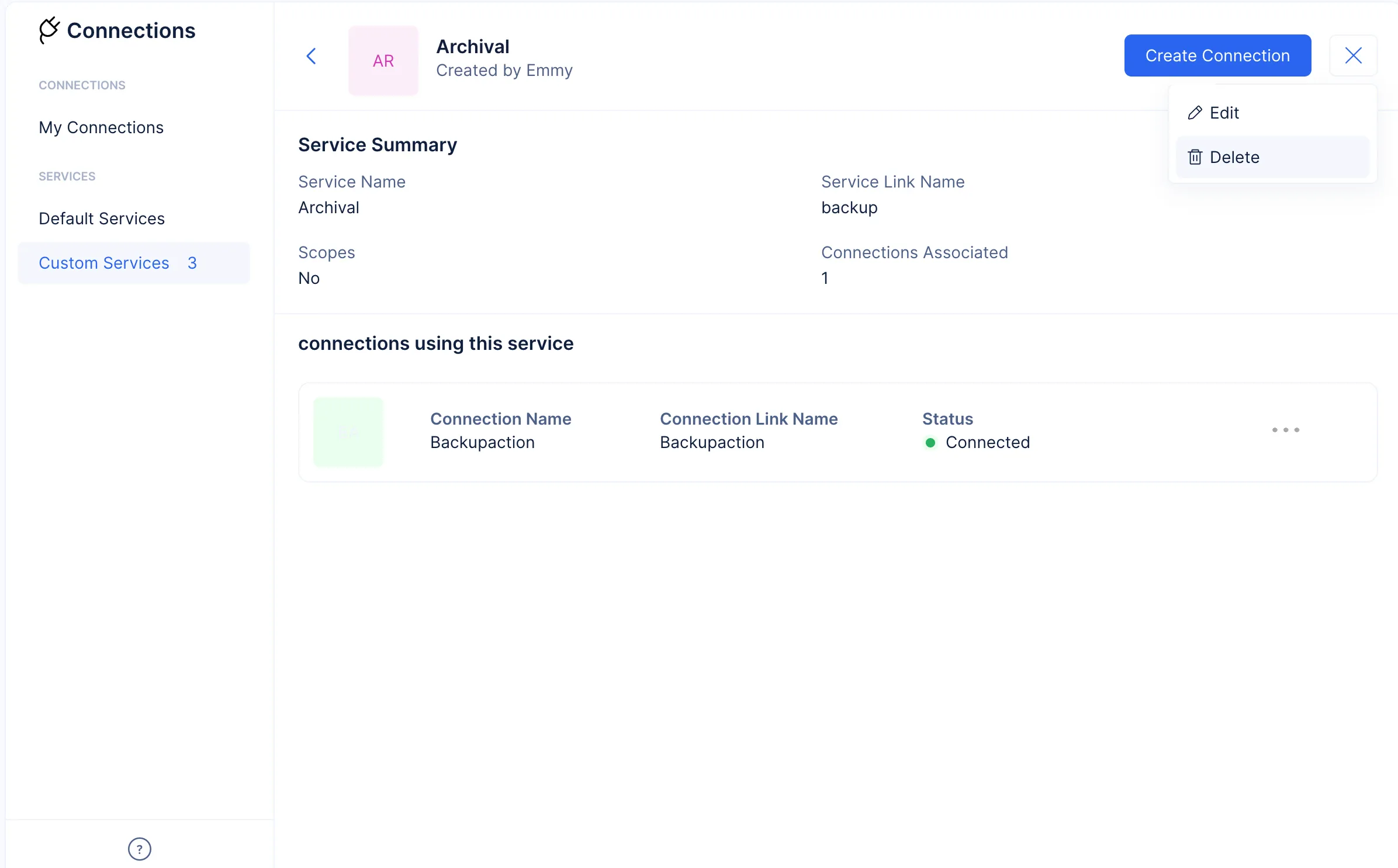Manage Custom Services
You can find a list of all the custom services you have created in the Custom Service section of the Connections component.
In the Catalyst console, you will be able to edit and delete certain configurations of the Custom Services that you created.
-
You will not be able to edit or delete Default Services, as they are already preconfigured services.
-
You will not be able to modify your Custom Service when a Connection associated with the service is live and active.
-
When a Connection is live, you will not be able to perform edits apart from its Service Name, as any sensitive edit could lead to revocation of the connection.
Edit a Custom Service
To edit a custom service:
The service will be edited.
Delete a Custom Service
To delete a custom service:
The custom service will be deleted.
You can also use the ellipsis icon present on every Custom Service’s details page to manage the required custom service.
Last Updated 2025-05-26 17:57:12 +0530 IST
Yes
No
Send your feedback to us