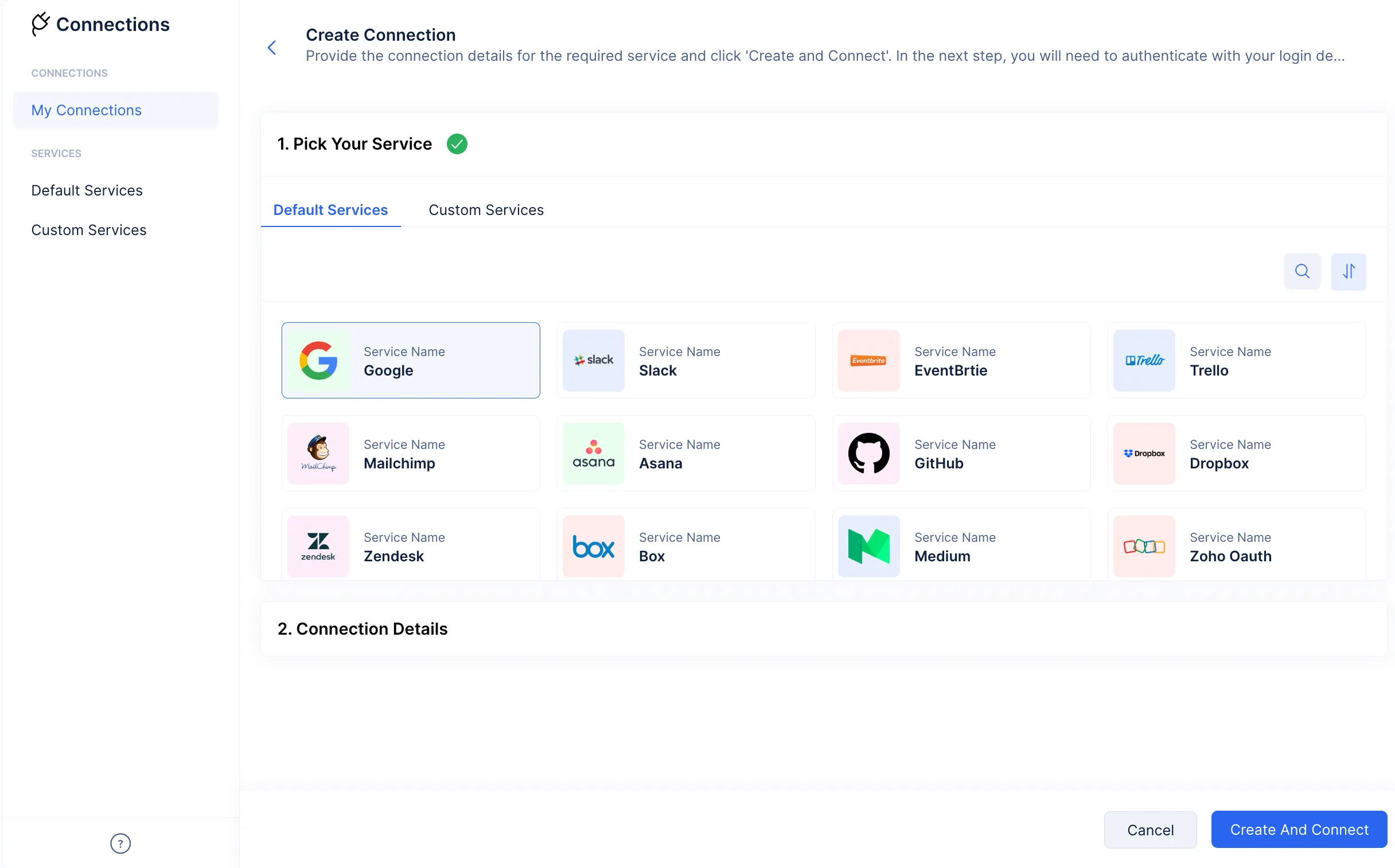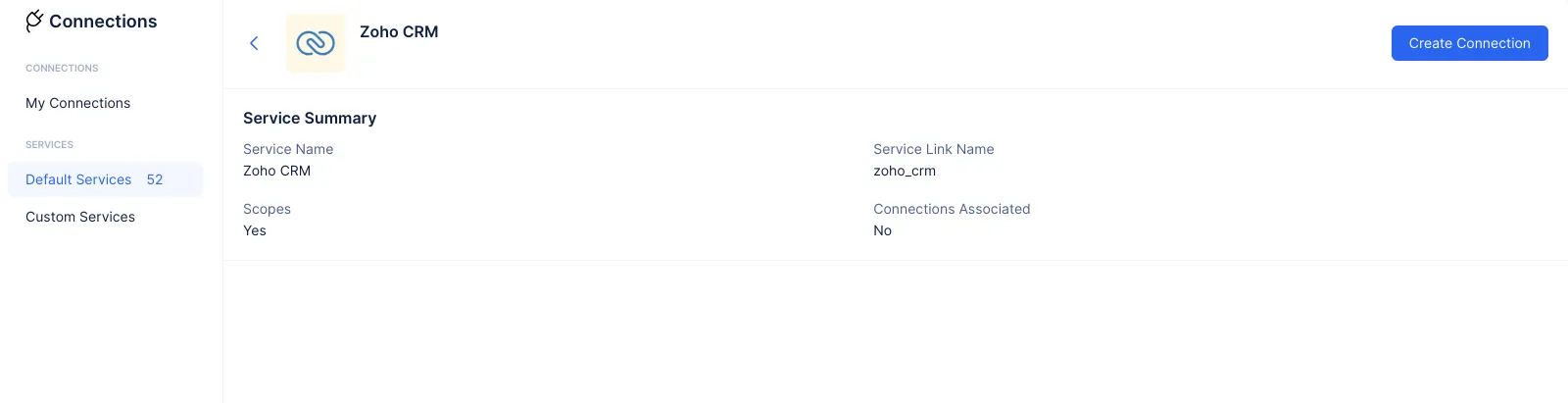Establish a Connection With a Default Service
Default Services are a list of predefined services with which you can successfully create Connections by providing the required scopes and logging in to the account with valid and verified credentials. These are services where the configuration for a connection is already established. Once you provide your credentials to authenticate the connection, the connections become active and usable.
There are about 25+ Default Services. For the purposes of this help documentation, we are going to illustrate with example cases of enabling Connections with Google, MailChimp, and Zoho CRM.
To enable a Default Service Connection:
-
Navigate to the Connections component present in the Cloud Scale section of the Catalyst console. Click Create Connection.
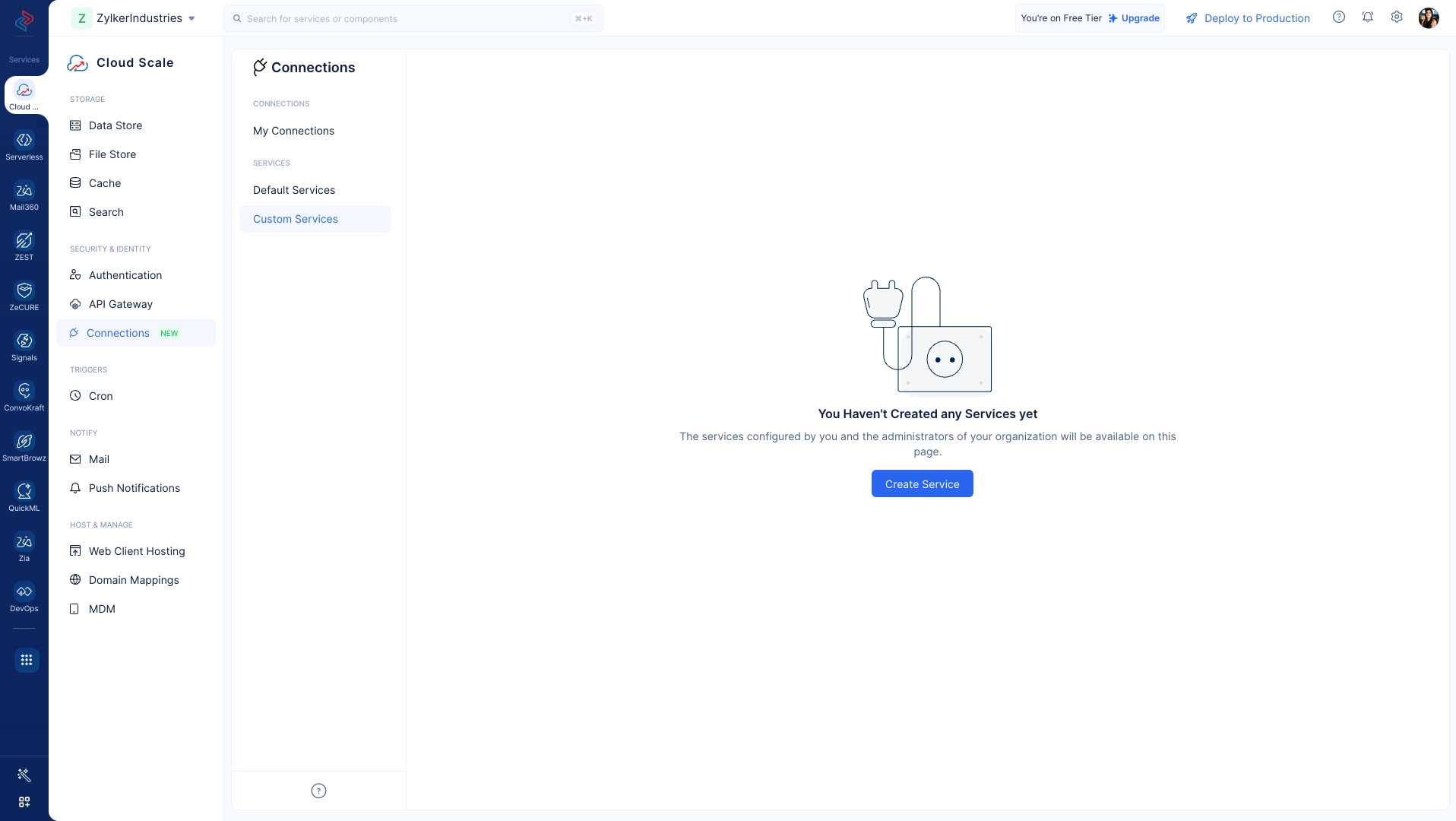
-
We are going to illustrate the implementation of this service by forming a connection with Google. Provide a name for your connection, and select the required scopes from the provided list.
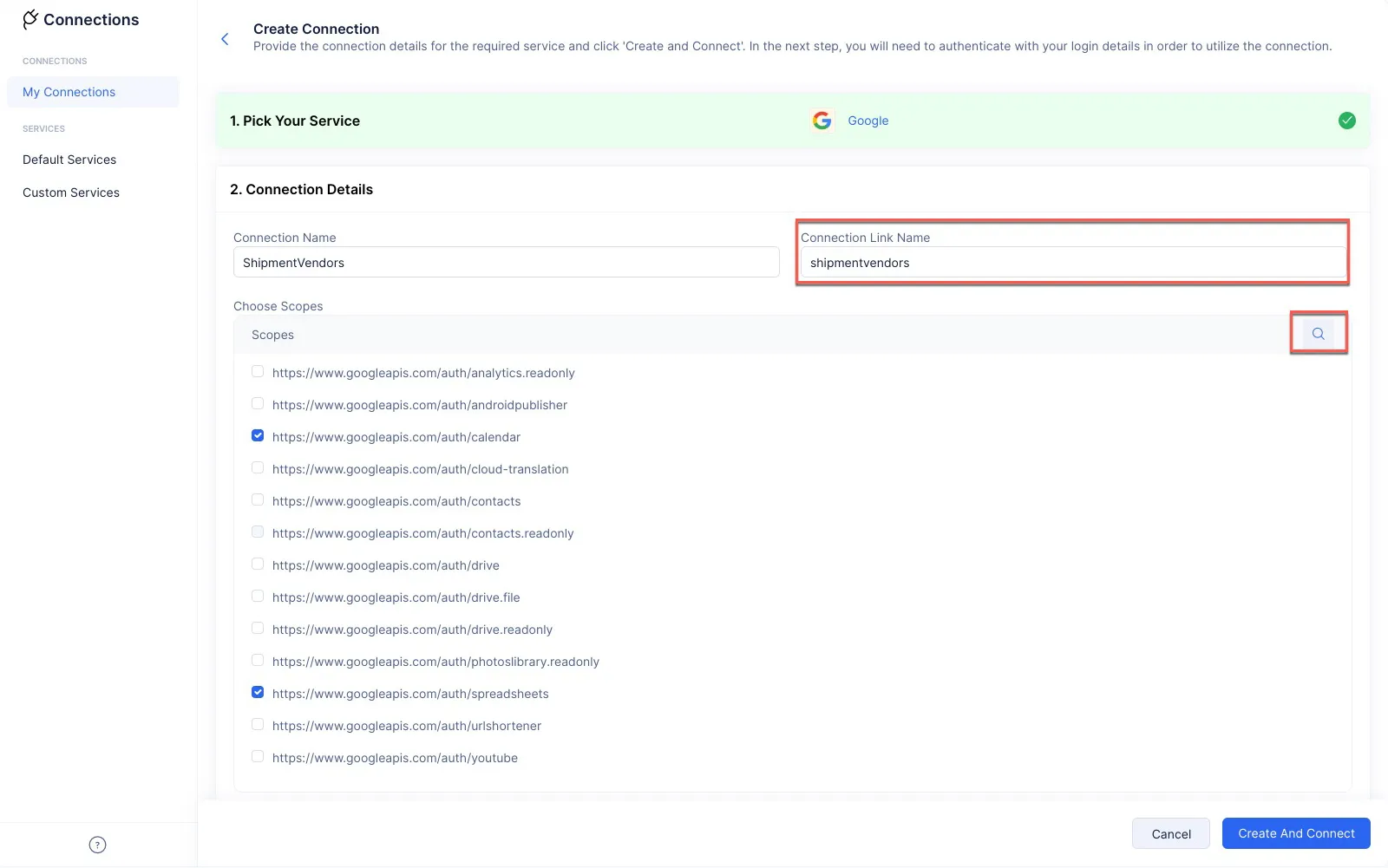
The Connection Link Name input field will be auto populated. This is the name you will use to refer to the Connection. You can use the search option to search for the required scopes. Click Create And Connect. -
You will now be directed to the Google service, and you will have to log in to your Google account to activate and authenticate the connection request.
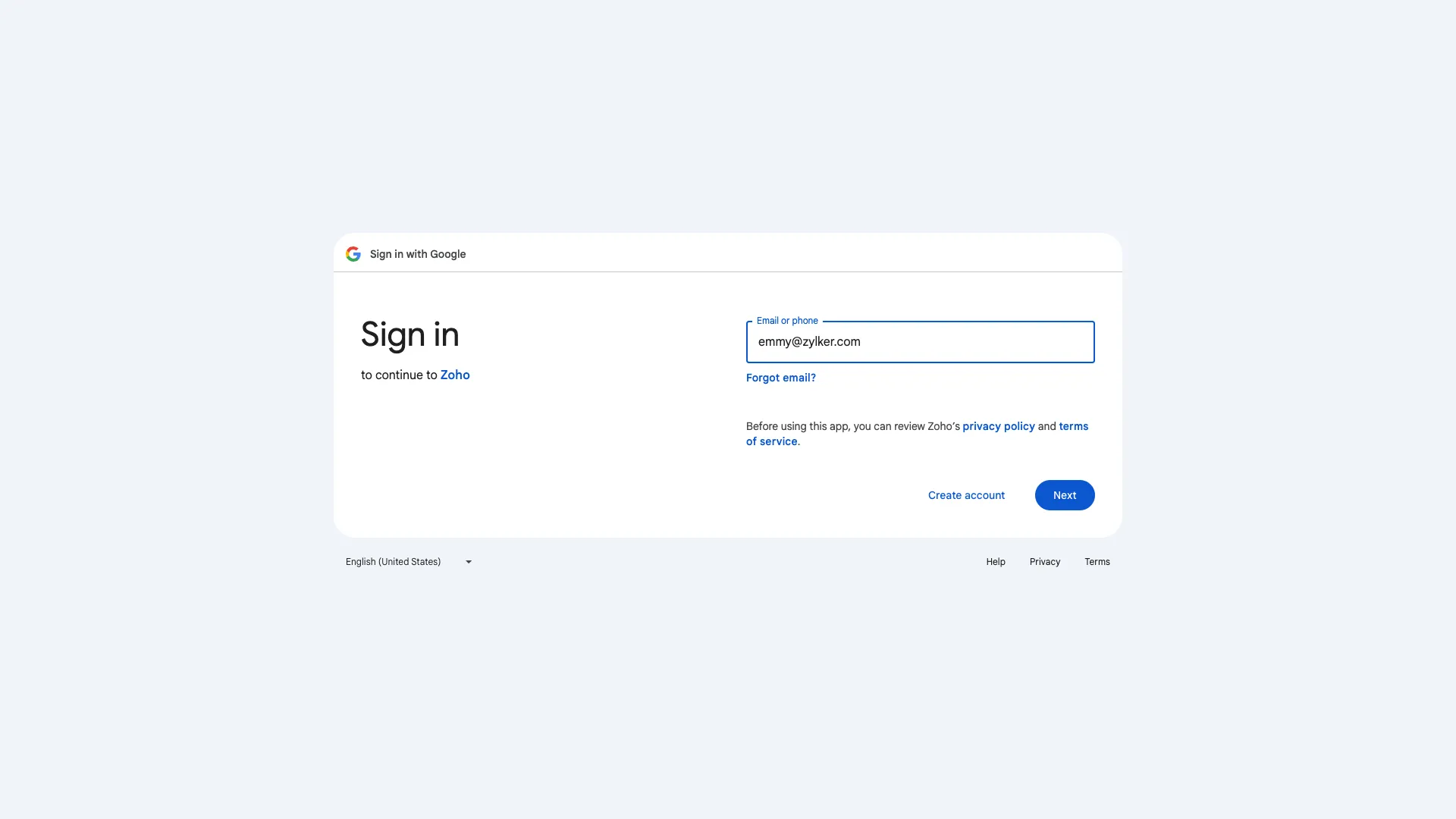
The connection will be live and active once you log in to your Google account and authorize the connection request.
From here on, Catalyst will ensure that the Connections component produces the required tokens to keep the connection live. You can now share data and functionality with the Google service.
-
We are going to illustrate the implementation of this service by forming a connection with MailChimp. Select the MailChimp service from the list of Default Services.
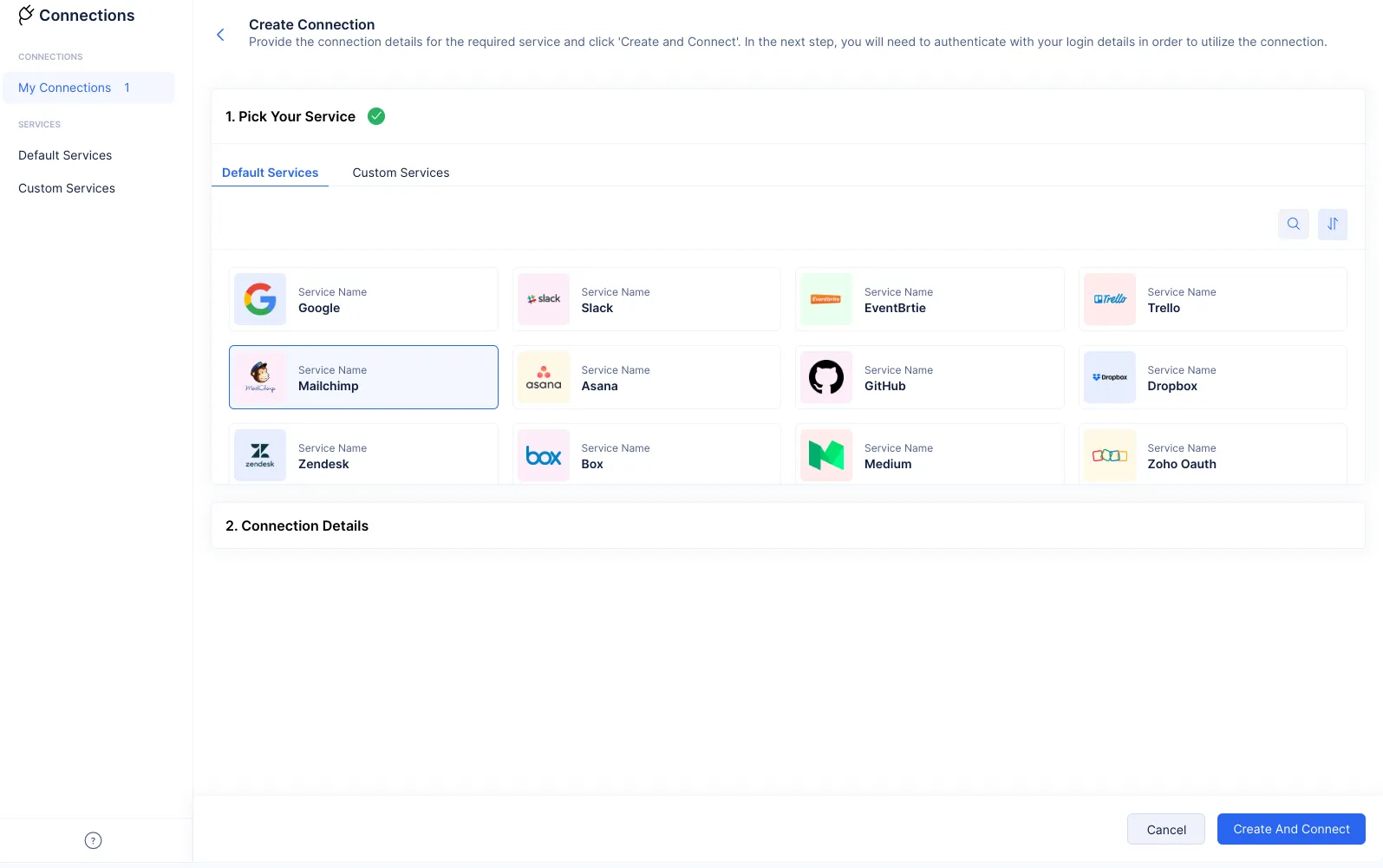
-
Enter a name for your connection in the Connection Name input field. The Connection Link Name input field will be populated automatically. Click Create And Connect.
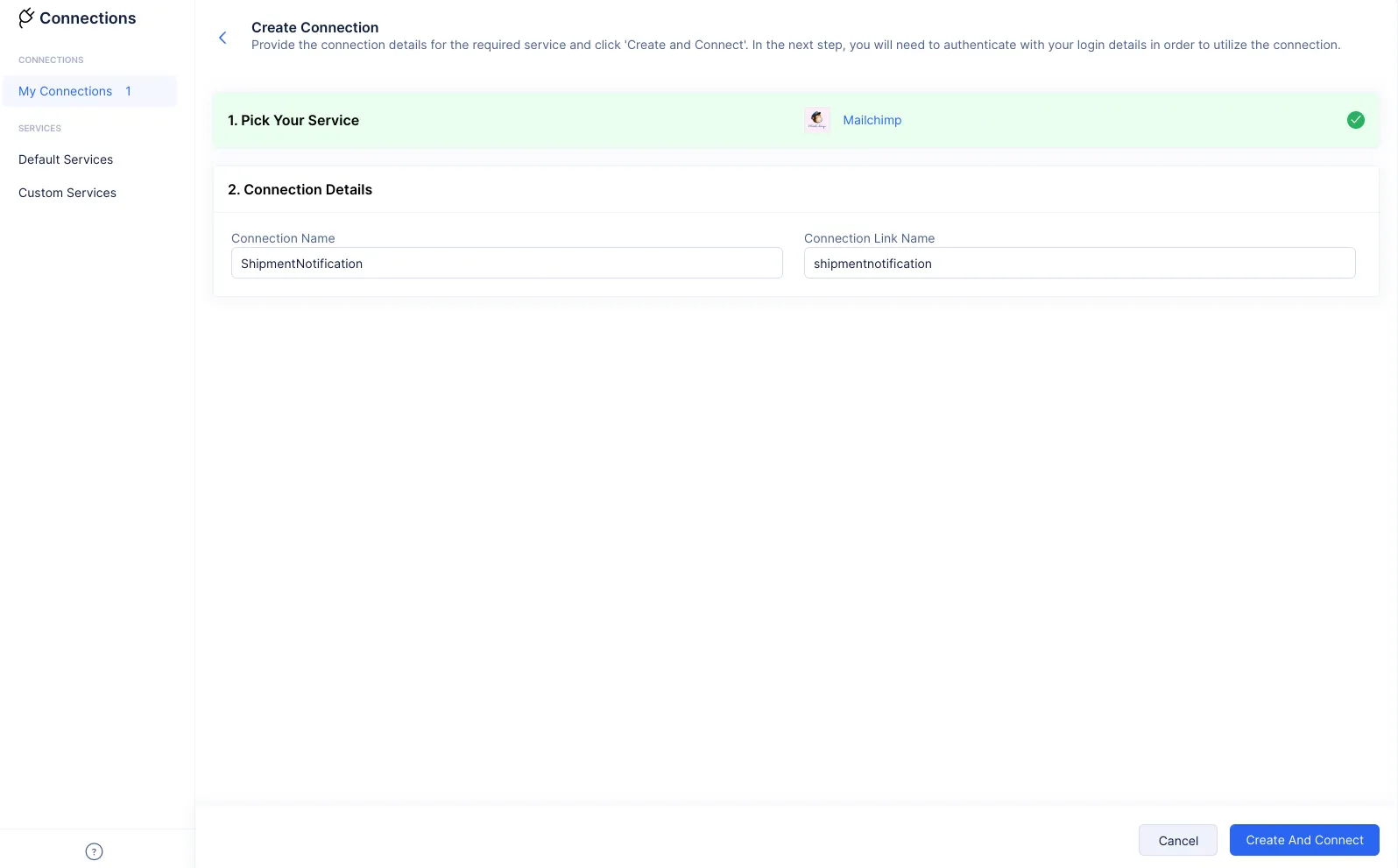
-
Click Connect. You will then be directed to the MailChimp service.
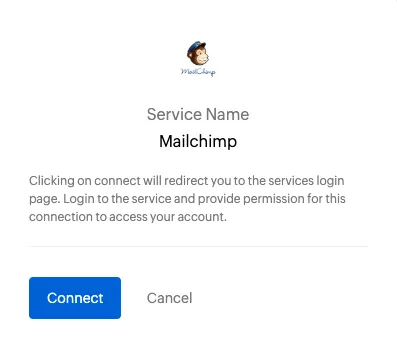
Once you log in to the service, the connection request will be authenticated and live.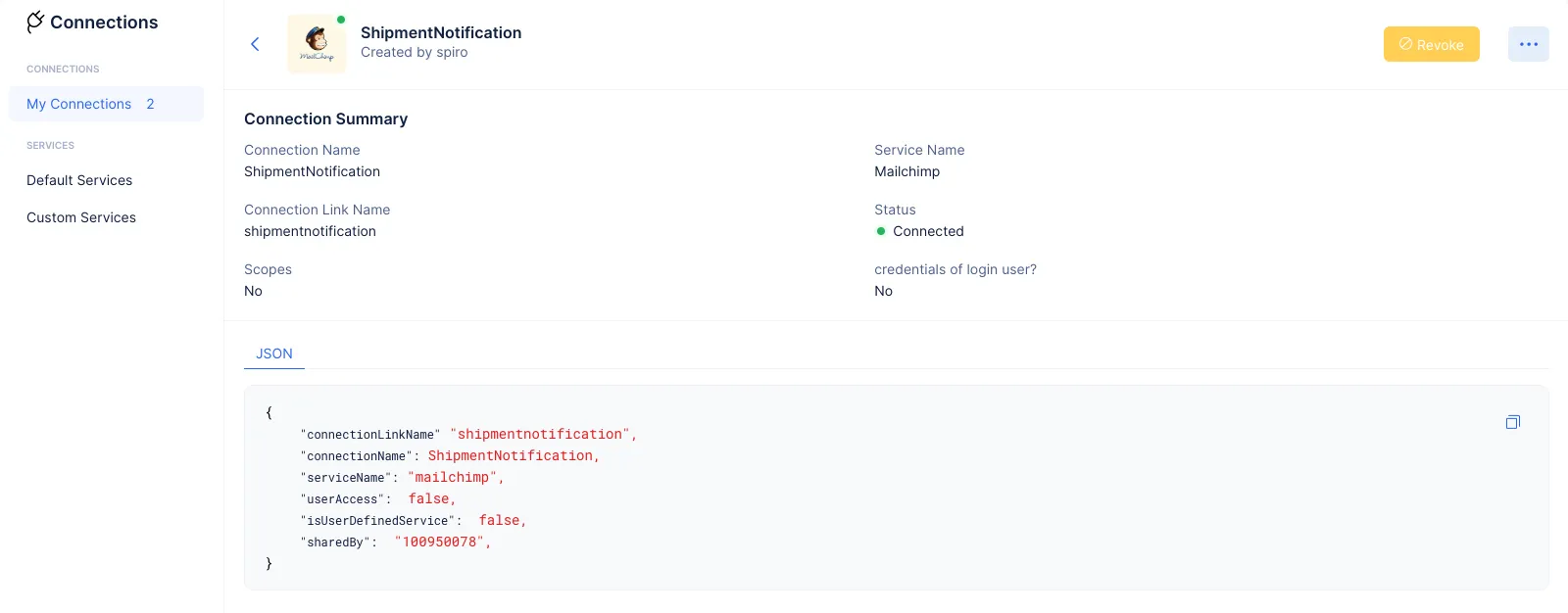
From here on, Catalyst will ensure that the Connections component produces the required tokens to keep the connection live. You can now share data and functionality with the MailChimp service.
-
We are going to illustrate the implementation of this service by forming a connection with Zoho CRM. Select the Zoho CRM service from the list of Default Services.
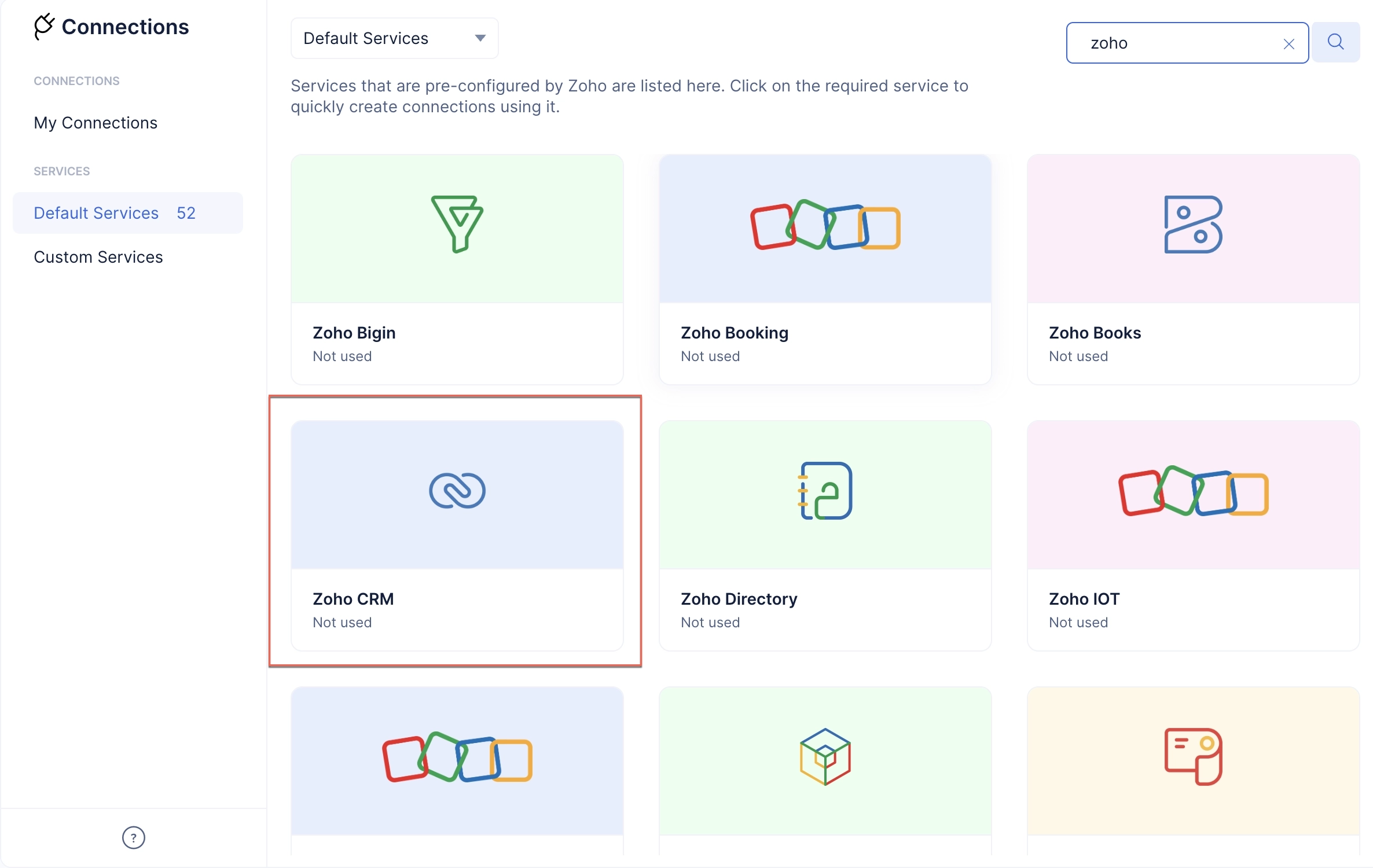
-
Enter a name for your connection in the Connection Name input field, and select the required scopes from the list. The Connection Link Name input field will be populated automatically. Click Create And Connect.
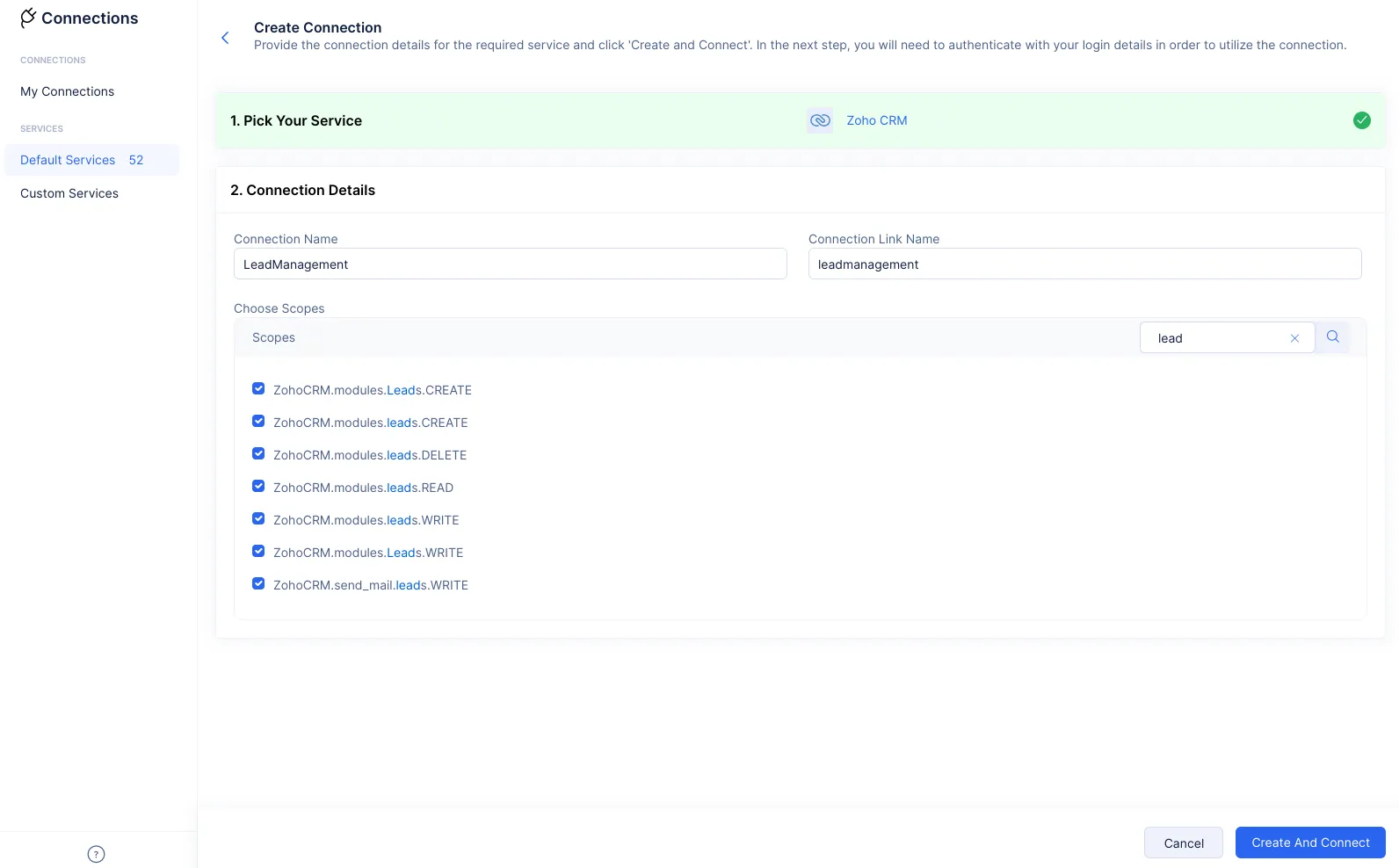
-
Choose the required Org, then authenticate the connection request.
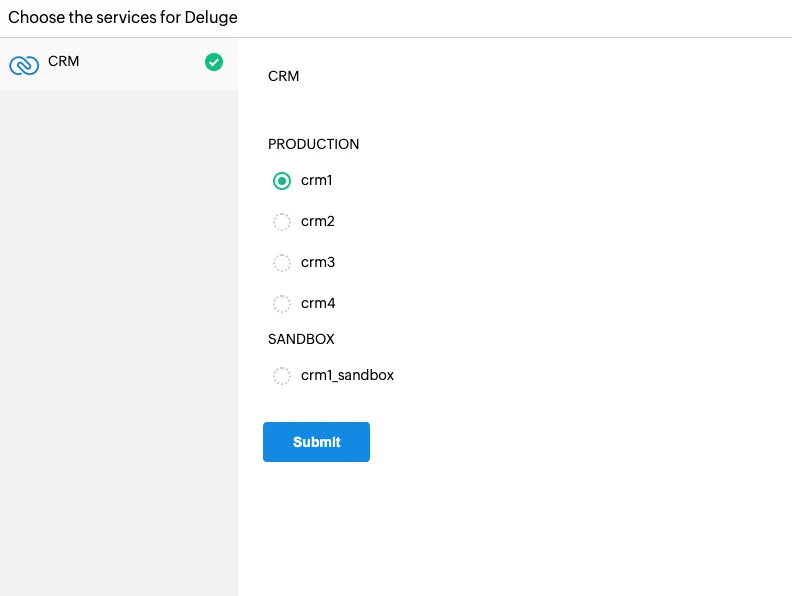
Once you log in to the service, the connection request will be authenticated and live.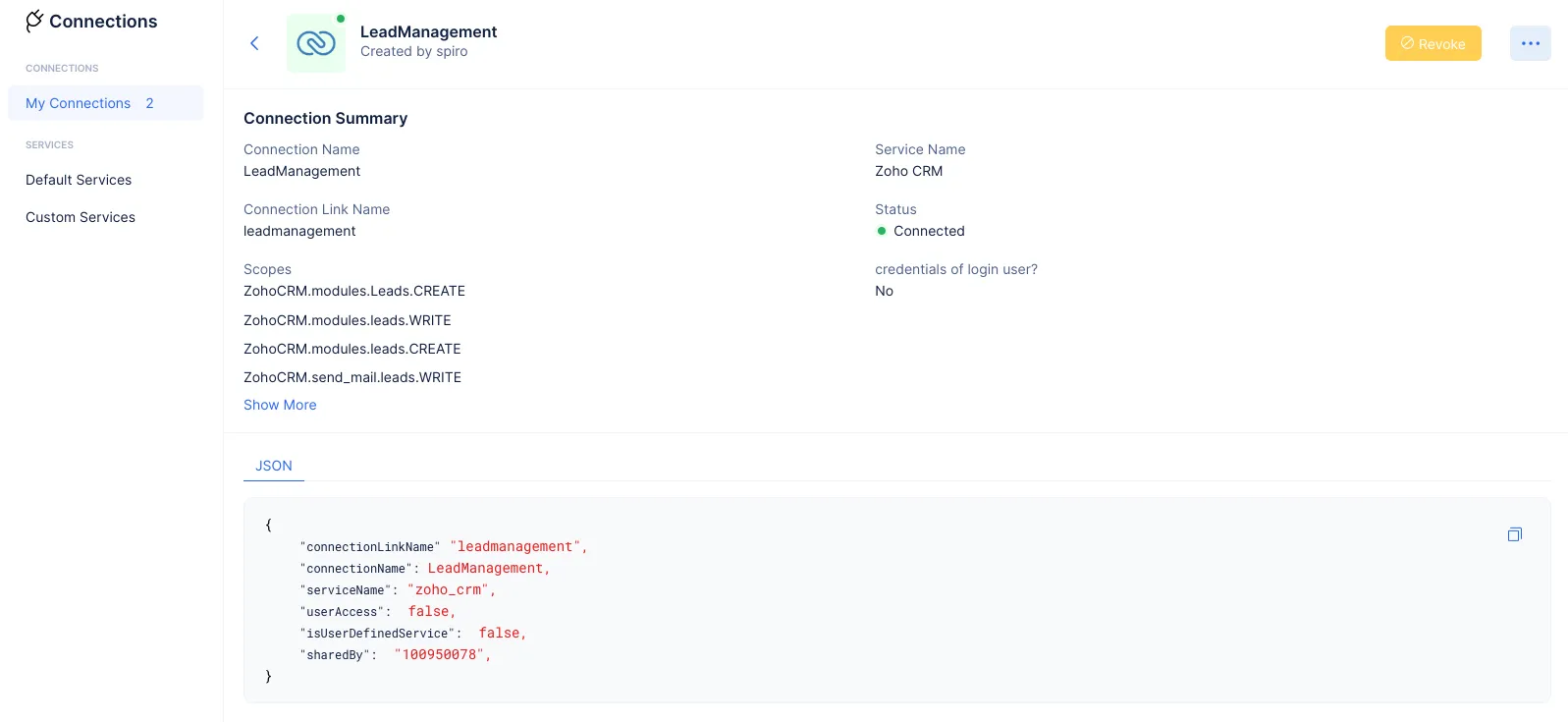
From here on, Catalyst will ensure that the Connections component produces the required tokens to keep the connection live. You can now share data and functionality with the Zoho CRM service.
Last Updated 2025-06-27 13:54:43 +0530 IST
Yes
No
Send your feedback to us