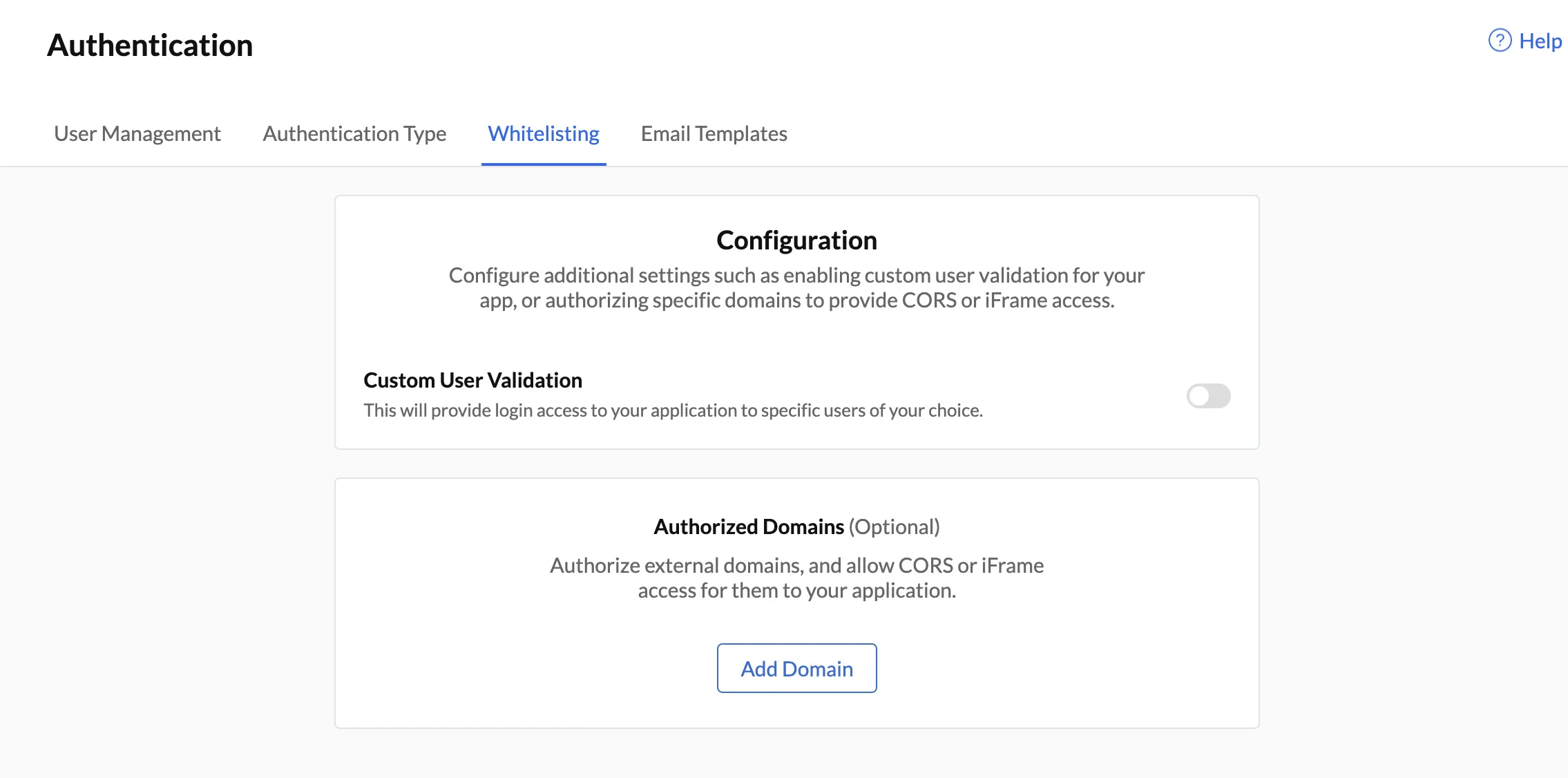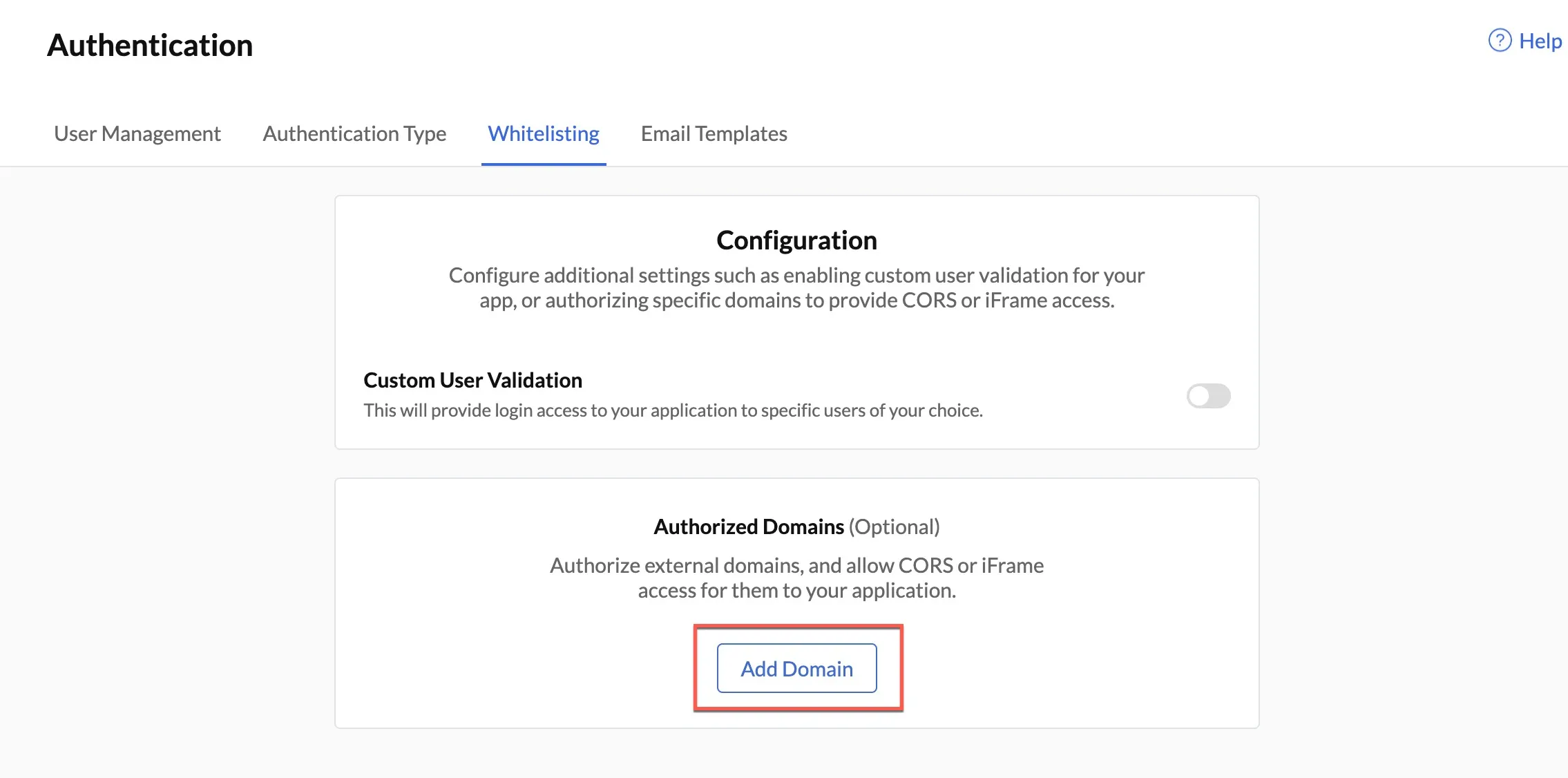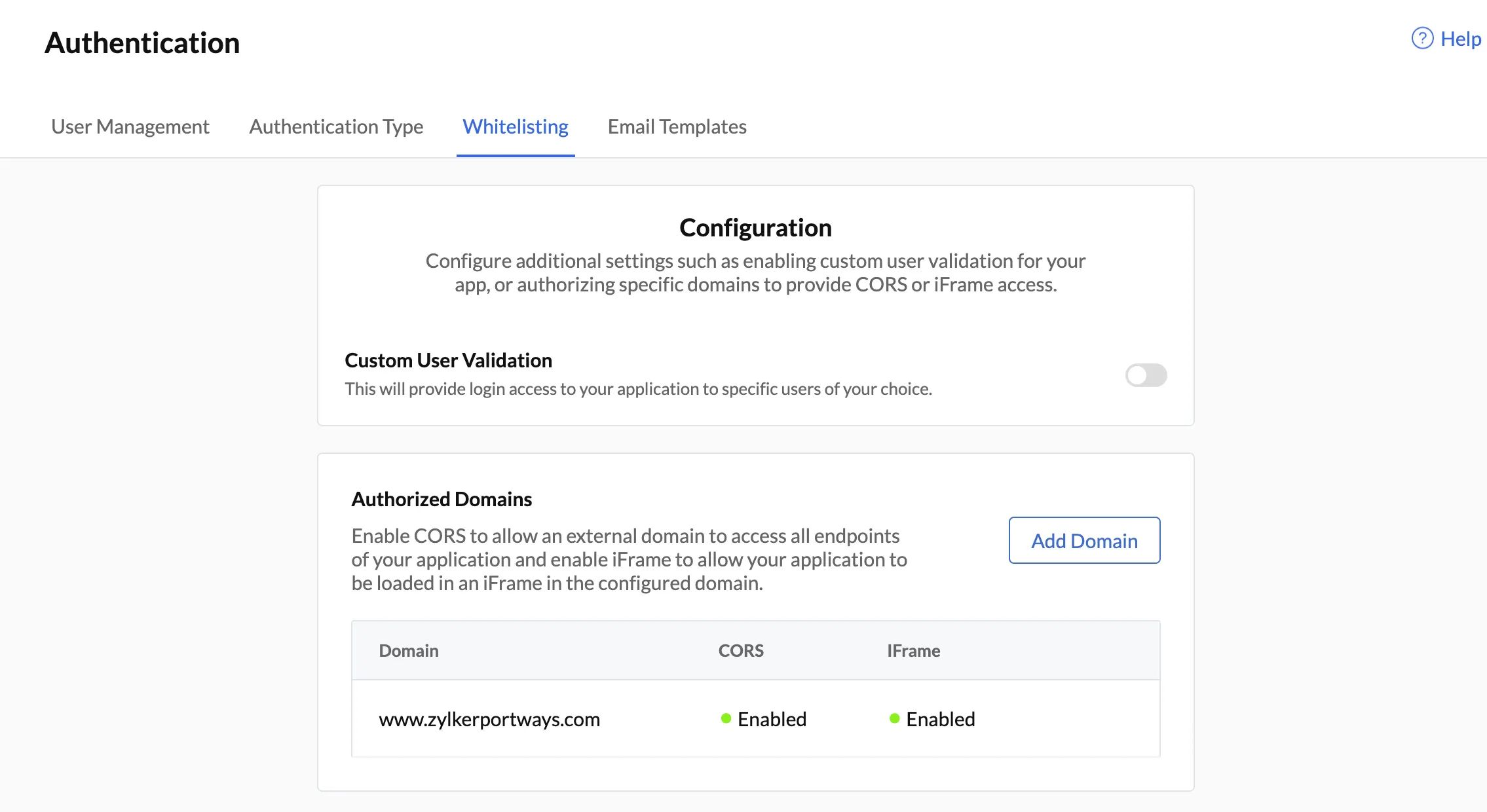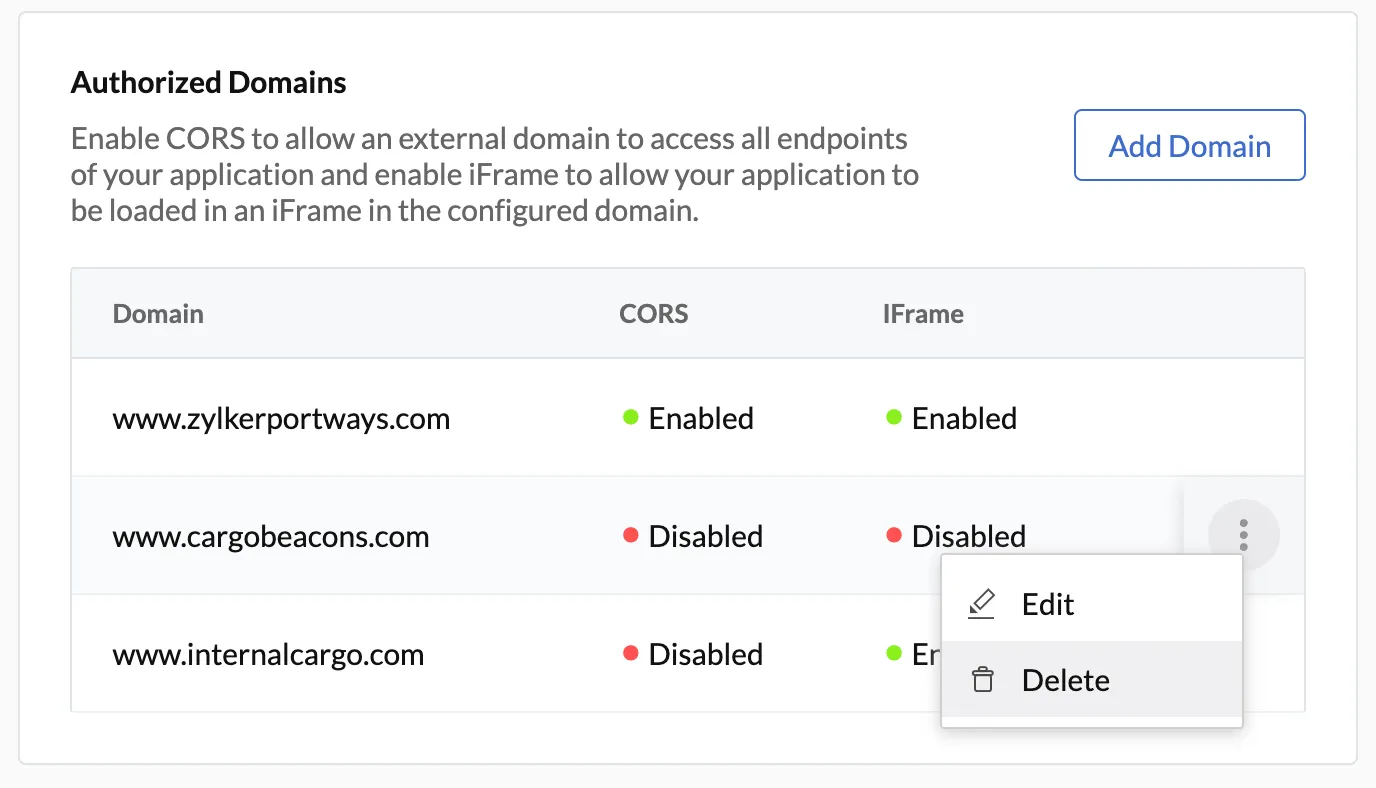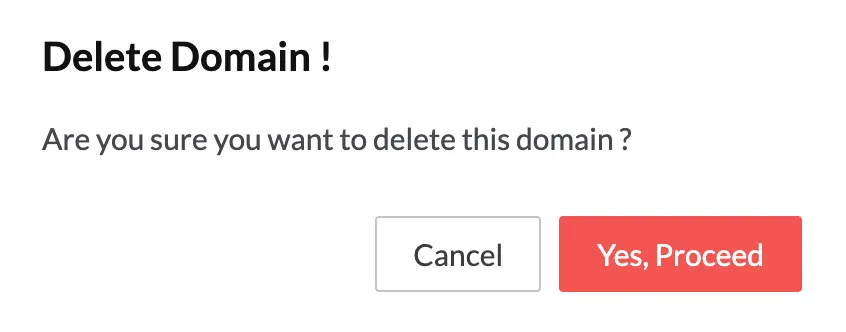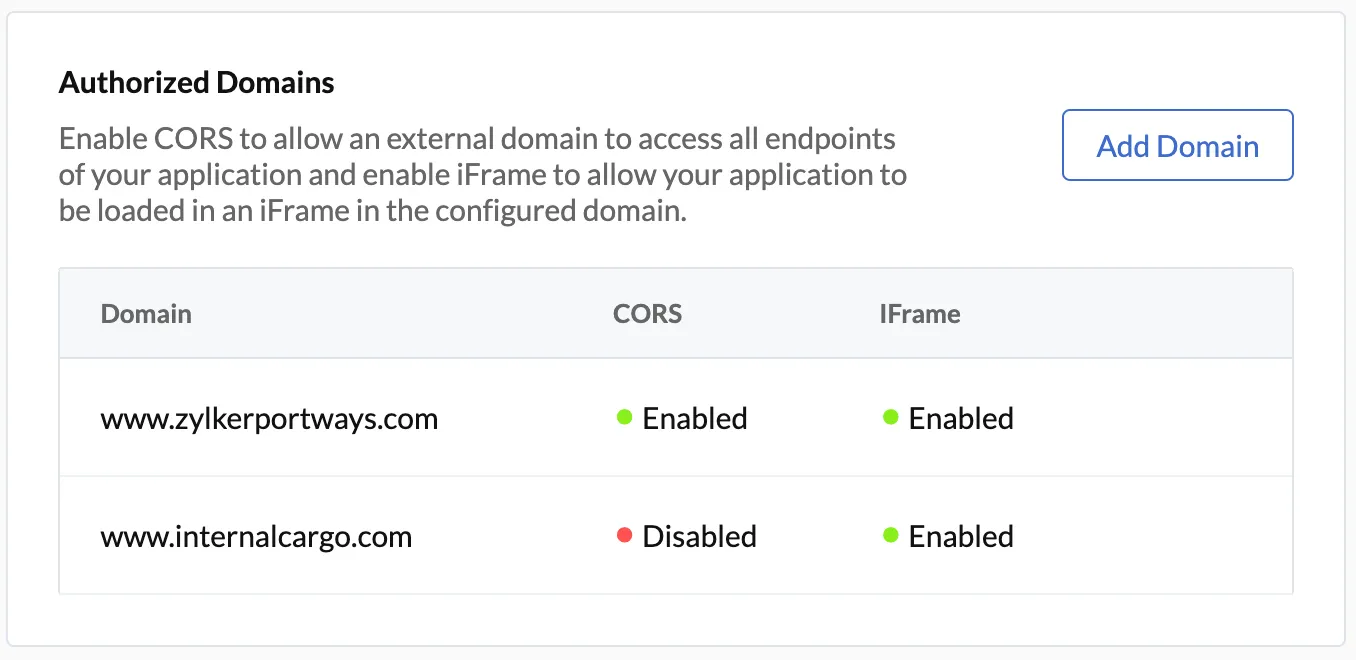Implementation
To access the Whitelisting section you have to configure at least one of the authentication types: Hosted, Embedded, or Third-party.
You can access Authorized Domains in the whitelisting section any time by navigating to Cloud Scale > Authentication in the console, and clicking the Whitelisting option.
You can also access Authorized Domains in the Additional Settings section during the last step of all the authentication setups.
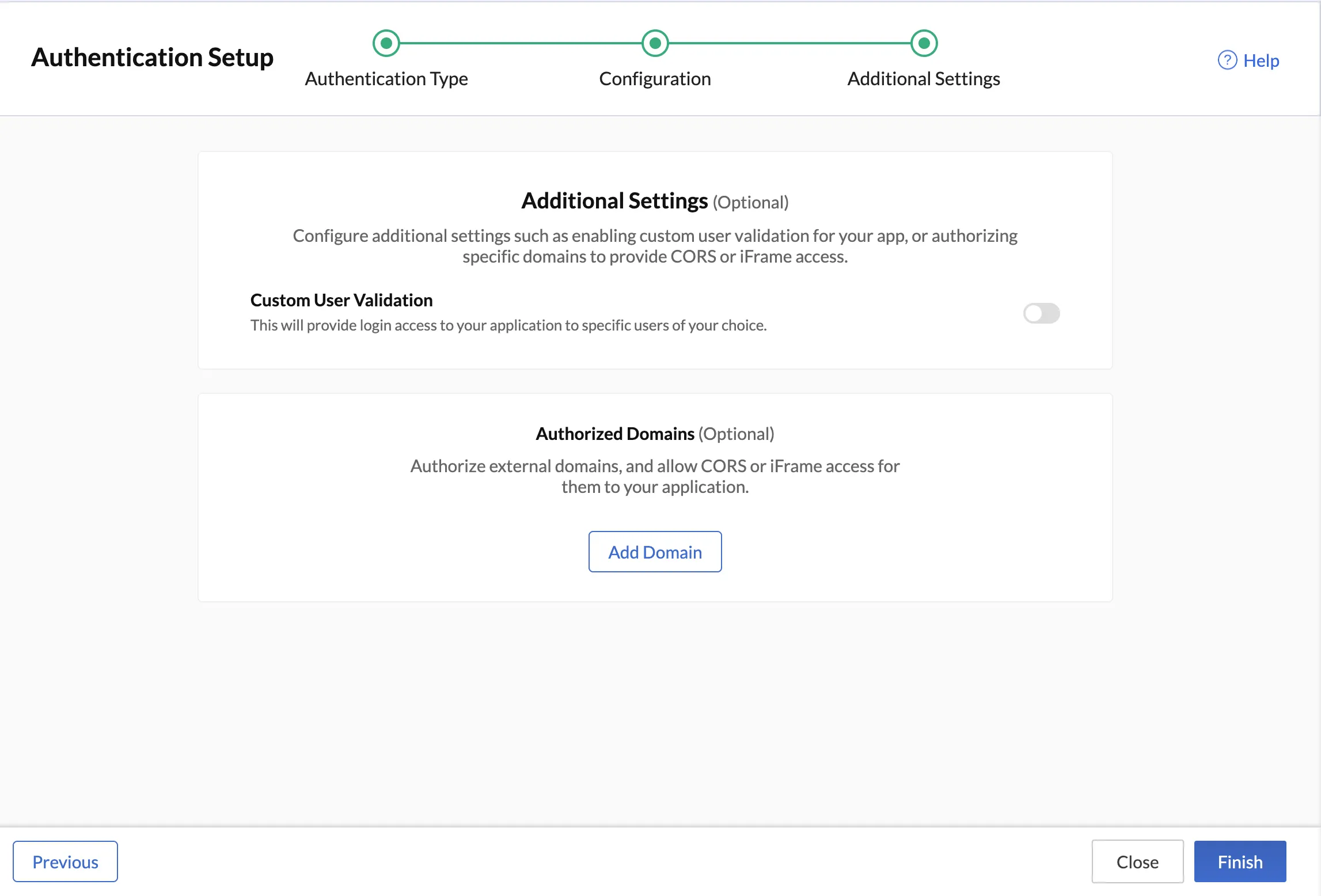
To Enable CORS and iFrame
Similar to Custom User Validation, Authorized Domains is also disabled by default.
To authorize domains and enable CORS and iFrame access:
-
Enter the name of the domain name, and authorize the domain to have CORS and or iFrame access by enabling the respective options, as per your preference.
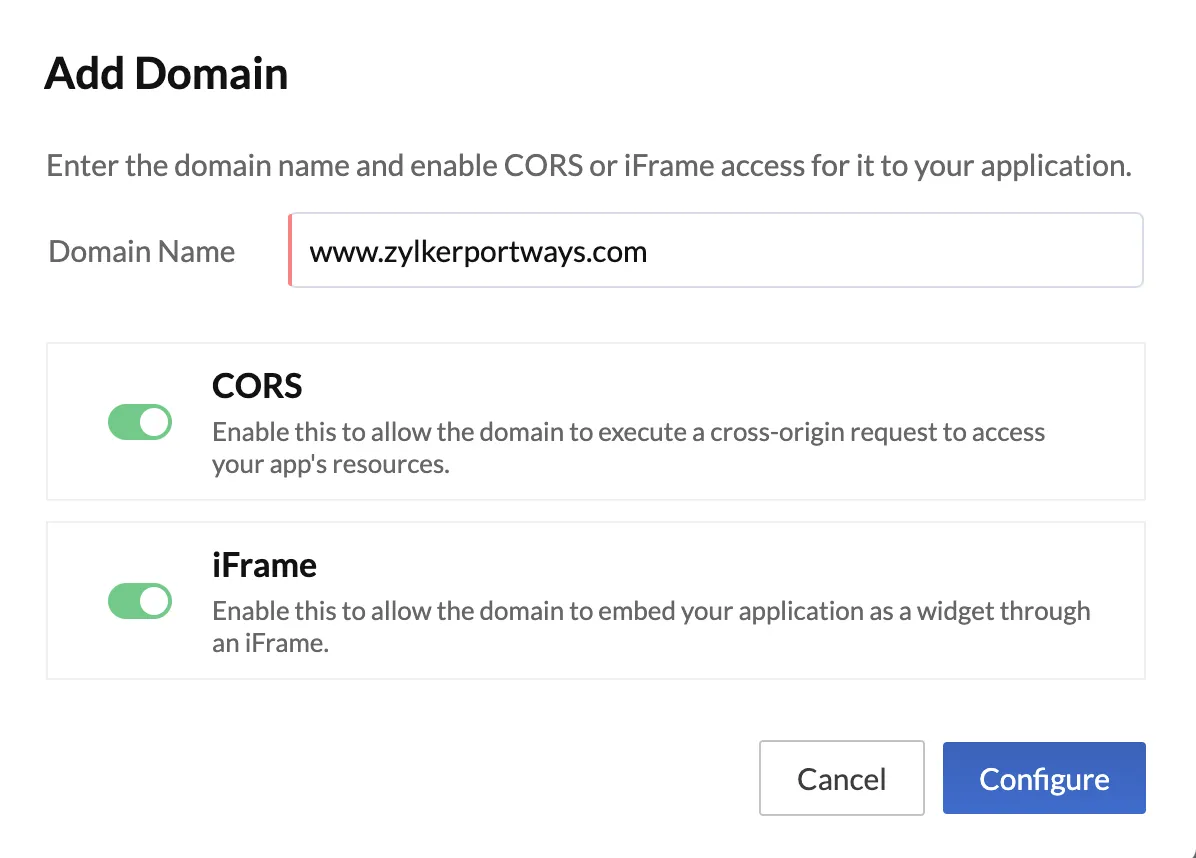
-
Click Configure to complete set up.
The authorized domain along with the enabled status of CORS and iFrame access to your application will be displayed.
You can authorize and add more domains by clicking Add Domain and repeating the above mentioned steps.
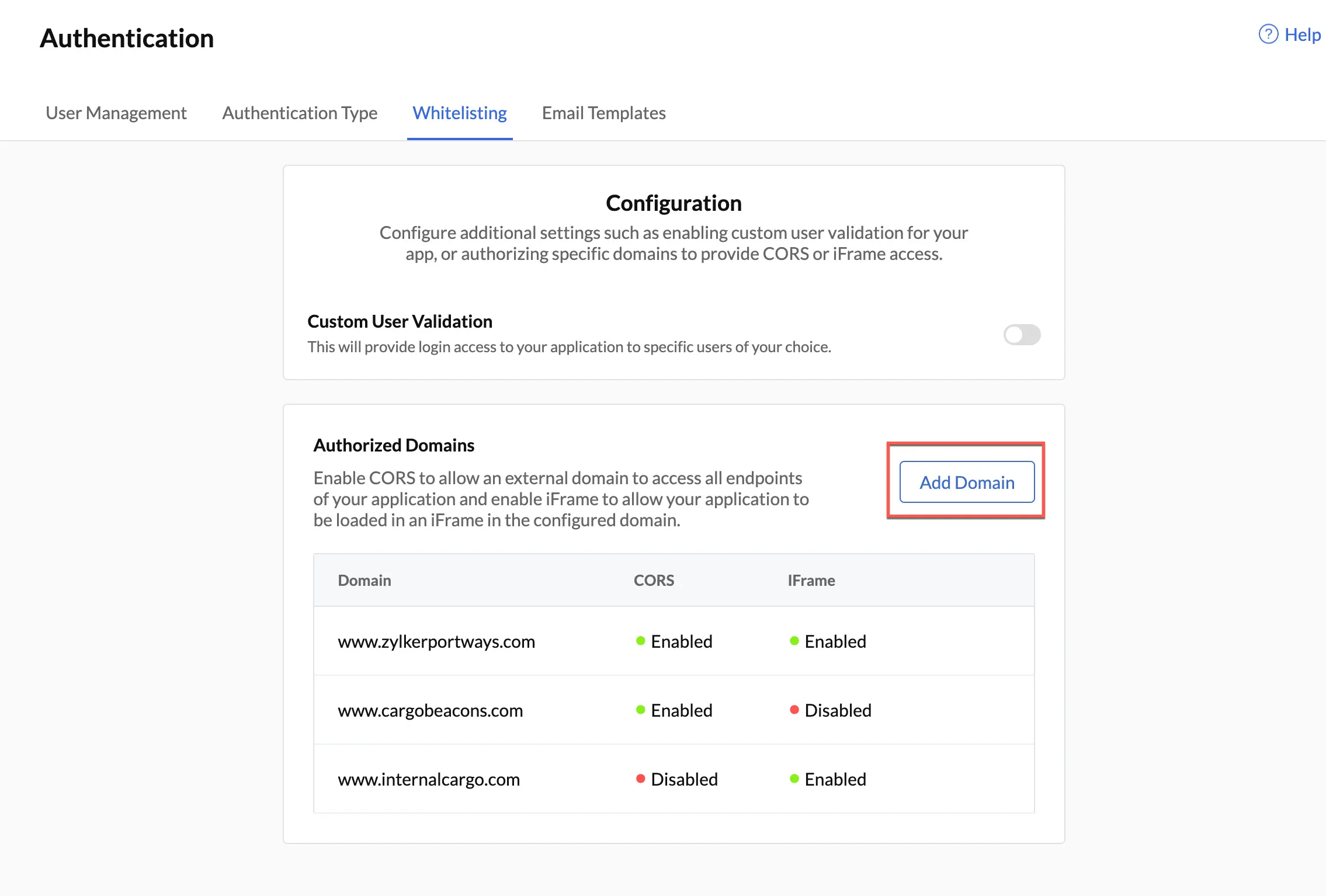
To Modify Domain Name or Update CORS and iFrame Access to Your Application
You can modify a domain name or reconfigure its CORS and iFrame access to your application in the following way:
-
Click the ellipsis icon next to the domain you wish to change, and click Edit.
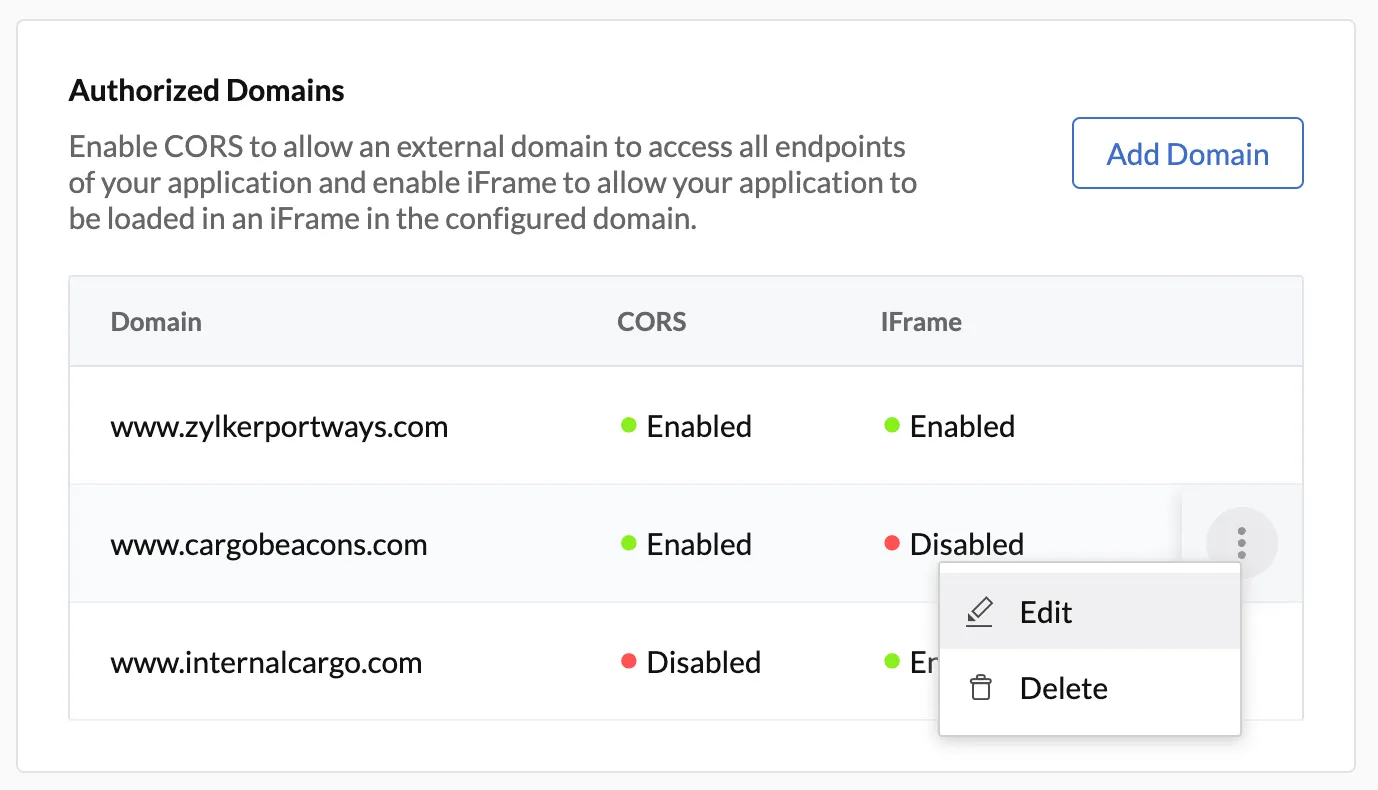
-
You can update the domain name, and enable or disable CORS and iFrame access as per your preference in the pop-up window. Click Update to confirm the update.
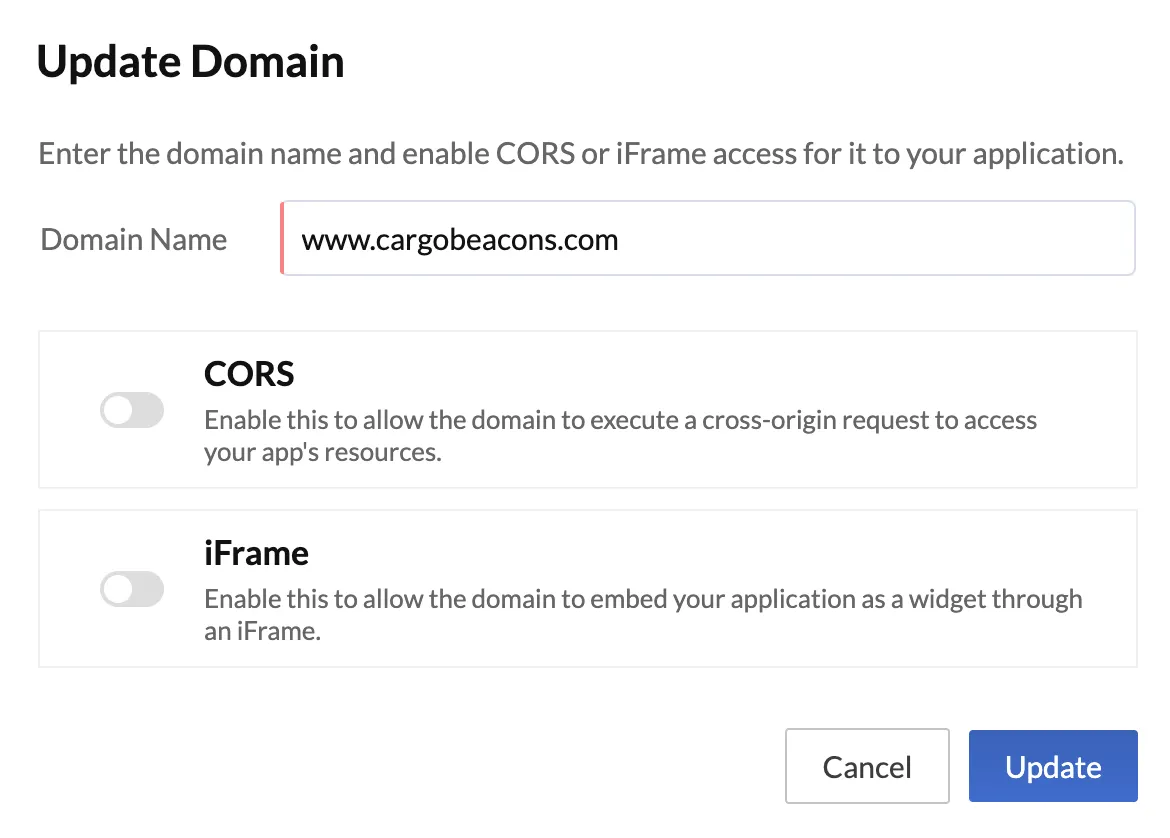
You can now view the updated information of the domain in the Authorized Domains section.
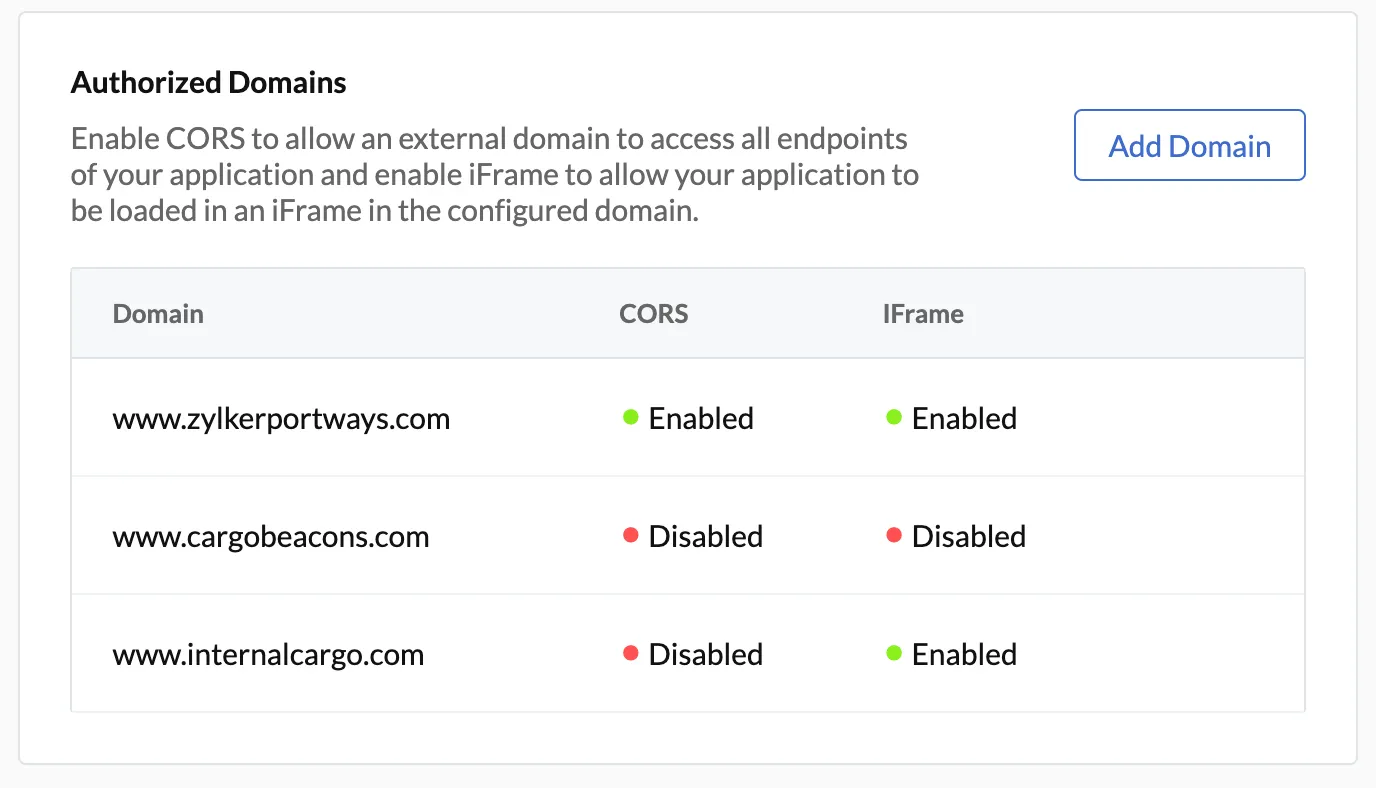
To Delete an Authorized Domain
You can permanently delete a domain that you authorized in the following way:
The domain will be deleted.
Last Updated 2025-02-19 15:51:40 +0530 IST
Yes
No
Send your feedback to us