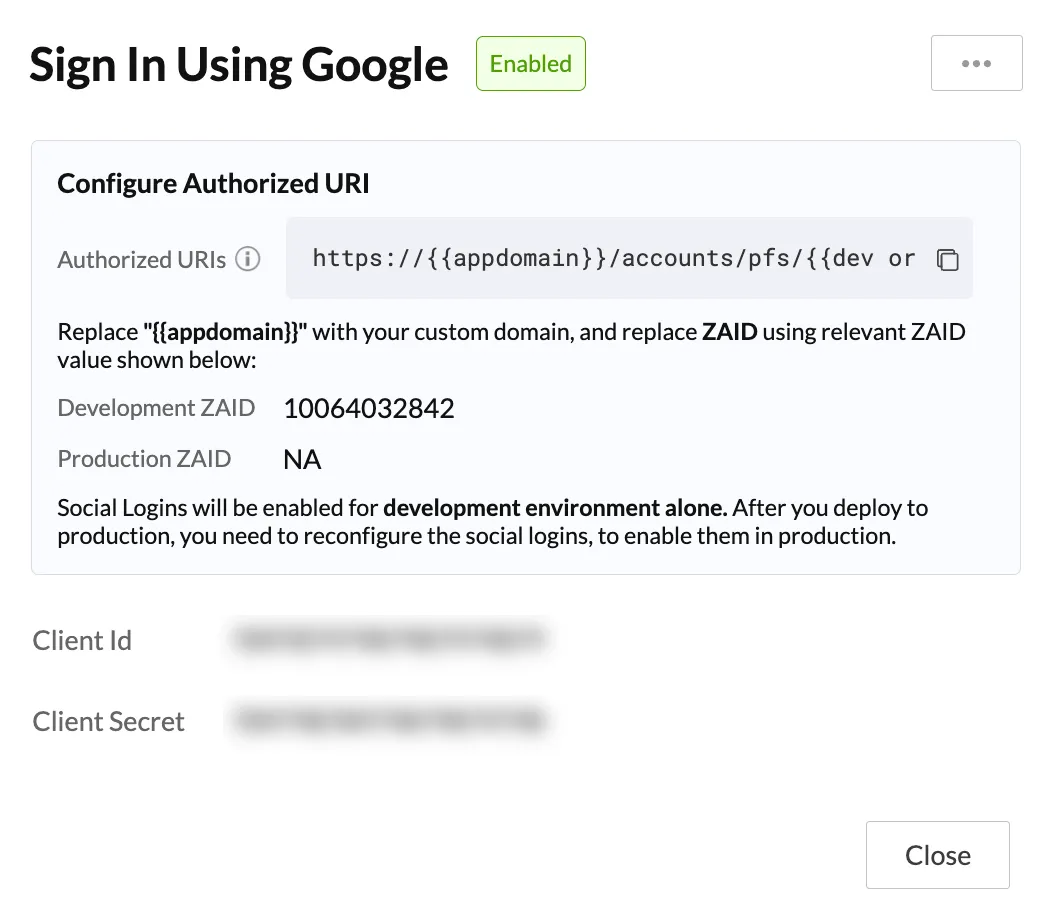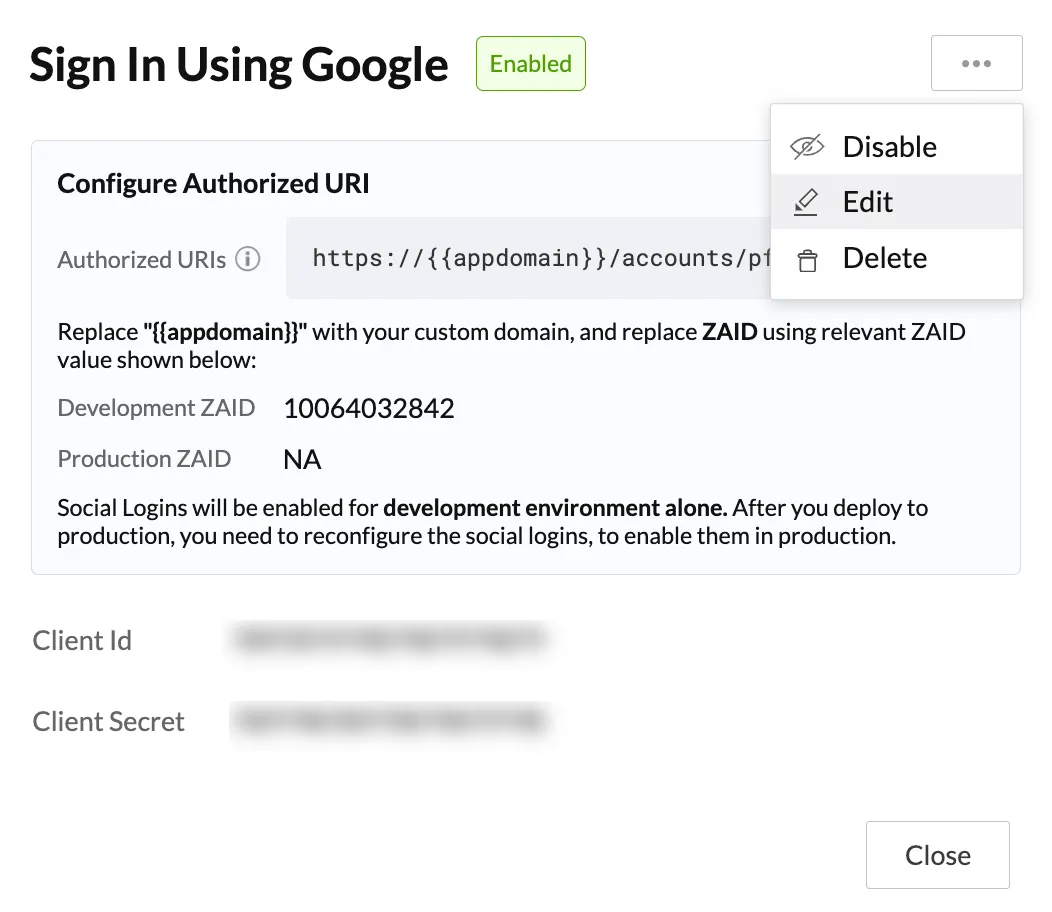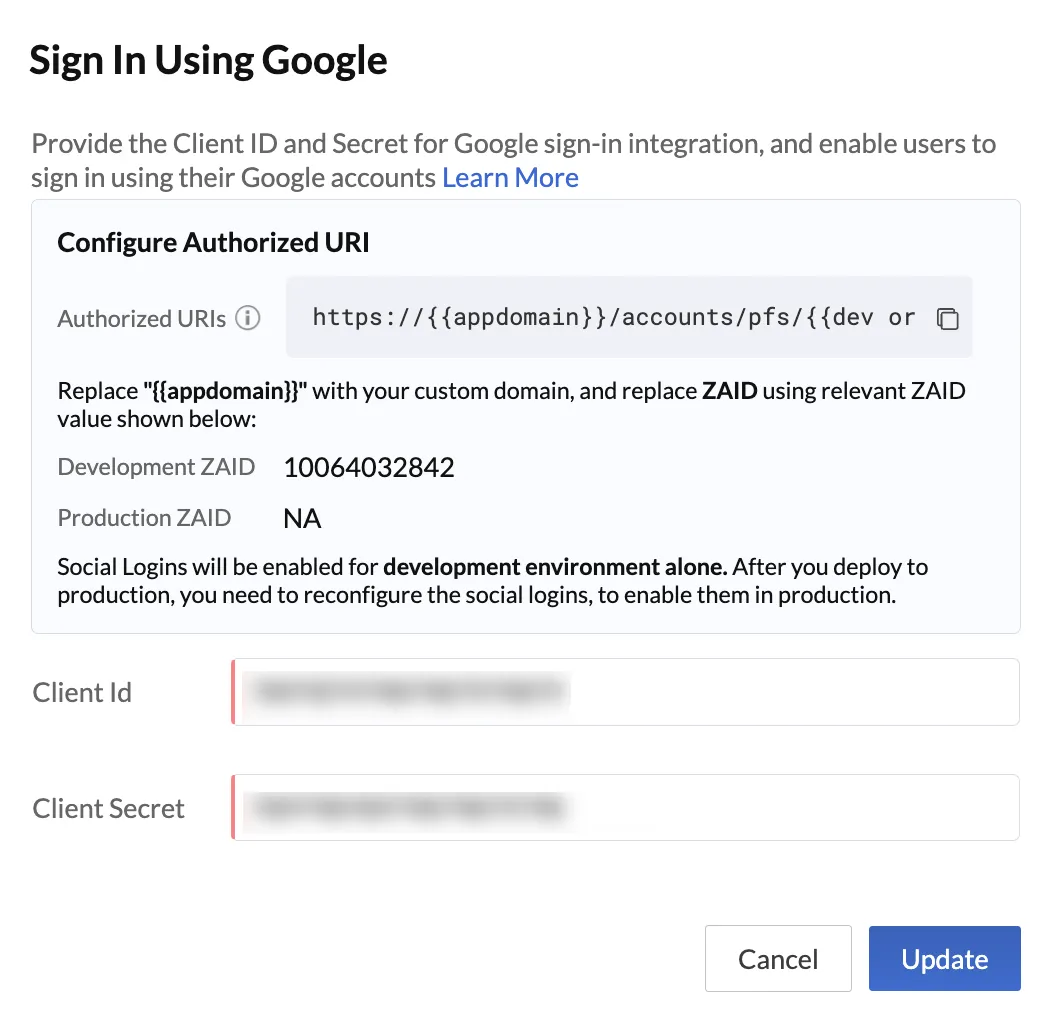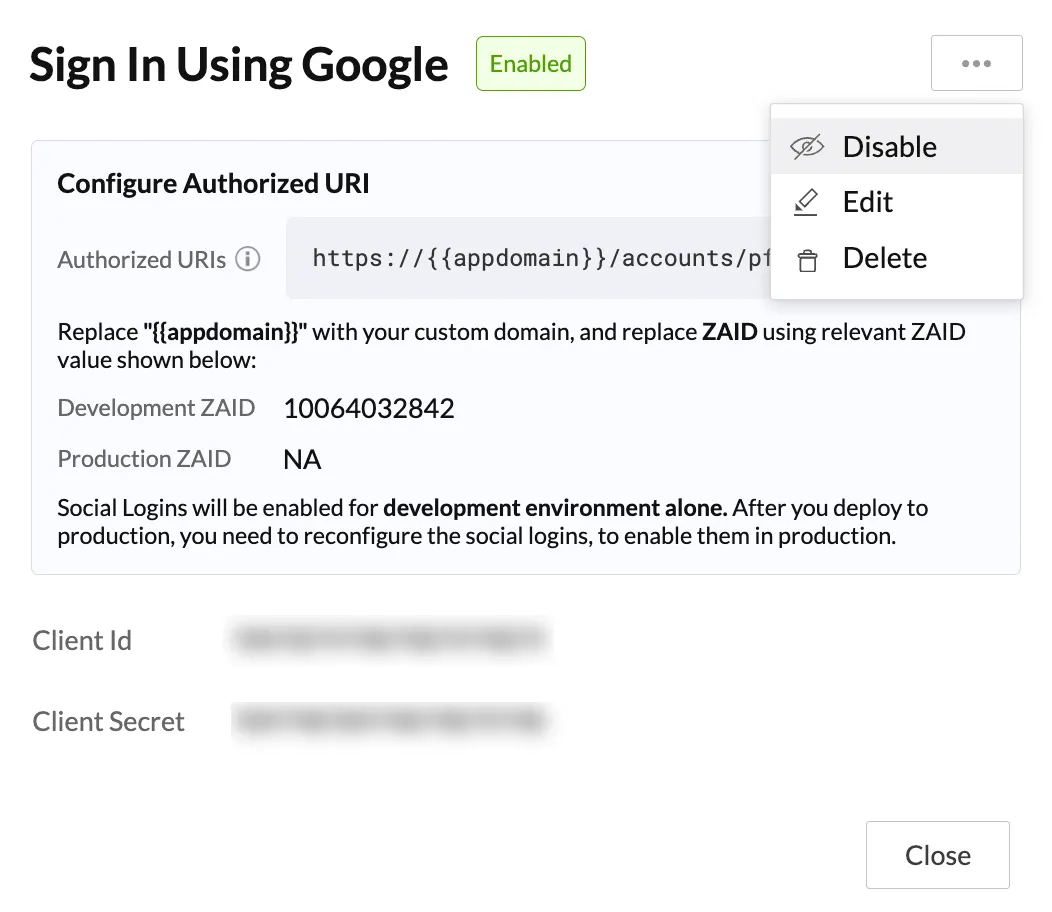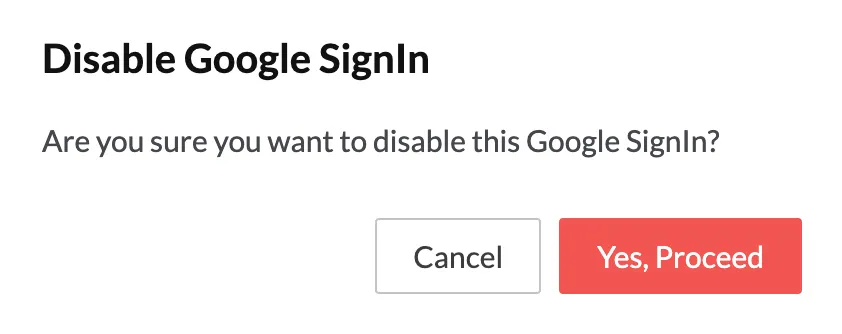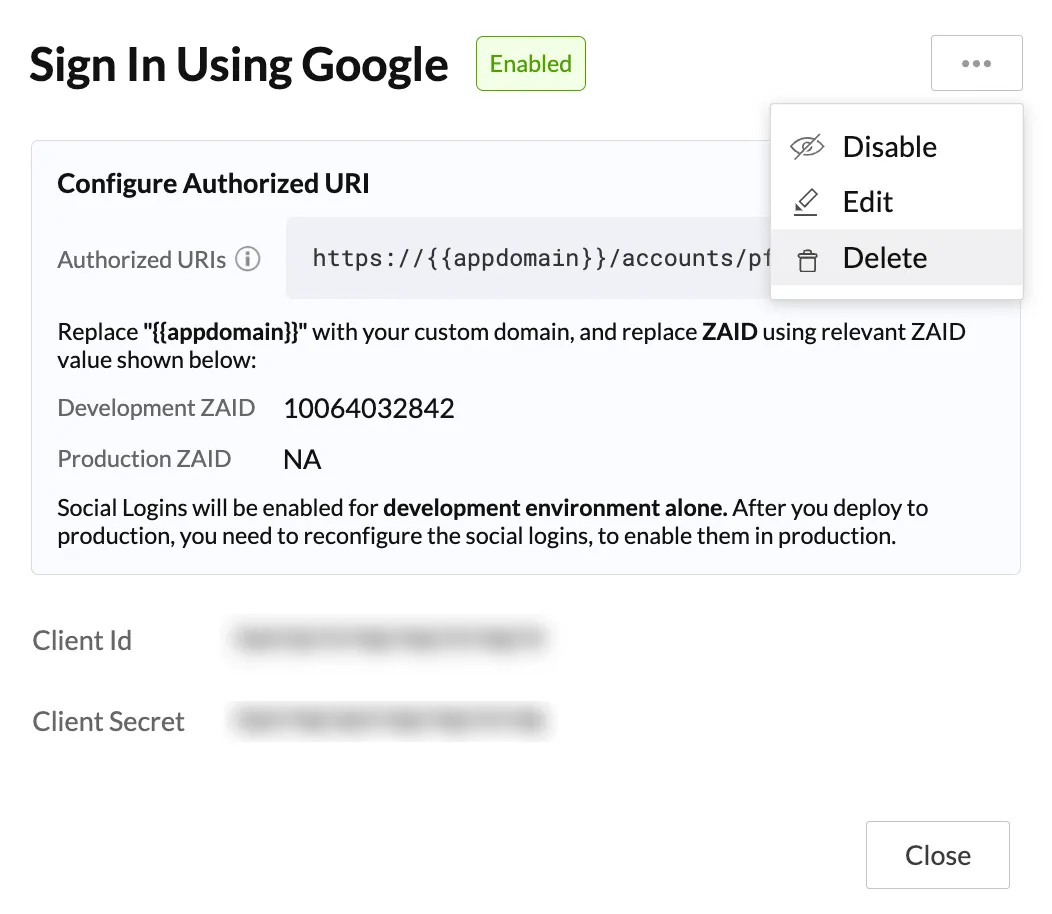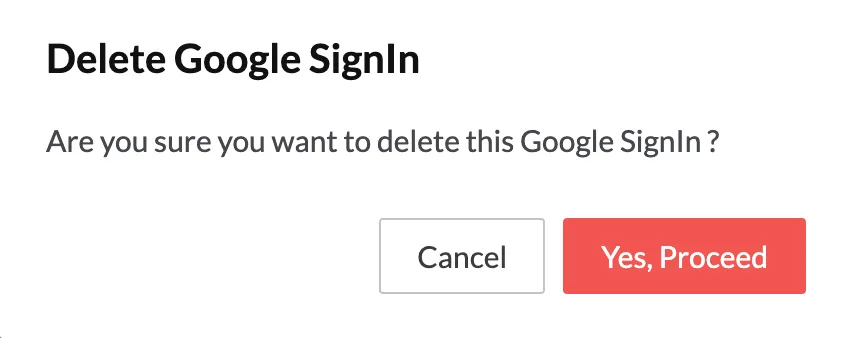Modifying the Social Logins
Once you have configured the Social Logins, you will be able to modify, disable and delete them in the Authentication Types section.
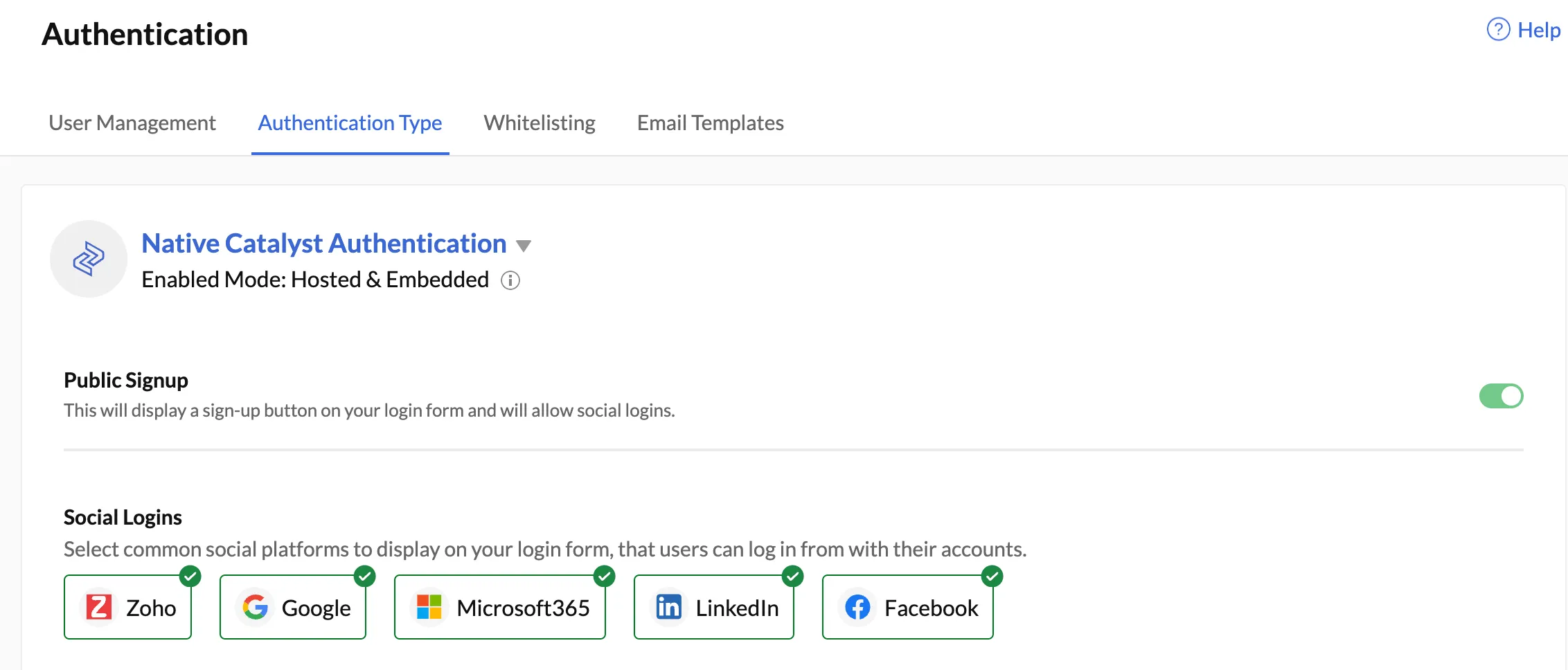
Updating the Social Login
To update the Client ID and Client Secret:
Disable a Social Login
You can temporarily disable a social login from your authentication element. After you disable a social login, the end-users will not be able to sign up/sign in using the disabled social login option. However, the values of the Client ID and Client Secret will still be stored with Catalyst.
To disable a social login, click the icon of the social login you wish to disable:
The social login will be disabled.
To re-enable a social login, click the icon of the disabled social login and click Enable.
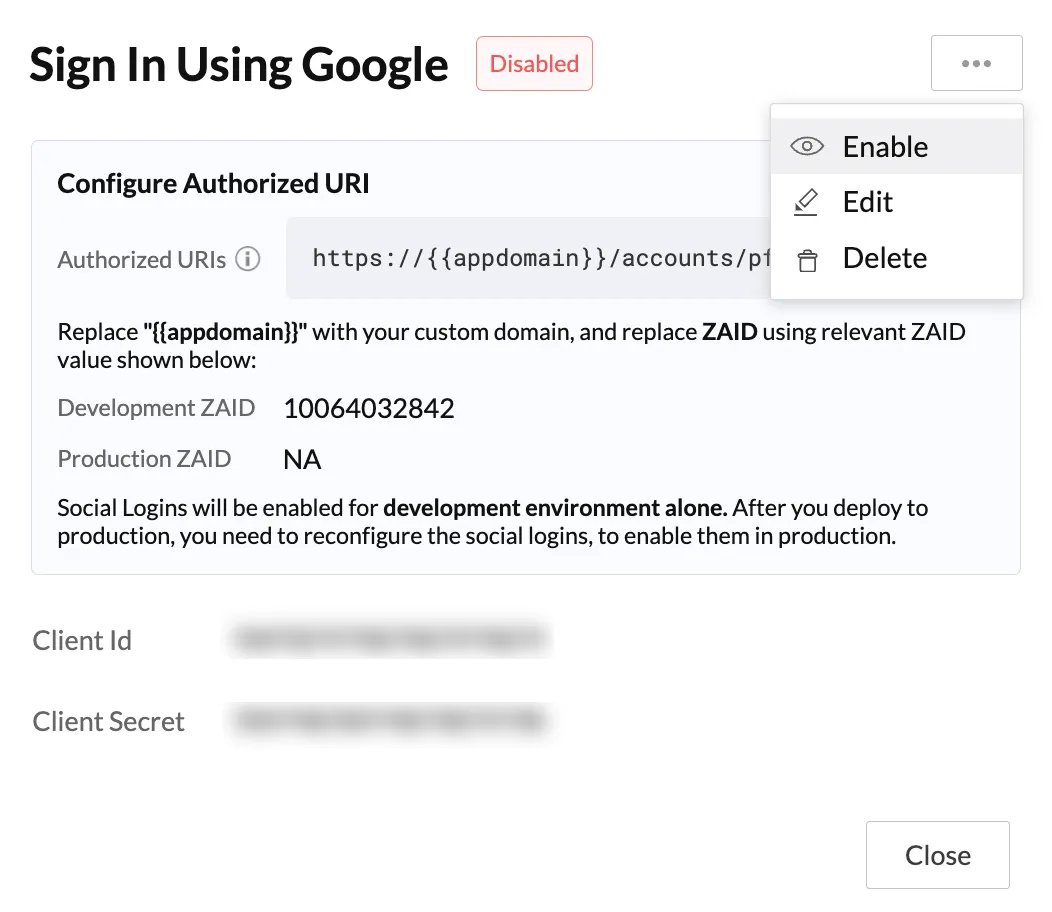
Delete a Social Login
After you delete a social login, the end-users will not be able to sign up/sign in using the deleted social login option. The values of the Client ID and Client Secret will be permanently deleted from the Catalyst console.
To delete a social login, click the icon of the social login you wish to delete:
The social login will be deleted from your login element. You will have to re-enter the Client ID and Client Secret to enable the social login again.
Last Updated 2025-02-19 15:51:40 +0530 IST
Yes
No
Send your feedback to us