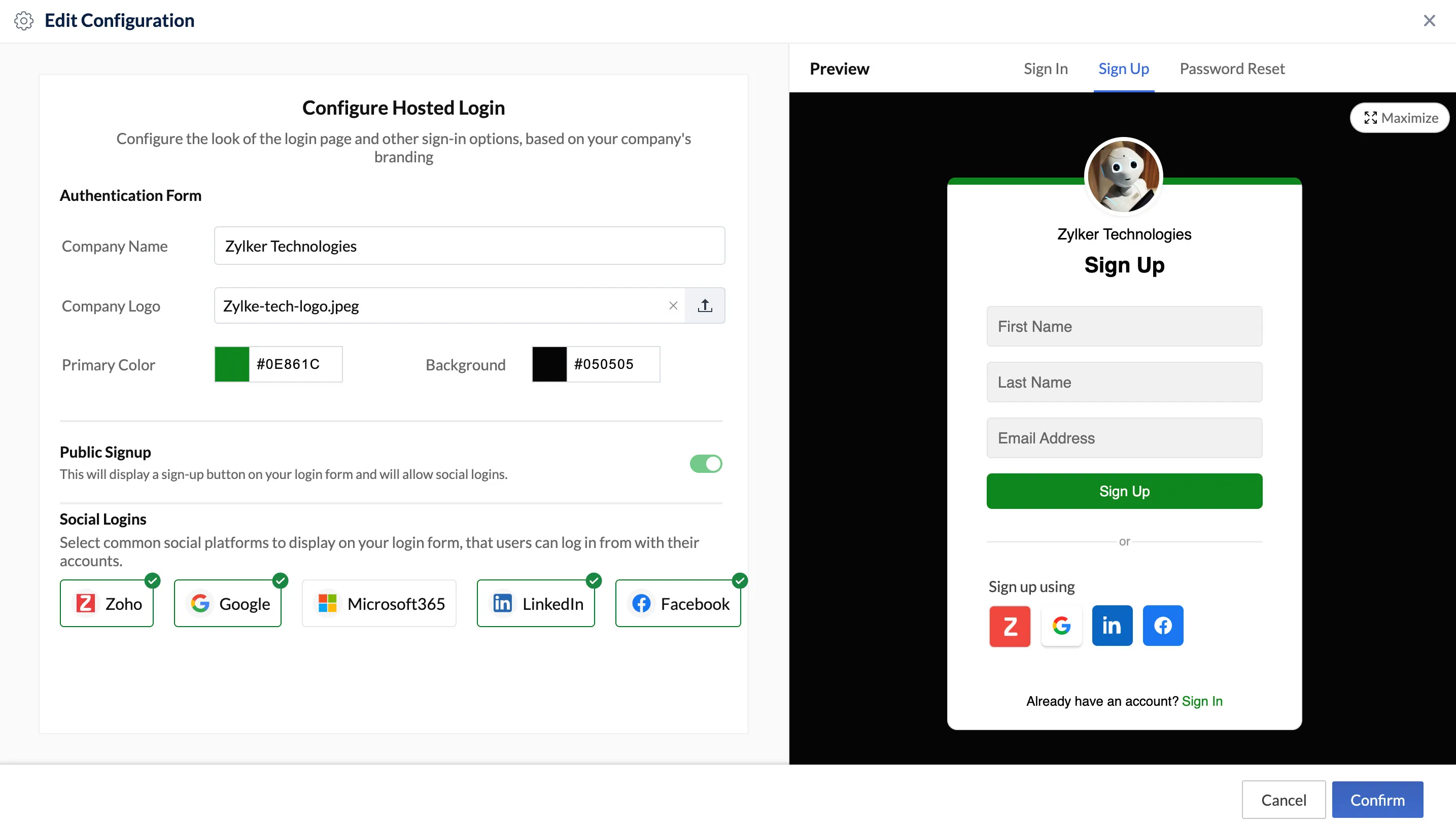Edit Hosted Authentication Type
You will be able to preview and edit the company branding elements and enable or disable social logins per your preference.
If you wish to:
-
Change any configuration you made in the Additional Settings section during the authentication set up, click the Whitelisting section, and visit the Whitelisting help document for more information.
-
Edit Social Logins, visit this help section.
-
Set up a different authentication type, visit the Authentication Type help document to know how to add a manage multiple authentication types.
-
Disable/enable Public Signup, and the actions that will follow, refer to the Public Signup help page.
To edit the Hosted Authentication type:
-
Click the Edit Page option present in the review section, and edit the branding and functional elements of the Sign Up, Sign In, and Reset Password pages.
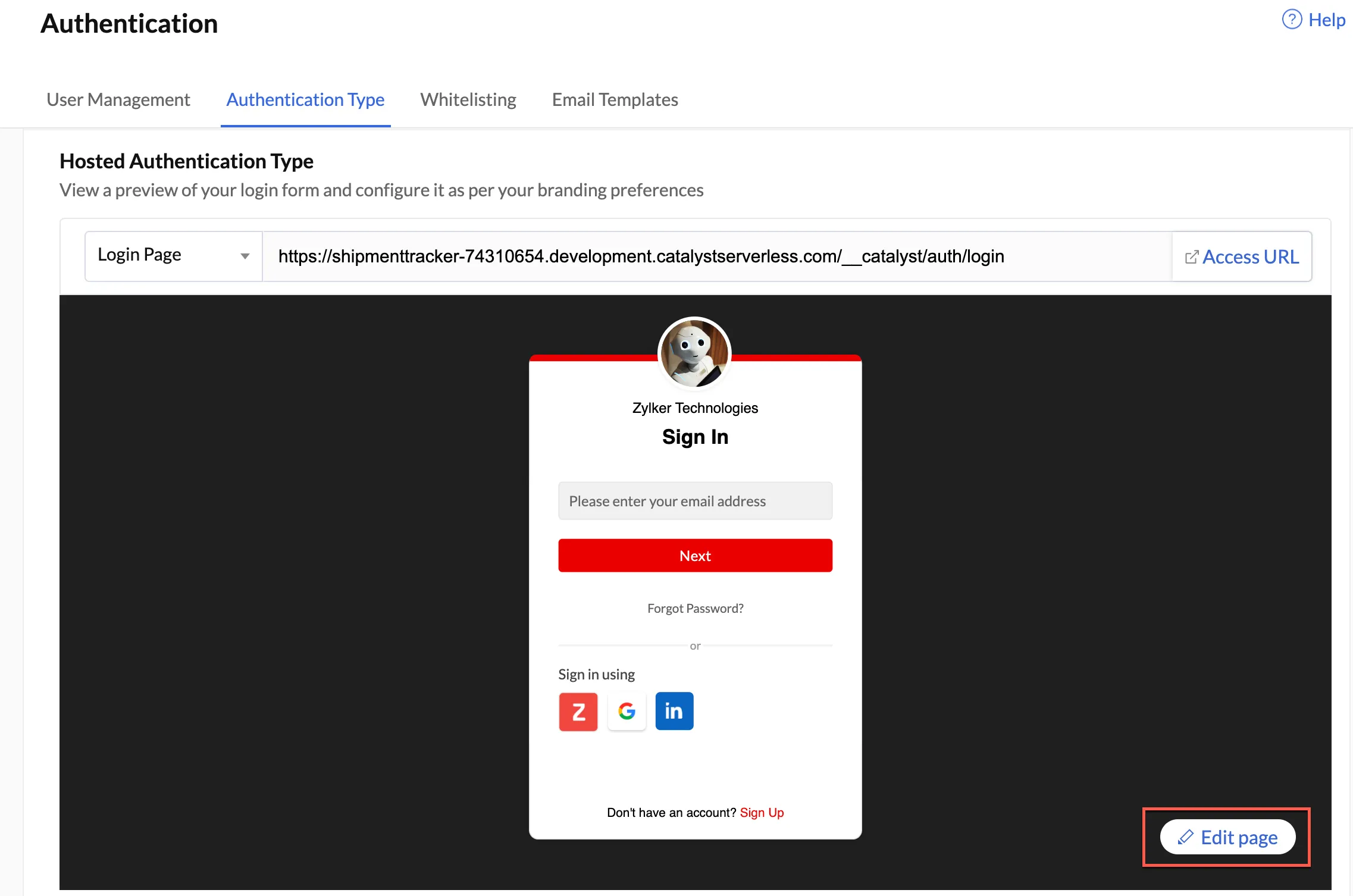
-
You can edit the Company Name, Company Logo, the branding colors, and edit, enable or disable social logins and configure them. You will be able to view live preview of the edits.
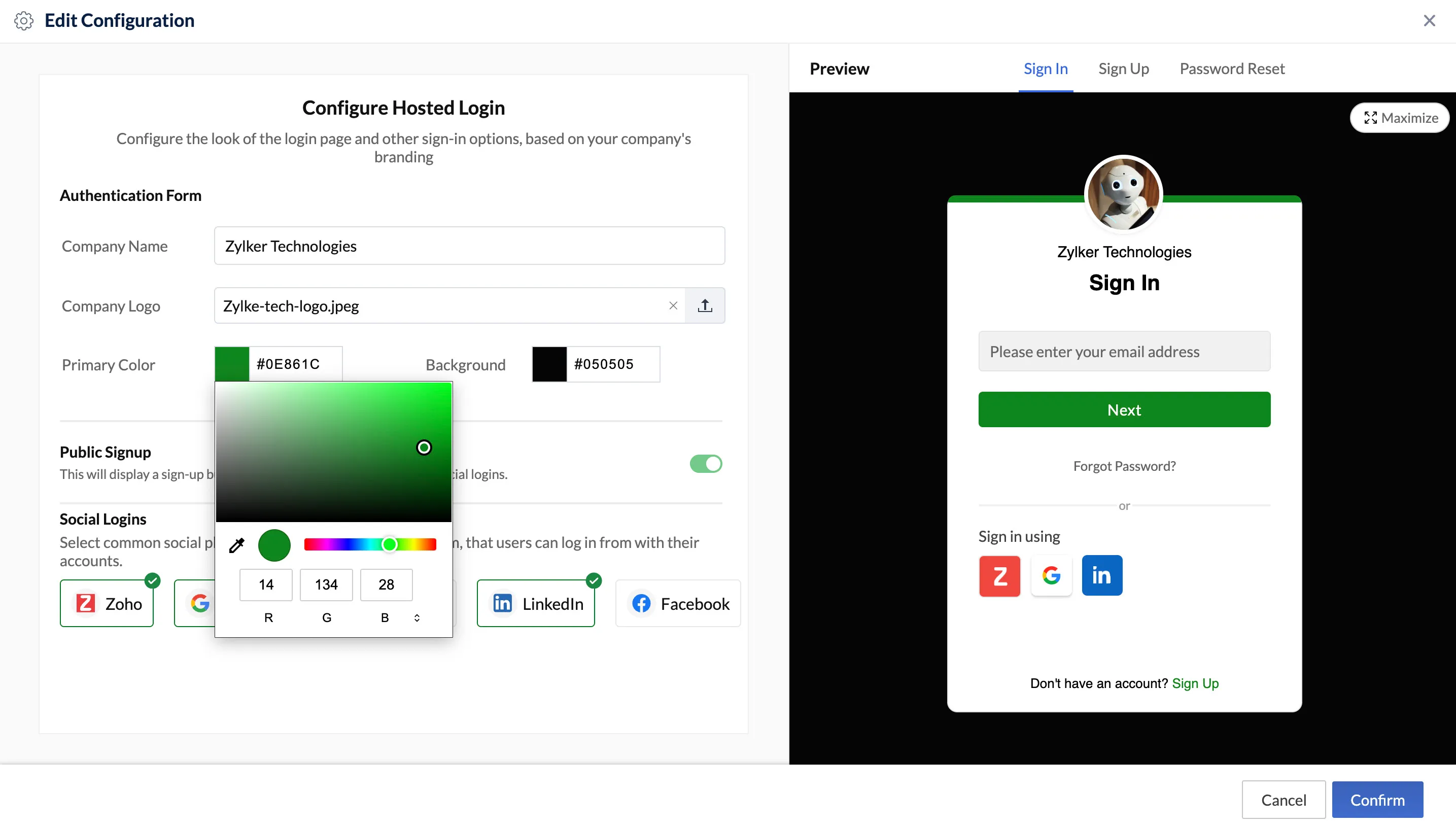
You can view the updated login element back in the Authentication Types section.
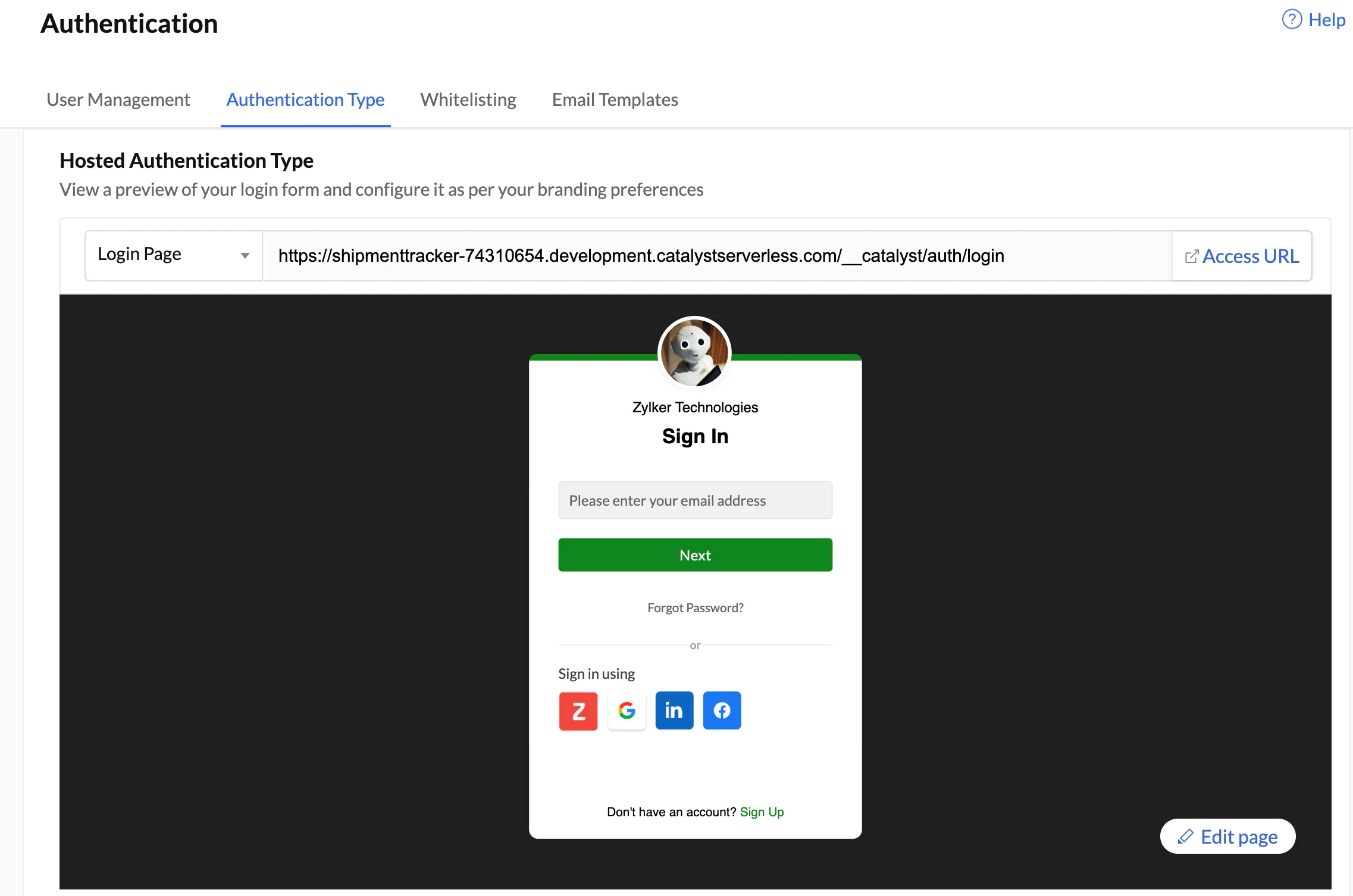
Last Updated 2025-02-19 15:51:40 +0530 IST
Yes
No
Send your feedback to us