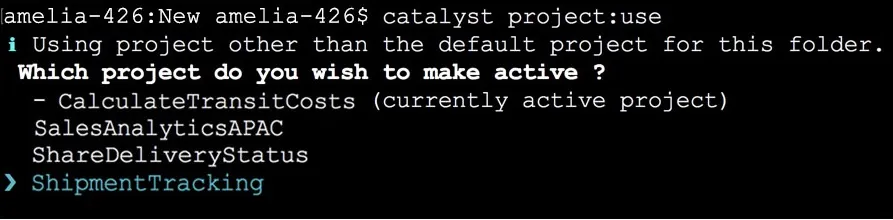Use a Catalyst Project
Using Catalyst CLI, you can associate a Catalyst project for your working directory. You can add an existing Catalyst project and link it with your directory.
However, your directory can only be bound and permanently associated with its base project, which is the project you initialized in that directory. Therefore, when you use another project in the directory, the association with that project will only be temporary.
Command Execution
- To use a Catalyst project in your working directory, execute the following command from the required directory:
The CLI will display a list of your existing projects from your default organization.
- Select the project that you require, using the arrow keys. Press Enter to confirm your choice.
Your project will now be added to your working directory and the CLI will display a confirmation message.
You can also execute the catalyst project:use command with the name or the Project ID of that project to use it in the working directory as follows:
Last Updated 2025-02-19 15:51:40 +0530 IST
Yes
No
Send your feedback to us