General Settings
Introduction
The General section displays your project details, and enables you to change the timezone of your current project and also delete the project, if required. This section displays the project name, Project ID, your Catalyst account name, and the date, time, and the time zone of your project.

The Project ID is the unique ID of your project that was created automatically during the project’s creation. This ID is used to refer to your project in various CLI, SDK, and API operations.
You can access the General settings of any of your projects from this section, by changing the project using the dropdown list on the top. This will switch the active project in the console as well.
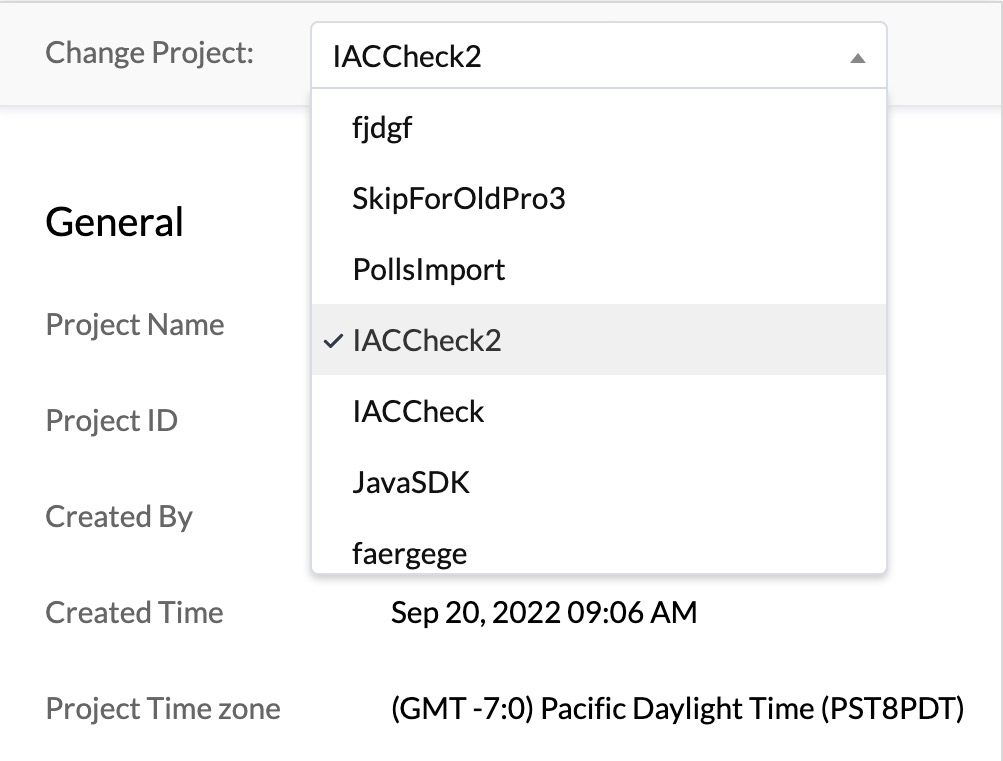
Change the Time Zone of the Project
You can define and store a time zone for your project from this section, and this will override the default time zone set based on the data center you access. The time zone you set for your project here will be applicable across all components and features of your project. For example, the time shown for the function execution logs in the Logs component will be based on this time zone.
However, you can choose to change the time zone for individual components such as Cron and Logs independently if you require, by configuring their time zones in their respective sections. The default time zone of the project will still remain the one that is configured under the General Settings.
- You can also change the time zone of your Catalyst project by clicking the ellipsis icon, then clicking Change Time Zone.
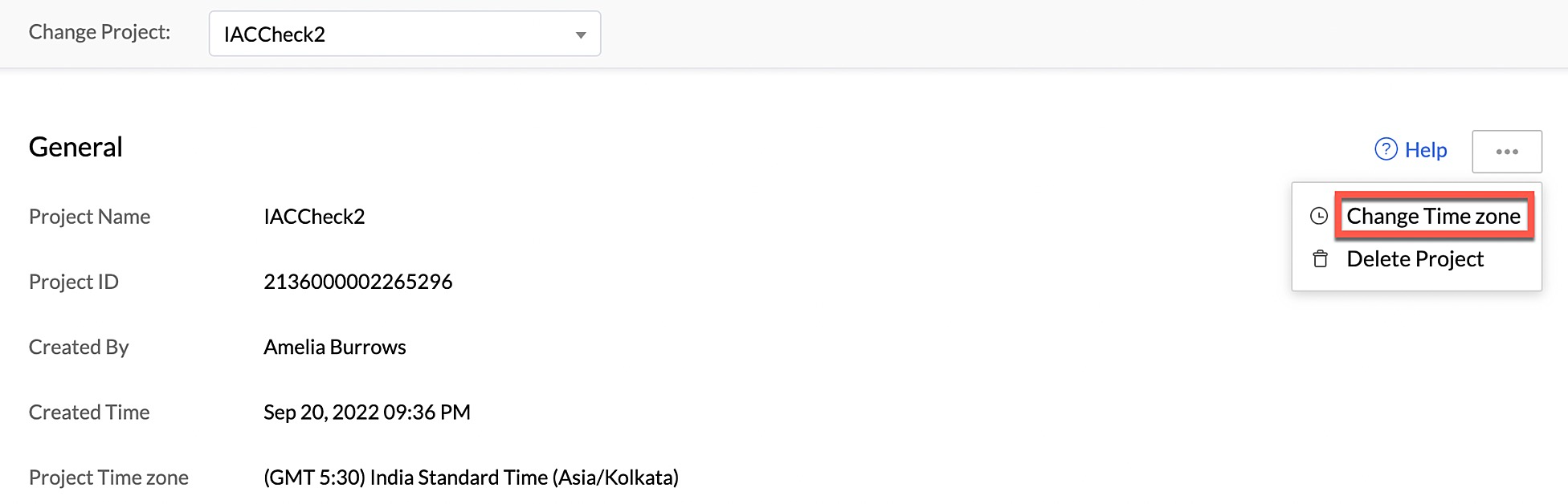
- Select your preferred time zone from the list displayed.
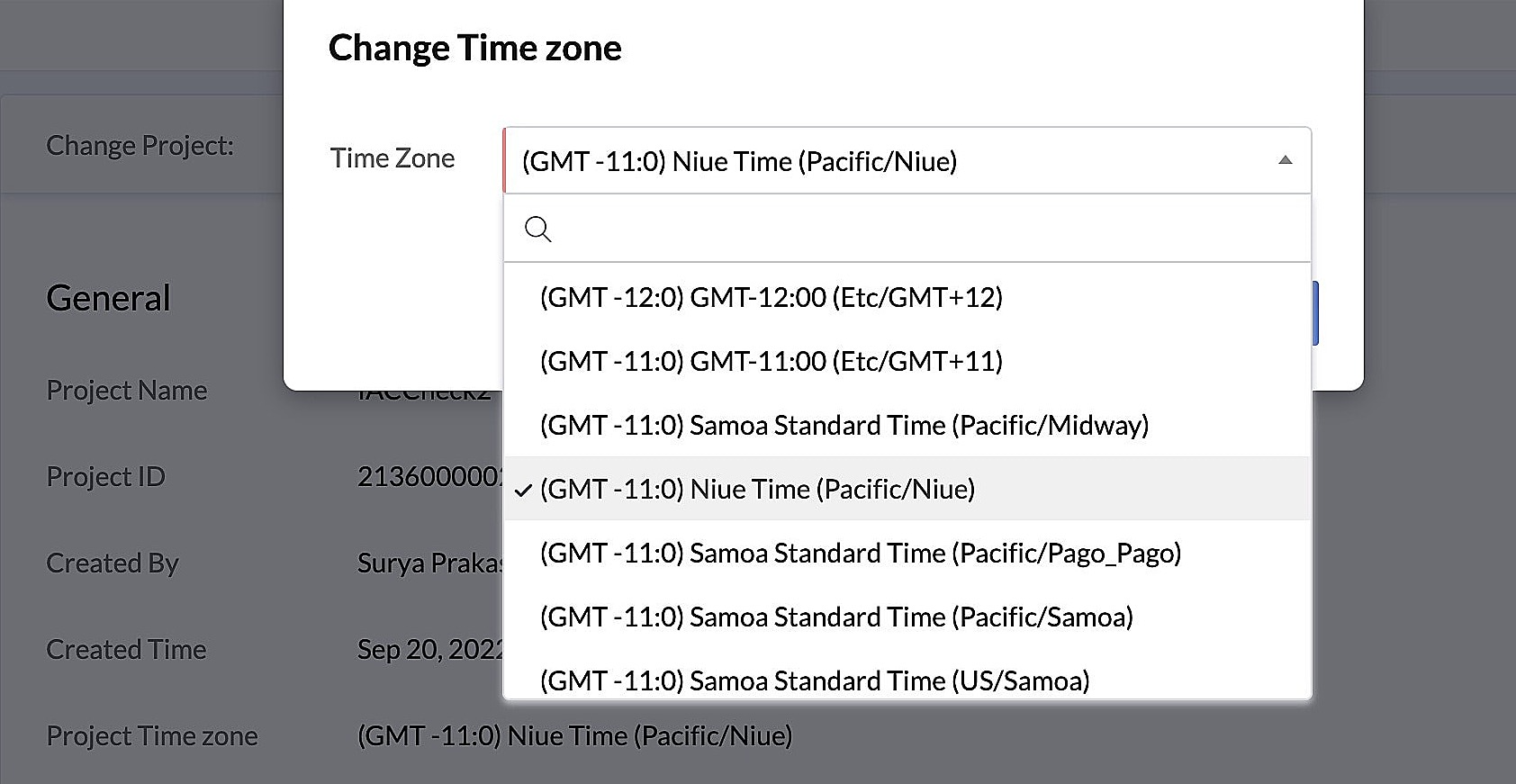
- Click Yes, Proceed to continue.
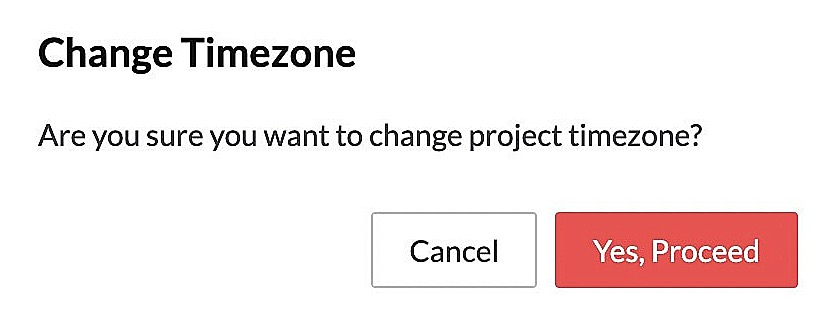
The selected time zone will be reflected under the General Settings.
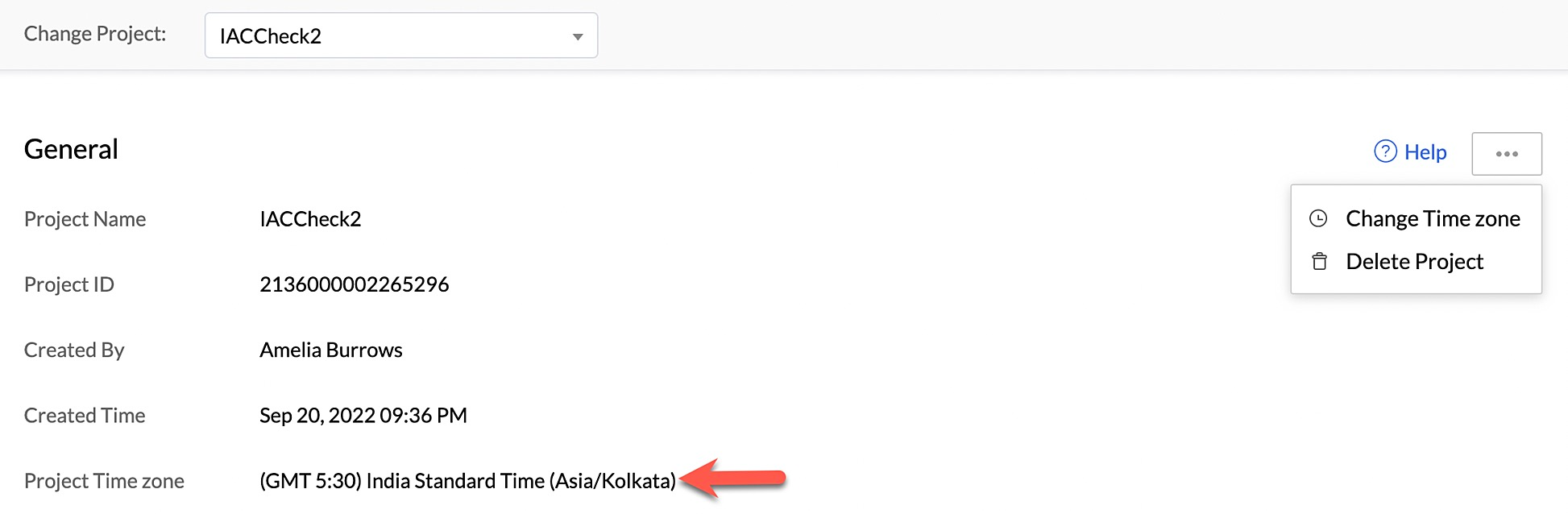
Delete a Project
- You can also delete your project from this page by clicking Delete Project.
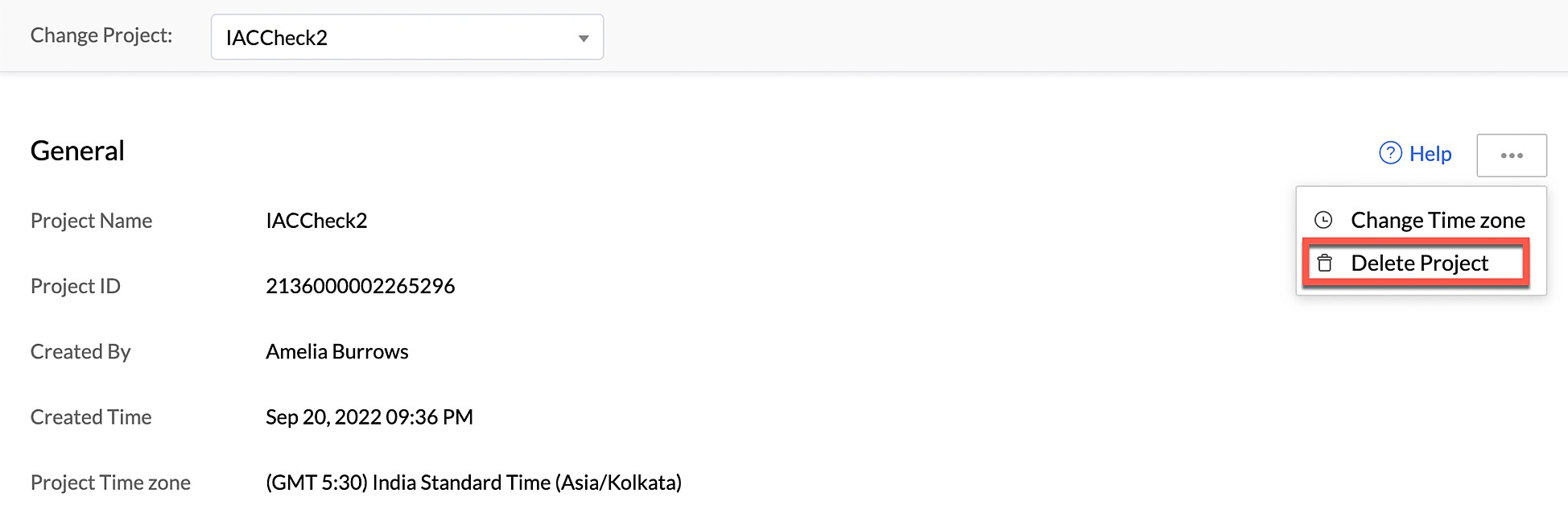
2. Type "DELETE" in the pop-up window for confirmation, then click Confirm.
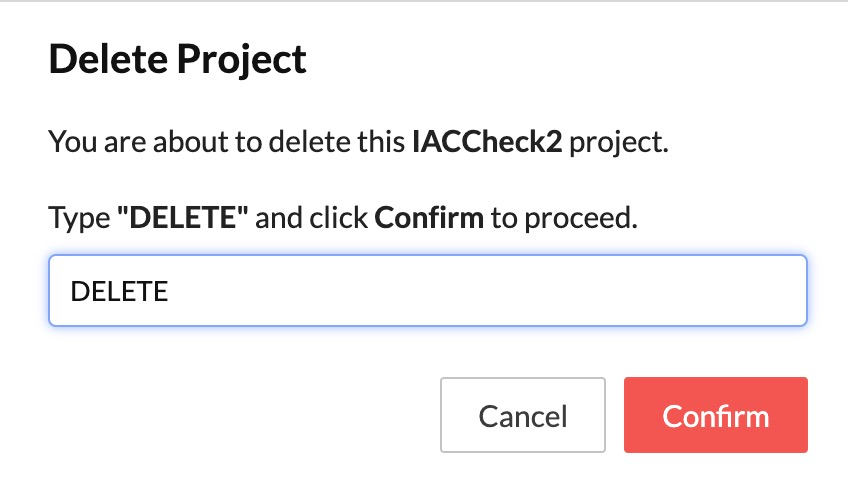
Your project and its resources will be permanently deleted from the console.
-
Deleting a project will delete all applications created in the project, which includes web, Android, iOS, Flutter apps. If you have deployed your project to production, the applications will be deleted from the live environment as well. You must therefore proceed with caution.
-
You will also not be able to initialize this project from the CLI or perform API operations on it, after it is deleted.
Last Updated 2025-03-06 20:18:17 +0530 +0530
Yes
No
Send your feedback to us