Initialize AppSail
Introduction
AppSail is a serverless PaaS offering of Catalyst that you can use to deploy apps of any scale and manage platform instances. You can build and deploy AppSail services in any frameworks of the three supported programming environments: Java, Node.js, Python.
You can initialize an AppSail service for an app that is ready to be deployed, and associate it with a Catalyst project through this command. You can also associate an existing Catalyst project directory with an app using the catalyst appsail:add command. Additionally, you can directly deploy an AppSail app without initialization through the standalone command.
Initialize AppSail of any Stack
You can initialize an AppSail service directly in your app’s directory, or from a new directory. If you had selected AppSail during the project initialization, Catalyst will set it up after the client initialization.
- The CLI will prompt you to get started with a ready-made sample project. If you enter “Y”, you can select a sample app from the list and proceed. Else, enter “N” to initialize your own app. Press Enter.

- Select if this will be your source directory of your app by entering “Y”. If you enter “N”, the CLI will prompt you to type in a directory path for your app’s source. Press Enter after the entries.

- Select the build path for your app from the list and press Enter.
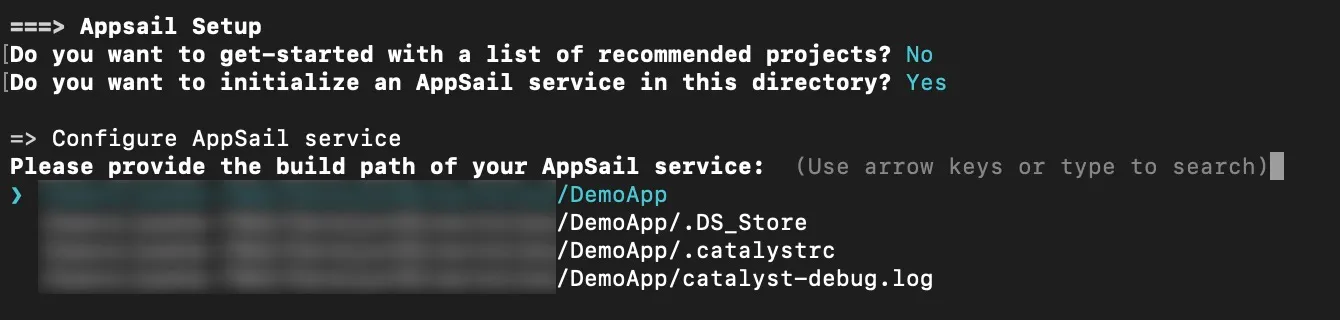
- Enter a name for your app. You can name the main file of your app’s build anything you prefer.

- Select a stack and runtime for your app and press Enter.
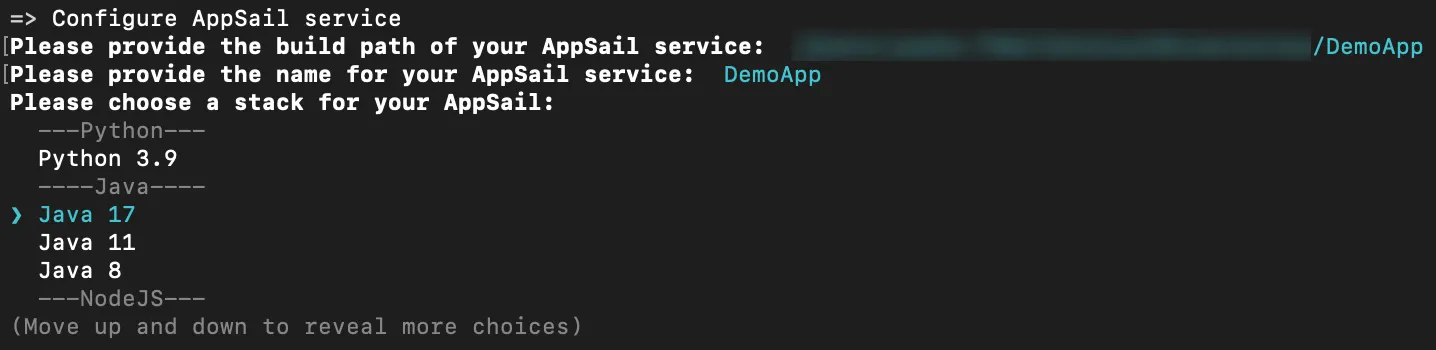
If you select Java, the CLI will further prompt you to pick either Java SE or the Java WAR as your app’s deployable format. You can learn more about this here.

If you select any other stack, this will be skipped.
AppSail is now initialized in the source directory you selected, and the app is now associated with the Catalyst project. The configurations will be updated in catalyst.json file accordingly.
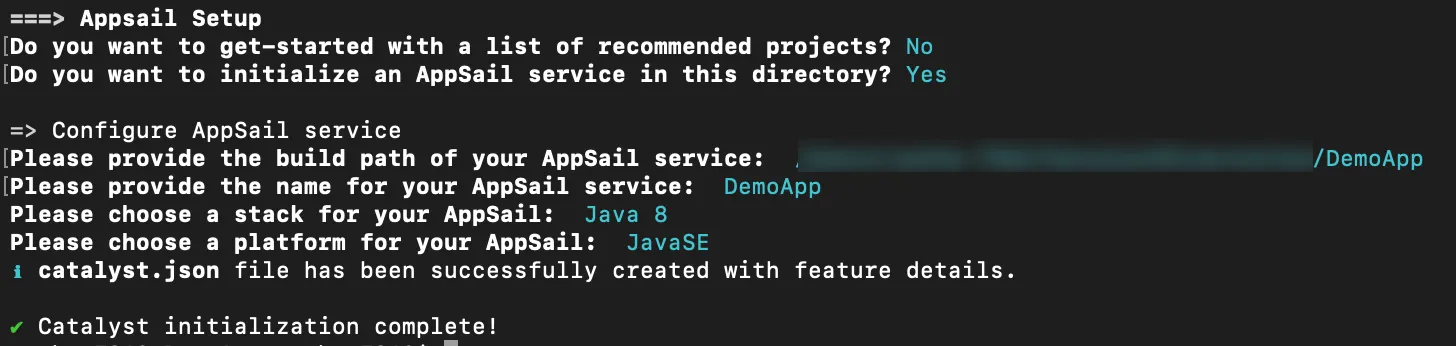
AppSail will only create a single configuration file, app-config.json, in your app’s source directory.
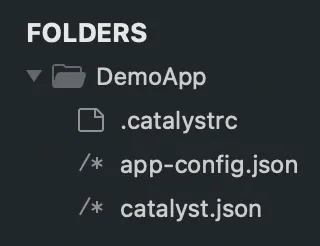
The project initialization is now complete. The Catalyst project directory will include directories, files, and dependencies based on the components you initialized. The image below shows the project directory if a Java function and a basic client component were initialized in the project.
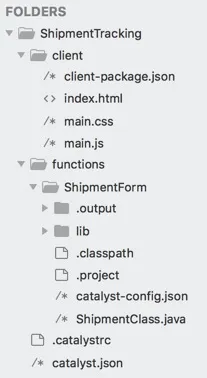
You can now work on the components that you initialized. You can code the function or the AppSail app in your local environment and deploy it to the console. You can use the functions shell to test and execute the function’s code before deploying.
Similarly, you can work on the client code, serve the functions, client or AppSail locally to test them, and then deploy the resources to the remote console, or host them from the console directly.
Last Updated 2025-02-19 15:51:40 +0530 +0530
Yes
No
Send your feedback to us