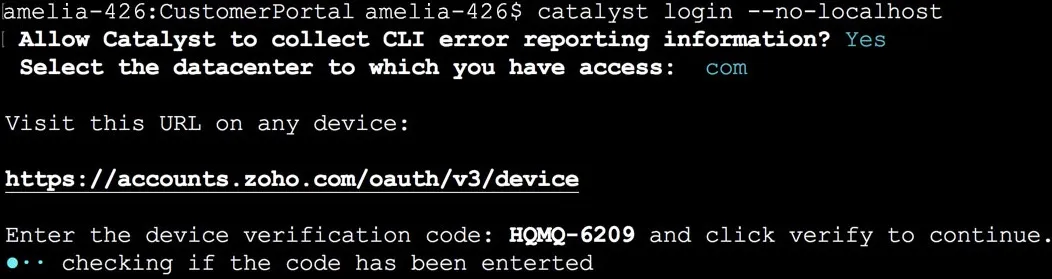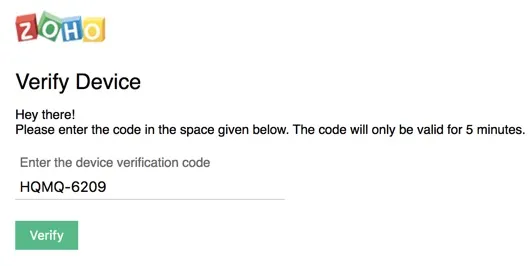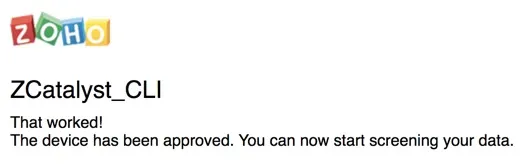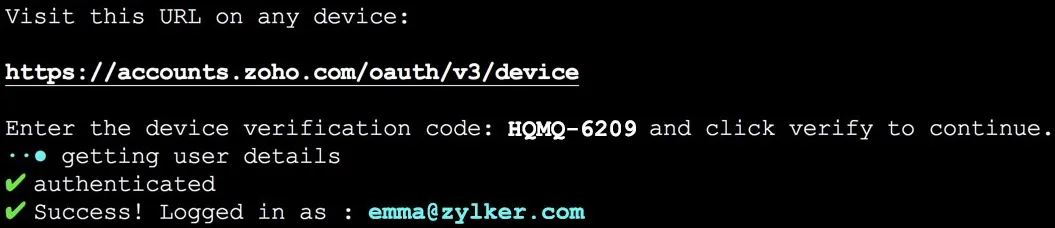Login Options
Catalyst CLI enables you to use the following options with the catalyst login command.
--no-localhost
Catalyst provides you the convenience of using a different device to log in to the CLI. After providing your credentials and logging in from another device, you can continue using the CLI in your current device.
This is highly beneficial when you are unable to access your server or use a browser on your current device. You can also use this option when you have to provide access to your user account’s CLI to another collaborator.
To log in to your CLI without using a browser, run the catalyst login command with the --no-localhost option as follows:
When you execute this command, you will be prompted to allow Catalyst to collect CLI error reporting information. Press Y to allow Catalyst to collect CLI error reporting information and press Enter . To deny permission, press N and press Enter .
The CLI will then prompt you to select the data center that you will be accessing Catalyst from. Select the US , EU, AU, JP, SA, IN, or CA data center based on your location, then press Enter .
Catalyst then provides you a URL and a verification code for your device. You can visit the URL from any device that can connect to the Zoho Accounts page.
Enter the verification code provided by Catalyst in that page and click Verify .
You will then be redirected to a sign-in page, where you can log in using your account credentials. If your account is already logged in, your CLI will be associated with that account automatically. You will be asked to provide permissions to Catalyst CLI to access the data in your Zoho account.
After you provide the permissions, the browser window will display a message confirming that your device has been approved.
You can now begin using the CLI from the current device.
--force
If you encounter issues with user authentication, and the terminal prompts you for re-authentication, you can use the force login option, instead of logging out and logging in again. Force login discards the current authentication credentials for that data center, such as the grant token and the access token, and logs in the user to catalyst account all over again.
You can also use this option to maintain different logins from different data centers simultaneously. That is, you can have one valid token in a single data center to authenticate your command executions. If you have already logged in to a data center with an account, and if you force log in again to another data center, both authentication tokens will be valid. You can then choose to execute a command from either one of the data centers, by specifying it as an option with the command.
-
You can have only one account logged in per data center. You will not be able to maintain multiple logins from the same data center.
-
If you have different logins maintained in different data centers and you don’t use this option to specify the data center to execute this command from, then the most recent login will be used by default.
To perform a force login in your CLI, run the catalyst login command with the –force option as follows:
After executing the command, follow the same steps as for catalyst login to log in to your online Zoho account from the CLI.
Last Updated 2025-09-17 00:21:08 +0530 IST
Yes
No
Send your feedback to us