Test Suites
Introduction
Test suites are the next level of organization of the test cases you create in Automation Testing. A suite facilitates a group of test cases, and a group of test suites can be automated together using a test plan.
You can group multiple test cases in a suite and execute them parallelly or sequentially, based on your needs. For instance, if a group of test cases involves sequential actions, such as fetching data from a process and passing it on to another process, you can order the sequence of their execution. If a group of test cases are not related to one another, you can execute them parallelly.
Automation Testing enables you to add test cases in any combinations into a suite. That is, you can add test cases belonging to the same module or sub-module, or different modules together.
- A test suite can only be created after you have created atleast one test case.
- A test case cannot be automated without first adding it to a suite and configuring a test plan for it.
Create a Test Suite
You can create a test suite in the following manner:
- Navigate to the Test Suites tab in Automation Testing, then click Create Suite.
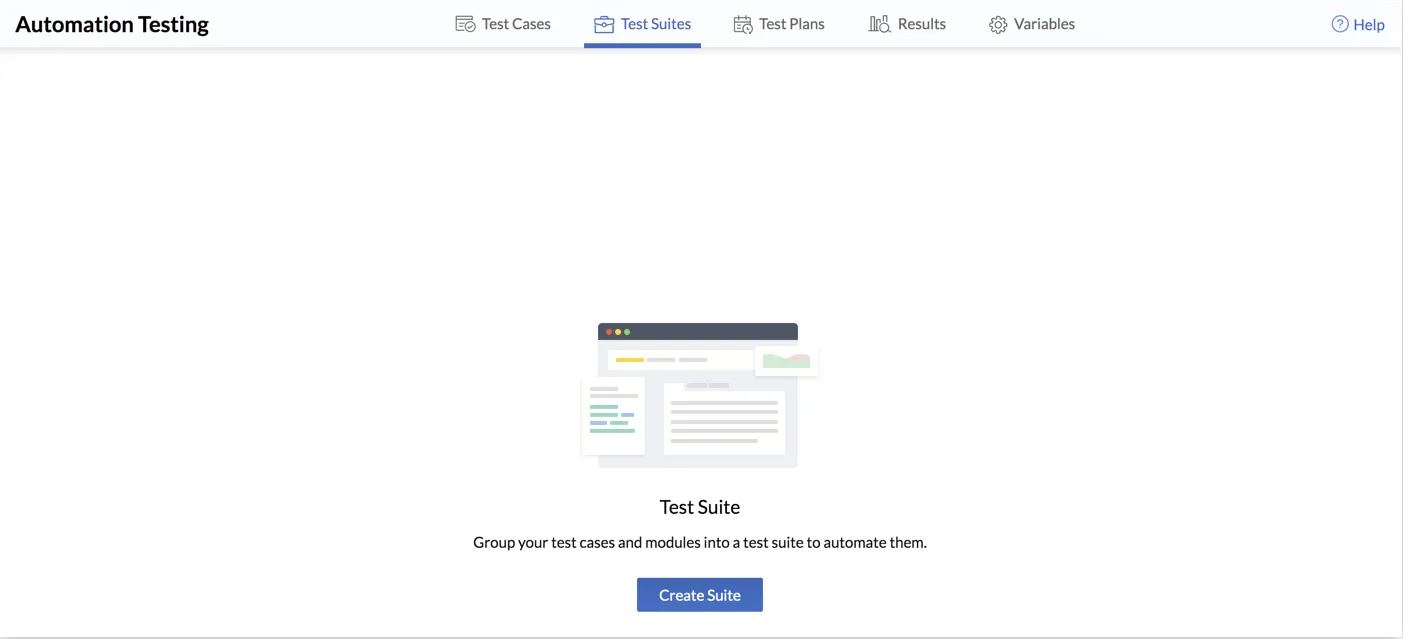
- Enter a name for the test suite, and select the execution as Sequence or Parallel from the drop-down list.
Select all the test cases to be added in the suite from the schema. You can select any test case from any module.
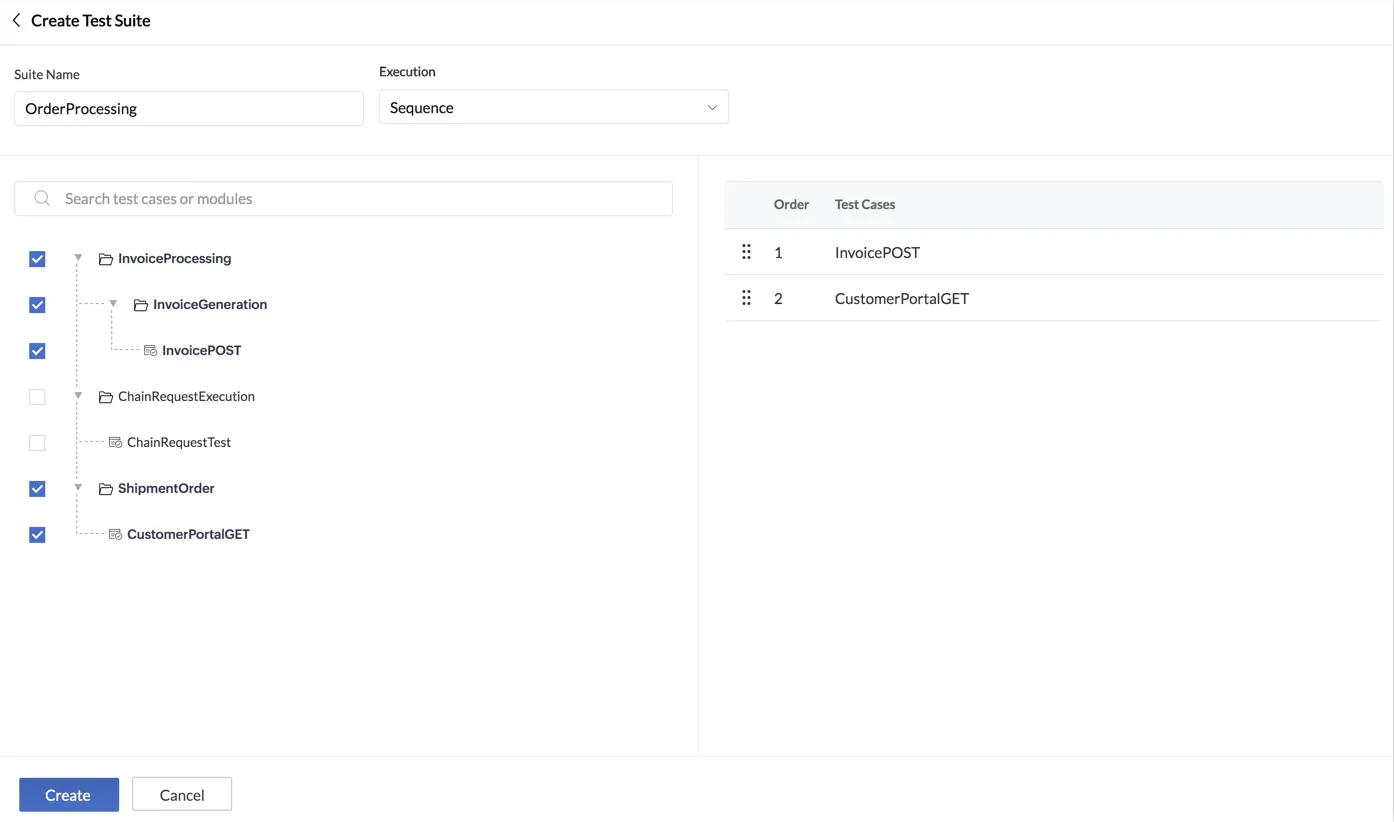
You can arrange the test cases based on the order they must be executed in by dragging and dropping from the right panel. 3. Click Create.
The suite will be created and the details page will open.
Manage a Test Suite
A test suite’s details page will contain the configurations and information of that suite.
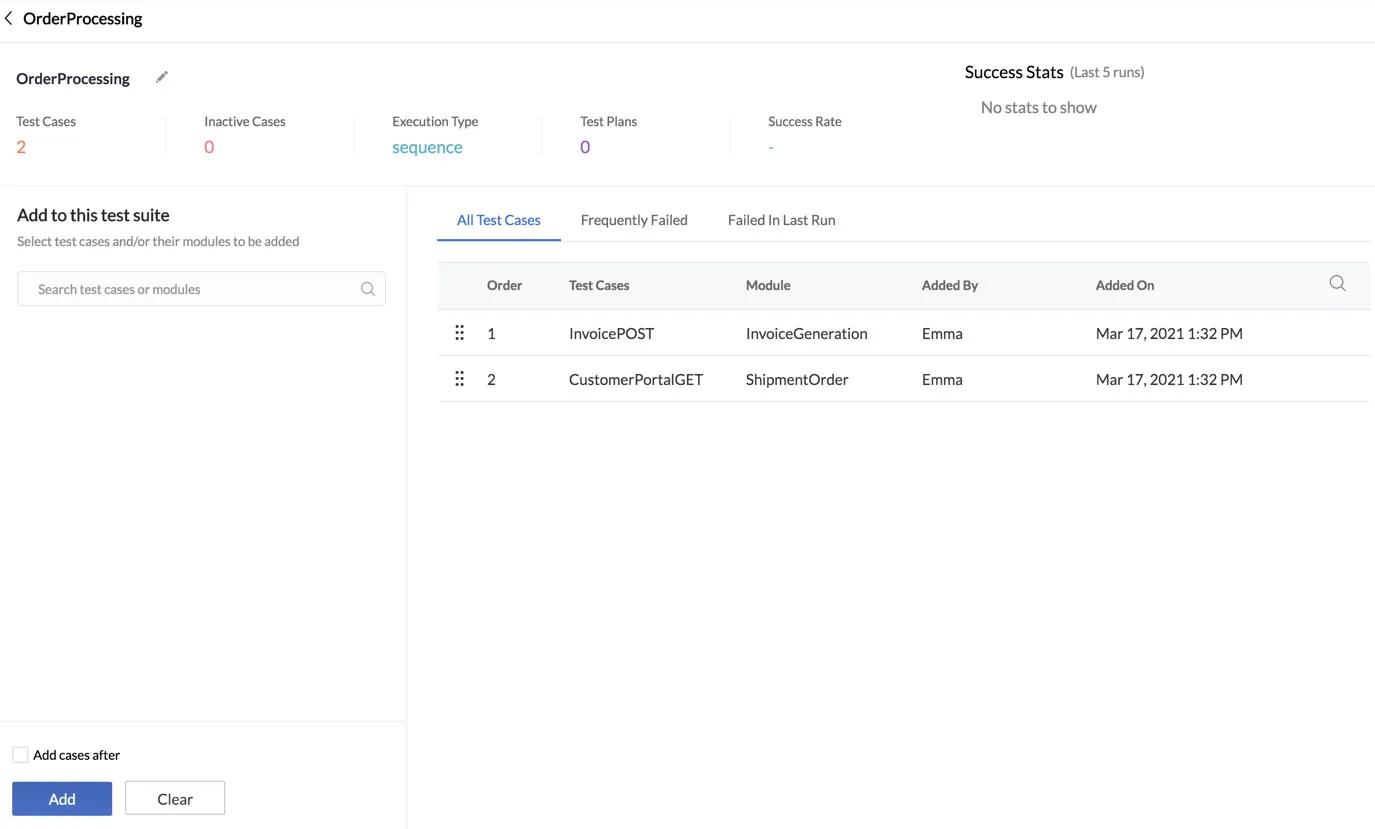
After you create a test plan and include this suite in it to be automated for execution, you will be able to view the statistics of this suite. The top section of this page shows the details of the suite, its success rate, and the success stats of the last five test runs.
Edit a Suite
- You can edit a suite’s name or execution type by clicking the edit icon next to its name on the top of the details page.
- Make the necessary changes in the pop-up, then click Update.
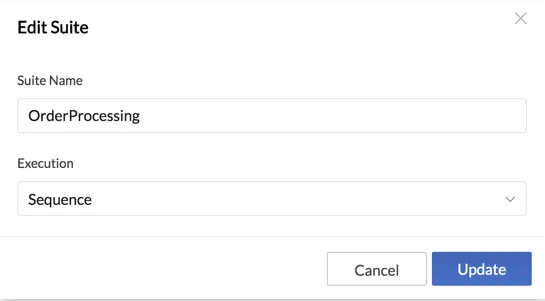
Add Test Cases or Modules to a Suite
- You can add test cases or modules by searching for it from the search bar on the left side of the suite’s details page. Select the ones to add from the list.
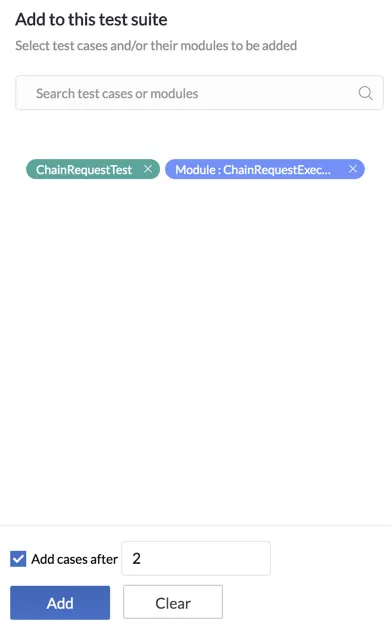
The modules you include will be shown in blue and the test cases in green. 2. You can optionally add these items after a specific execution item, by checking the Add cases after box and entering the Order ID of the previous execution item.
You can find the Order IDs of all execution items on the right side of this page. If you don’t enter this, the test cases and/or modules will be added after the last item in the order, by default.
- Click Add.
Manage the Test Cases in a Suite
You can view a list of all the test cases in the suite, and their details on the right side of this section.v
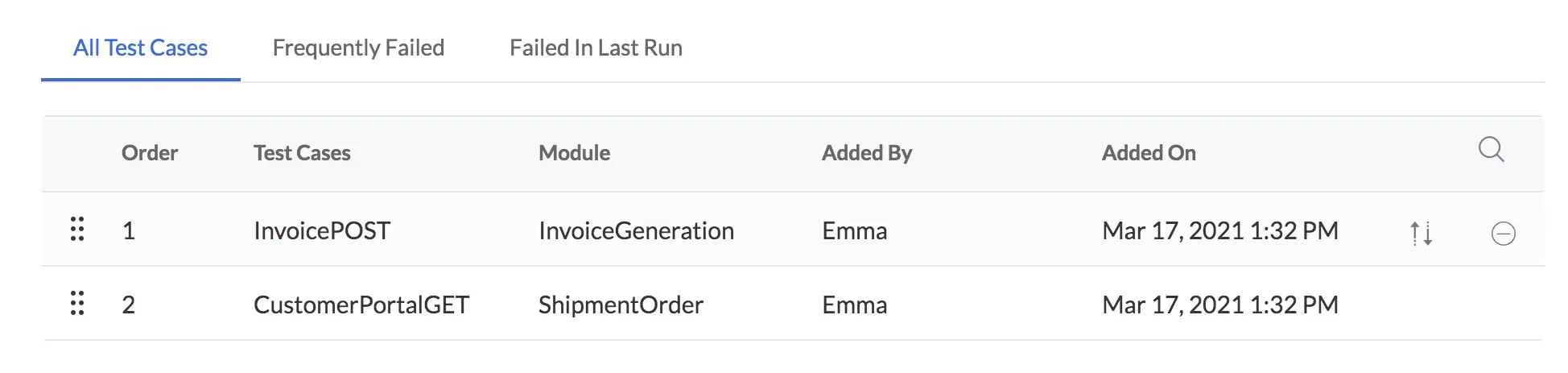
This also shows the following reports of the suite’s execution:
- Frequently Failed: Test cases that frequently failed in descending order, based on the number of times they failed
- Failed in Last Run: Test cases failed in the last execution of the suite
Configure the Order of Test Case Execution: The test cases will be listed in the configured order of execution. In a sequential suite, they will be executed one after the other in that order. You can change a test case’s order, by clicking the move icon for it.
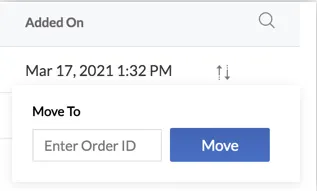
Enter the Order ID where it should be moved to, then click Move. The Order IDs are mentioned in this table’s first column. Alternatively, you can click the drag icon on the left for a test case to drag and drop it in a new location.
Remove a Test Case from a Suite: You can remove a test case from the suite by clicking the remove icon for it in this table. Click Confirm in the confirmation pop-up.
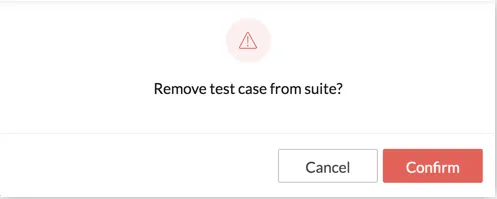
Delete a Test Suite
You can find a list of all the test suites you create by clicking the back arrow next to this suite’s name in its details page. This page shows important details of each suite.

1. You can delete a test suite by clicking the delete icon that appears when you hover over the suite in this list. 2. Click Yes in the confirmation pop-up window.
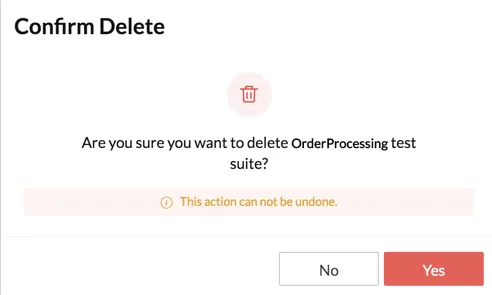
You can also select multiple suites from the list using the checkboxes and delete them in bulk.
Last Updated 2025-02-19 15:51:40 +0530 +0530
Yes
No
Send your feedback to us