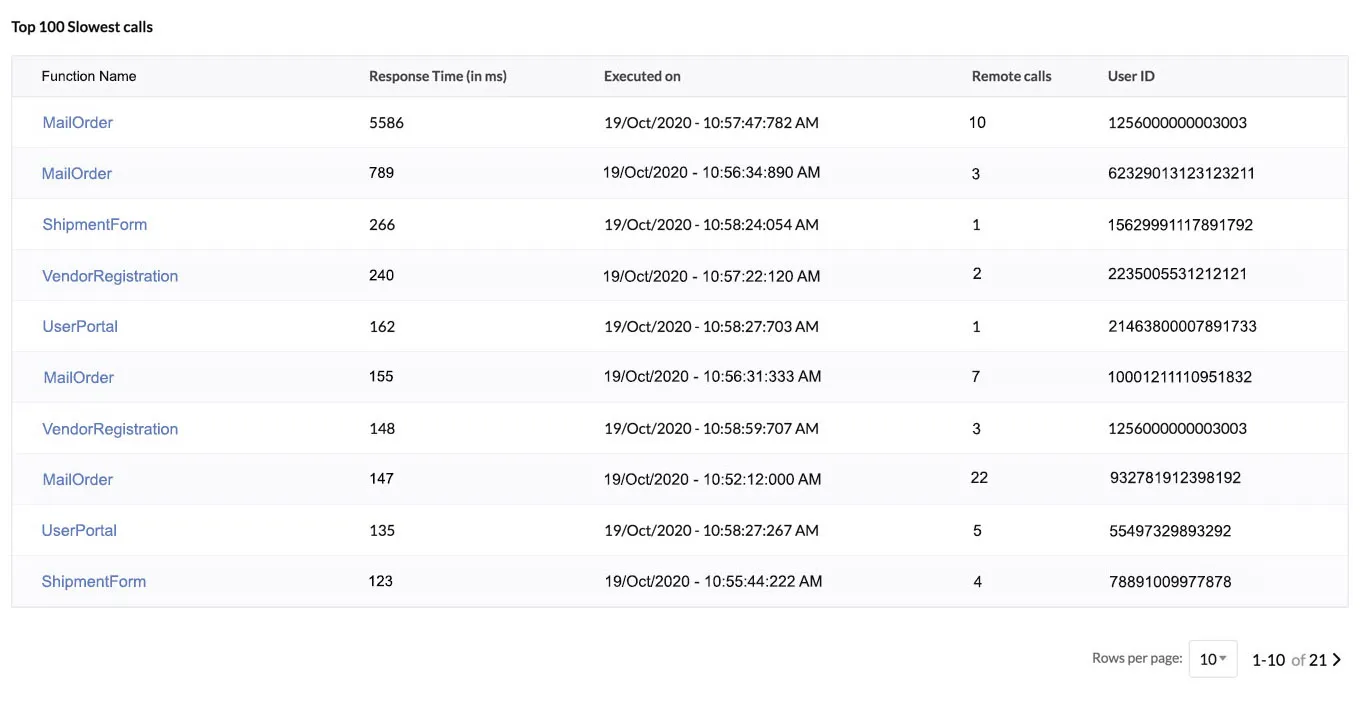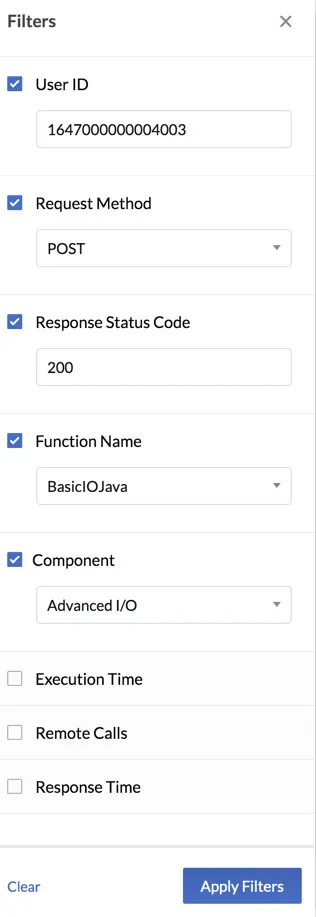Executed Functions
The Functions section displays a list of all function executions by default in the last 30 days, irrespective of their type. The list is sorted in a descending manner of the time of execution. In other words, the most recent execution is displayed first.
The table provides several details about each execution as seen in the picture, such as the type of function, response time, the number of remote calls made to it, and more.
You can choose the number of rows to display per page from the dropdown list below.
You can use filters to enable Catalyst to list functions based on specific criteria in this section. Click Filters on the top right corner of this section to open the filters menu.
The following filters are available:
-
User ID: You can filter the executed functions list by a specific user who invoked the functions. You can obtain the User IDs of all application users from the Users tab in Catalyst Authentication.
-
Request Method: You can filter the functions that executed with a particular request method from the dropdown list. You can choose from GET, POST, PUT, DELETE, or PATCH.
-
Response Type: You can filter the functions list by specifying a particular response code received for the executions
-
Function Name: You can list the executions of a specific function by entering its name in the filter.
-
Component: You can list the executions of any one type of function: Basic I/O, Advanced I/O, Event, Cron, or Browser Logic.
-
Execution Time: You can choose a particular day or a period of days, and select a time interval from the calendar given there. Function executions from the last 30 days alone will be available. Click Apply after selecting the time interval. The functions that executed during the selected period will be listed.
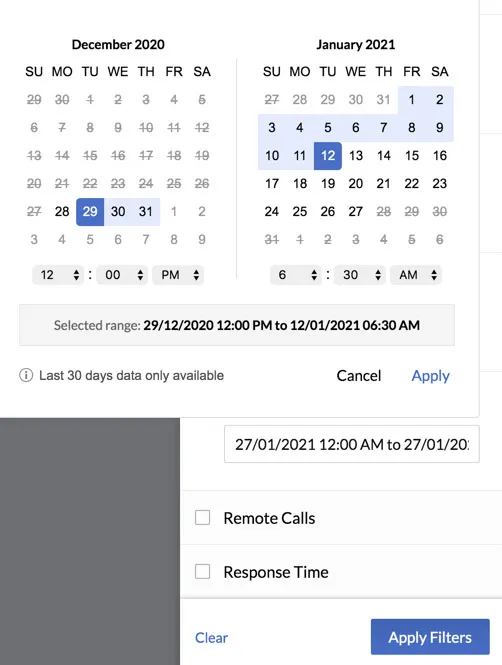
-
Remote Calls: You can filter the list of functions based on the number of remote calls made by a function execution. You can select one of the criteria as shown below, and enter the number.
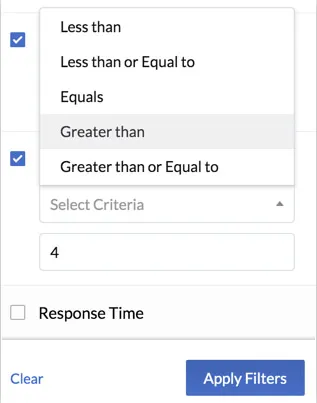
-
Response Time: You can list the function executions based on the response time. Select one of the criteria, similar to remote calls, and specify the response time in milliseconds.
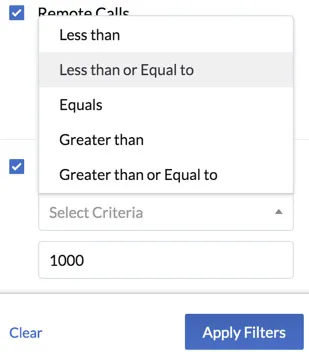
After you select the required filters, click Apply Filter to view the list of functions that match the criteria. You can click on a function name in the list to navigate to the function’s details page.
Last Updated 2025-03-06 20:18:17 +0530 IST
Yes
No
Send your feedback to us