Enable Application Performance Monitoring
To enable Catalyst to begin tracking the performance of the functions in your Catalyst application, you must enable Application Performance Monitoring for your project.
You must remember these points about APM tracking function performance:
- Catalyst will track and log your function performances only when APM is enabled.
- Enabling APM will not cost you any charges in the Development environment. In the Production environment, fetching each category of data from the Catalyst servers entails one read call. In other words, the price for fetching one graph or table is one credit. Refer to the Pricing page for more details.
- If you disable APM in the console, you will not be able to obtain the function performance data of the functions that execute during the time the APM is disabled. You will therefore not be charged for fetching the function performance reports in the Production environment during this period.
- Catalyst keeps a record of all performance reports of your functions for a maximum period of 30 days. You can therefore find performance reports and execution details of the last 30 days, at any given point of time in APM.
- If you re-enable APM after having disabled it, Catalyst will still show you data of the last 30 days, excluding the data of the time period of when it was disabled.
To enable Application Performance Monitoring for your Catalyst application from the console:
- Navigate to DevOps in the left pane of the Catalyst console and click APM.

- Click Enable Now in the APM feature page and click Proceed in the confirmation window that appears.
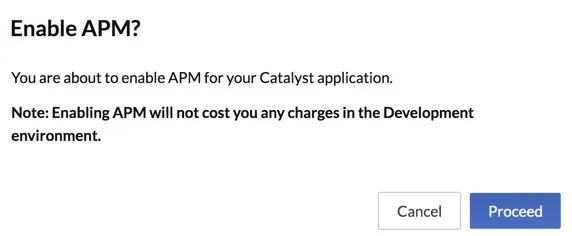
APM is now enabled for your Catalyst project. allowing you to view the APM Dashboard. The performances of the functions in your application will now be logged, and the data will be displayed in APM.
Disable Application Performance Monitoring
You can disable APM for your Catalyst project any time you require. You will not be able to view any function execution data, after you disable it.
To disable APM for your Catalyst project:
- Click the ellipsis icon at the top of the APM page, then click Disable.
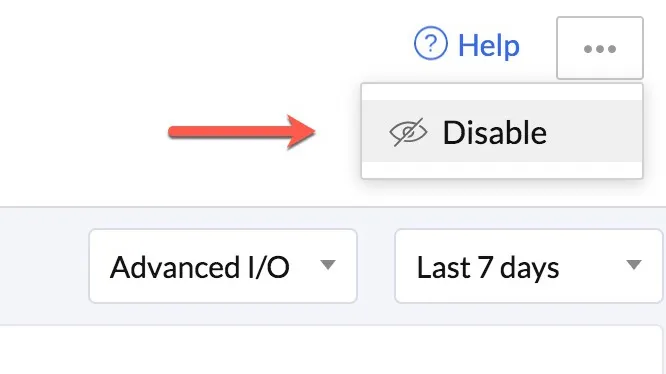
- Type “DISABLE” in the confirmation pop-up window, then click Confirm.
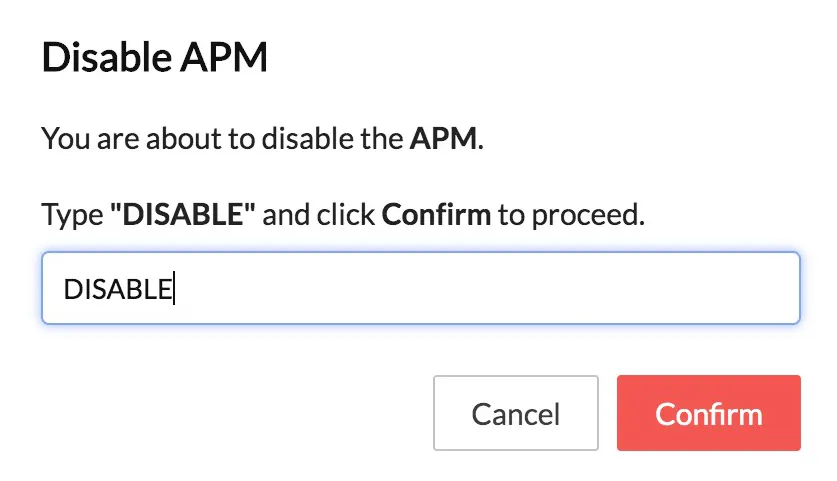
APM will now be disabled. You can re-enable it again, if you want to view function execution data.
Last Updated 2025-02-19 15:51:40 +0530 IST
Yes
No
Send your feedback to us