Manage Templates
After you create a template, you can perform the following operations on it:
- Rename
- Duplicate
- Delete
You can perform these operations from two places in the console:
-
In the Template component section:
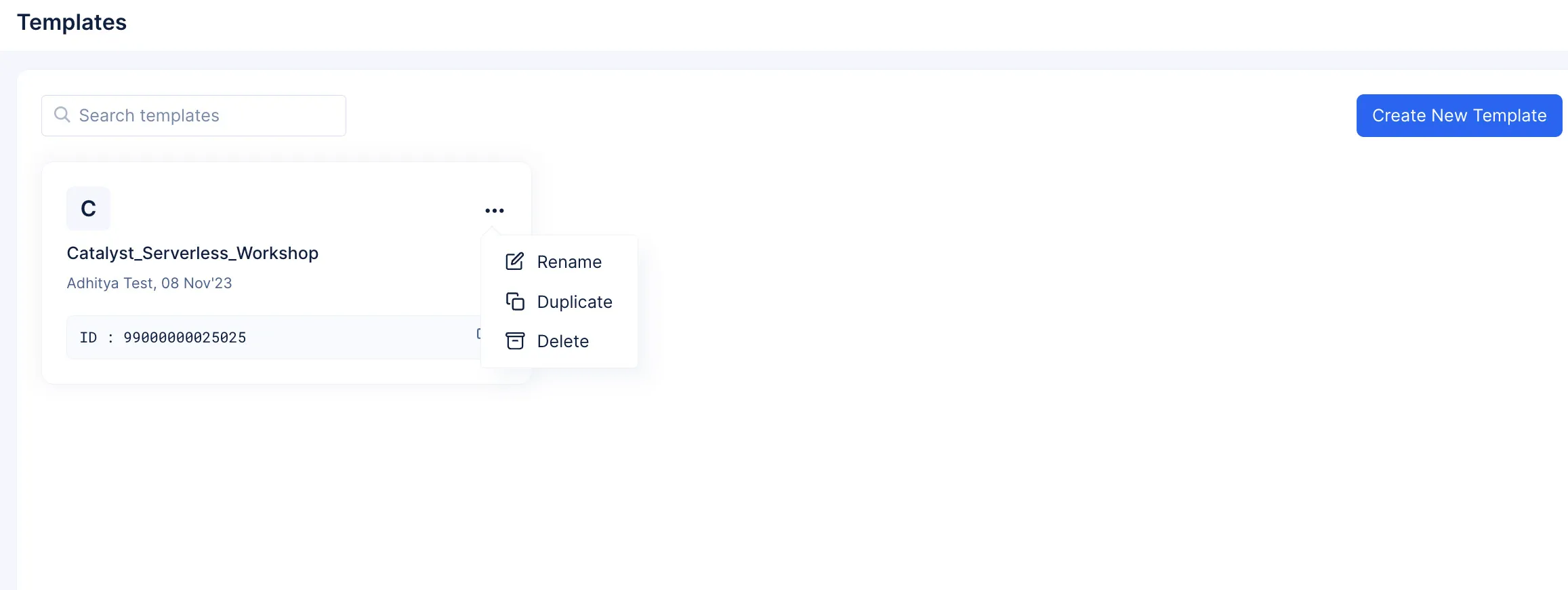
-
While you are designing the template by clicking the ellipsis icon:
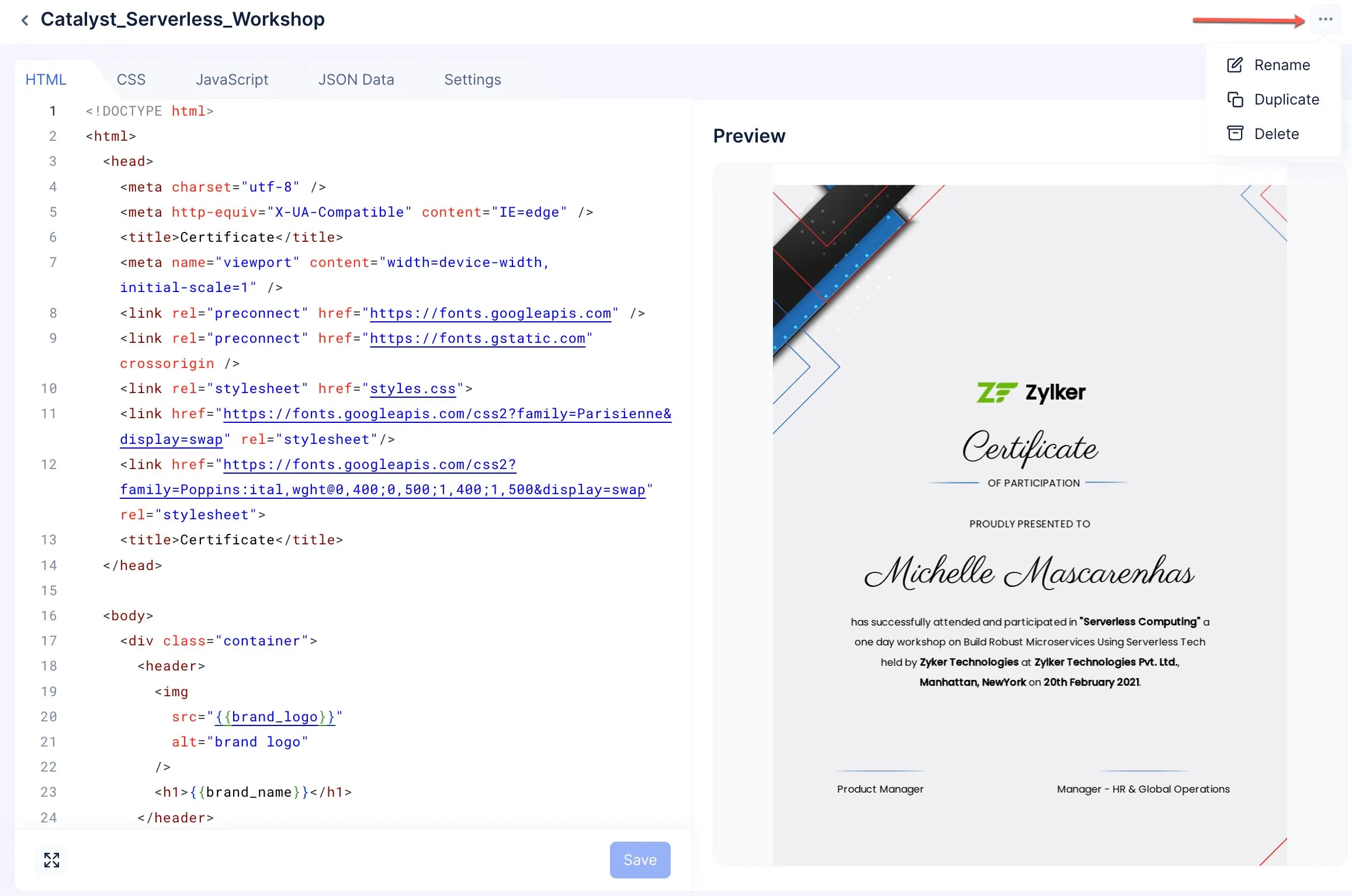
Rename a Template
To rename a template:
- Click the ellipsis icon present on the card of the template you wish to rename, and click Rename.
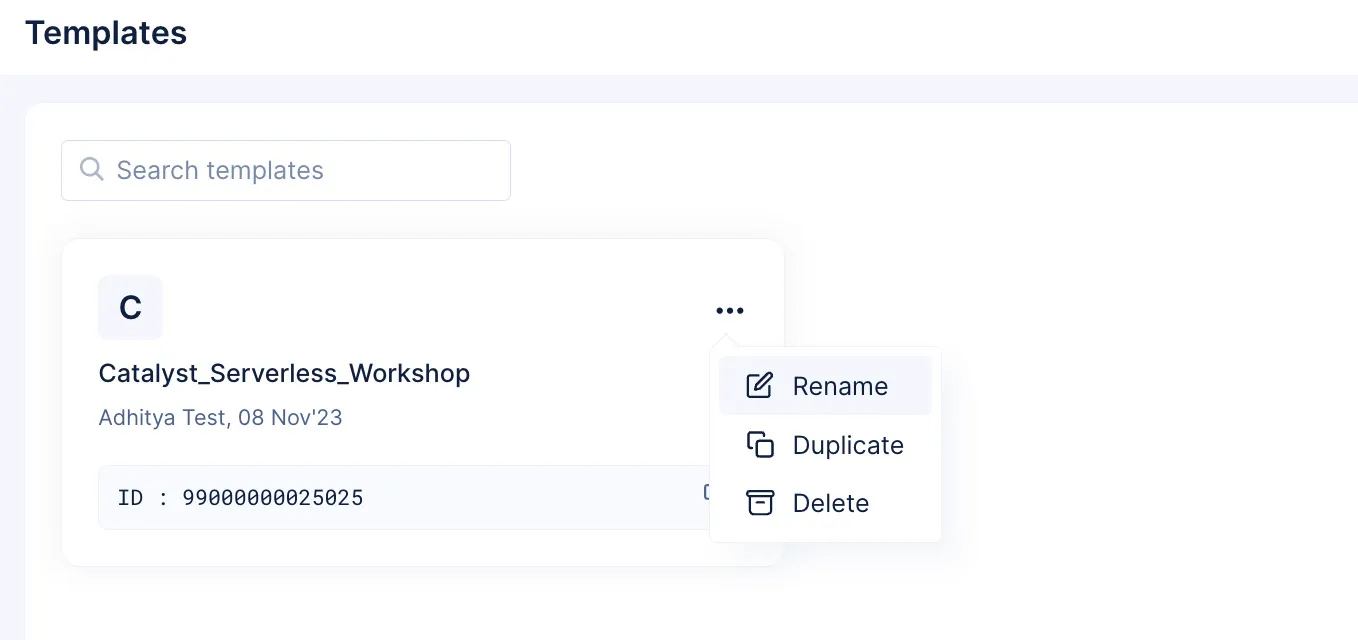
- Input the new name of the template and click Update.
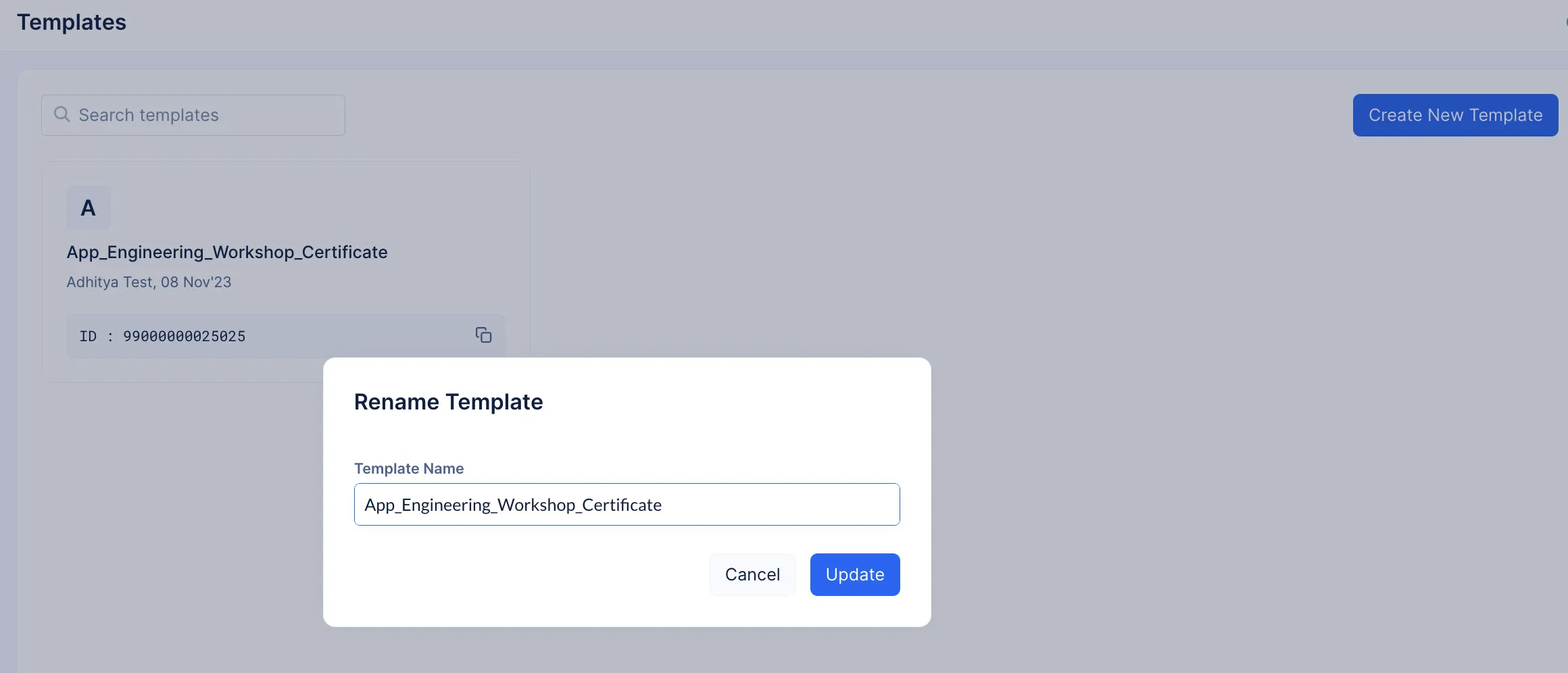
- The template will be renamed.
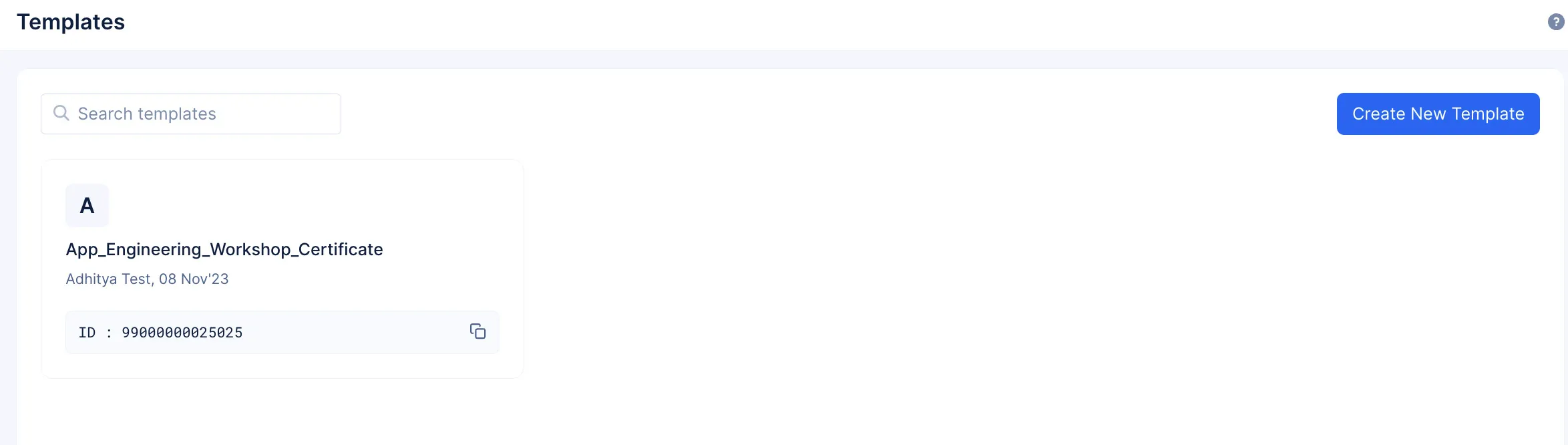
Duplicate a Template
To create an exact duplicate of an existing template:
- Click the ellipsis-icon present on the card of the template you wish to duplicate, and click Duplicate.
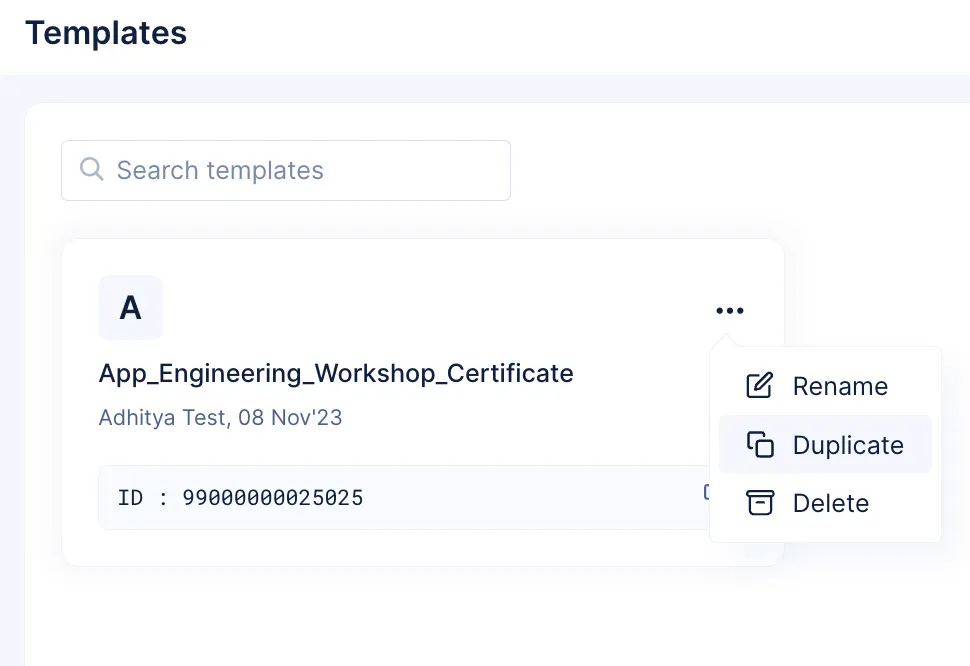
- Provide a new name for the template and click Duplicate.
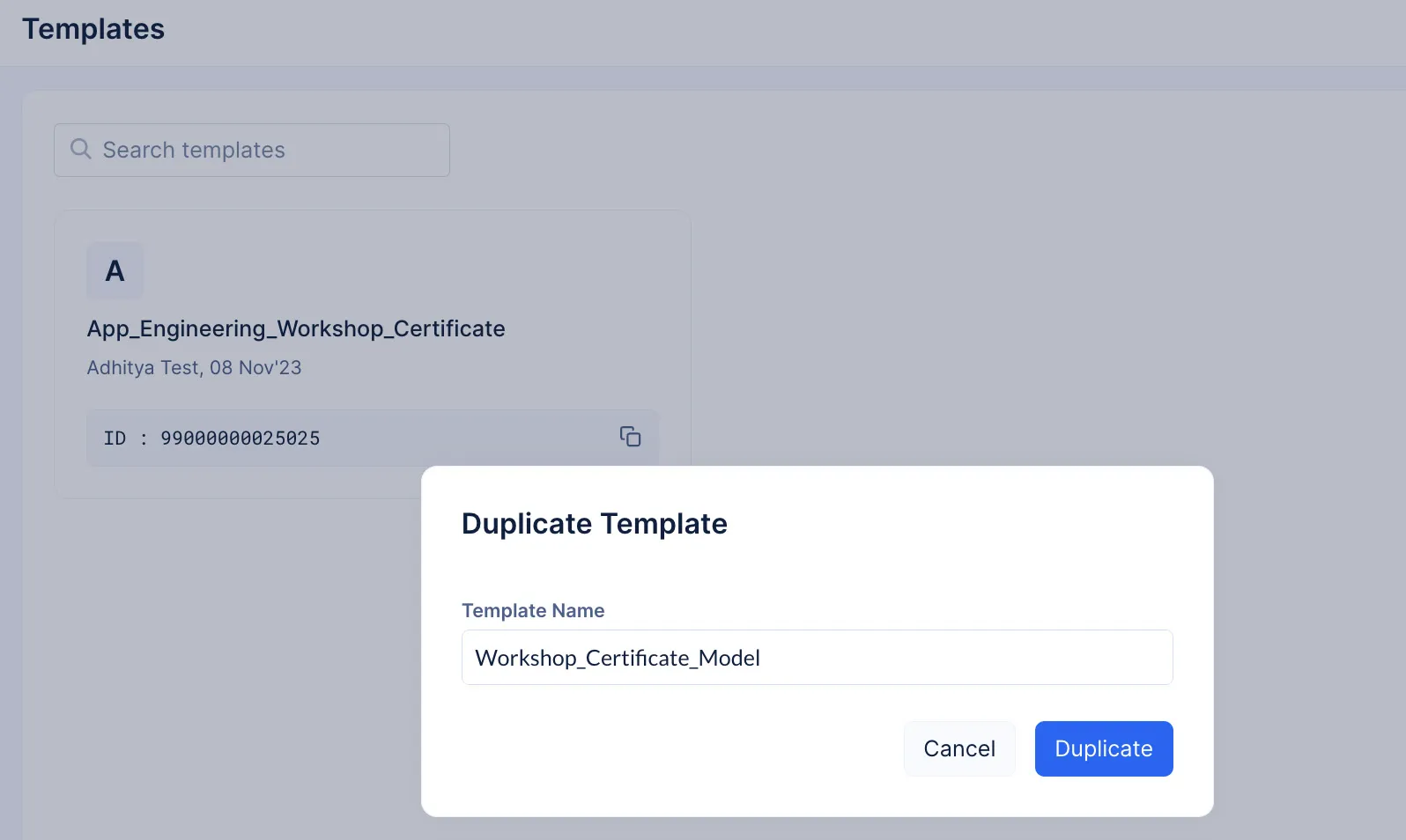
- The duplicate template will be created.
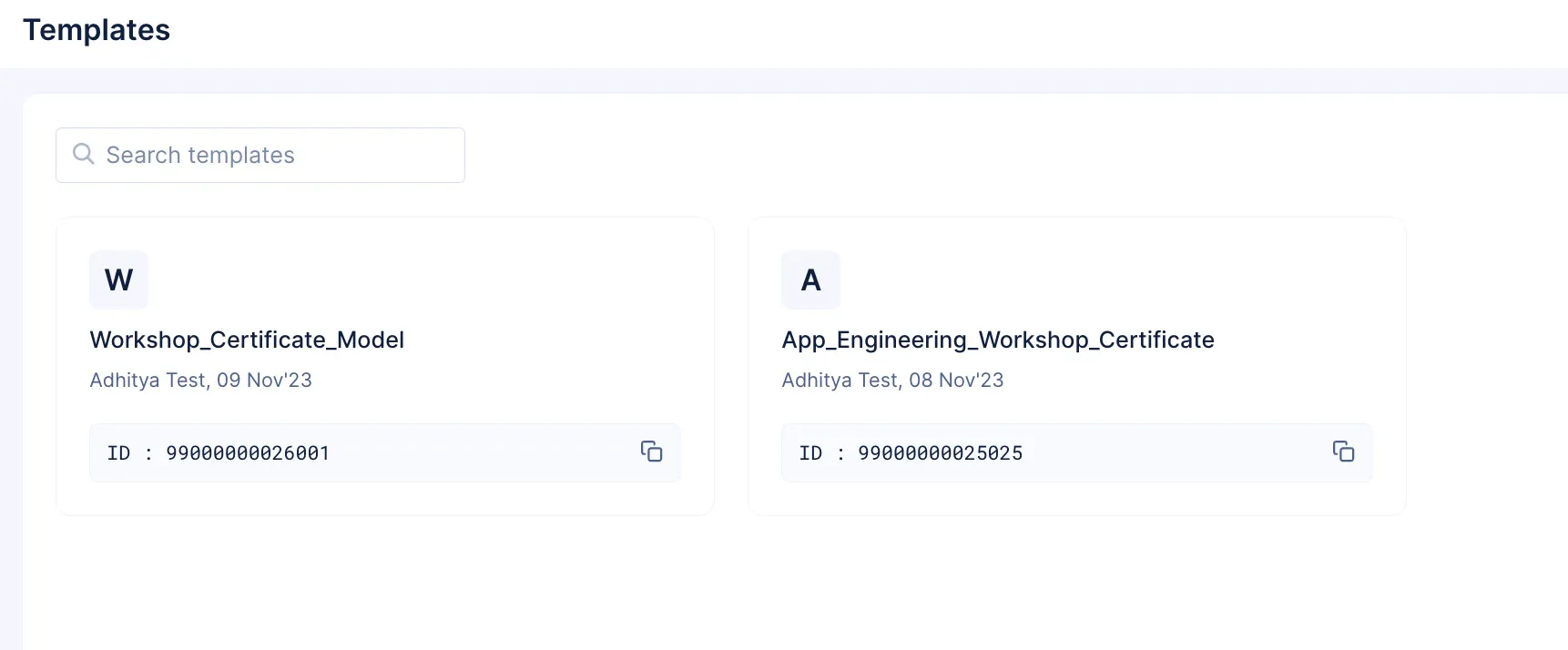
You can now customize this duplicated template further, if you require.
Delete a Template
To delete a template:
- Click the ellipsis icon present on the card of the template you wish to delete, and click Delete.
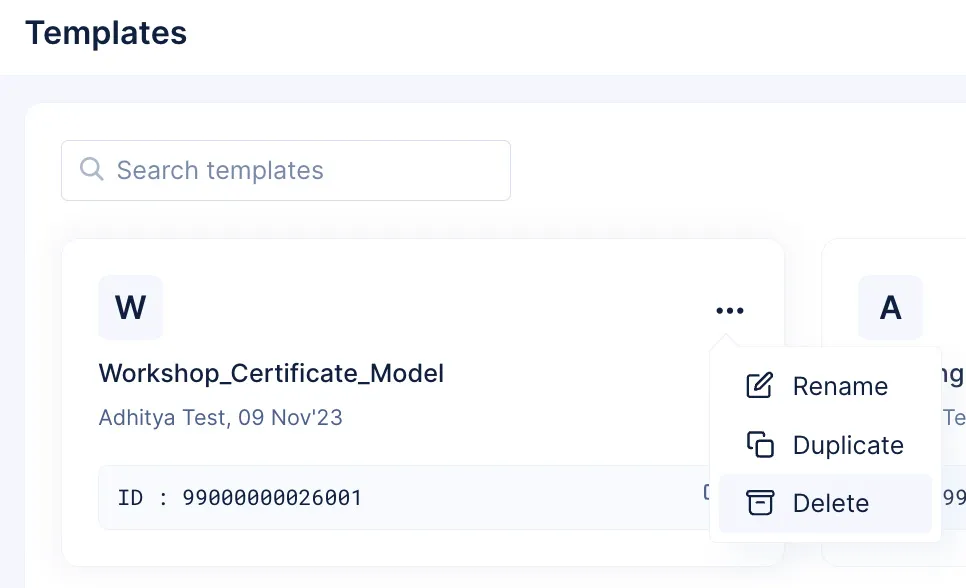
- Click Delete, to confirm the operation.
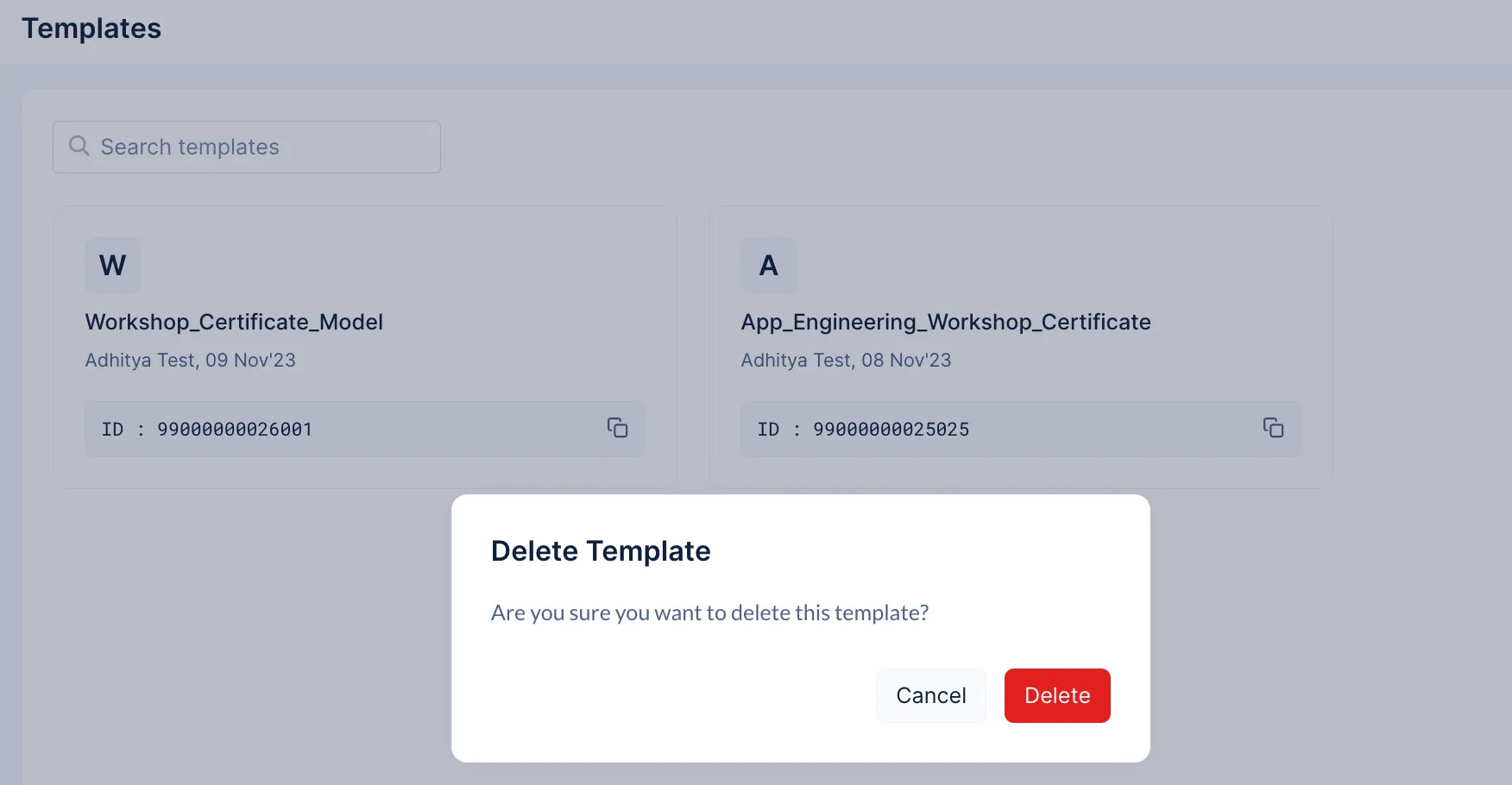
The template will be deleted.
Last Updated 2025-02-19 15:51:40 +0530 +0530
Yes
No
Send your feedback to us
Skip
Submit