Implementation
This section covers all the steps you need to follow to change the remote browser settings and the code snippets required to connect to the headless browser with popular automation libraries.
Change the Remote Browser Settings
By default, the remote browser’s memory will be set at 512 MB and the latest stable version of the remote browser will be set. You can change the default memory and customize it to your requirements. You can find the remote browser’s version and memory configuration details in the top-right corner of the browser.
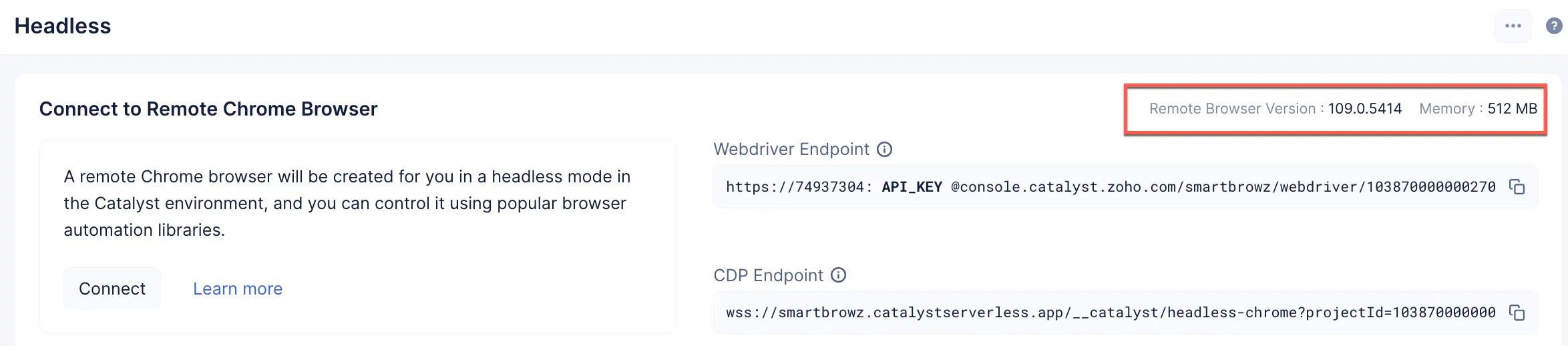
If you wish to change the default memory setting, implement the following steps:
- Click the Remote Browser Options icon and click Update Memory.
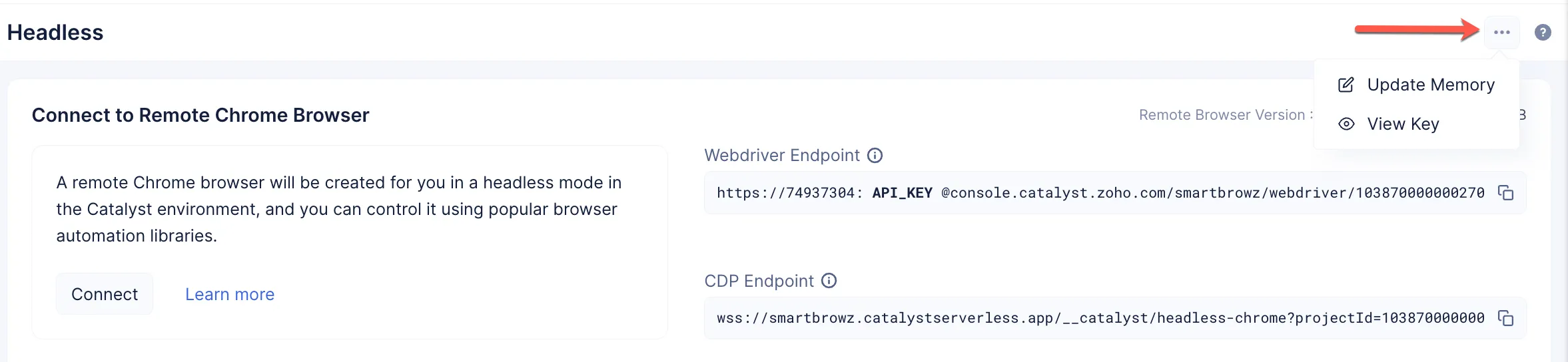
- Use the drop-down to set your memory preference, and click Update.
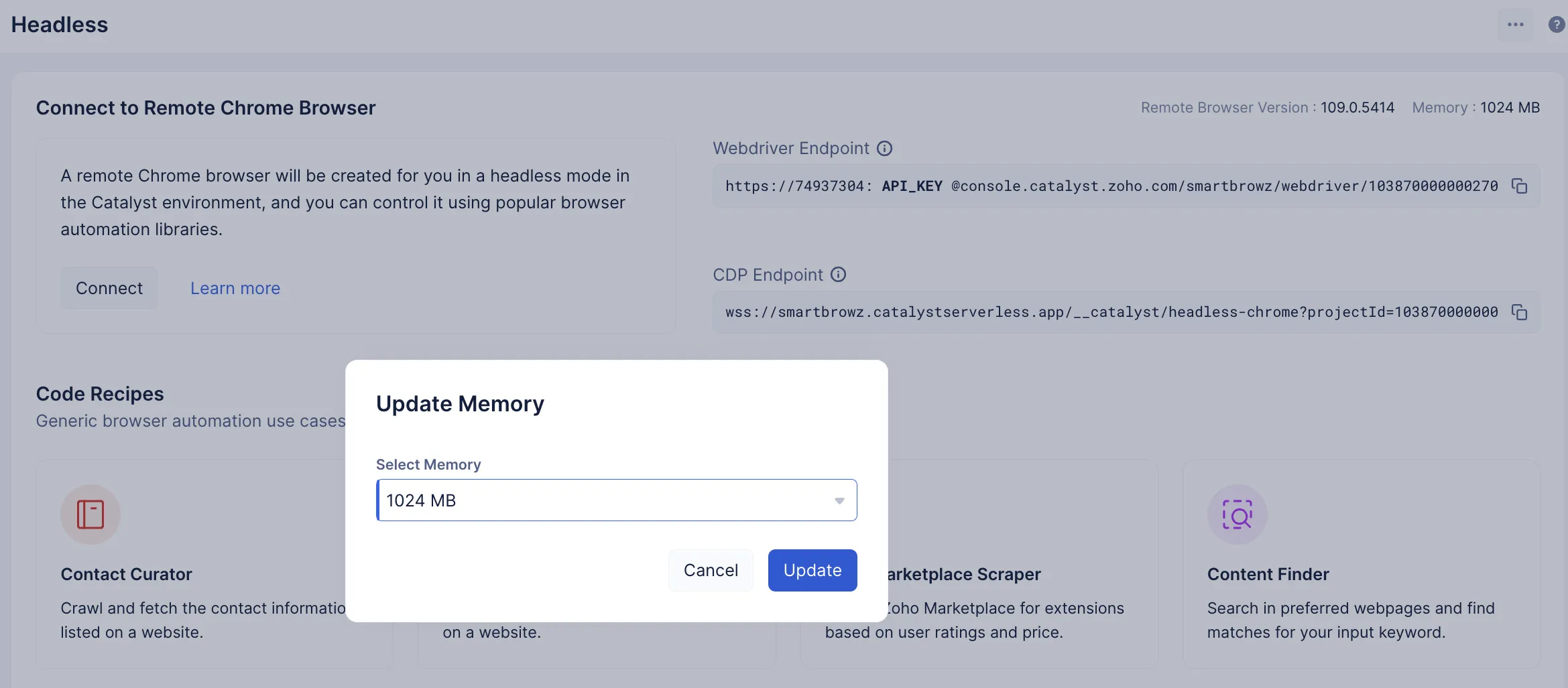
- The updated memory configuration of the remote browser will now be reflected in the Memory section of the console.
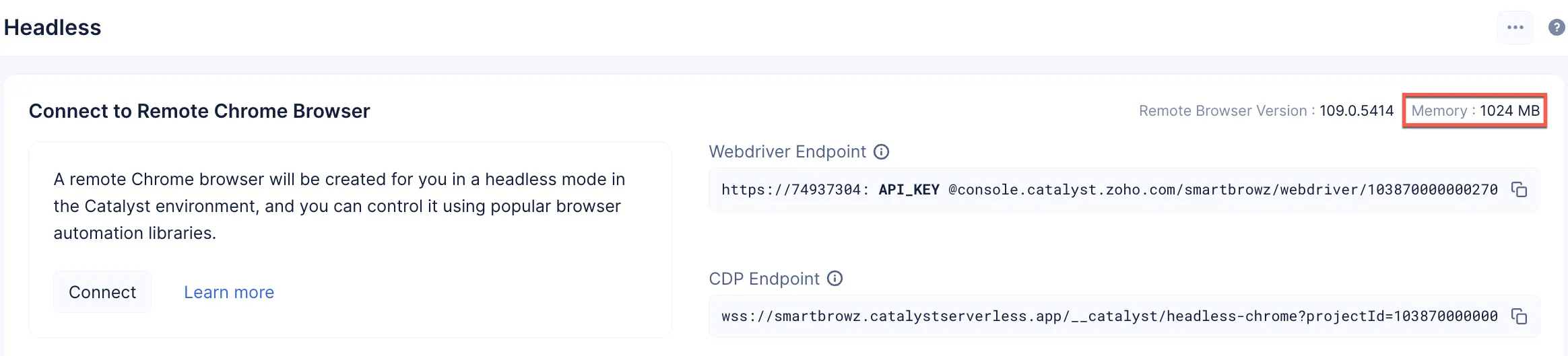
While the API KEY required to securely use the endpoints to enable headless is automatically generated and present when you copy the endpoint of your preference, you can also get the API KEY by implementing the following steps:
- Click the Remote Browser Options icon and click View Key.
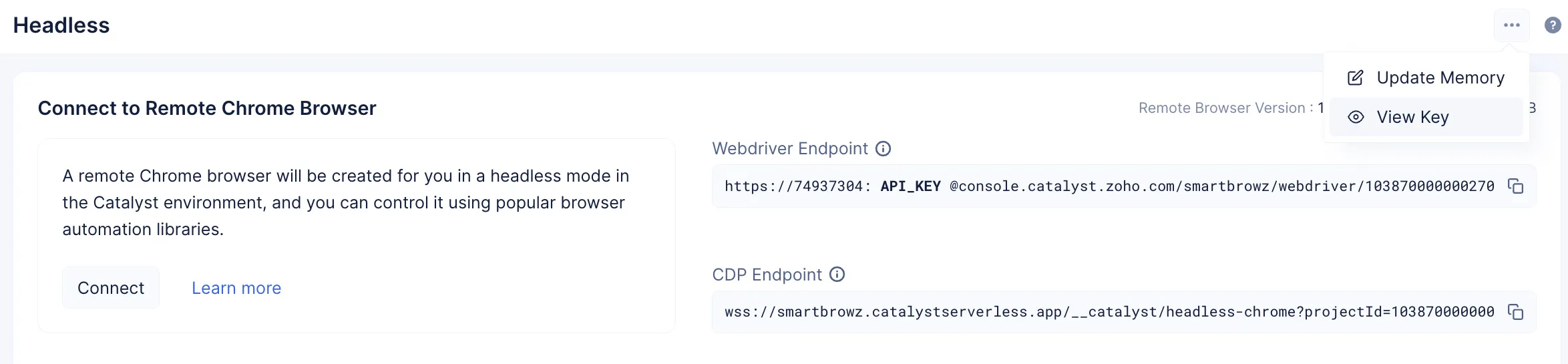
- Copy the key and click Close.
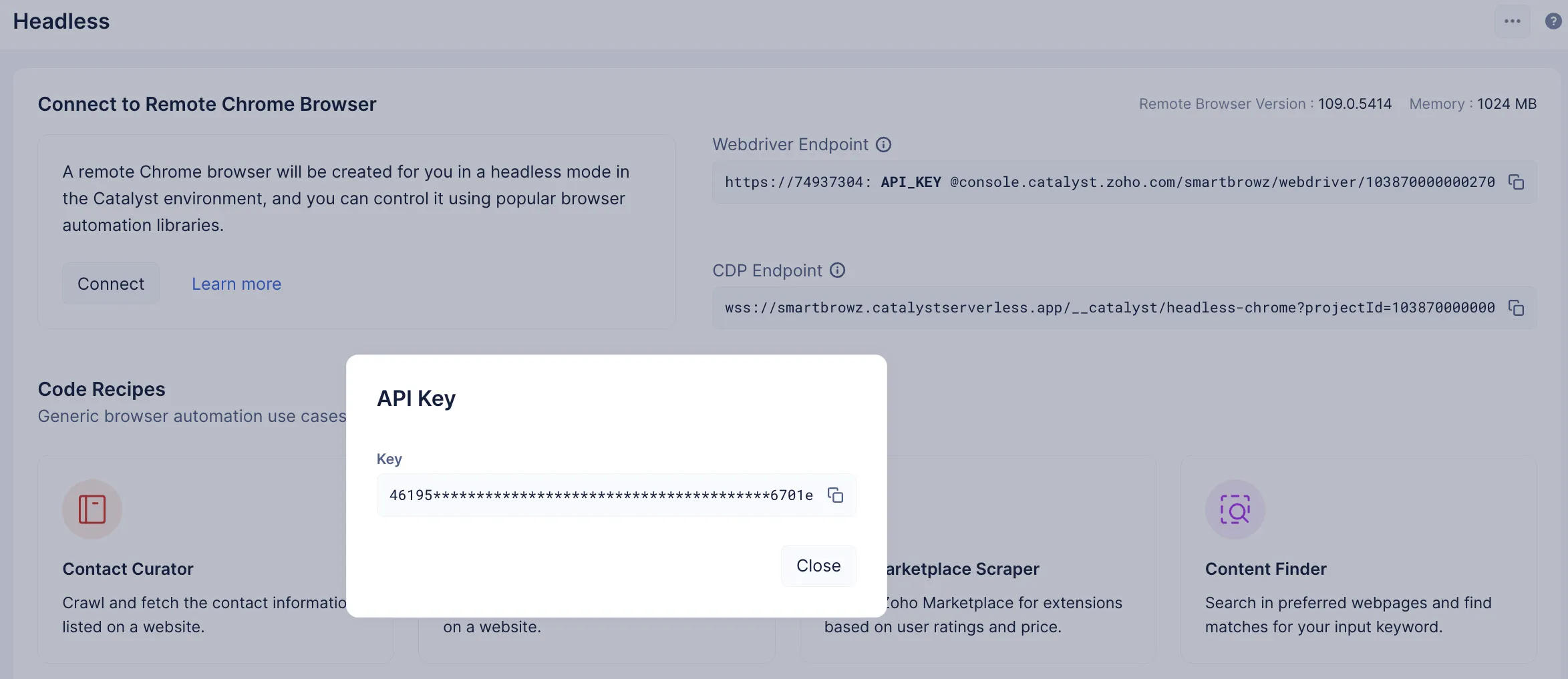
Connect to a Headless Browser Using SmartBrowz
You can connect to the headless browser with any automation librabry of preference, using any programming language. However, if you choose to connect with the headless browser with popular autiomation libraires like Puppeteer, Playwright or Selenium using Java, NodeJS, or Python, you can directly copy the required code snippet and connect to the headless browser as quickly as possible.
The required code snippets can be found in the next sections, and are also available in the console. You can access the required snippet in the console by clicking the Connect button, and choosing your preferred stack and automation library.
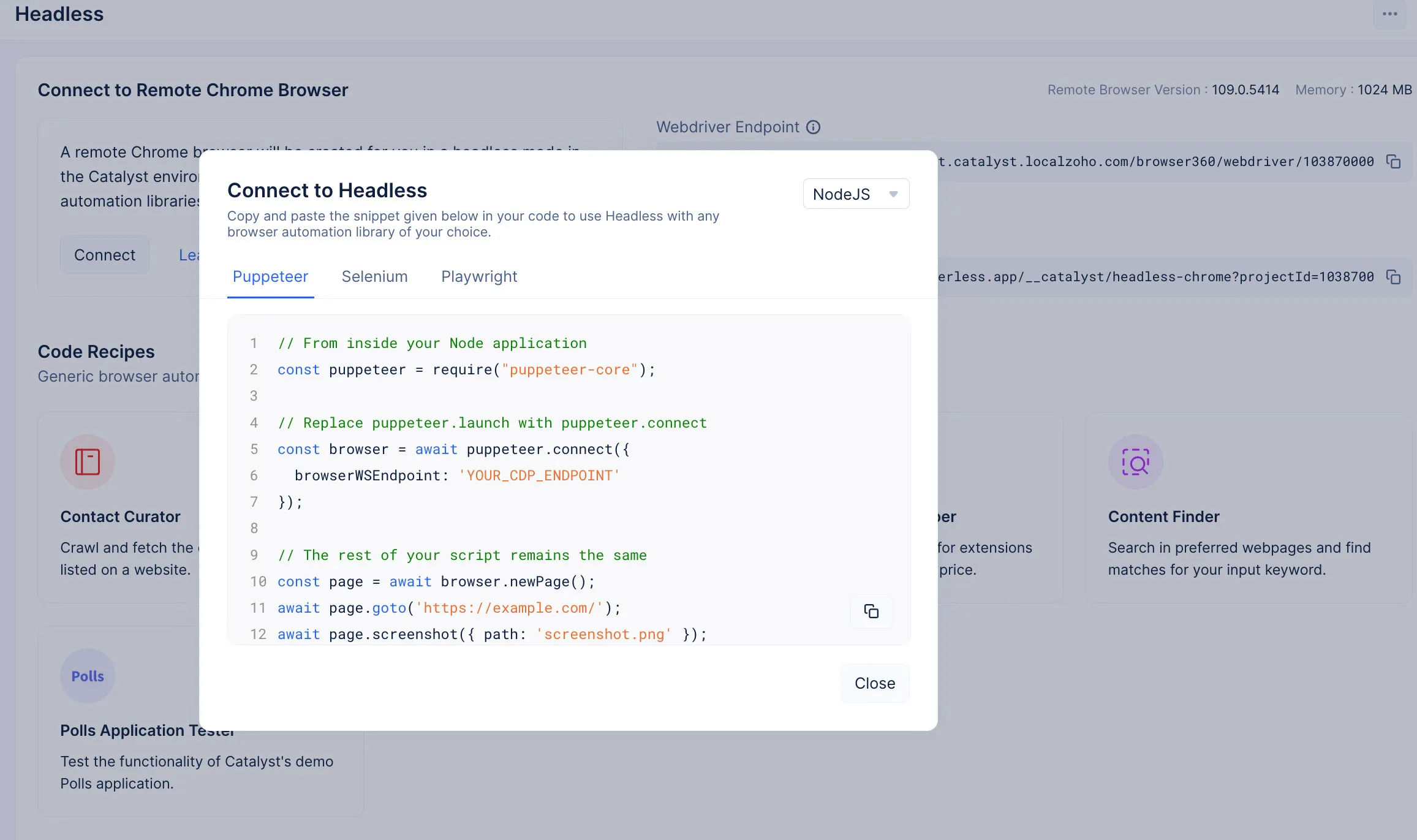
Last Updated 2025-02-19 15:51:40 +0530 +0530
Yes
No
Send your feedback to us