The Overview Section
The Overview tab contains the general details of the app service, the deployment URL, and a live dashboard of the instances that are actively running.
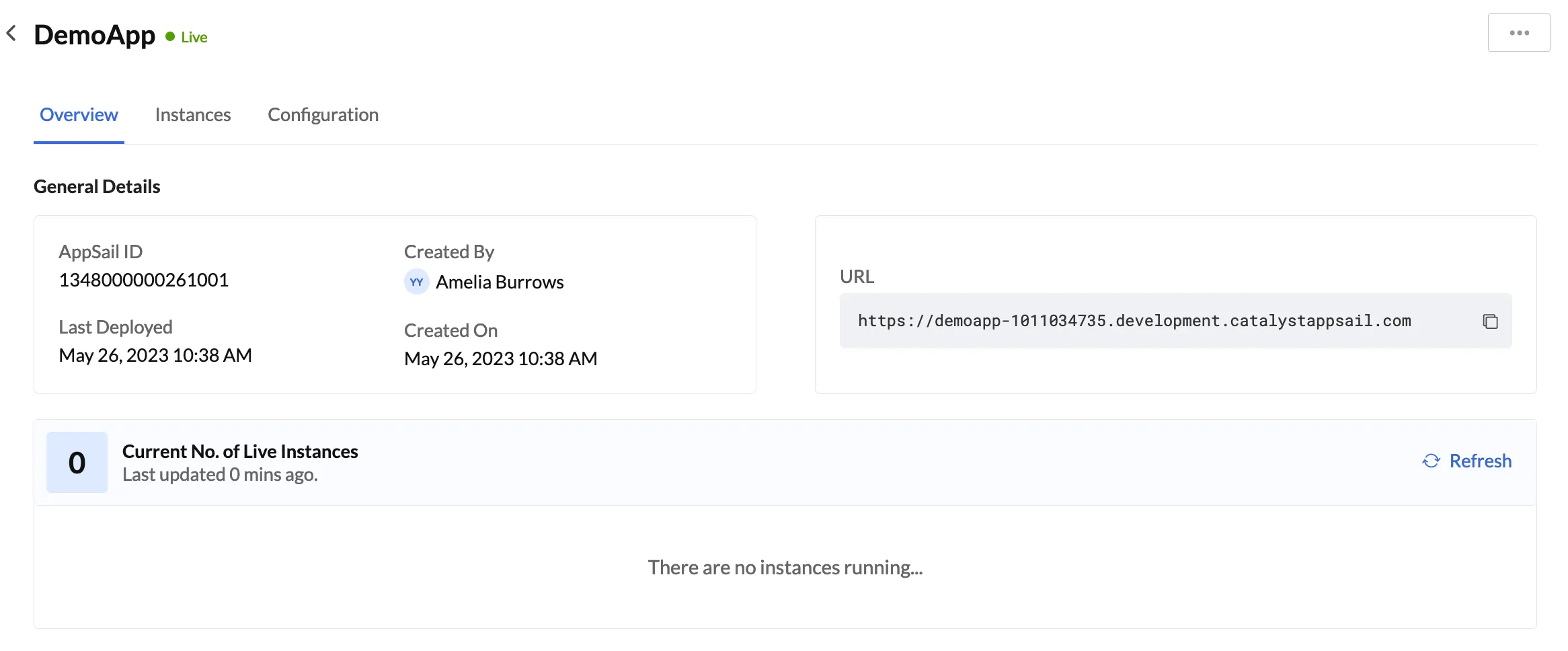
General details include the details of:
- The admin or collaborator that deployed the app service
- The date and time of the app’s creation and its last deployment
- A unique AppSail ID created for your app service automatically after you deploy it
You can copy and execute the deployment URL to invoke the app.
Live dashboard
The dashboard displays every currently running instance of the app after it is invoked.
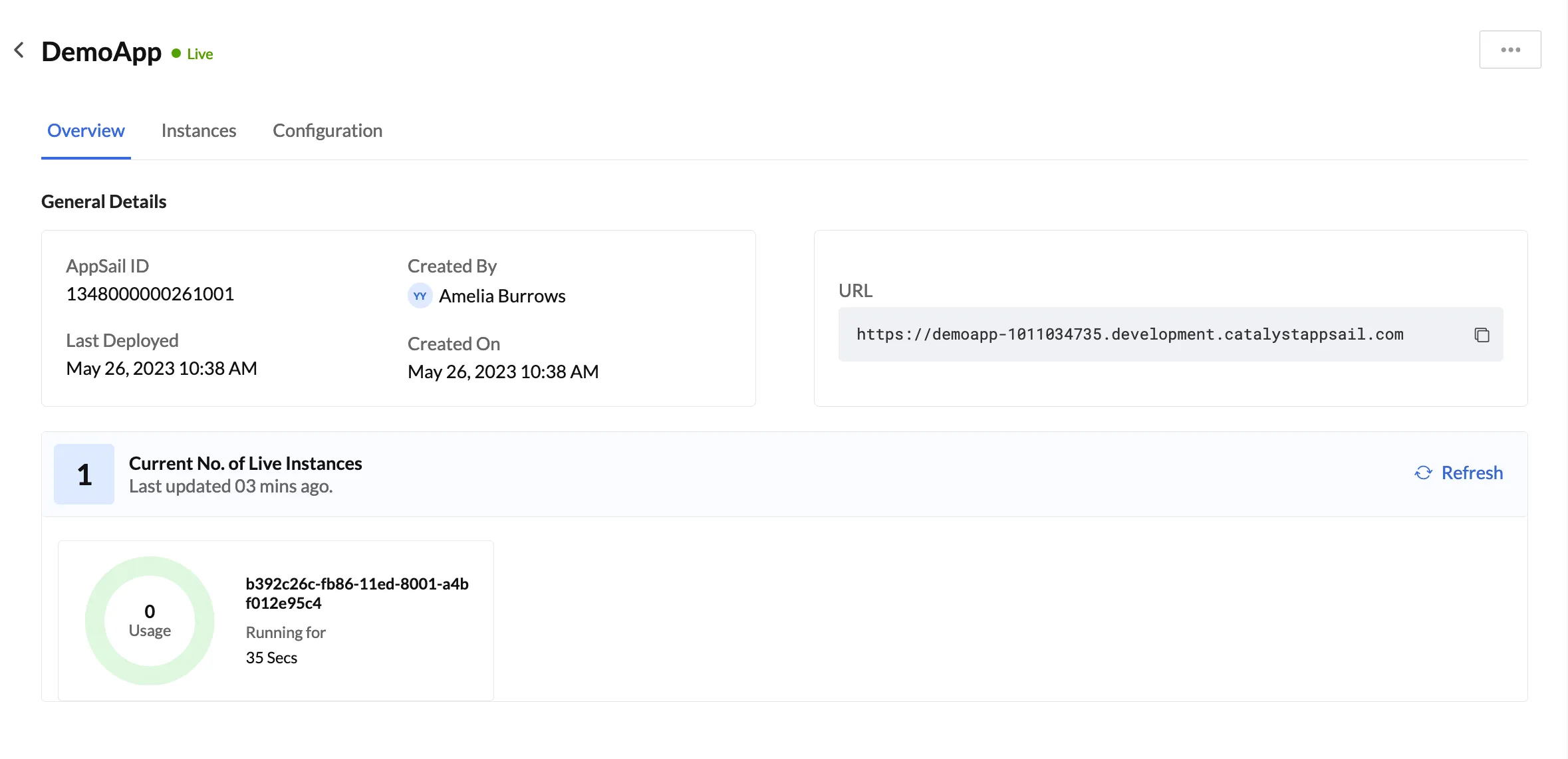
As discussed earlier, AppSail spawns a new instance for your app after a running instance is almost entirely consumed. You will be able to see the percentage of consumption of each instance, and details such as the unique Instance ID and the duration it has been running for.
You can click Refresh to get an updated status of the active instances, in case there are lags.

Delete an Active Instance
You can manually delete an active instance if you require, in cases when you experience a bug or a deadlock situation, such as an infinite loop bug.
- Click the ellipsis icon for an instance, then click Delete.
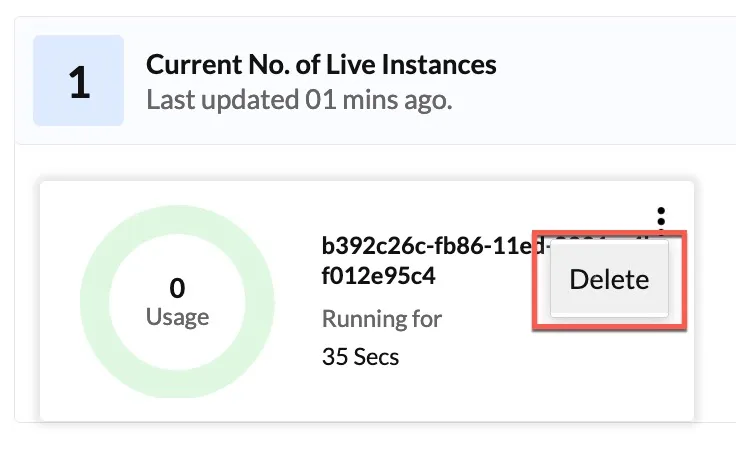
- Click Yes, Proceed in the confirmation pop-up.
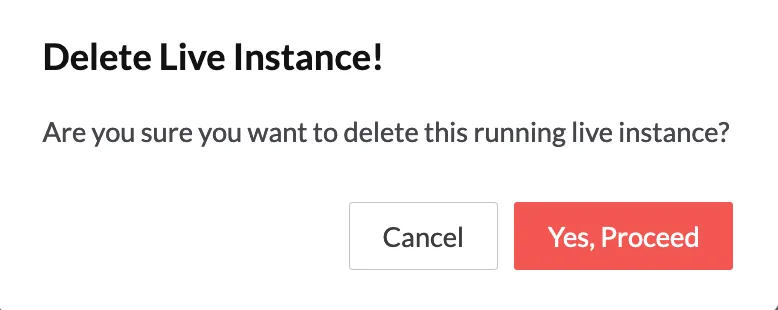
Last Updated 2025-02-19 15:51:40 +0530 +0530
Yes
No
Send your feedback to us