The Instances Section
The Instances section provides valuable insights about the instances that were executed in the form of simple graphs, and their execution history details.
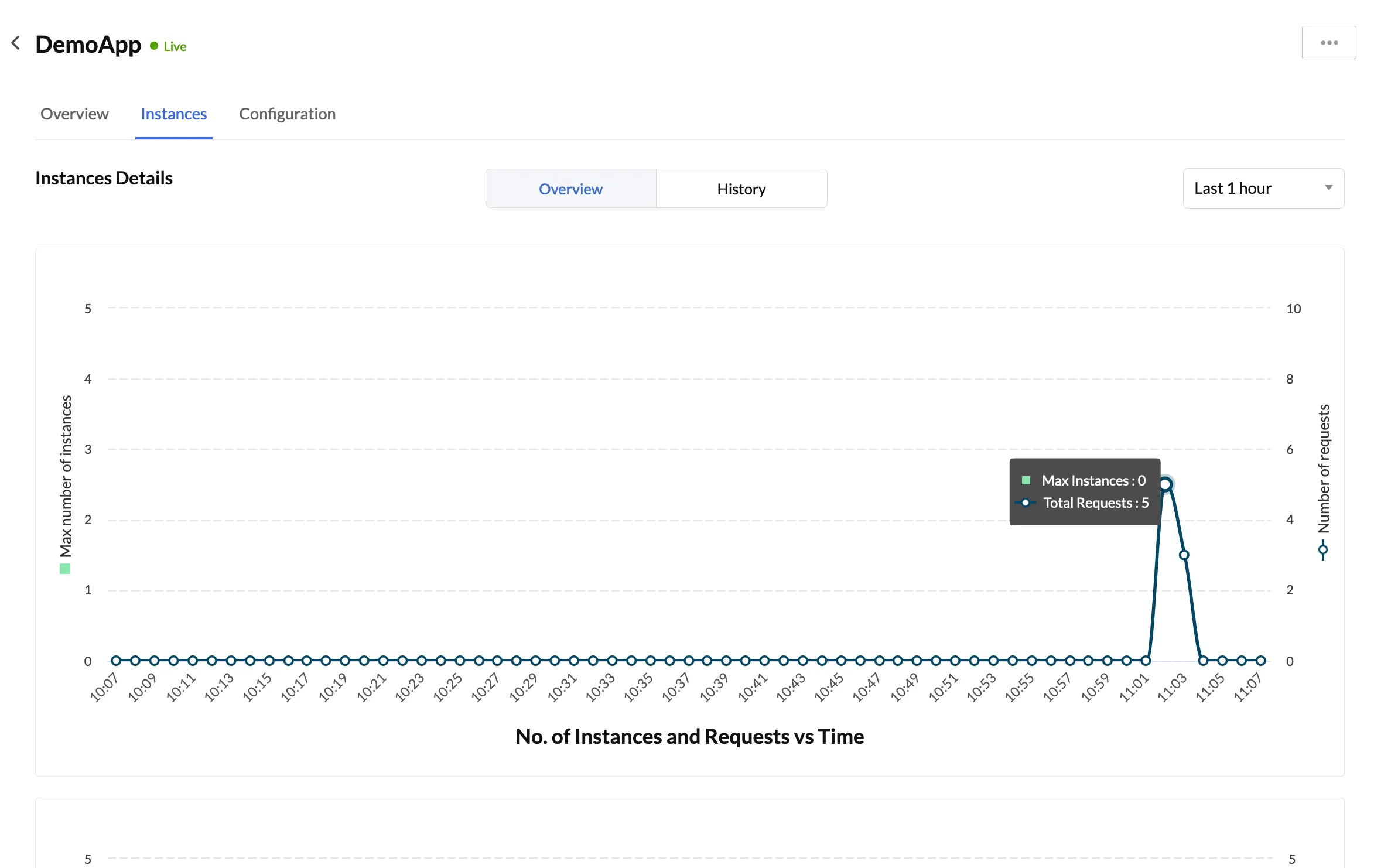
In the Overview section of Instances, you can select a duration for the statistics you would like to see through the duration drop-down on the right hand side. The graphs will be refreshed to depict stats accordingly.
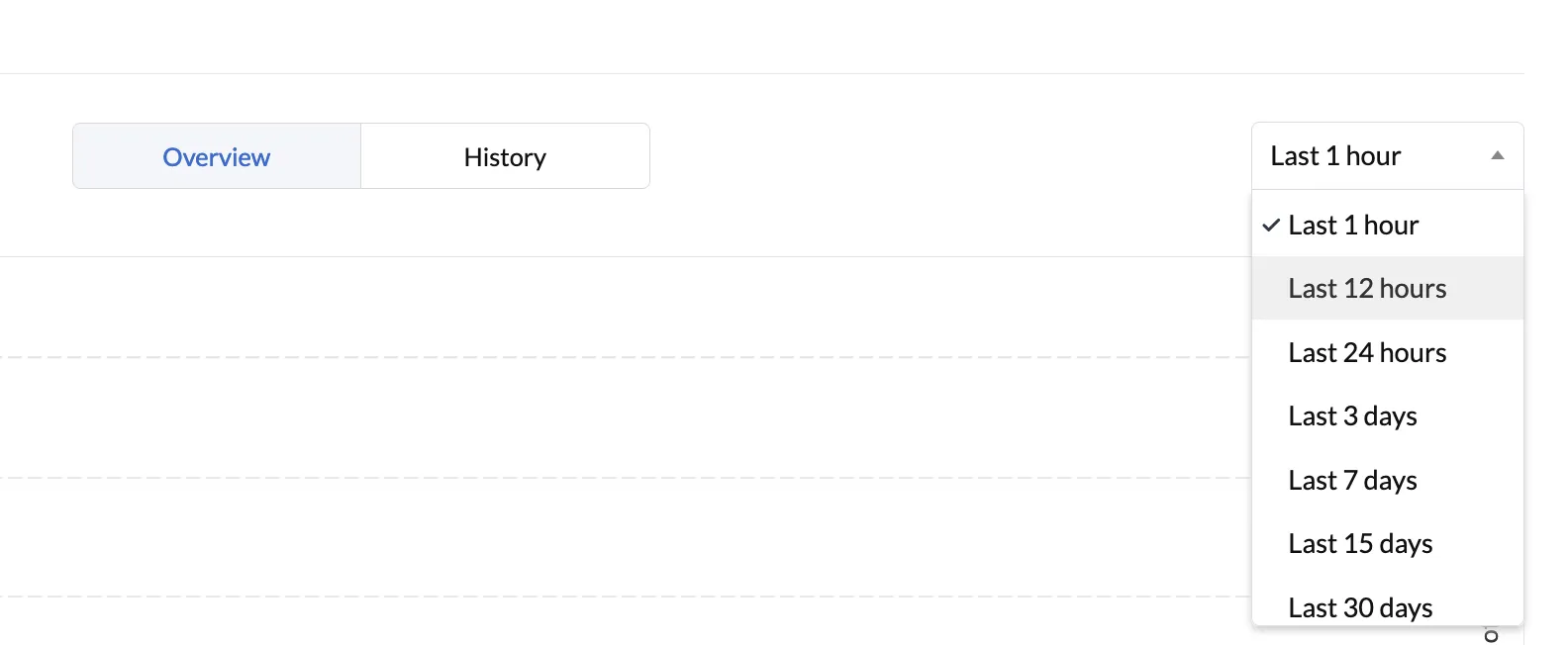
The graphs in this section include:
-
No. of Instances and Requests vs Time: Depicts the maximum number of parallel instances that were spawned through the green colored bar and the number of requests that were served through the line graph at specific points of time. Based on the duration you select, the time intervals will vary in the graph.
-
Total No. of Instances and Run Duration vs Time: Depicts the total number of instances that were active through the blue colored bar and the total duration of execution of all instances through the line graph at specific points of time. Based on the duration you select, the time intervals will vary in the graph.
You can hover over any part of the graphs to see details.
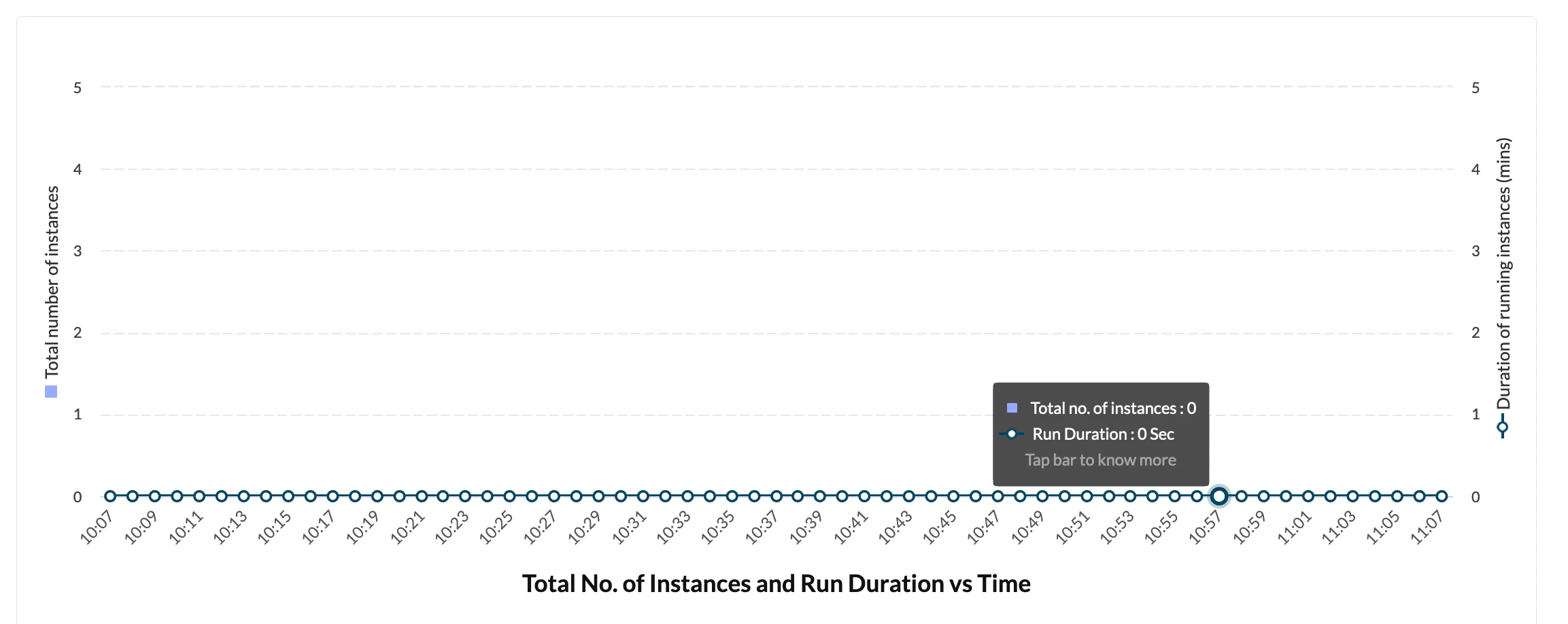
Click the History tab to view the execution history of your app.
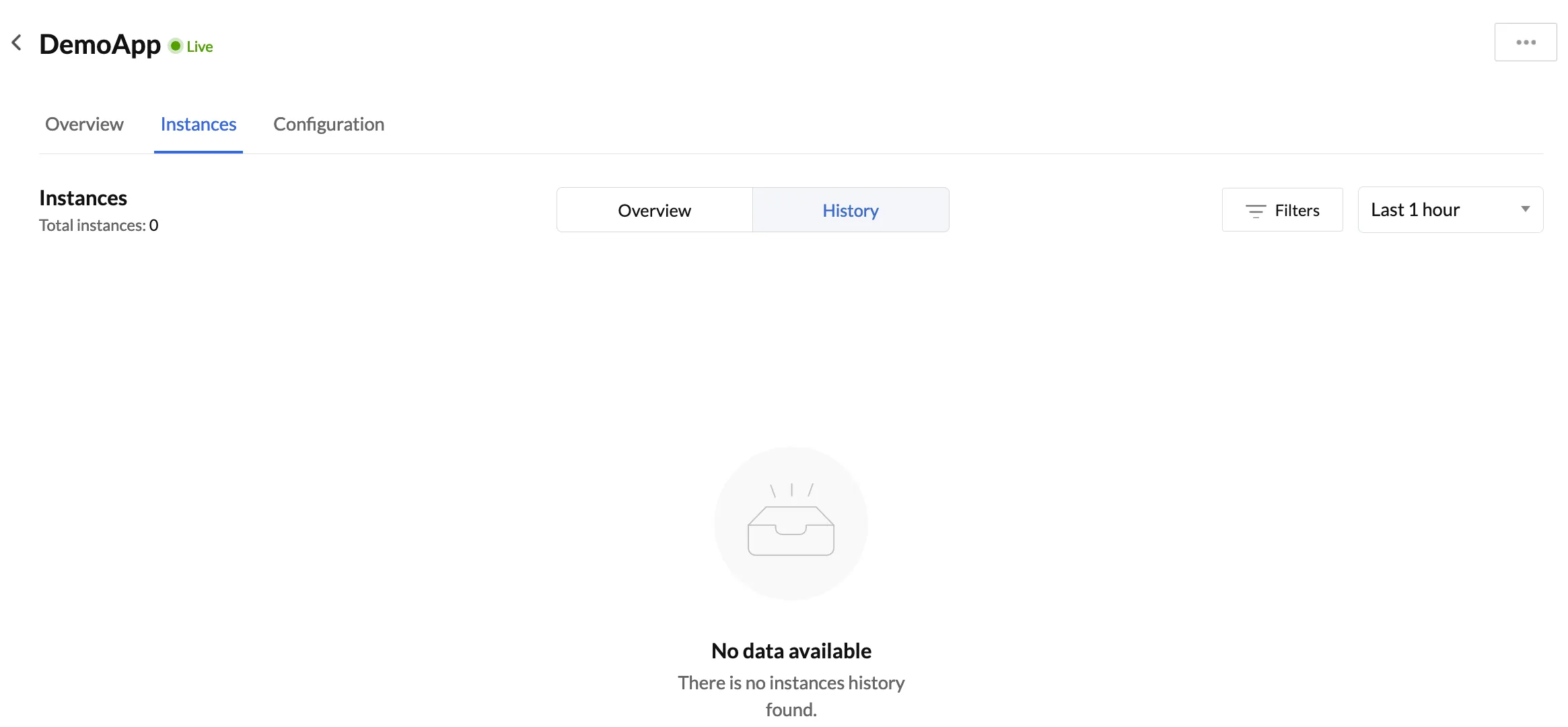
Similar to the Instances overview section, you can select a duration for the logs you would like to see through the duration drop-down on the right hand side. The execution logs will be refreshed accordingly.
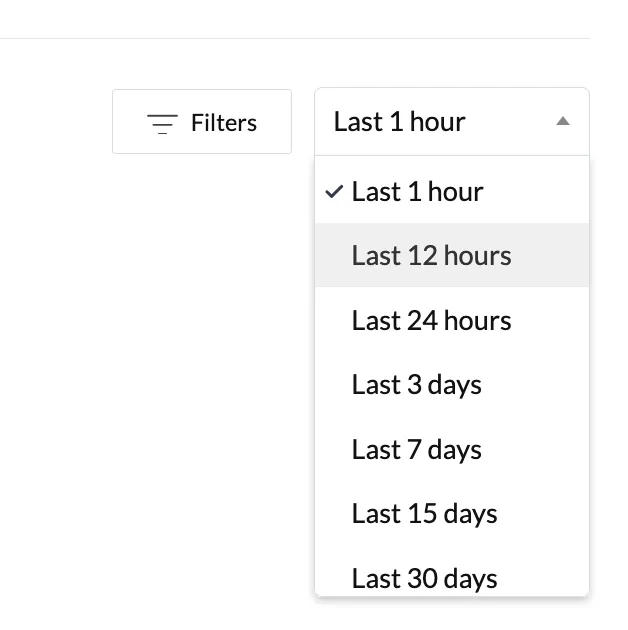
The details shown here include the total number of instances run for the duration you selected, and then the Instance ID, start date and time, end date and time, and the duration of each instance that was executed.
You can also filter the results by clicking the Filter button. You can filter by the Instance ID, by clicking Search by ID and entering the ID you are searching for.
You can also select the Duration box, and then select a comparison type and pick hours and minutes from the drop-downs to find matches accordingly.
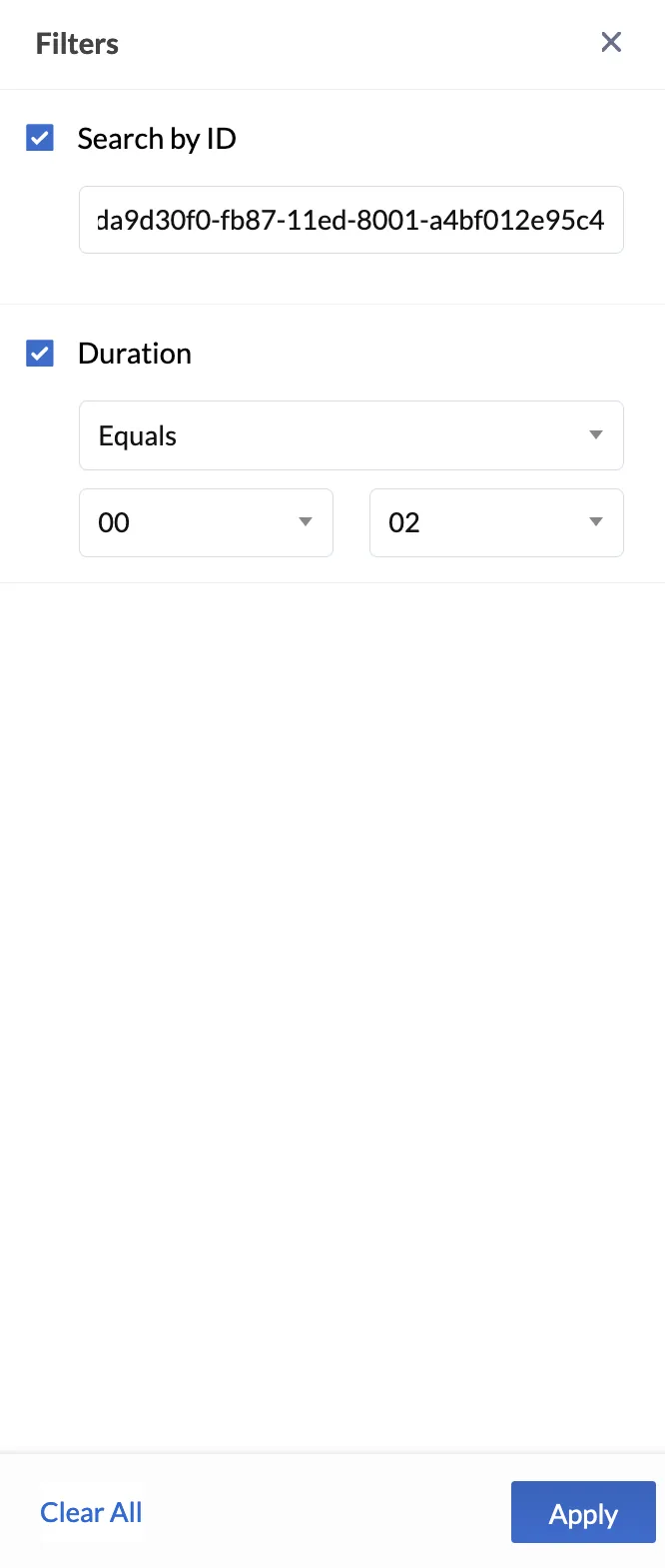
Click Apply after you configure the filters to view results.
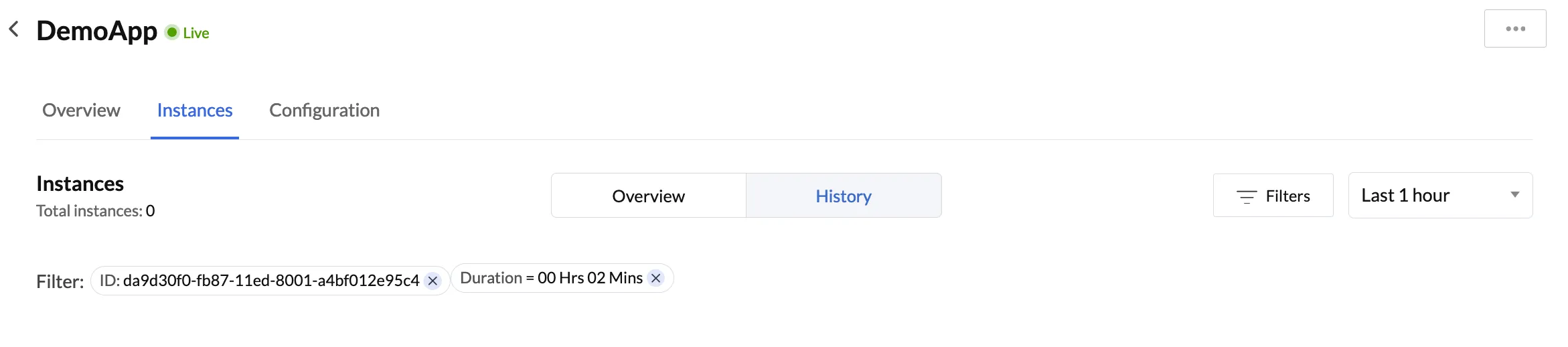
Last Updated 2025-02-19 15:51:40 +0530 +0530
Yes
No
Send your feedback to us