The Configuration Section
The Configuration section enables you to perform configurations for your AppSail services from the console. These configurations can be done through the app-config.json file of your app as well, and then be deployed.
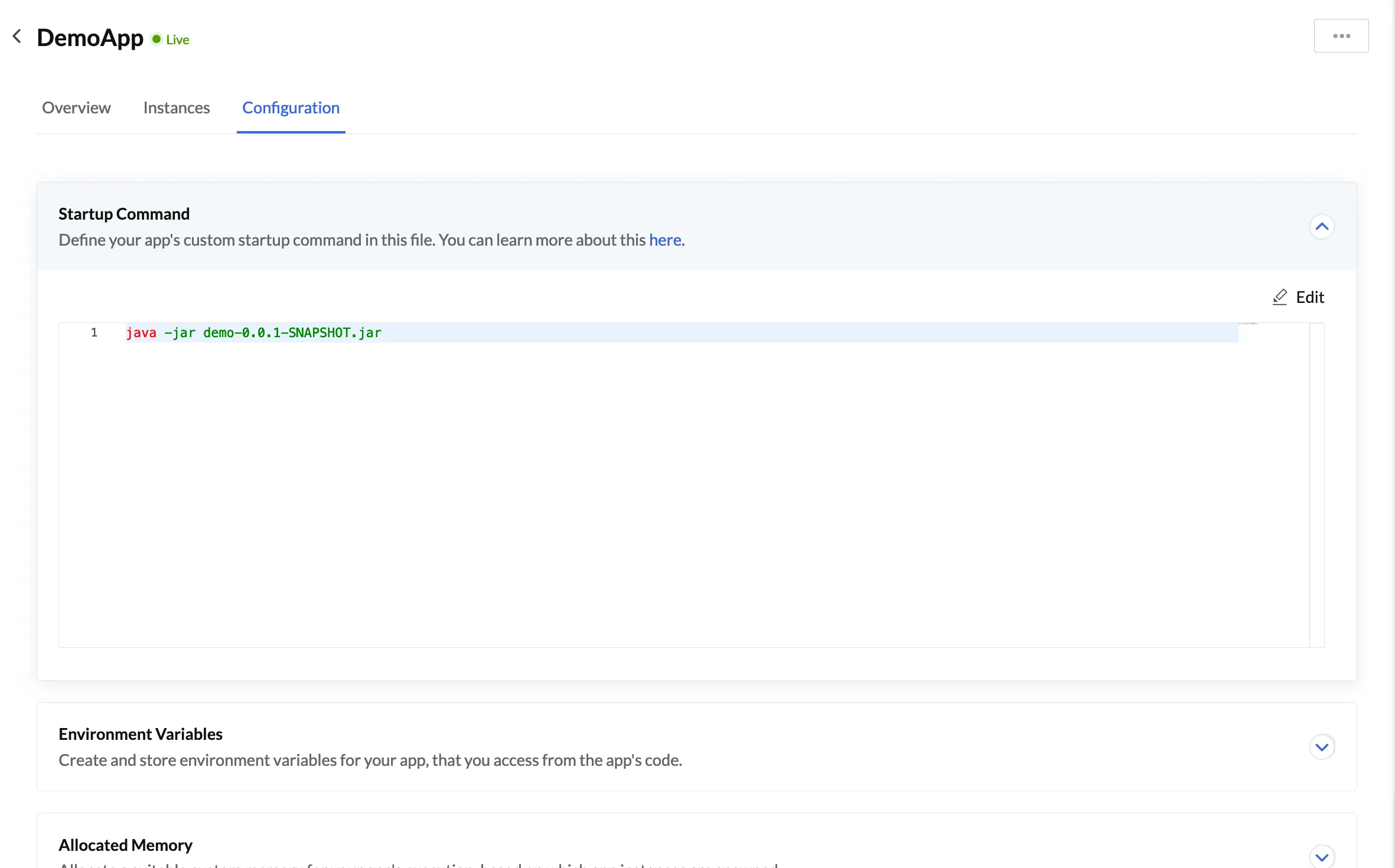
The steps to configure these values from the console are explained below.
Startup Command
You can configure the startup command for your app, or edit the command already present, from this section. Refer to the Startup Command section for details about this and the help guides section for some examples.
To configure or edit a startup command for your app:
- Click the Edit button in the Startup Command section.
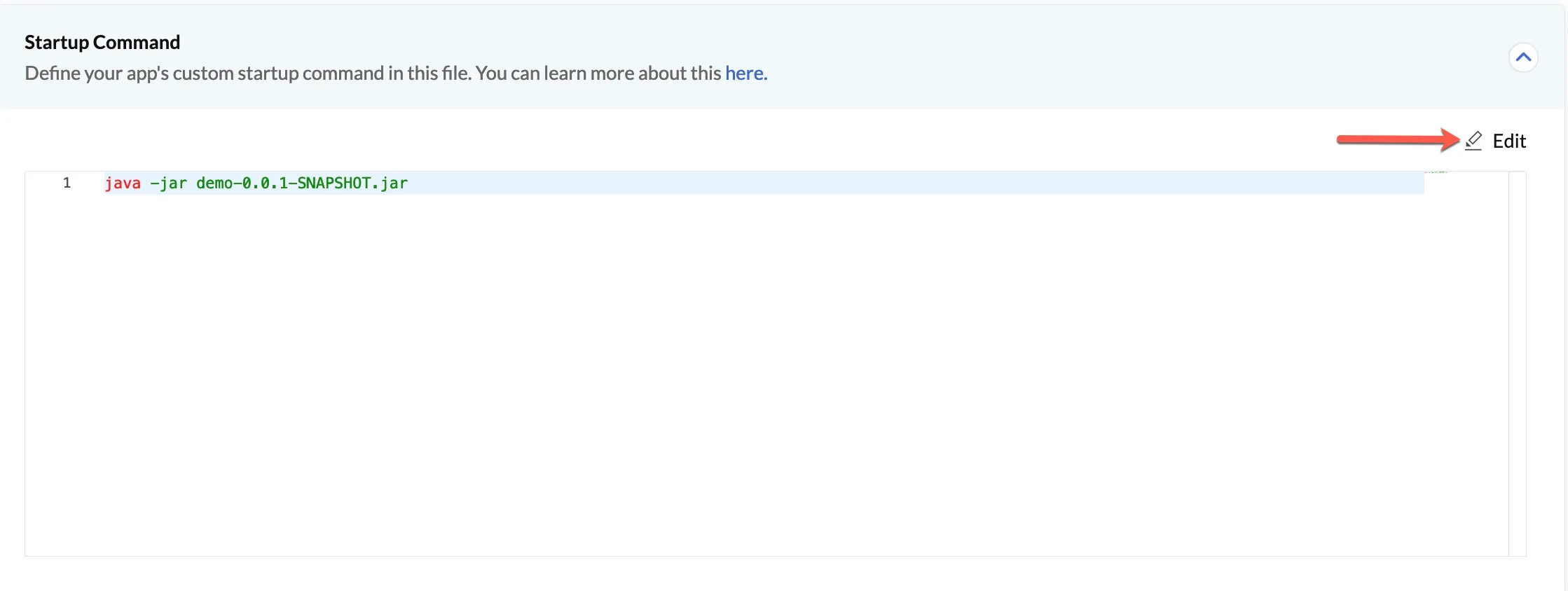
- Enter the startup command, then click Create.
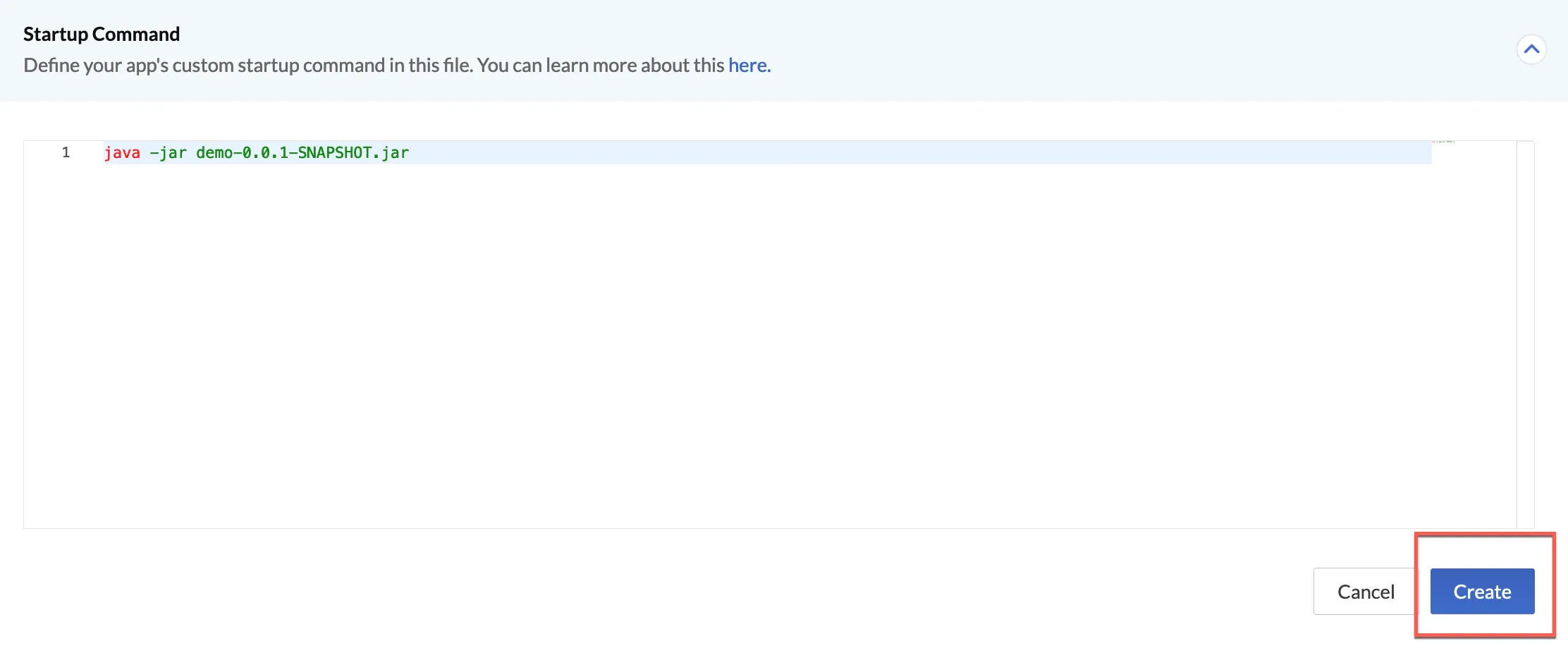
Environmental Variables
You can create and store environmental variables as key-value pairs for your app outside of the main code, for both the development and production environments. Refer to the Environmental Variables section for details.
To create a new environmental variable:
- Click Create Variable in the Environmental Variables section.
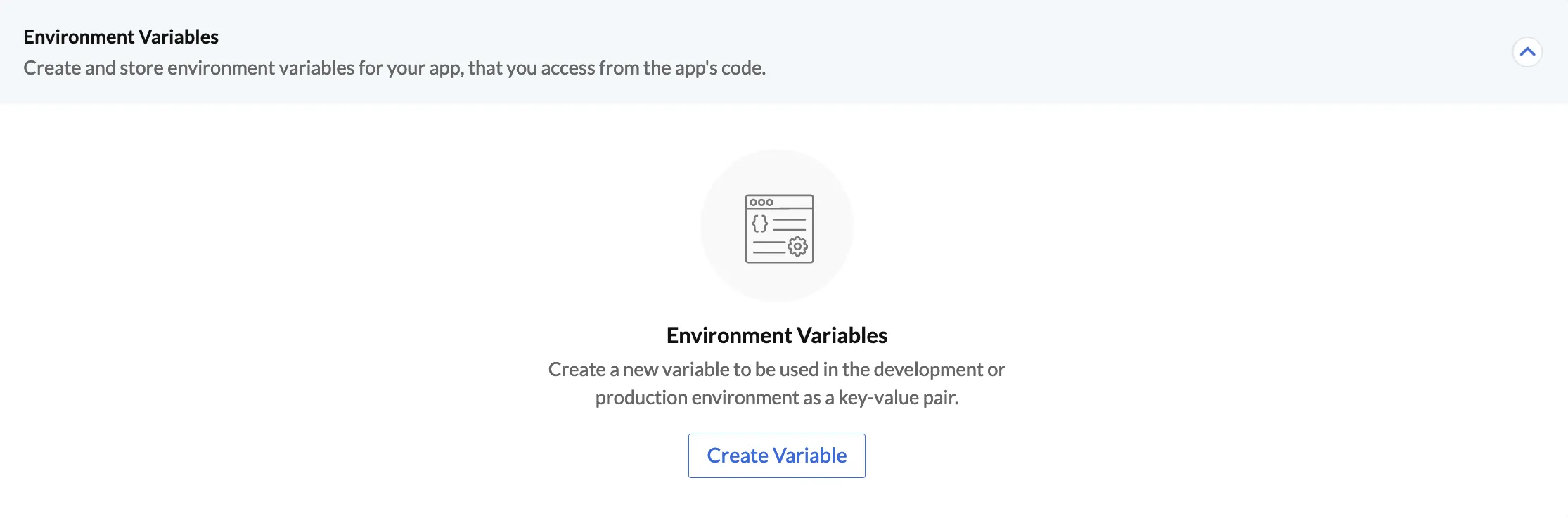
- Enter the keyname of the variable.
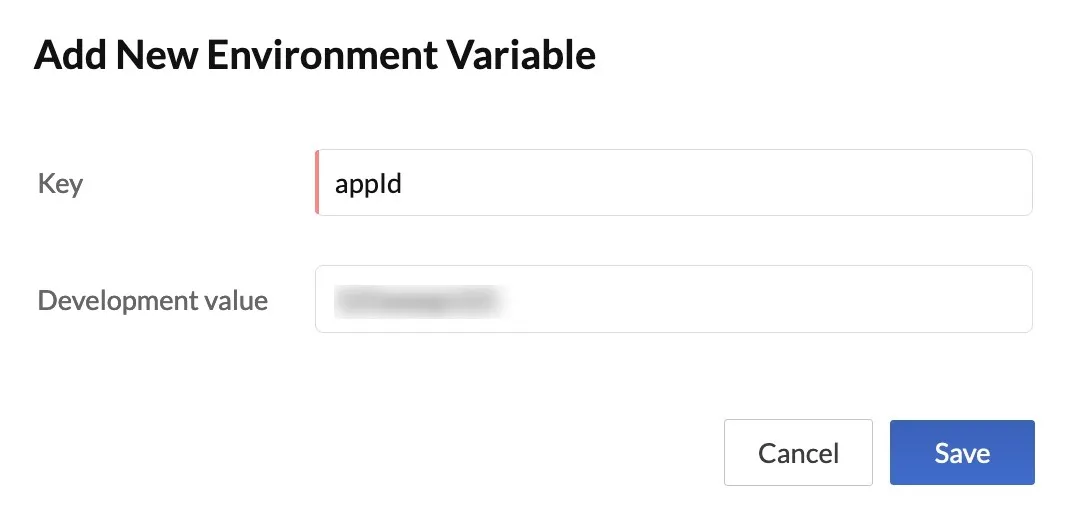
- Click Save.
The variable will be saved and listed in the section. You can use the drop-down on the top to switch between the development and production variables list. That is, if you need to access development variables, select Development from the drop-down.
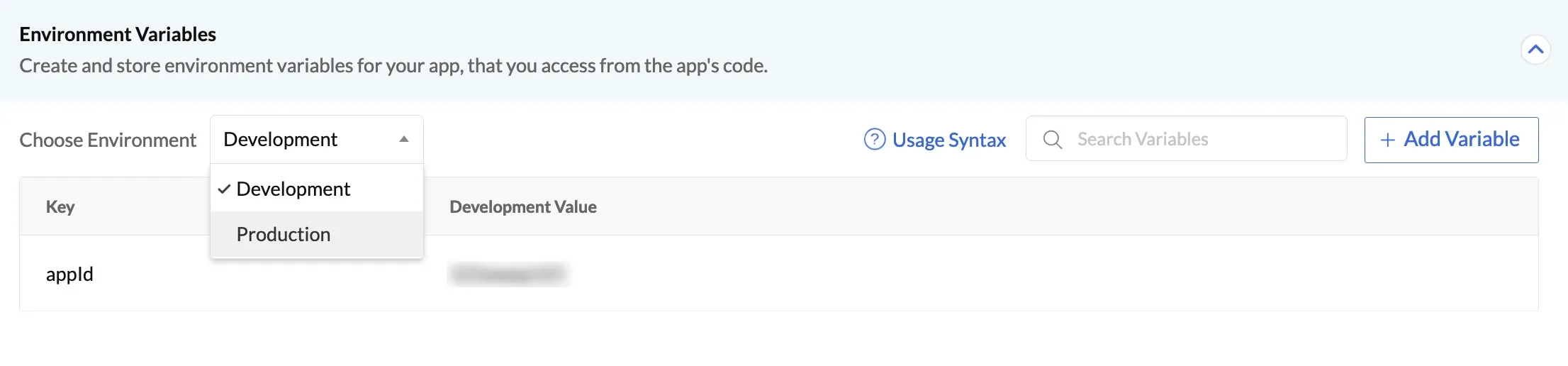
You can search for variables by their keyname from the search bar, or add more variables.
You can click the Usage Syntax button to check the syntax for each programming environment. This is explained in this section.
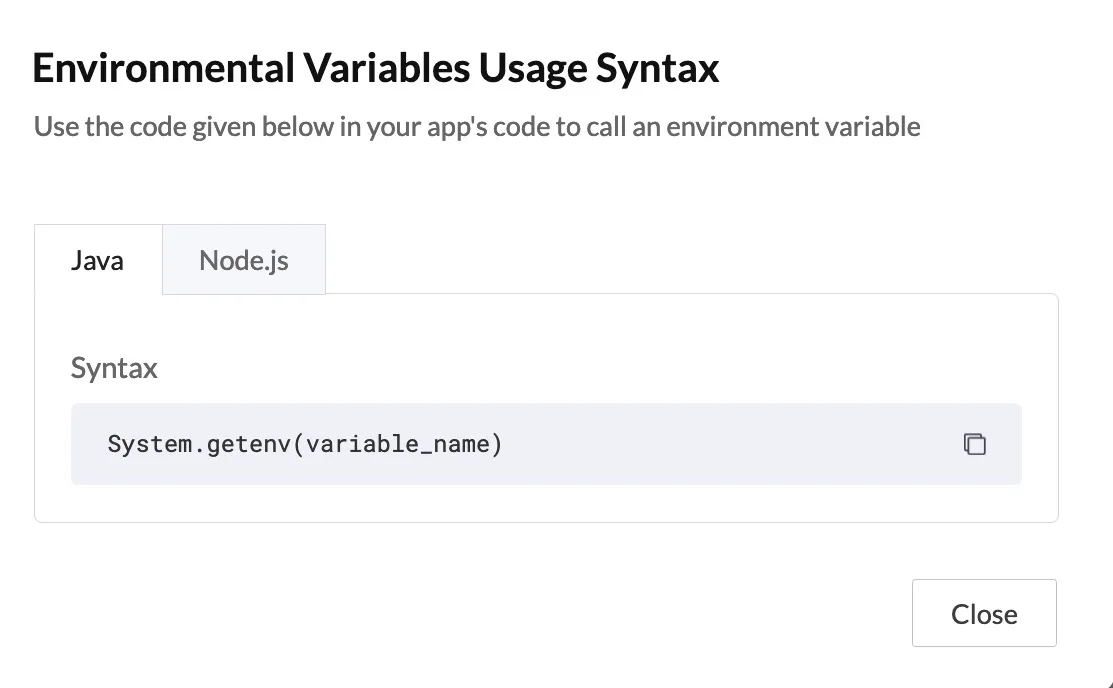
Edit an Environmental Variable
You can edit an environmental variable’s development or production values in the following way:
-
Select Development or Production from the drop-down to edit the value in that environment.
-
Click the ellipsis icon for the variable, then click Edit.
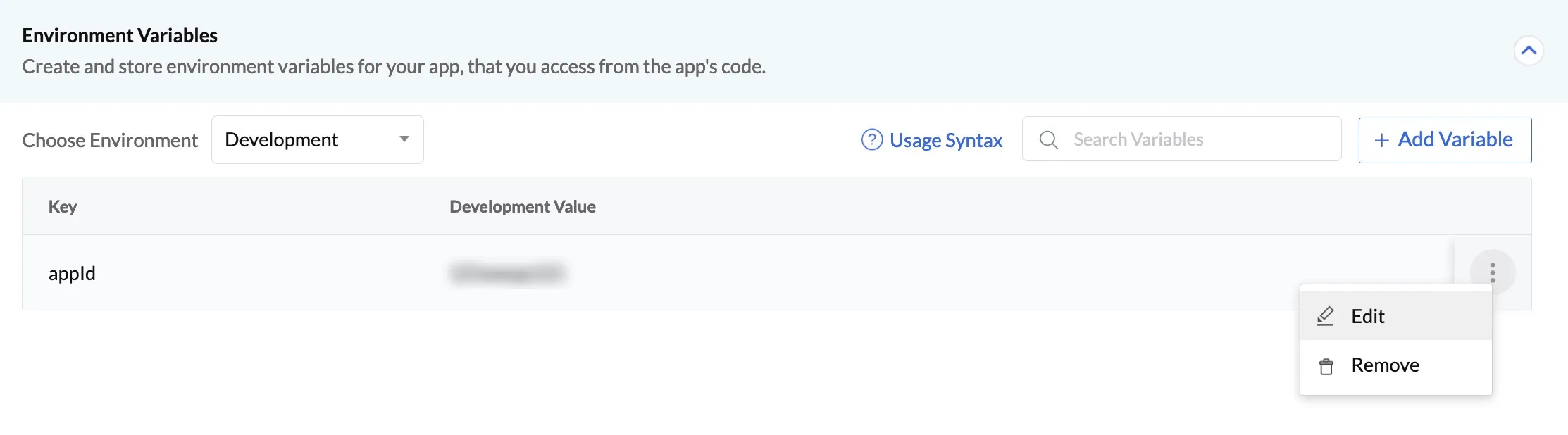
- Edit the values, then click Save.
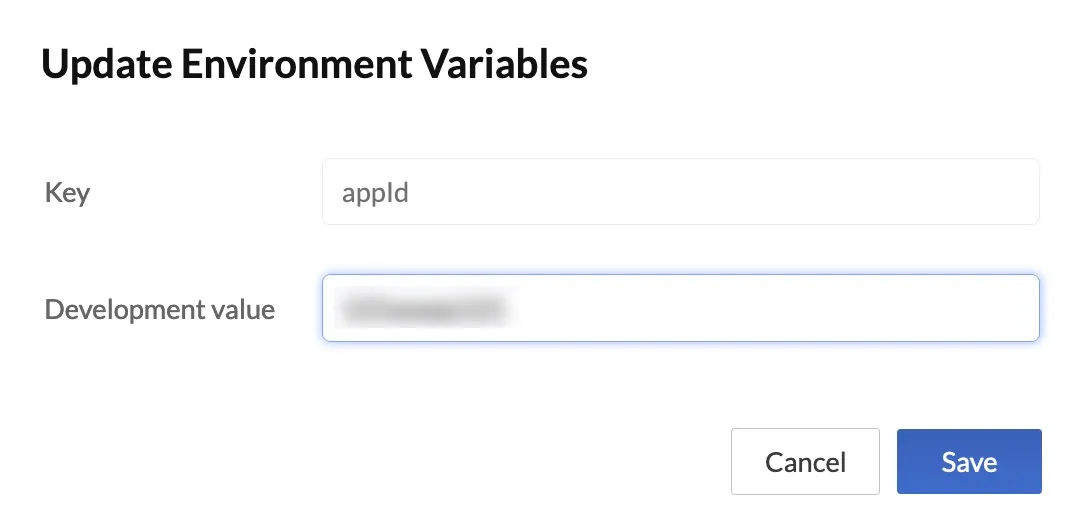
Delete an Environmental Variable
You can delete the development or the production value of an environmental variable. When you delete it from one environment, the value in the other environment is still available.
To delete the development or the production value of an environmental variable:
-
Select Development or Production from the drop-down to delete the value from that environment.
-
Click the ellipsis icon for the variable, then click Remove.
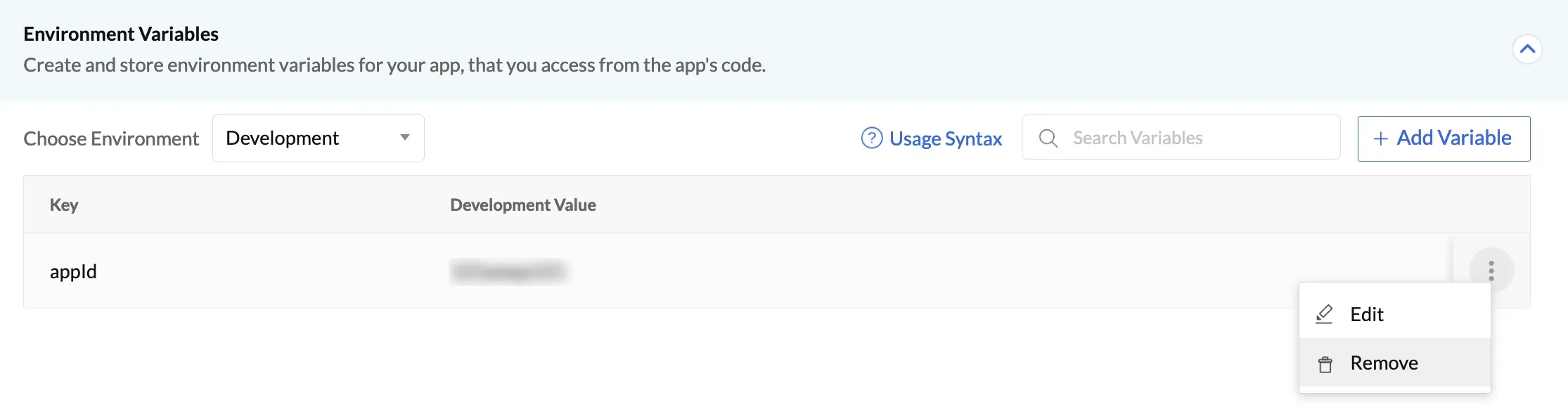
- Click Yes, Proceed to confirm.
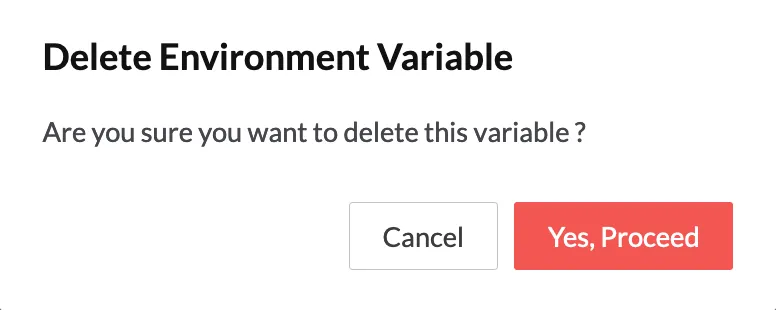
Allocated Memory
You can allocate memory for your function’s execution based on its performance requirements, in this section. AppSail allocates a default memory of 256MB for your app. Refer to the Memory Allocation section for details.
To configure the memory allocated for a function:
- Navigate to the Allocated Memory tab, then click the edit icon.
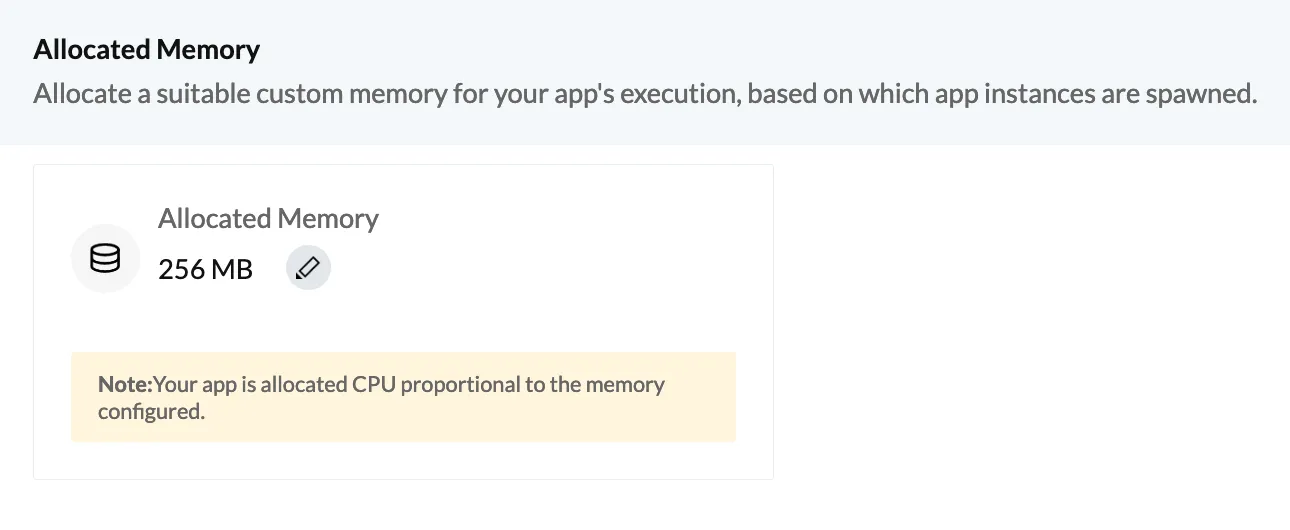
- Select the required memory for the app from the drop-down, then click the check icon.
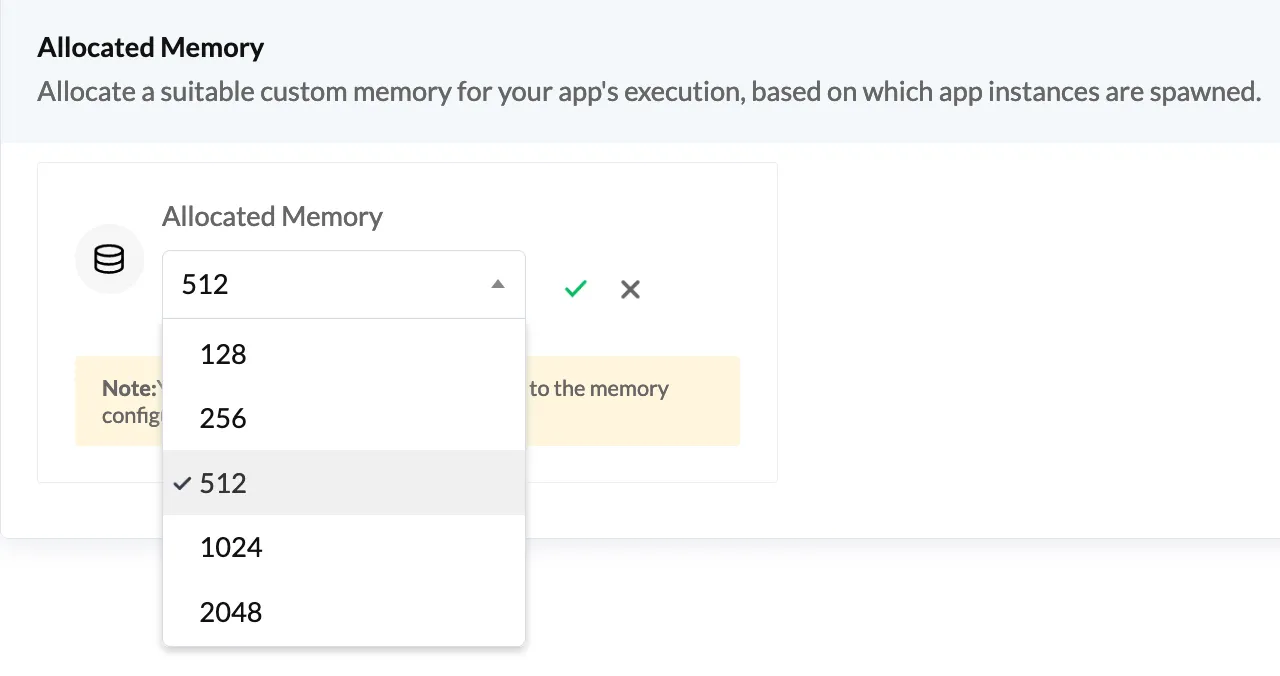
Last Updated 2025-02-19 15:51:40 +0530 +0530
Yes
No
Send your feedback to us