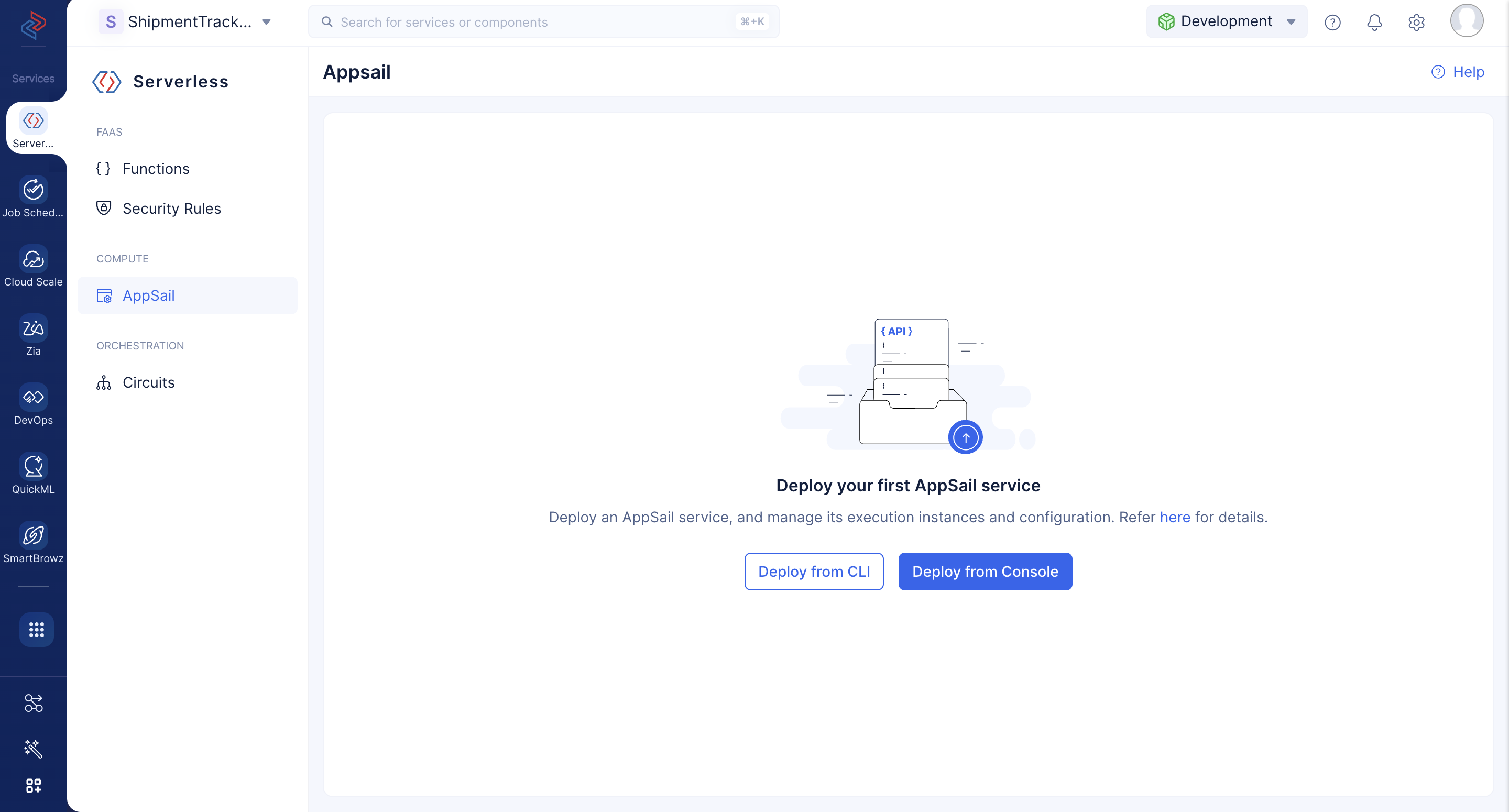Deploy AppSail as a Custom Runtime from the Console
AppSail enables you to deploy an app as a container image from the Catalyst console directly. The steps given here are common for all the Container Registry services.
- Navigate to the Serverless service in your Catalyst project that you wish to deploy your app in, then click AppSail under Compute.
Upon clicking Deploy from CLI, a pop-up will show you the instructions to deploy an AppSail service from the CLI. Refer the CLI help section for detailed steps.
-
Click Deploy from Console to directly deploy your app here.
-
Select the deployment type as Docker Image, and provide a name for your AppSail service. Select the deployment type as Docker Image, and select the Container Registry Service from the list: Docker Hub, AWS ECR, or Google Artifact Registry.
Enter the following according to the service you choose-
- Docker Hub- Image URL
- Amazon ECR- Image URI
- GCP Artifact Registry- Image Path
Refer to the help links on details to fetch them.
-
You must select the credentials of the Container Registry Service that you will use for your OCI image deployment. The drop-down will list all the credentials that you have configured with the container service.
You can select an existing credential or click the Create Integration button below to add a new credential. This will redirect you to Integration Settings .
- You can configure advanced settings for your app.
i. Provide a startup command for your app based on your app’s runtime.
ii. Configure a custom port for your app’s execution, if needed. Ports within the range of 0 to 1024 are reserved, with the exception of ports 80 and 443. You can use any other ports outside this range. Port 9000 will be used by default.
iii. Configure the required memory for your app’s execution, based on your requirements. You can select 128, 256, 512, 1024, or 2048 MB.
iv. Configure environment variables for your AppSail service as needed.
You can add multiple environment variables by clicking the + icon, and remove them by clicking the — icon.
- After you configure the details, click Deploy.
Your app will be deployed to the console. You will now be able to view and manage your app from the console.
Last Updated 2025-12-05 16:30:06 +0530 IST
Yes
No
Send your feedback to us