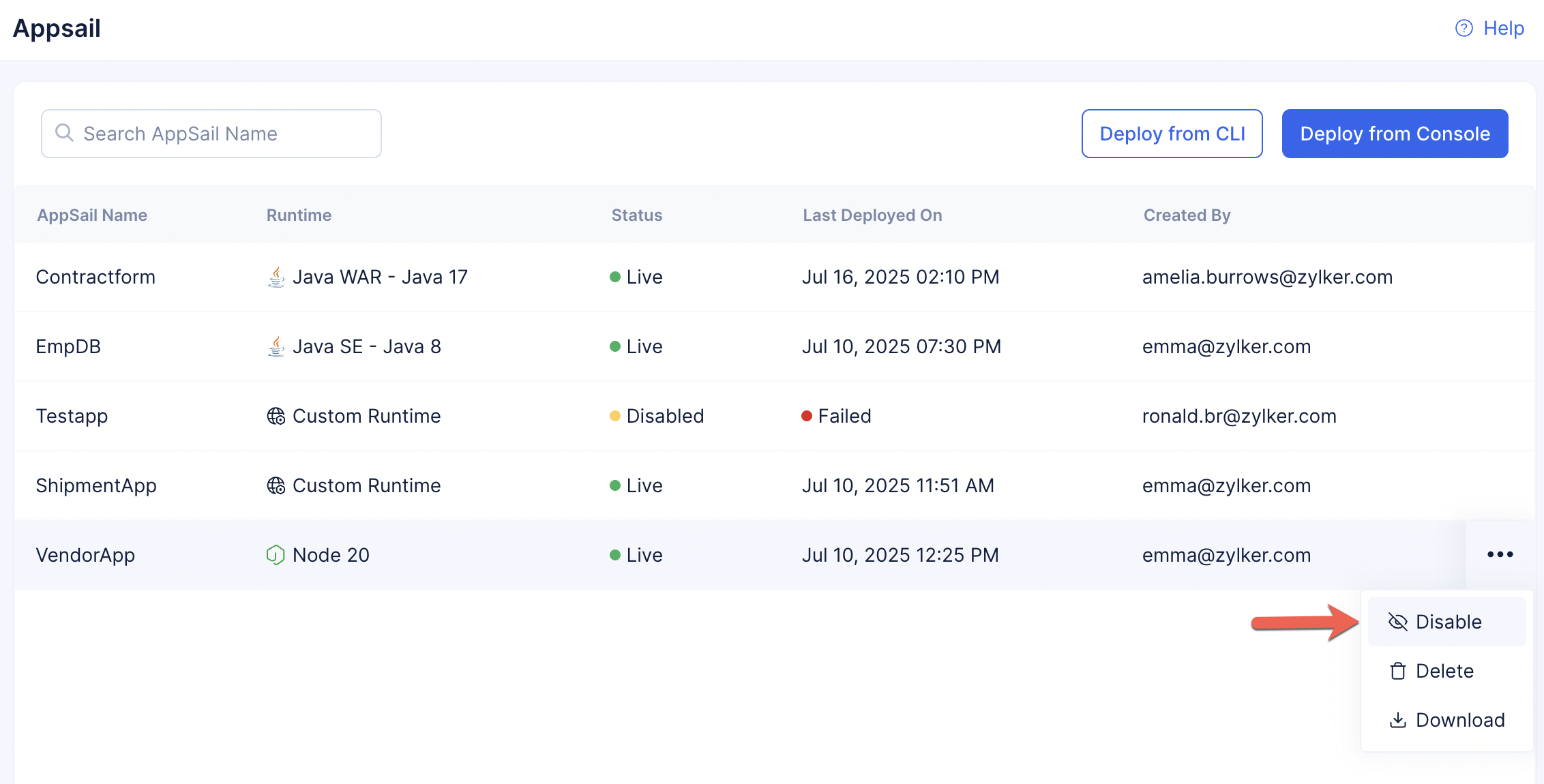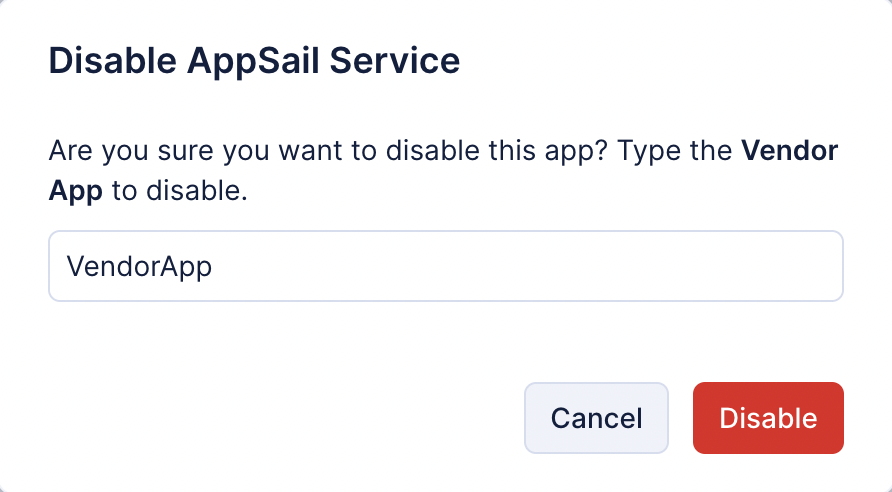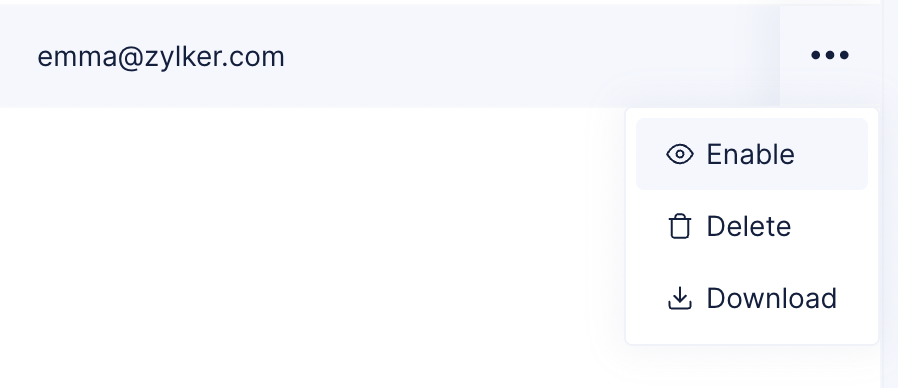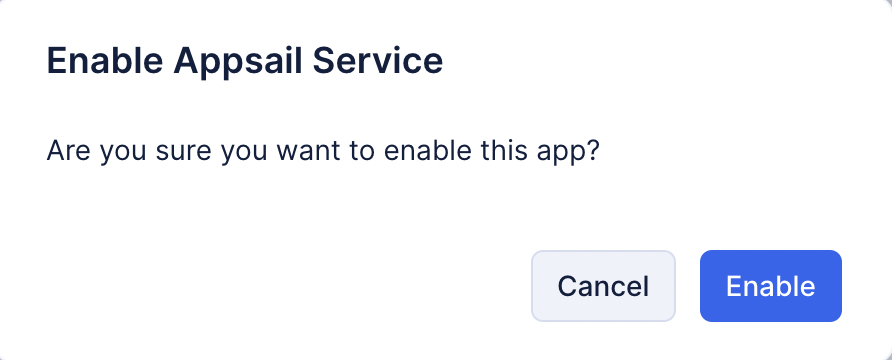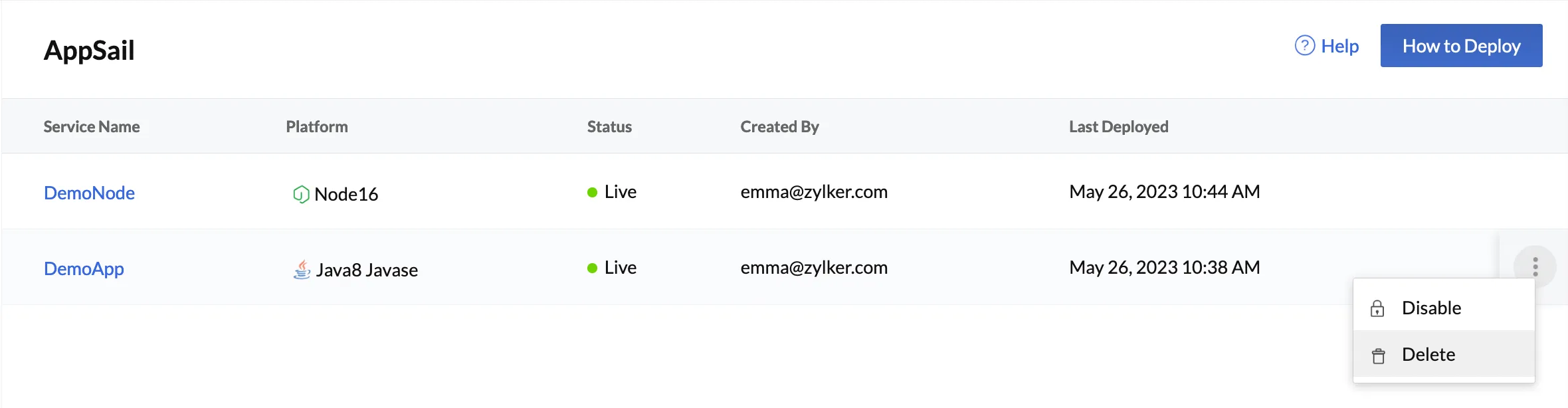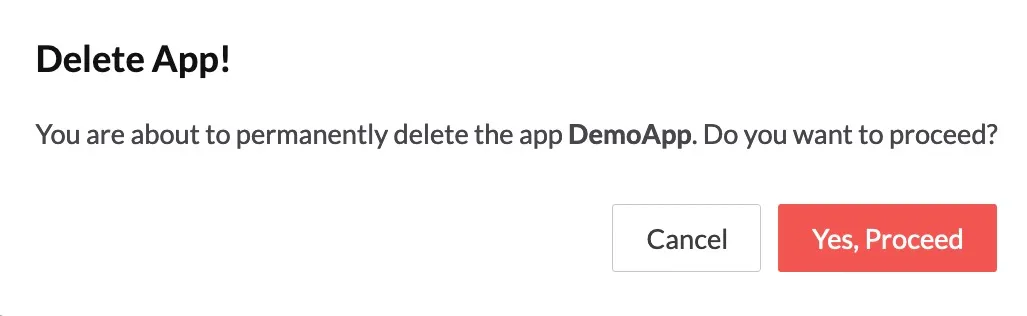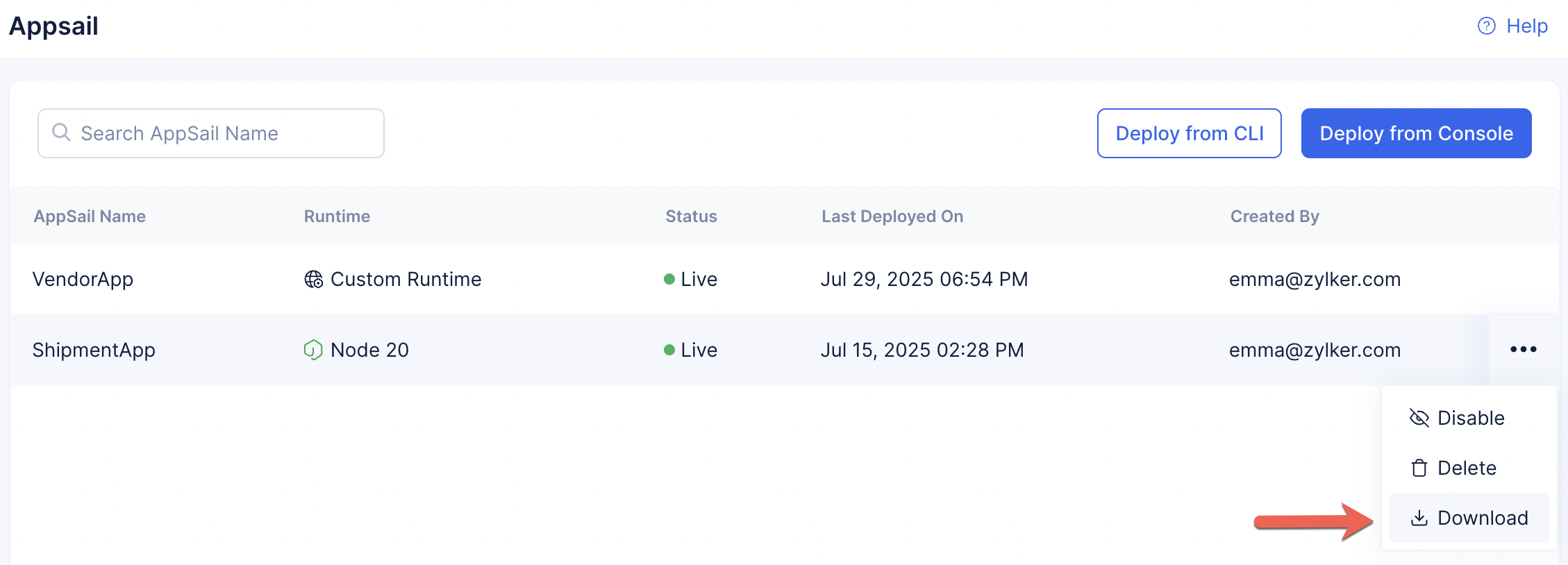Manage AppSail
Disable an App
You can temporarily disable an AppSail service, if required. When an app is disabled, it cannot be invoked through its development or production deployment URL until you enable it again.
To disable an app in AppSail:
- Click the ellipsis icon for an app from the AppSail index page, then click Disable.
- Enter “DISABLE” in the pop-up to confirm, then click Confirm.
This will change the status of the app to “Inactive” in the index page.
Enable the App
You can enable a disabled app again by navigating to the index page.
- Click the ellipsis icon, and then click Enable.
- Click Yes, Proceed to confirm.
Delete an App
You can permanently delete an AppSail app from the remote console. This will remove the app from being hosted in AppSail.
To delete an app in AppSail:
- Navigate to the AppSail’s index page. Then, click the ellipsis icon for the app, and click Delete.
- Enter “DELETE” in the pop-up to confirm, then click Confirm.
You will need to deploy the app again after it is deleted, if you require it.
Download an App’s Code
Catalyst enables you to download the source code of a deployed AppSail service from the console to your local system for Catalyst-managed runtime apps only. This will download a ZIP file of the entire directory that was deployed to the console, which includes the application files and any configuration files that were bundled and uploaded. This is not available for a custom runtime app.
You can download an AppSail app’s source code by clicking the ellipsis icon of an app from the AppSail index page, then clicking Download.
Last Updated 2025-11-03 20:12:13 +0530 IST
Yes
No
Send your feedback to us