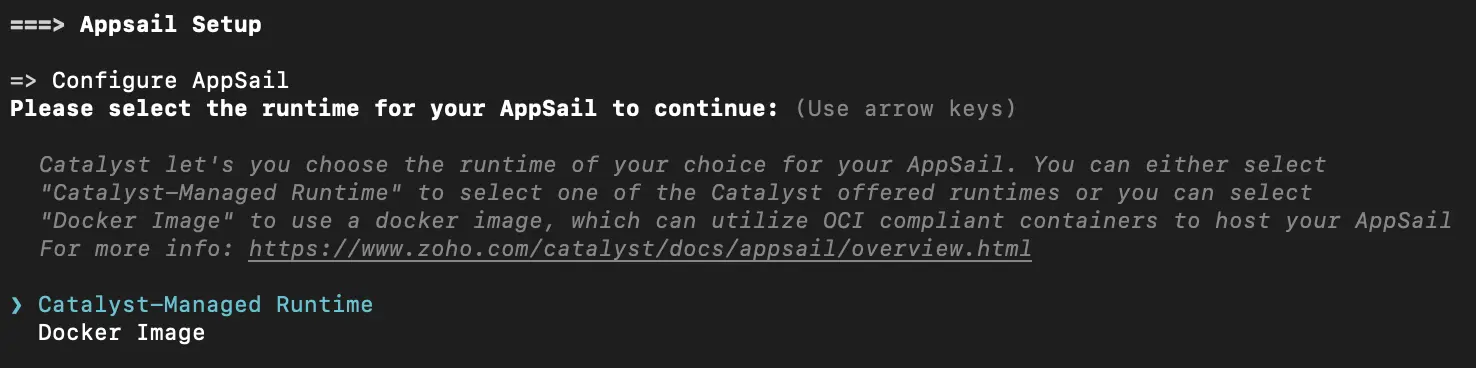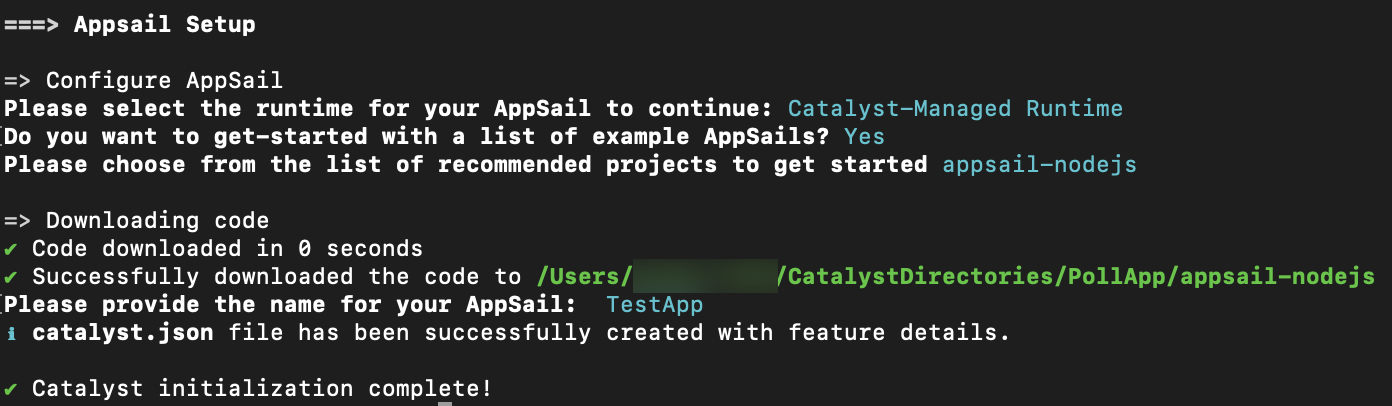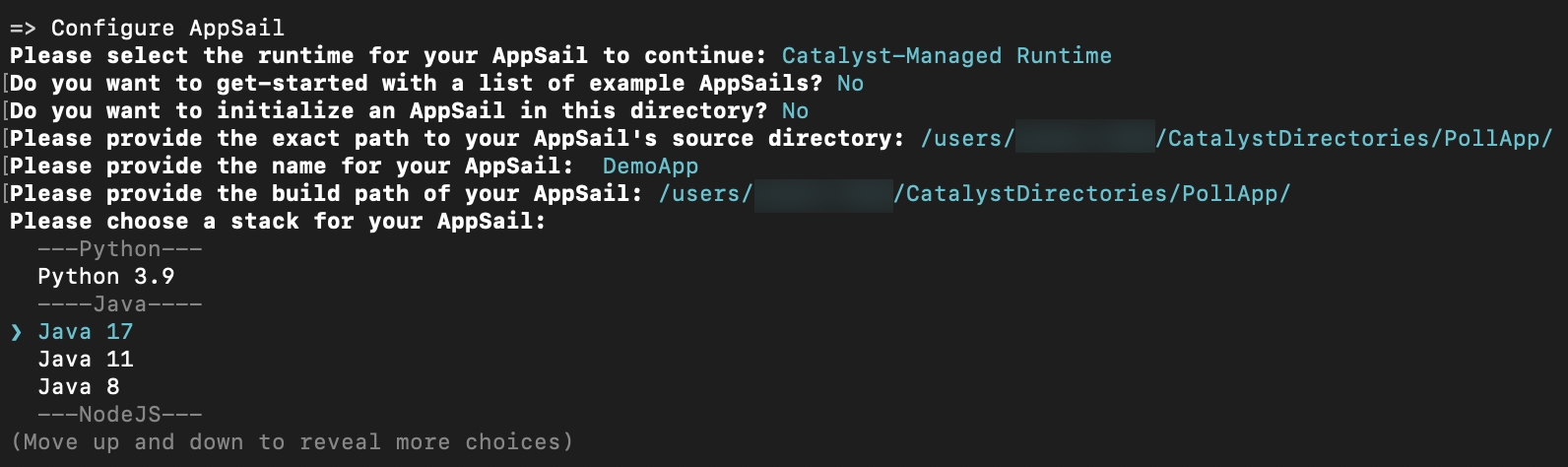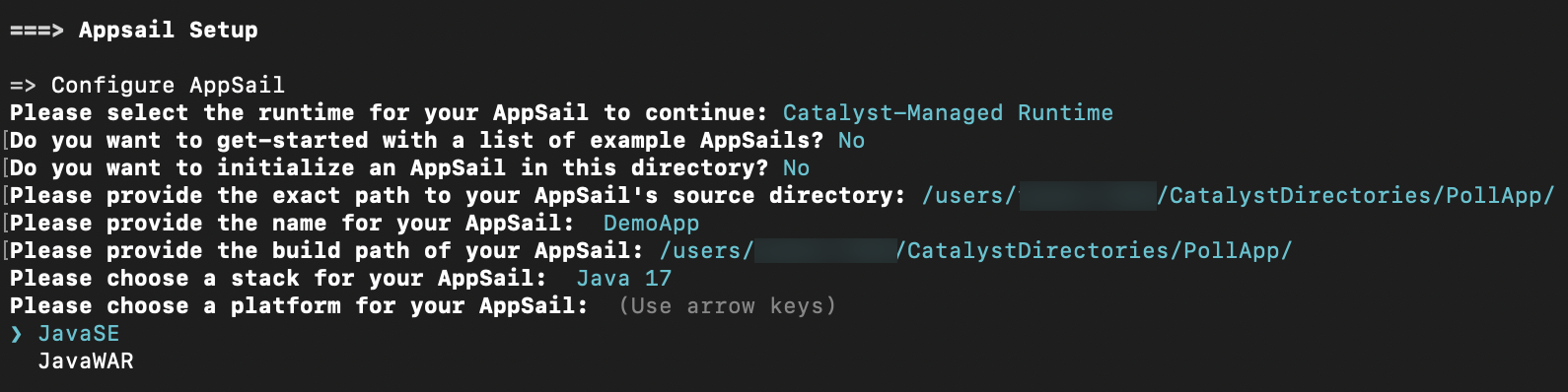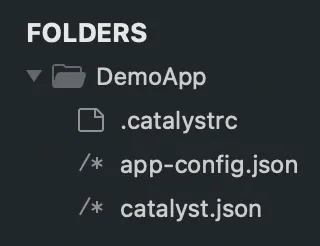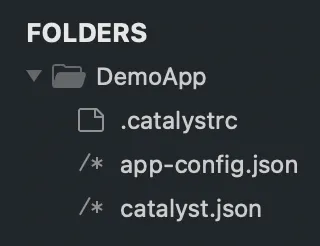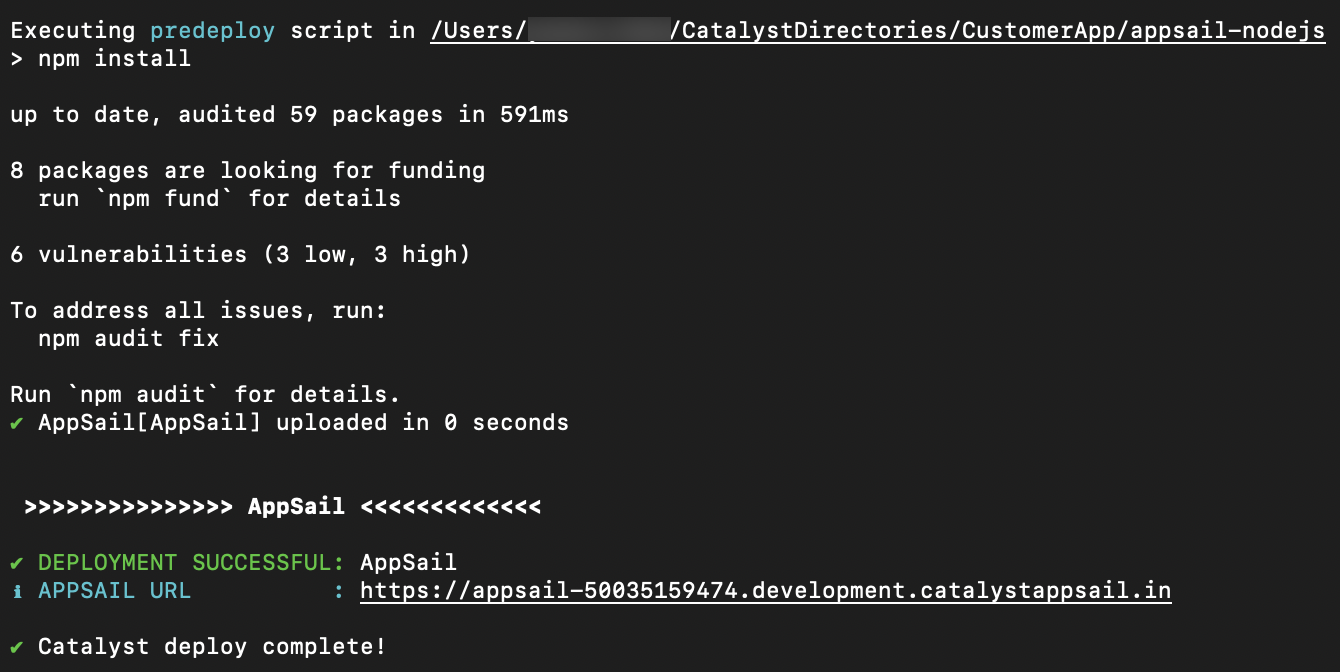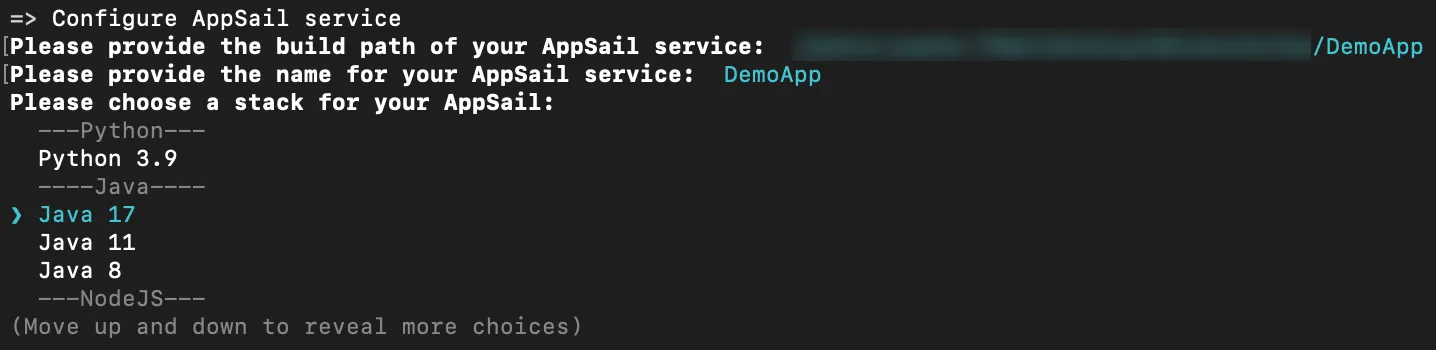Deploy AppSail as a Catalyst-Managed Runtime from the CLI
Initialize or Add an AppSail Service
You can initialize an AppSail service for a Catalyst-managed runtime directly in your app’s directory, or from a new directory using the Catalyst CLI. You can also add an AppSail service to an existing Catalyst project directory, where other resources have been initialized. You can deploy the AppSail service after you initialize or add it.
Catalyst creates an app-config.json file when an AppSail service is initialized in this method.
To initialize an AppSail service in a new directory, create a folder for your project in your local machine and navigate to it from your terminal. Initialize a project by executing the following command from that directory:
You can add an AppSail service in an existing Catalyst project directory by executing this CLI command:
The steps to initialize or add the AppSail service will be the same as described below:
- The CLI will prompt you to select the runtime type as Catalyst-Managed Runtime or Docker Image when AppSail is initialized or added. Select the first option.
- You can now choose to get started with a readymade sample project by entering “Y” and pressing Enter, then selecting a sample app from the list.
The sample app will be downloaded to the directory. Provide a name for it when prompted.
If you want to initialize your own app, enter “N” , then press Enter.
- Select if this will be your source directory of your app by entering “Y”. If you enter “N”, the CLI will prompt you to type in the absolute path for your app’s source in your directory. Press Enter after the entries.
- Enter a name for your app. You can name the main file of your app’s build anything you prefer.
- Enter the absolute build path for your app, then press Enter.
- Select a stack and runtime for your app and press Enter.
If you select Java, the CLI will further prompt you to pick either Java SE or the Java WAR as your app’s deployable format. You can learn more about this here.
If you select any other stack, this will be skipped.
AppSail is now initialized or added in the source directory you selected, and the app is now associated with the Catalyst project. The configurations will be updated in catalyst.json file accordingly.
This process will only create the app-config.json configuration file that is specific to AppSail in your app’s source directory. You can edit the values such as the startup command, environment variables, or memory in this file before deploying.
Deploy an AppSail Service
Catalyst enables you to deploy AppSail services in two different ways:
-
Regular Deploy: The regular deploy execution applies when you have already initialized an AppSail resource either during the project initialization or by adding it in an existing project directory.
-
Standalone Deploy: You can do a standalone deploy of an app directly without initializing it as an AppSail service in prior.
Catalyst will deploy all the executable files of your app present in the build path that you specified during the app initialization, in this case along with project configurations.
Regular Deploy
If the AppSail app is already initialized in the project directory, the CLI will automatically deploy the app with the rest of the project resources when you execute the catalyst deploy command. The CLI will display the endpoint URL of the app after it is deployed, that you can open it with.
If you have multiple AppSail apps in your project directory, you can access all of their URL endpoints from the CLI.
You can also execute the following command to deploy the AppSail service alone from your app’s source directory.
The deployment process is the same.
Standalone Deploy
You must execute the standalone deploy command from a Catalyst project directory’s root. That is, catalyst.json and other project dependency files must be present in the directory.
You must remember the following points about the standalone deployment:
-
You must ensure your app’s deployable build files are present in the directory you execute the command from. This is because that directory will be considered the build directory automatically.
-
The app-config.json file is not created when you do a standalone deploy to deploy an app without initializing it. The information that this file carries is fetched as input from you in the CLI during the deployment.
You can do the standalone deploy of an AppSail app in the following way:
- Navigate to the directory the app’s deployable files are present in, and executing the following command:
- Enter a name for your app. You can name the main file of your app’s build anything you prefer.
- Select the build path for your app from the list and press Enter.
- Select a stack for your app and press Enter.
If you select Java, the CLI will further prompt you to pick either Java SE or the Java WAR as your app’s deployable format. You can learn more about this here.
If you select any other stack, this will be skipped.
- You must additionally specify the startup command for your app based on the stack, framework, and web server used. This information will be directly deployed and will be available in the Configurations section of your console after the app deployment.
Your app is now directly deployed to the associated remote project without requiring you to initialize it as an AppSail resource. You can now access it with its endpoint URL displayed in the CLI.
Standalone Deploy AppSail Options
The catalyst deploy appsail standalone command supports the following options. Some of these are applicable to both Catalyst-managed runtime and container images apps, while some are specific to only one of them.
–name <name>
Use this to specify the name of your app. This is applicable to both Catalyst-managed runtime and container image apps. Example:
–build-path <path>
Use this to specify the build path of your app. Provide an absolute path value. This is applicable only to Catalyst-managed runtime apps. Example:
–stack <stack>
Use this to specify the stack or runtime of your app. You must only specify the runtimes that are supported by Catalyst. This is applicable only to Catalyst-managed runtime apps. Example:
–platform <javase|war>
Use this to specify the platform of the Java stack alone that are supported in Catalyst: javase or war. This is applicable only to Catalyst-managed runtime apps. Example:
–command <command>
Use this to specify the startup command for your app. This is applicable to both Catalyst-managed runtime and container image apps. This will override any values already configured in the container image definition. Example:
Last Updated 2025-11-03 16:18:29 +0530 IST
Yes
No
Send your feedback to us