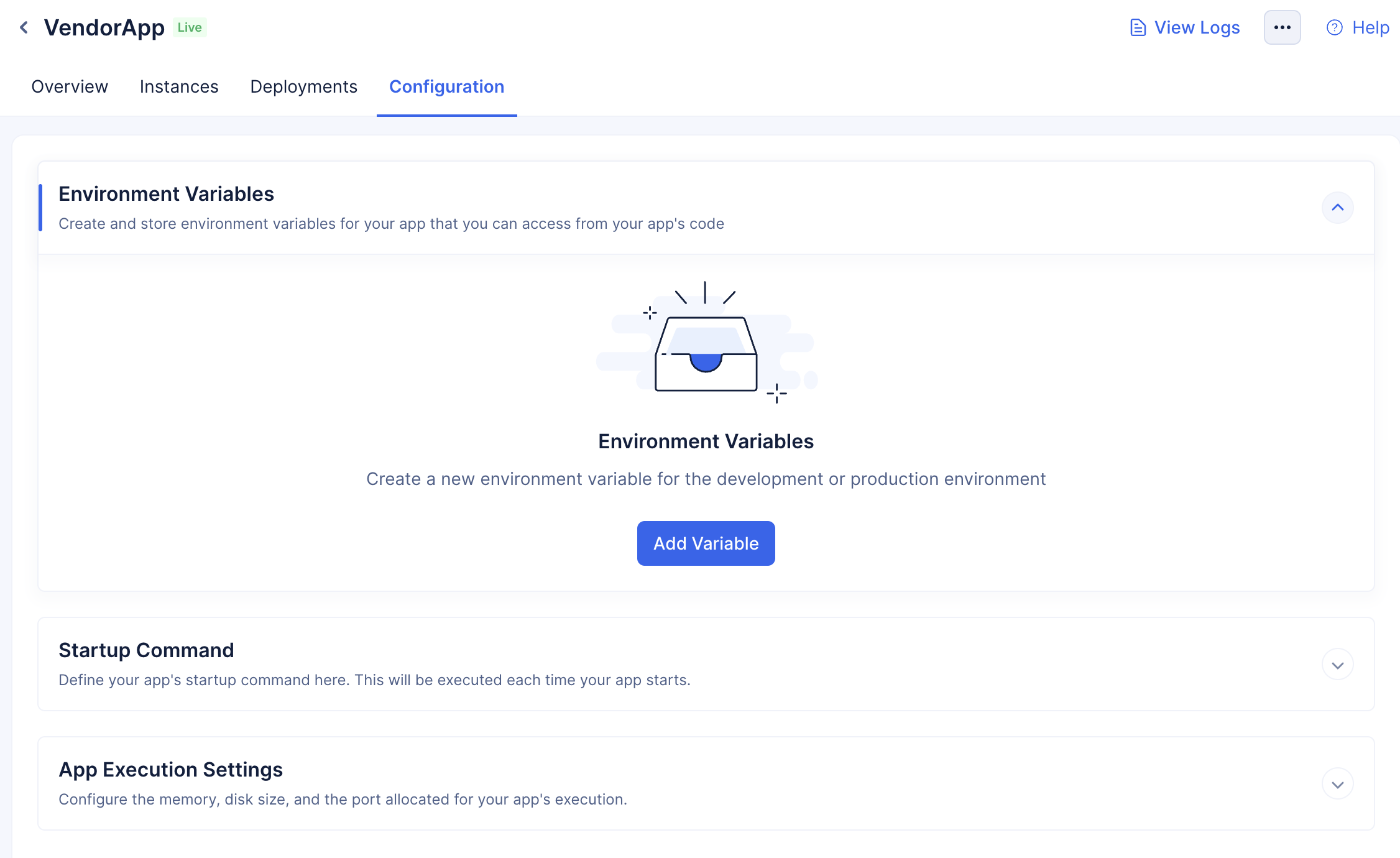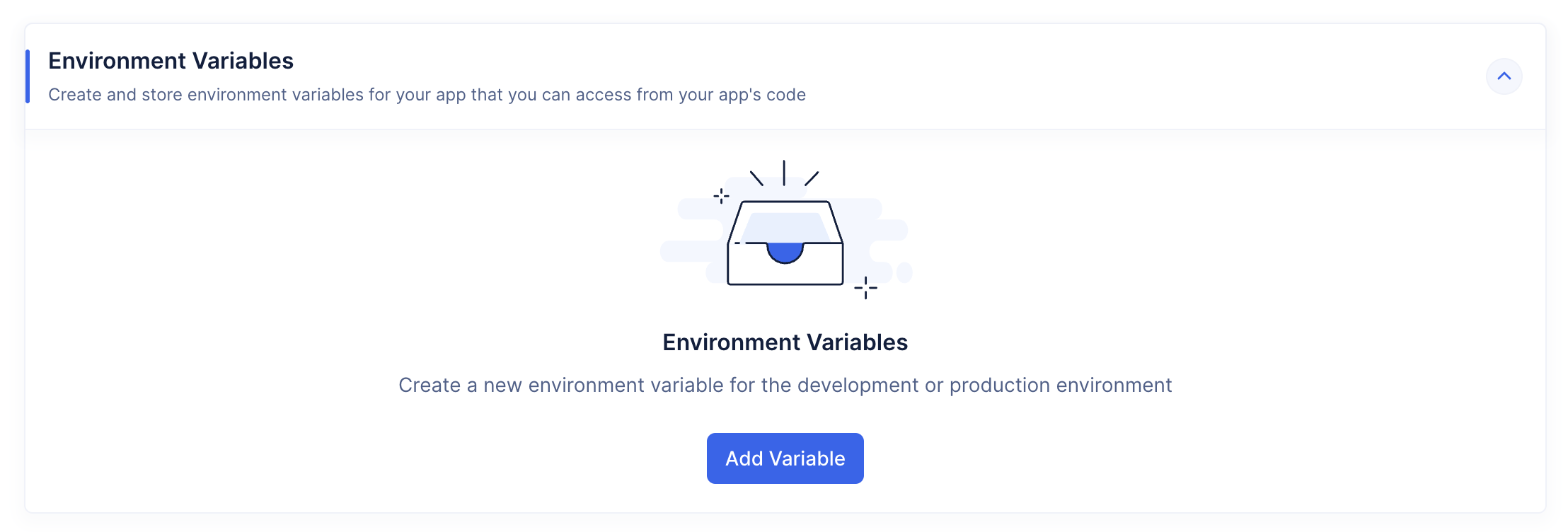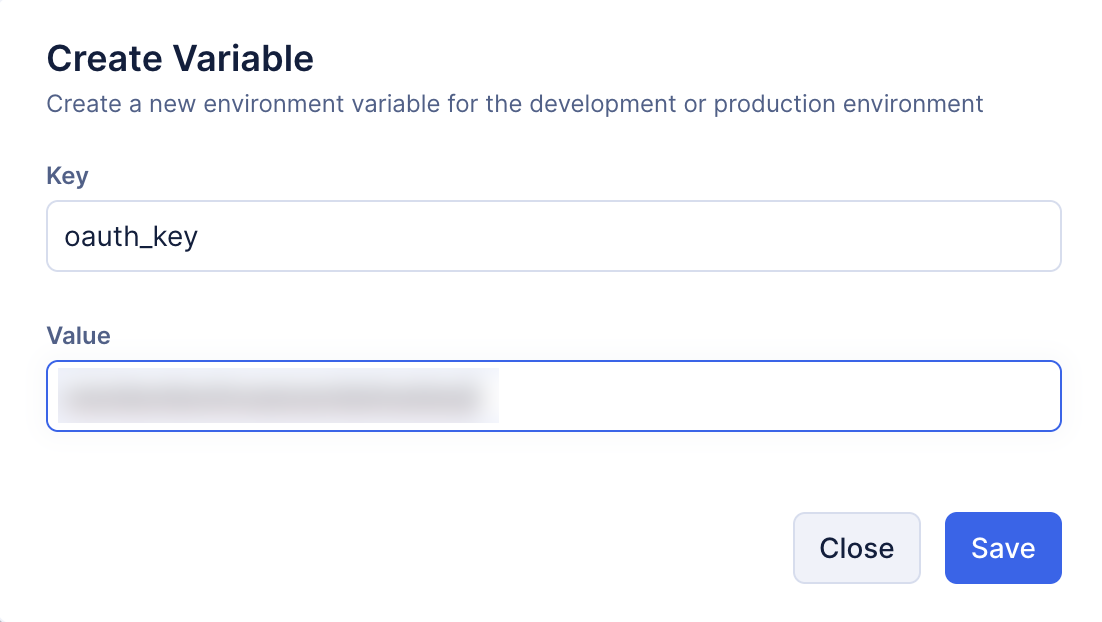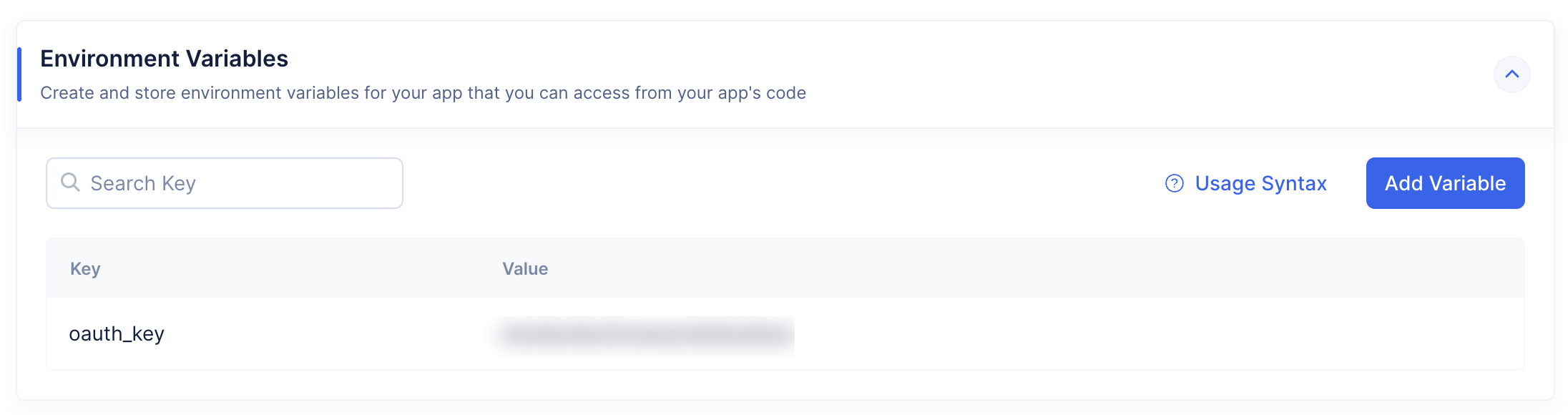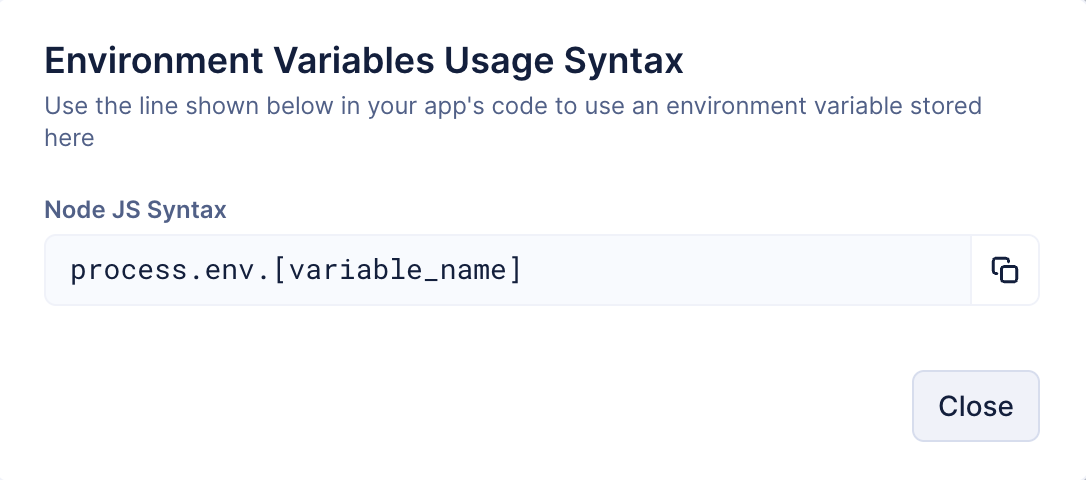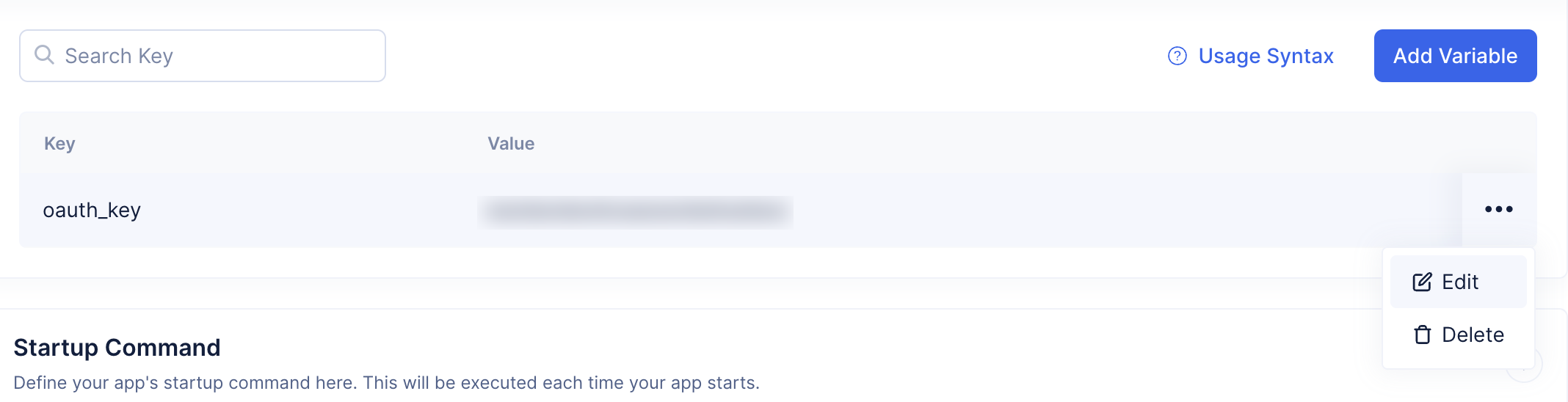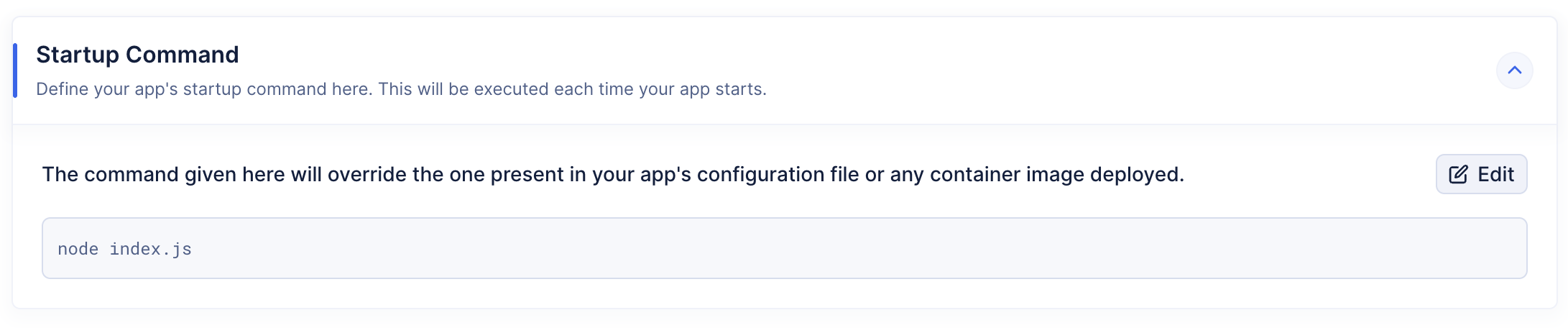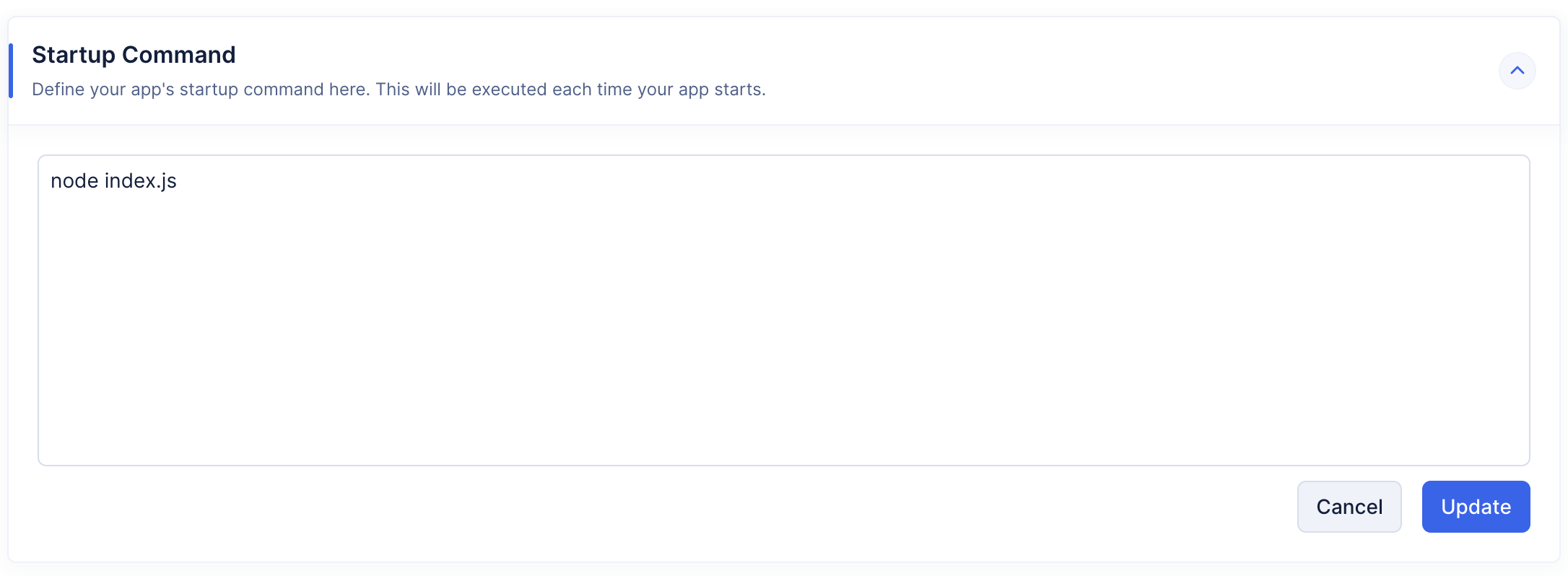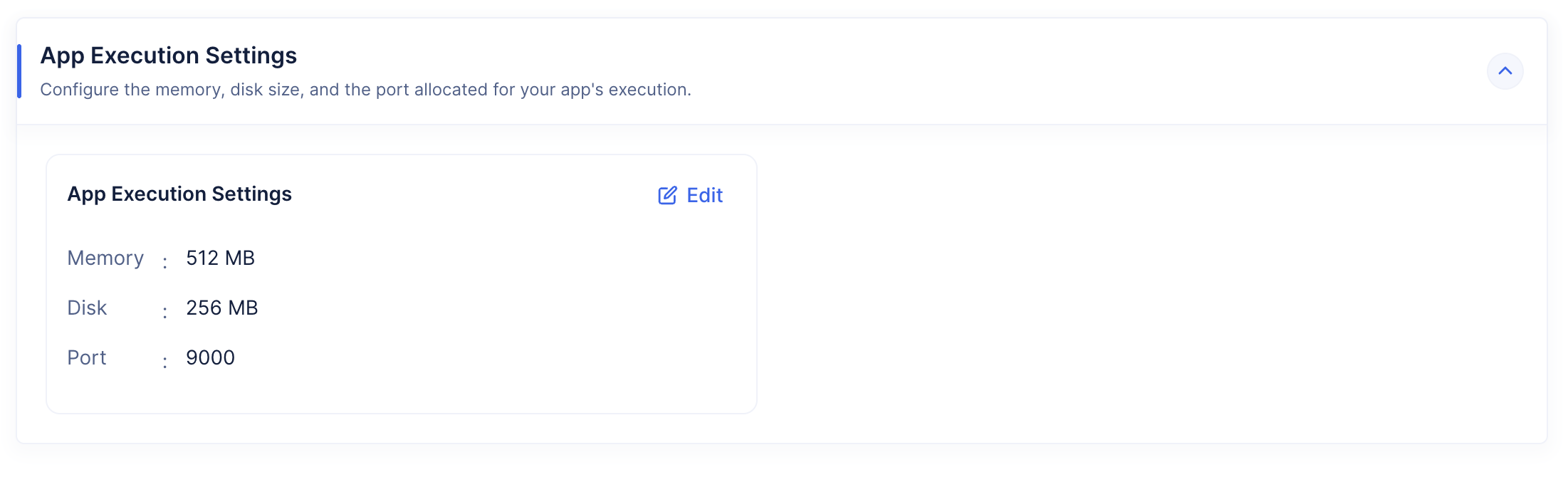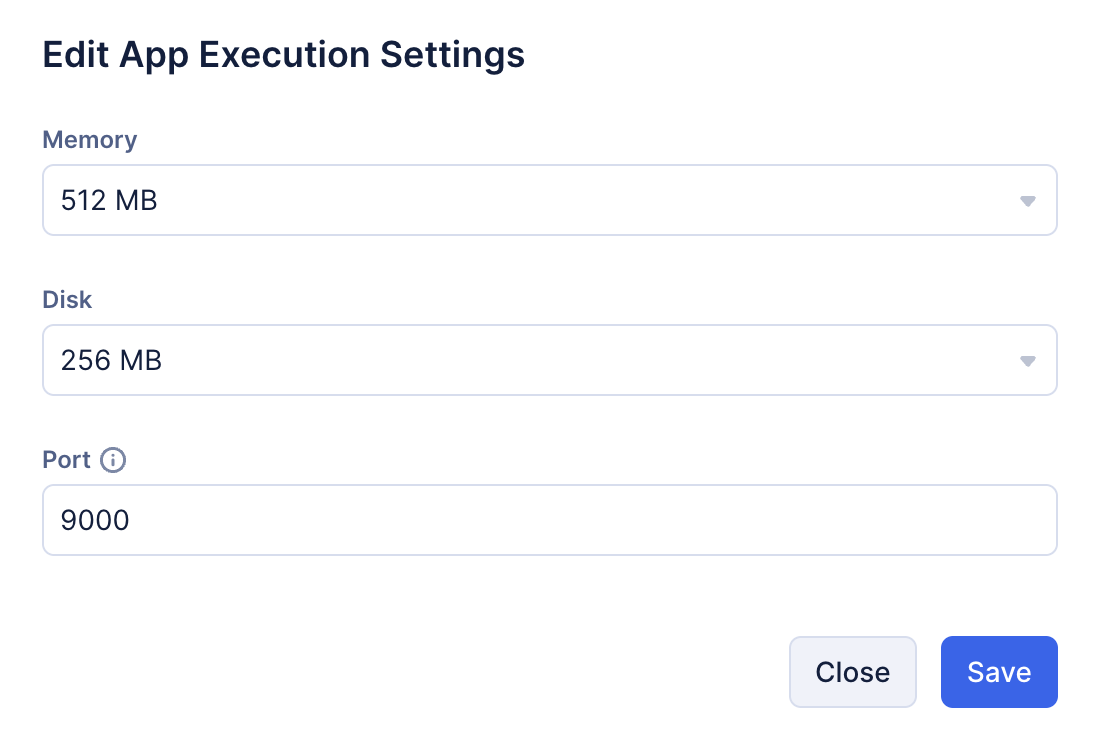The Configuration Section
The Configuration section enables you to perform configurations for your AppSail services from the console. These configurations can be done through the app-config.json file of your app for the Catalyst-managed runtime apps and then be deployed, or directly during deploying the app from the console for Catalyst-managed or custom runtimes. You could also configure the startup command in a container image depending on its setup for the apps deployed as a container image.
The steps to configure these values from the console are explained below.
Environmental Variables
You can create and store environmental variables as key-value pairs for your app outside of the main code, for both the development and production environments.
To create a new environmental variable:
- Click Create Variable in the Environmental Variables section.
- Enter the keyname and value of the variable. If you’re working from the development environment, the value you enter will be the development value, and vice-versa.
- Click Save.
The variable will be saved and listed in the section. You can search for variables by their keyname from the search bar, or add more variables.
If you’re working from the development environment, the development value is shown. If you switch to production environment, you can configure and view production values.
You can click the Usage Syntax button to check the syntax for each programming environment. This is explained in this section.
Edit an Environmental Variable
You can edit an environment variable’s development or production values from that environment in the following way:
- Click the ellipsis icon for the variable, then click Edit.
- Edit the values, then click Save.
Delete an Environmental Variable
You can delete the development or the production value of an environment variable from that environment. When you delete it from one environment, the value in the other environment is still available.
To delete an environmental variable:
- Click the ellipsis icon for the variable, then click Delete.
- Click Yes, Proceed to confirm.
Startup Command
You can configure the startup command for your app, or edit the command already present, from this section. Refer to the Startup Command section for details about this.
To configure or edit a startup command for your app:
- Click the Edit button in the Startup Command section.
- Enter the startup command, then click Update.
App Execution Settings
You can allocate the memory and disk size for your AppSail’s execution based on its performance requirements in this section. You can also configure the port for your app’s execution here. Refer to the links for details.
- The memory can be configured in the app-config.json file for a Catalyst-managed runtime app while initializing or adding it from the CLI.
- Catalyst assigns 256 MB for the disk size and 512 MB for the memory by default.
- Configuring the port for a custom-runtime app is optional, as it can be configured while defining the container image as well. The values configured here will override these internal configurations.
To configure the memory, disk size, and port for an AppSail service:
- Navigate to the App Execution Settings tab, then click Edit.
- Select the required memory and disk size for the app from the drop-down. Enter the port for the AppSail service. Click Save after configuring these details.
Last Updated 2025-11-03 20:12:13 +0530 IST
Yes
No
Send your feedback to us