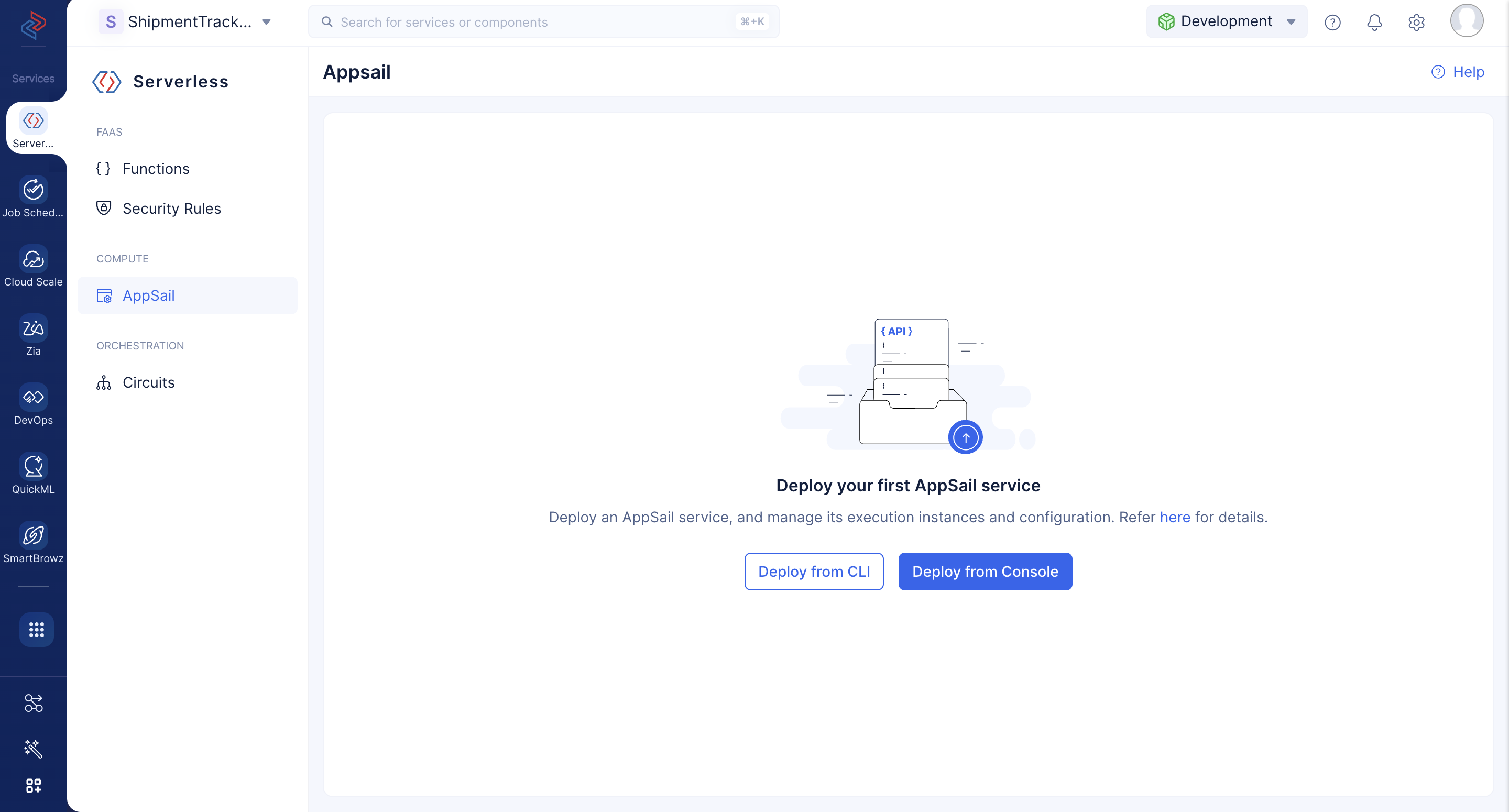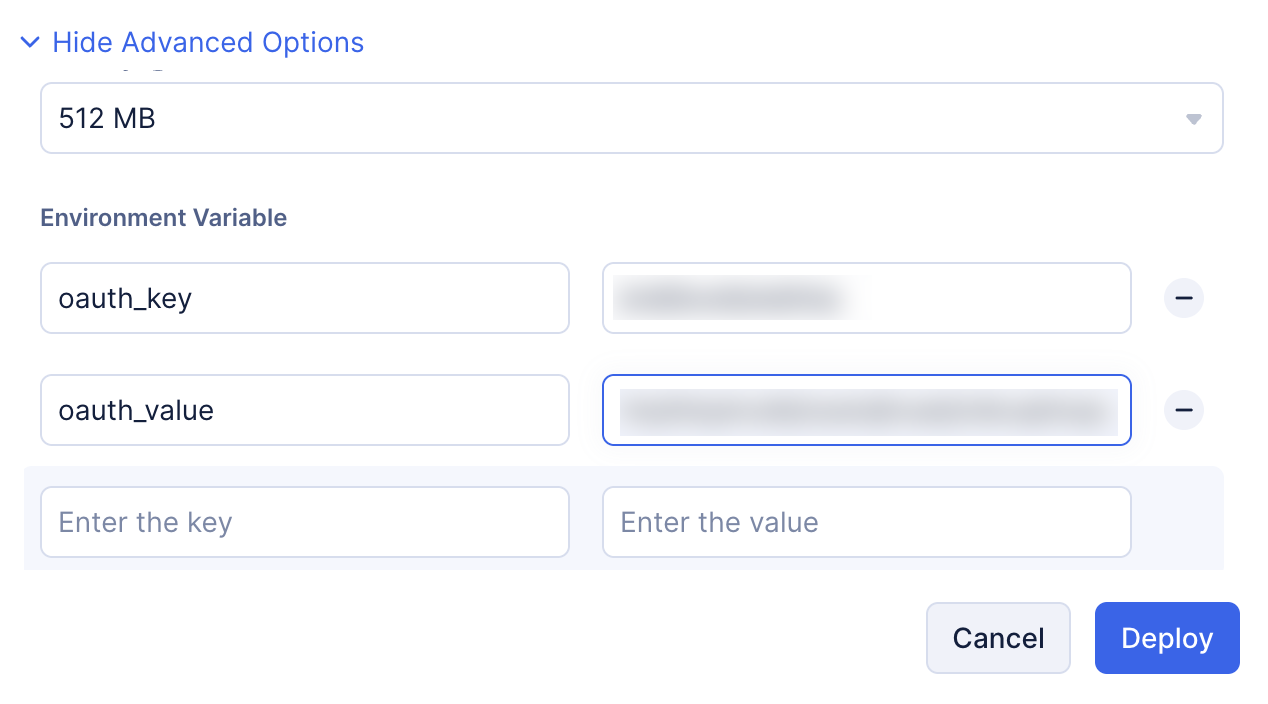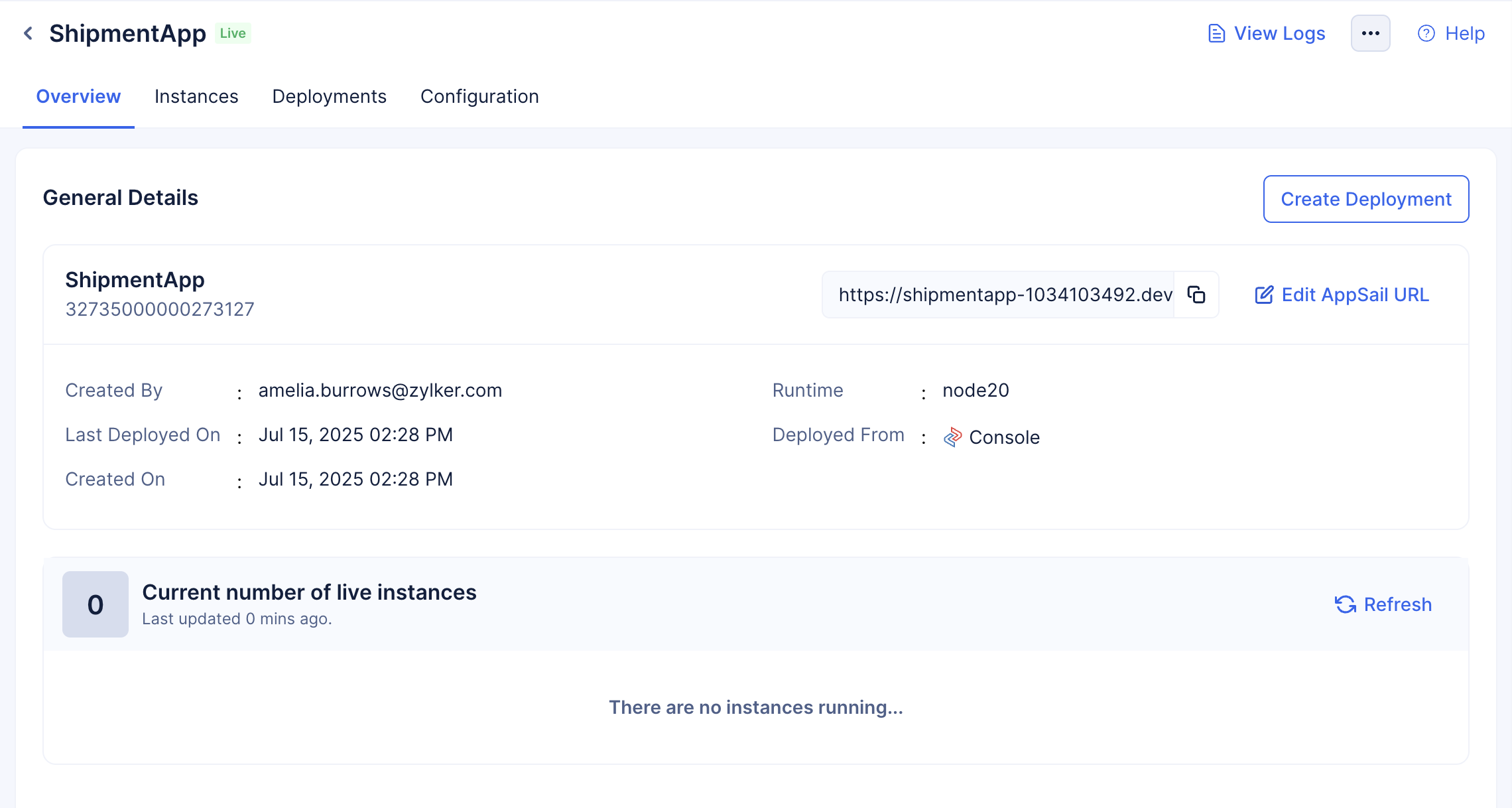Deploy AppSail as a Catalyst-Managed Runtime from the Console
AppSail enables you to deploy an app as a Catalyst-managed runtime from the Catalyst remote console directly in the following manner:
- Navigate to the Serverless service in your Catalyst project that you wish to deploy your app in, then click AppSail under Compute.
Upon clicking Deploy from CLI, a pop-up will show you the instructions to deploy an AppSail service from the CLI. Refer the CLI help section for detailed steps.
-
Click Deploy from Console to directly deploy your app here.
-
Select the deployment type as Catalyst-Managed Runtime, and provide a name for your AppSail service. Select the runtime that your app uses from a list of the runtimes supported by Catalyst. Provide a startup command for your app based on your app’s runtime.
Upload a ZIP file of your AppSail’s build directory.
- You can configure advanced settings for your app.
- Configure a custom port for your app’s execution, if needed. Ports within the range of 0 to 1024 are reserved, with the exception of ports 80 and 443. You can use any other ports outside this range. Port 9000 will be used by default.
- Configure the required memory for your app’s execution, based on your requirements. You can select 128, 256, 512, 1024, or 2048 MB.
- Configure environment variables for your AppSail service as needed.
You can add multiple environment variables by clicking the + icon, and remove them by clicking the — icon.
- After you configure the details, click Deploy.
Your app will be deployed to the console. You will now be able to view and manage your app from the console.
Last Updated 2025-11-03 20:12:13 +0530 IST
Yes
No
Send your feedback to us