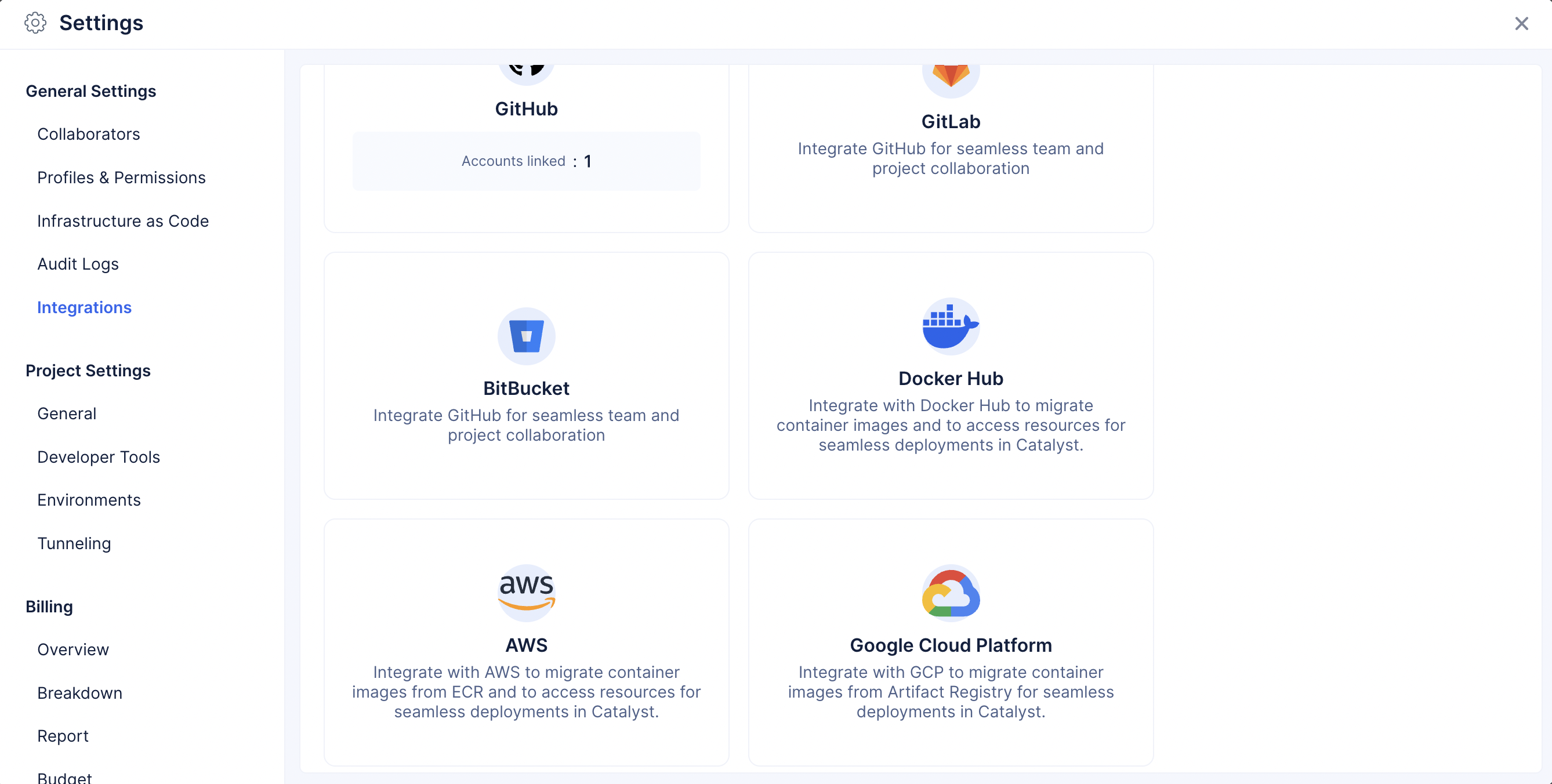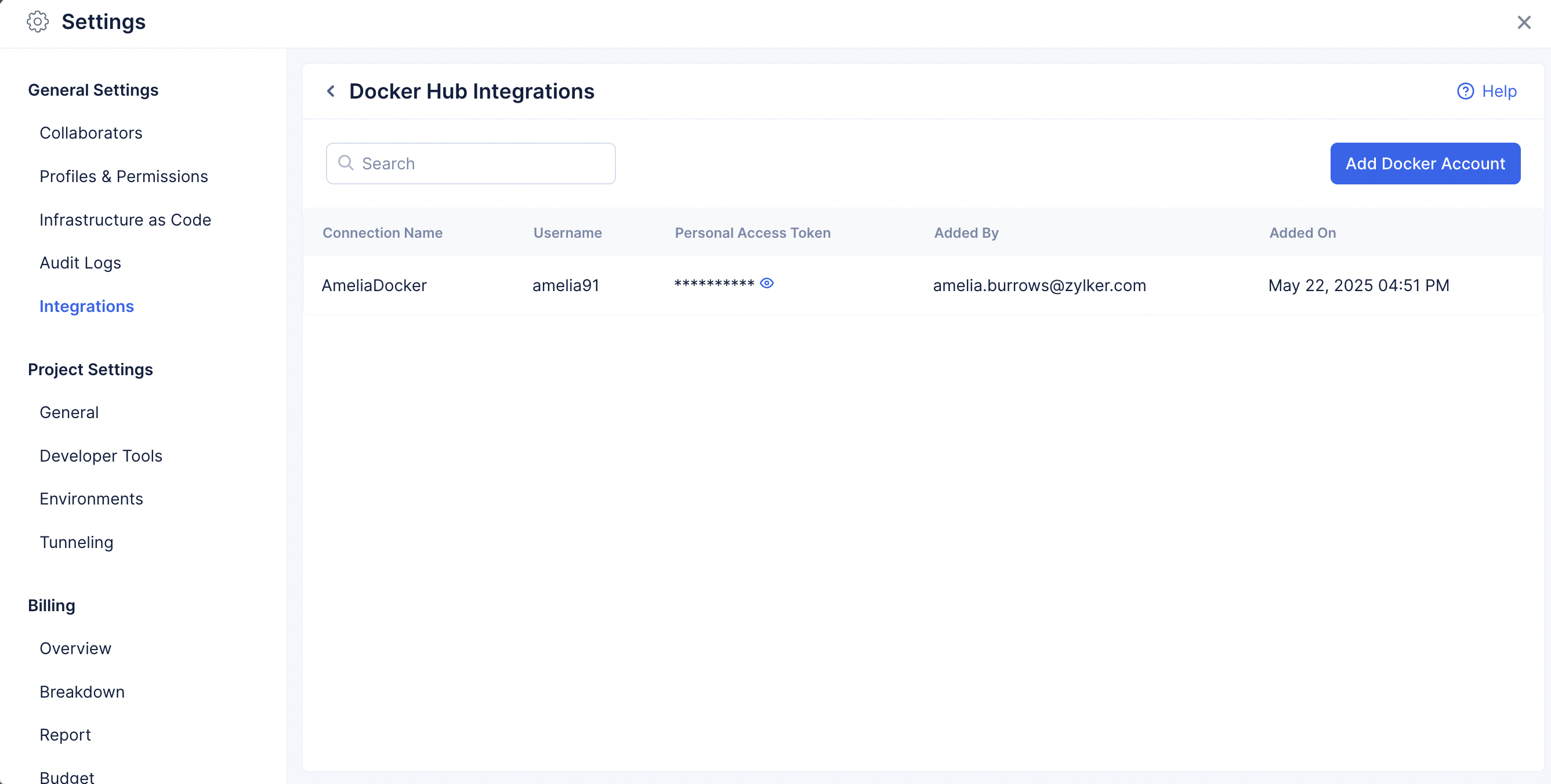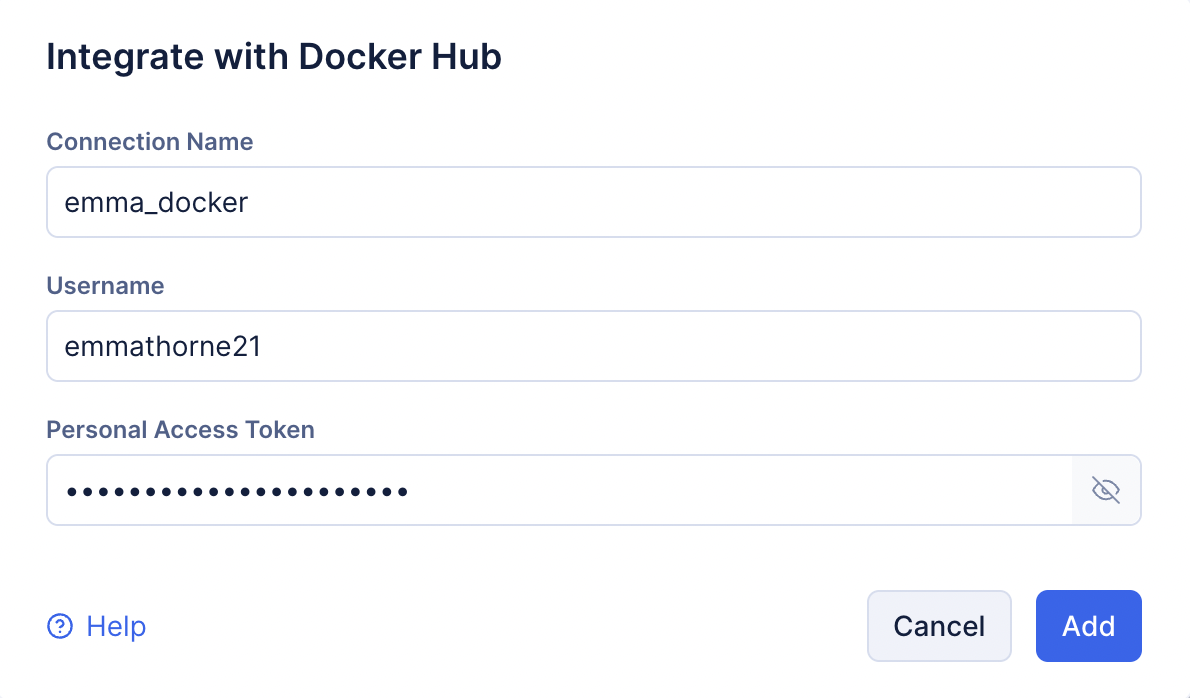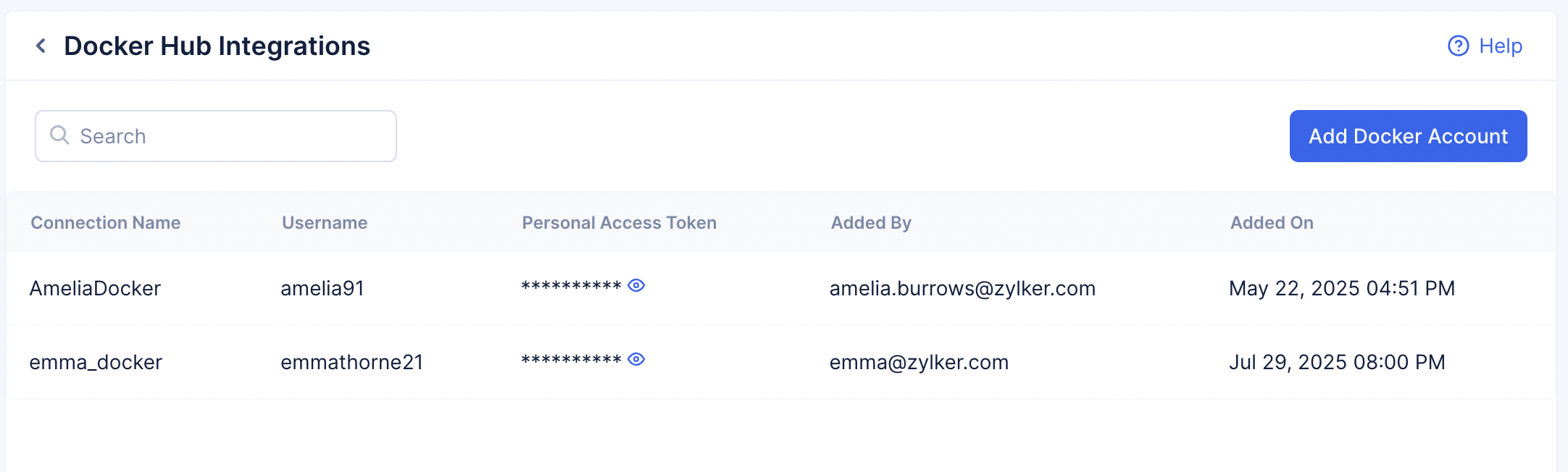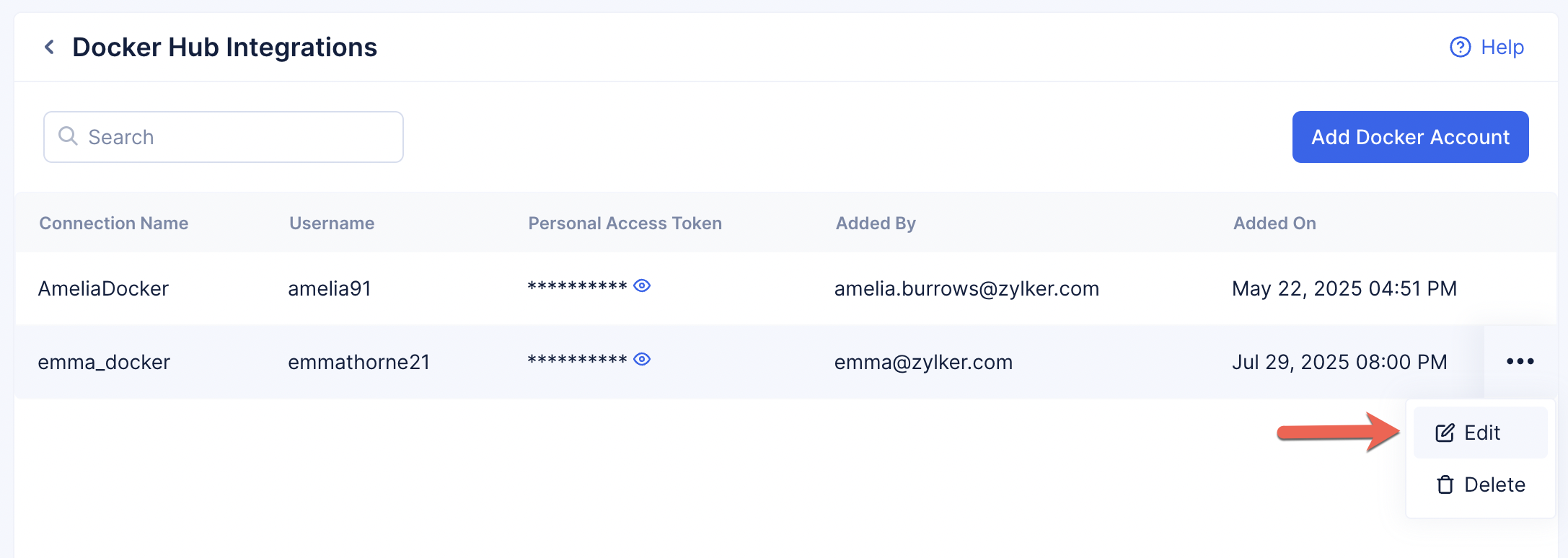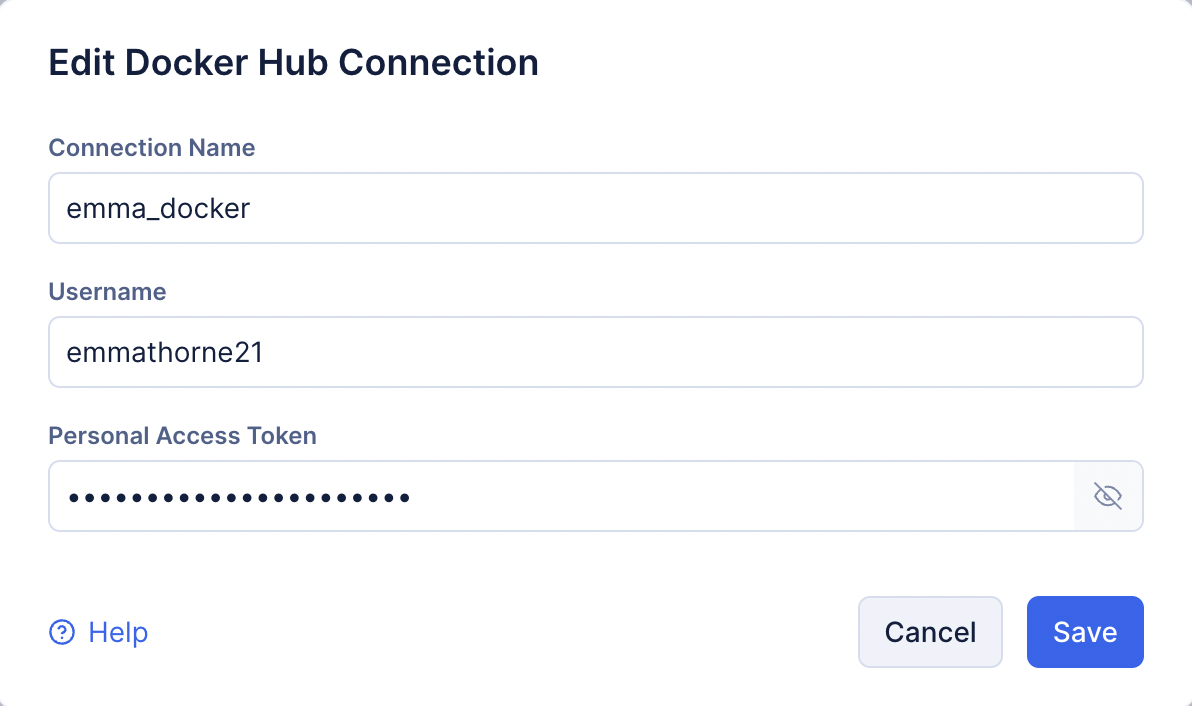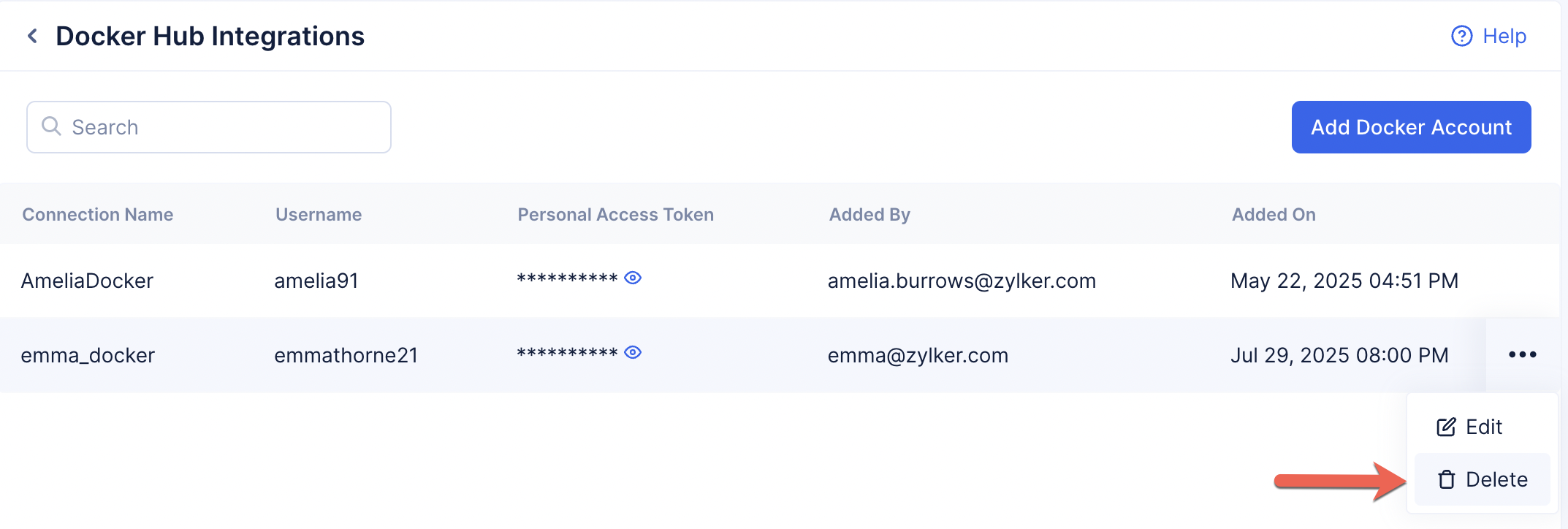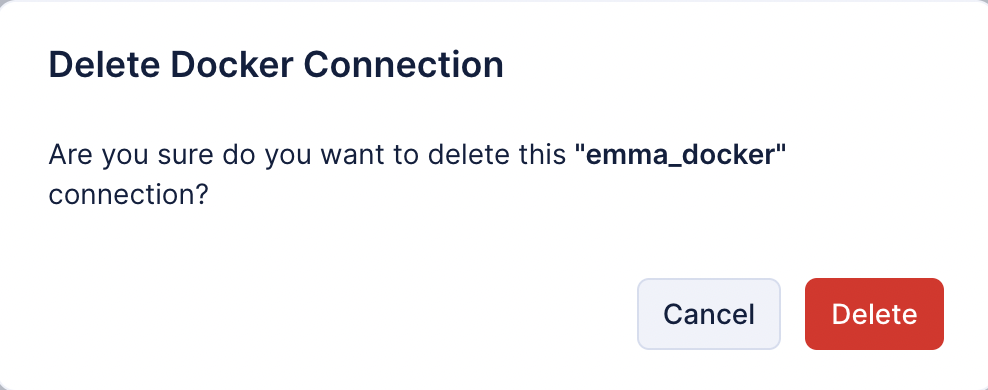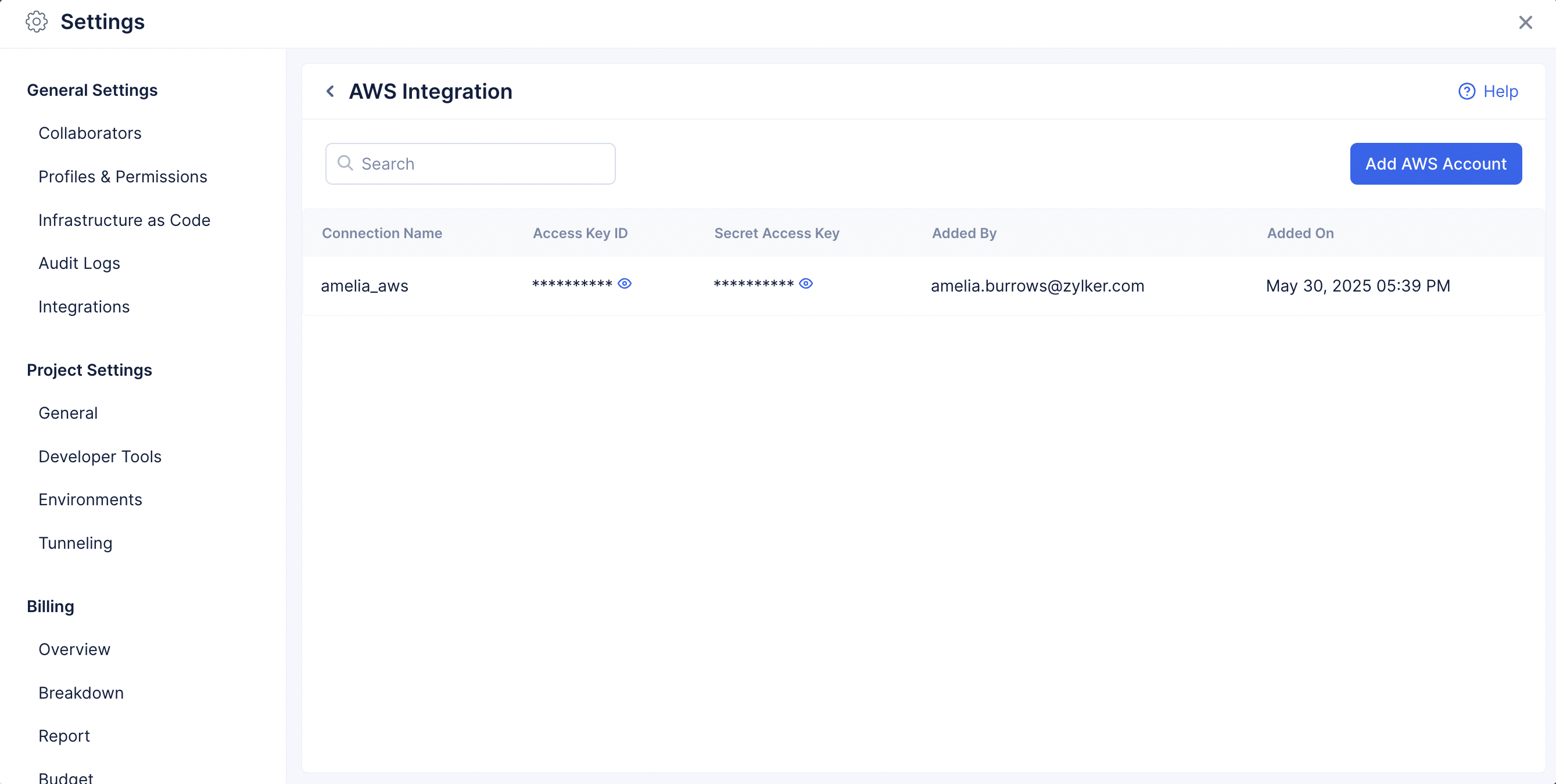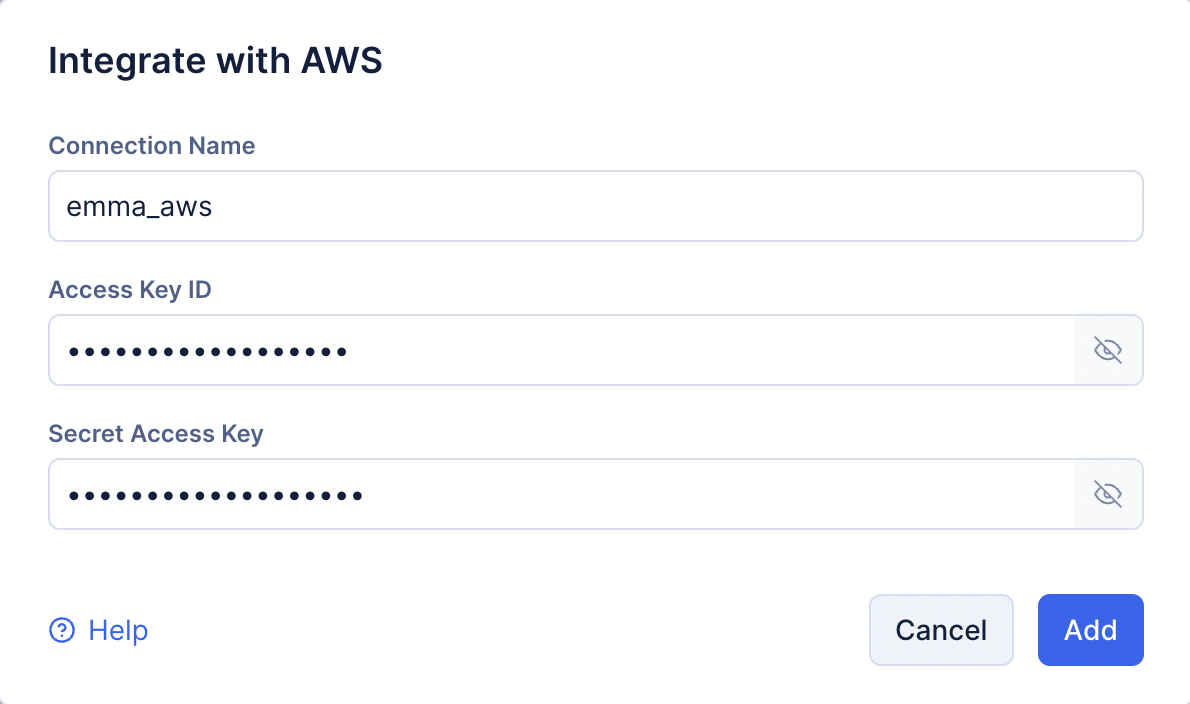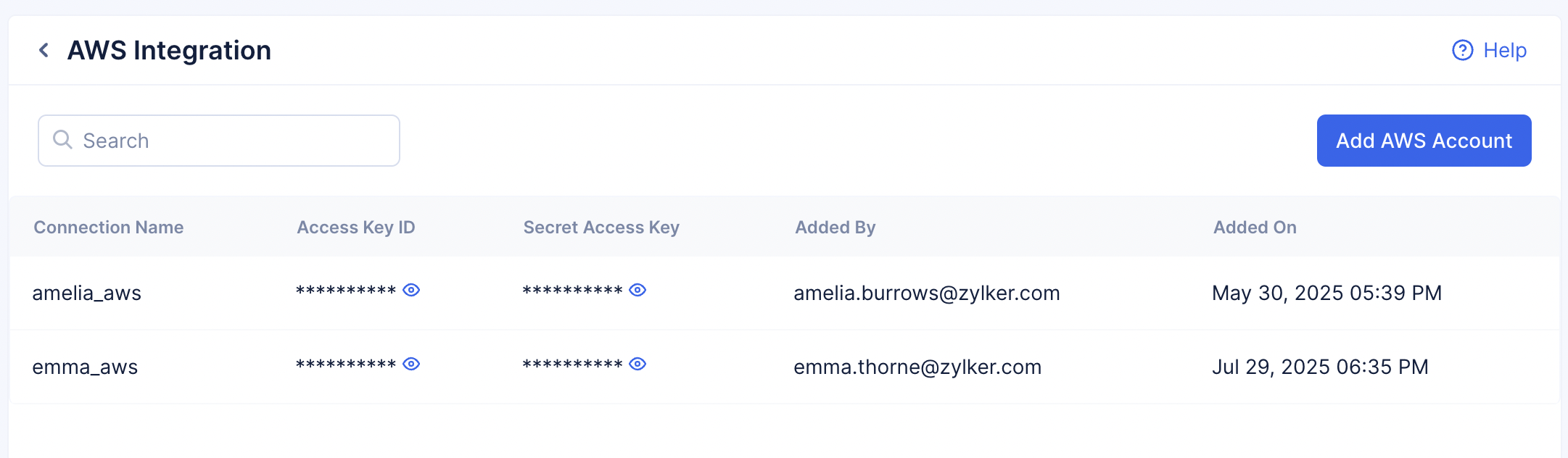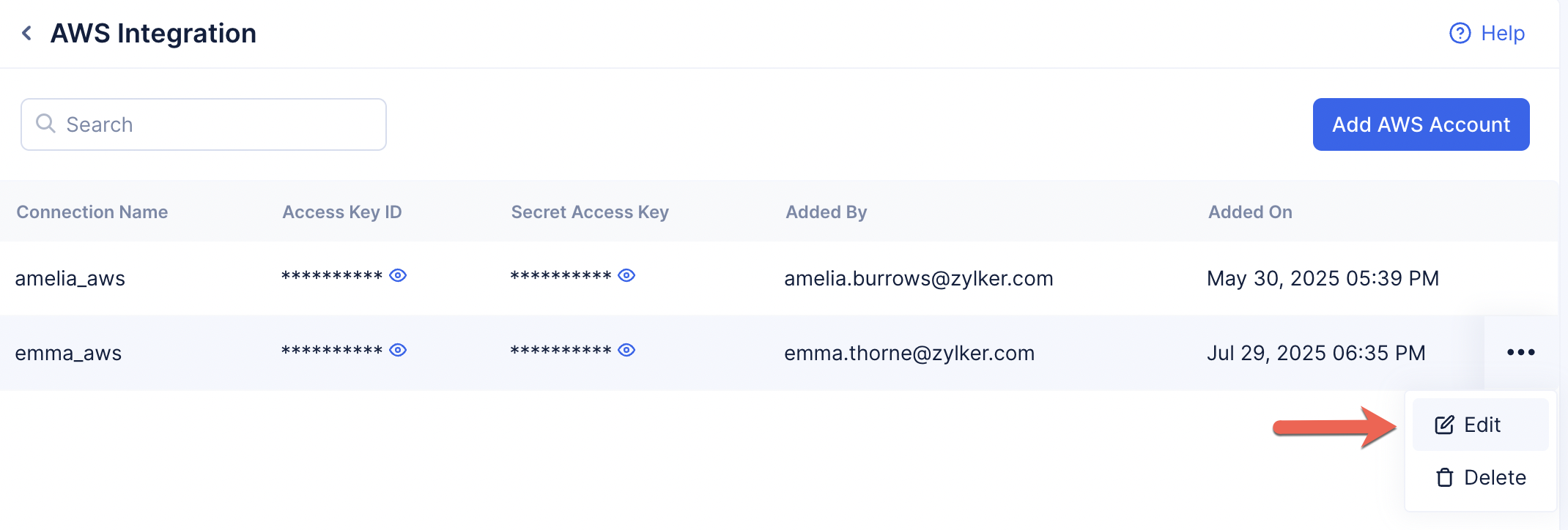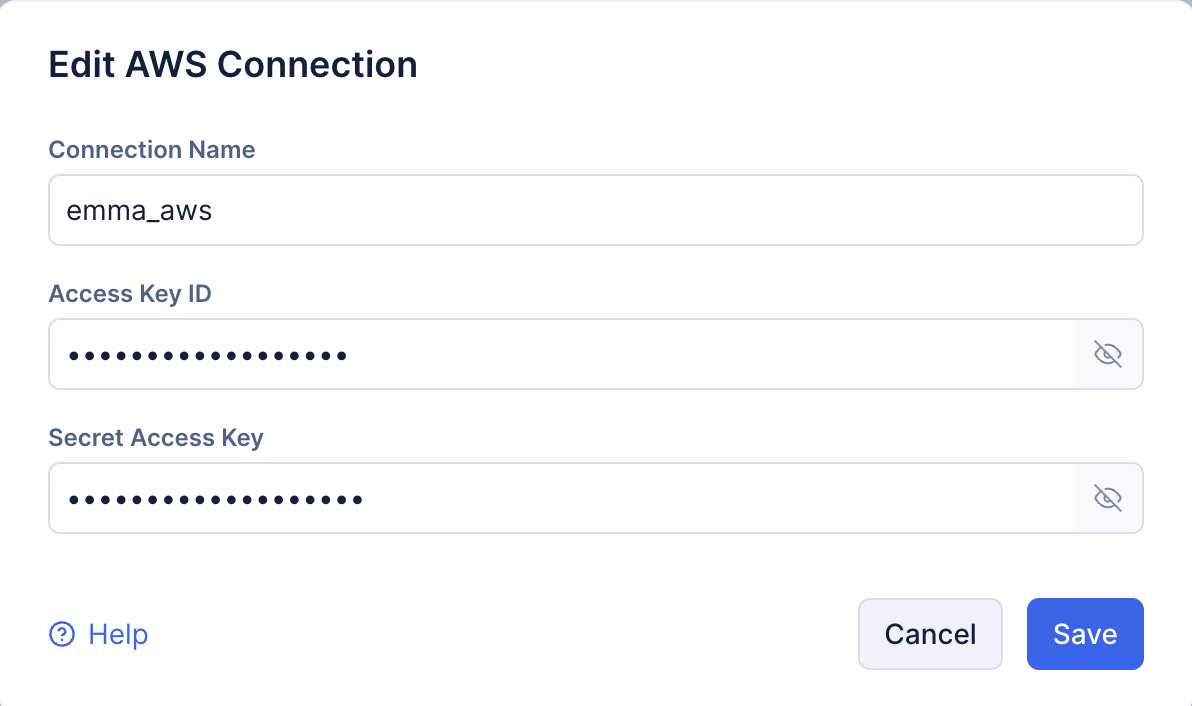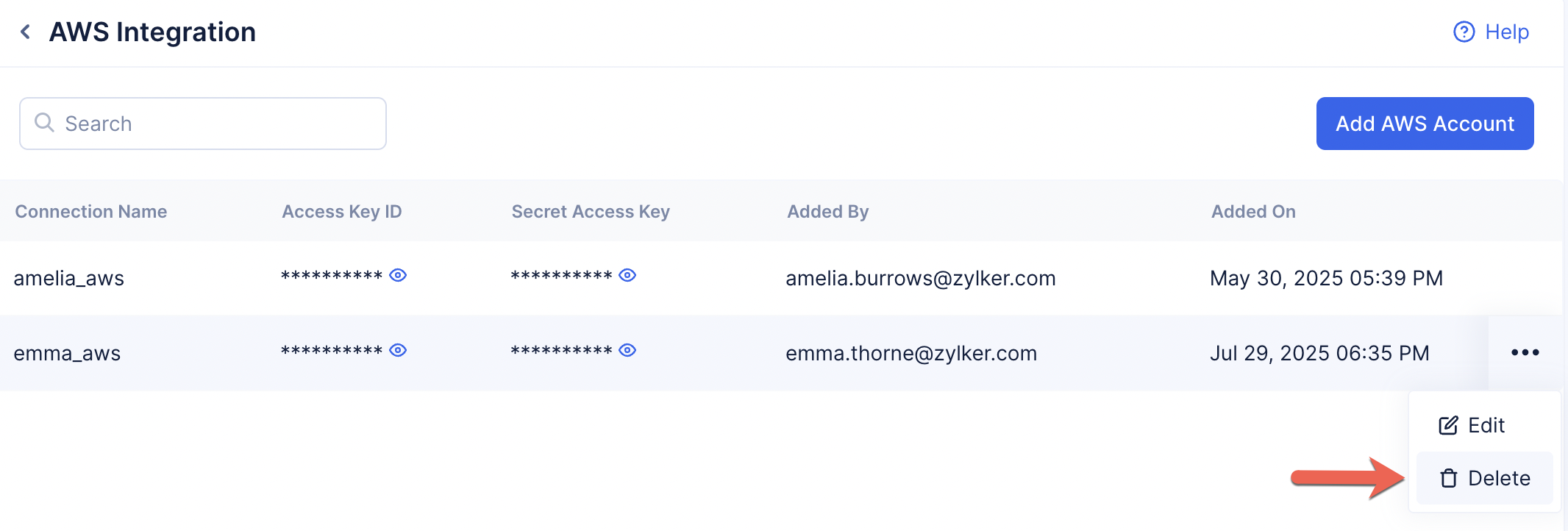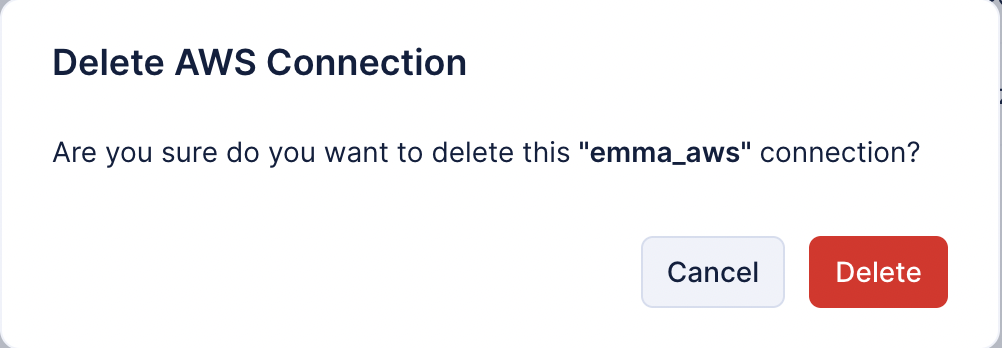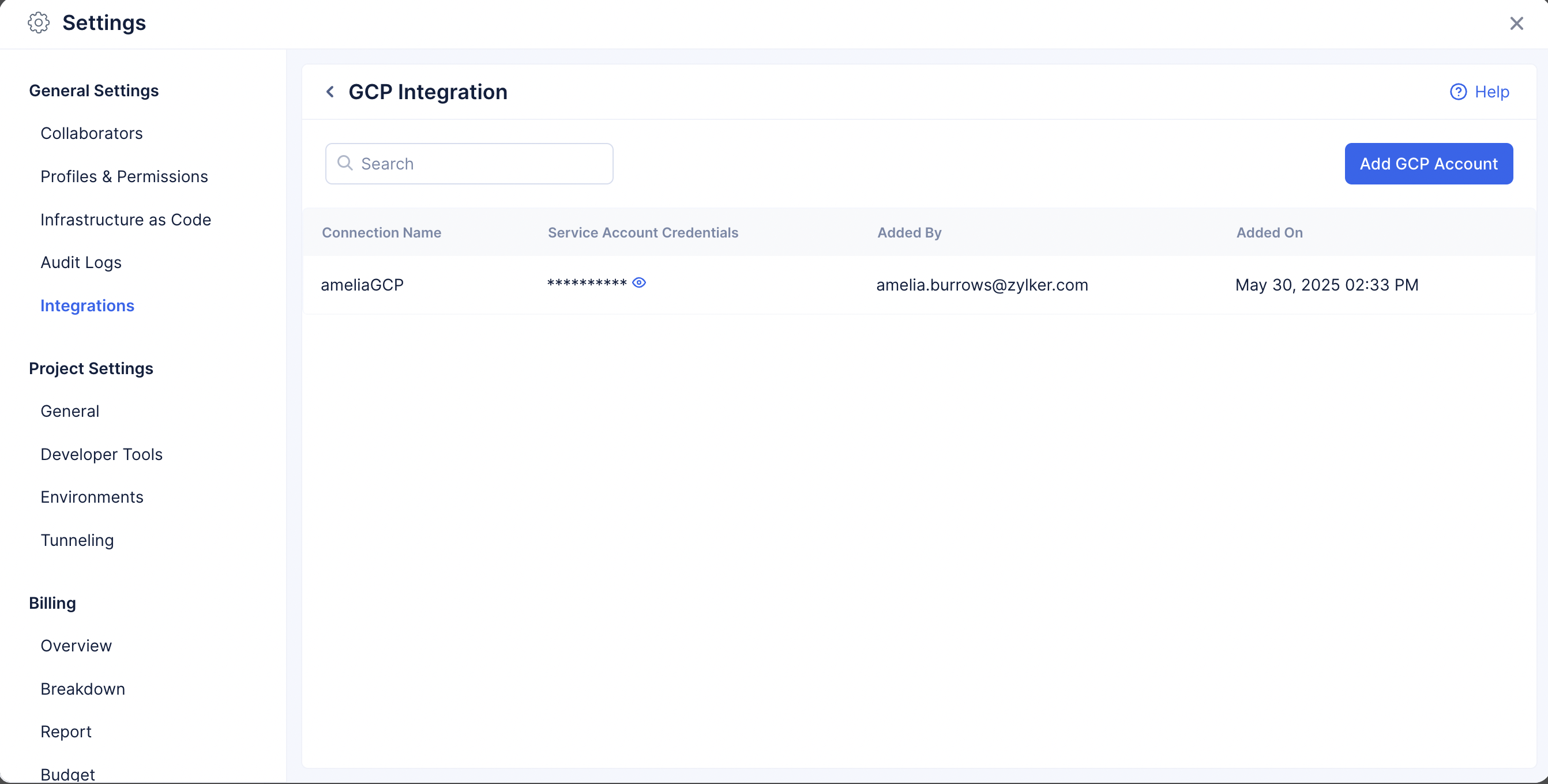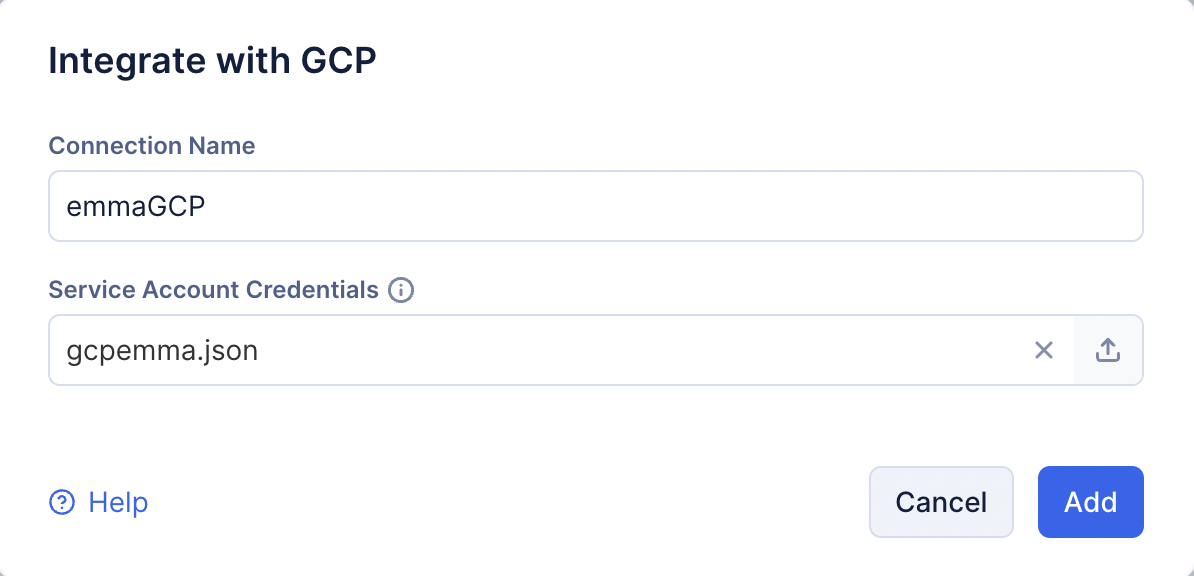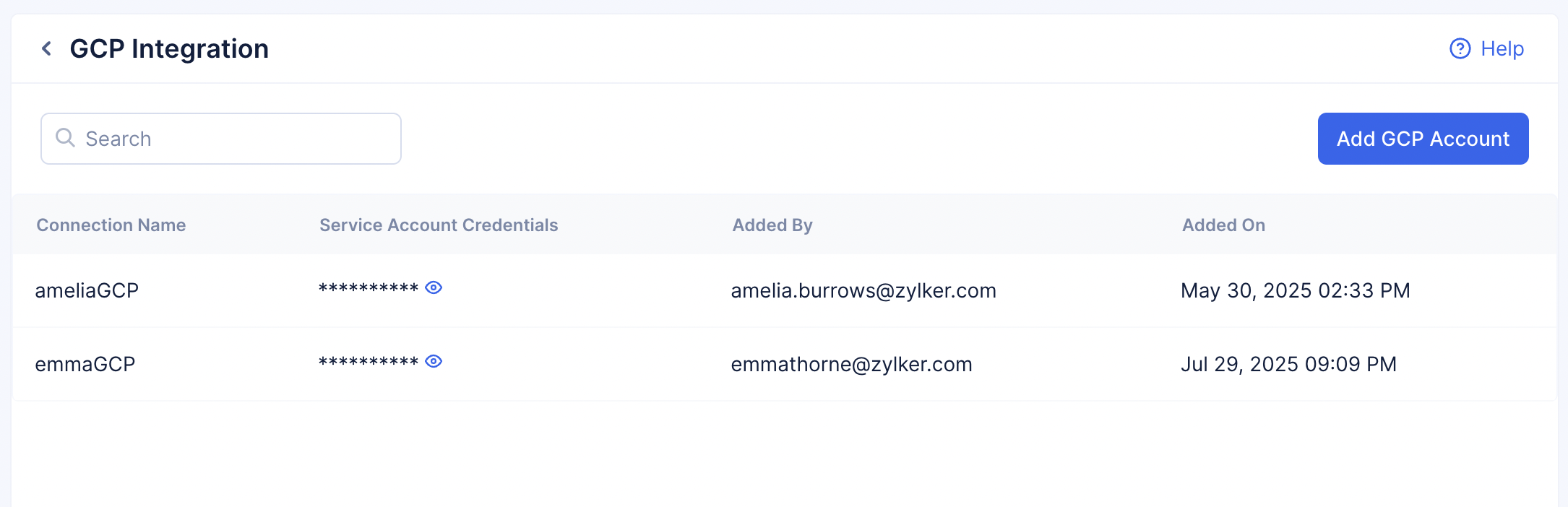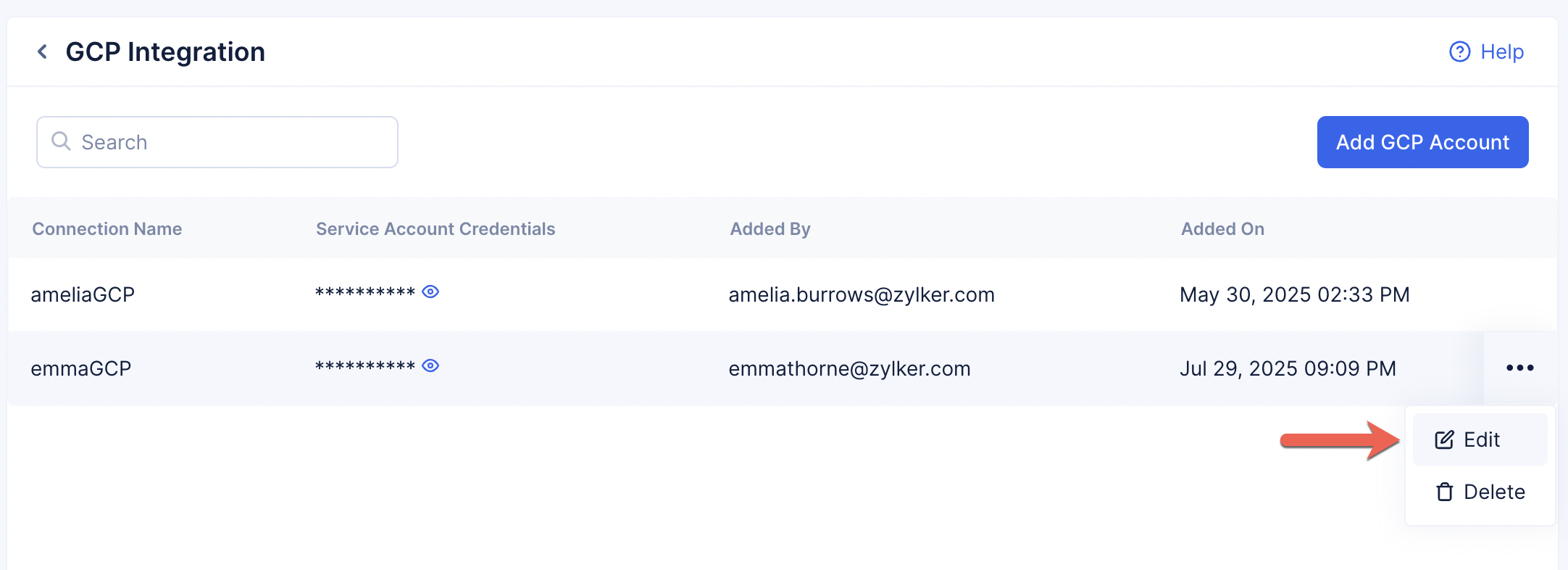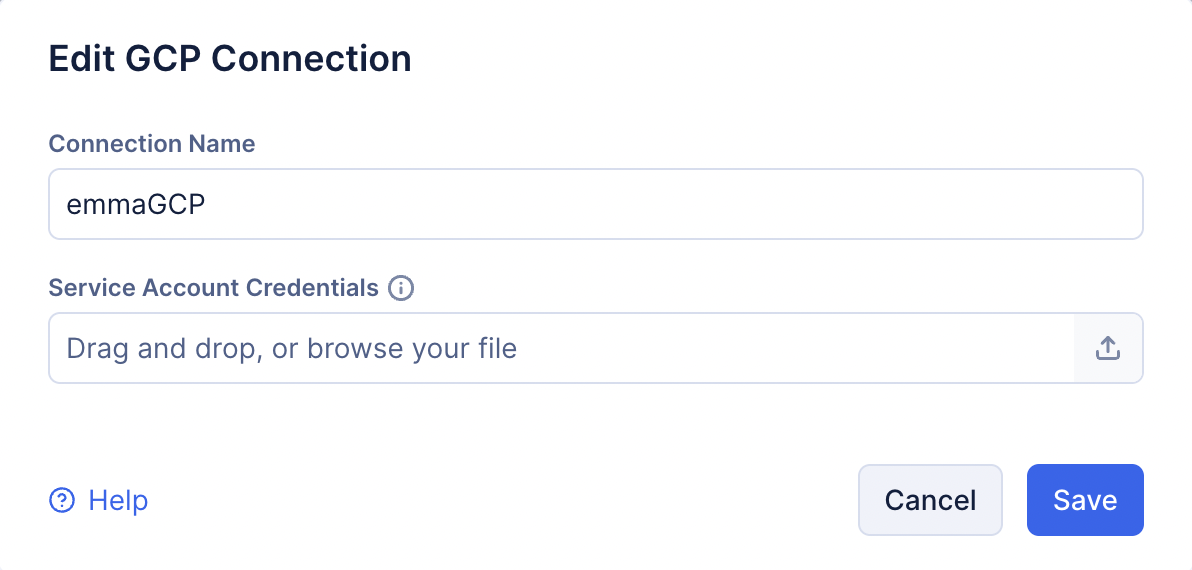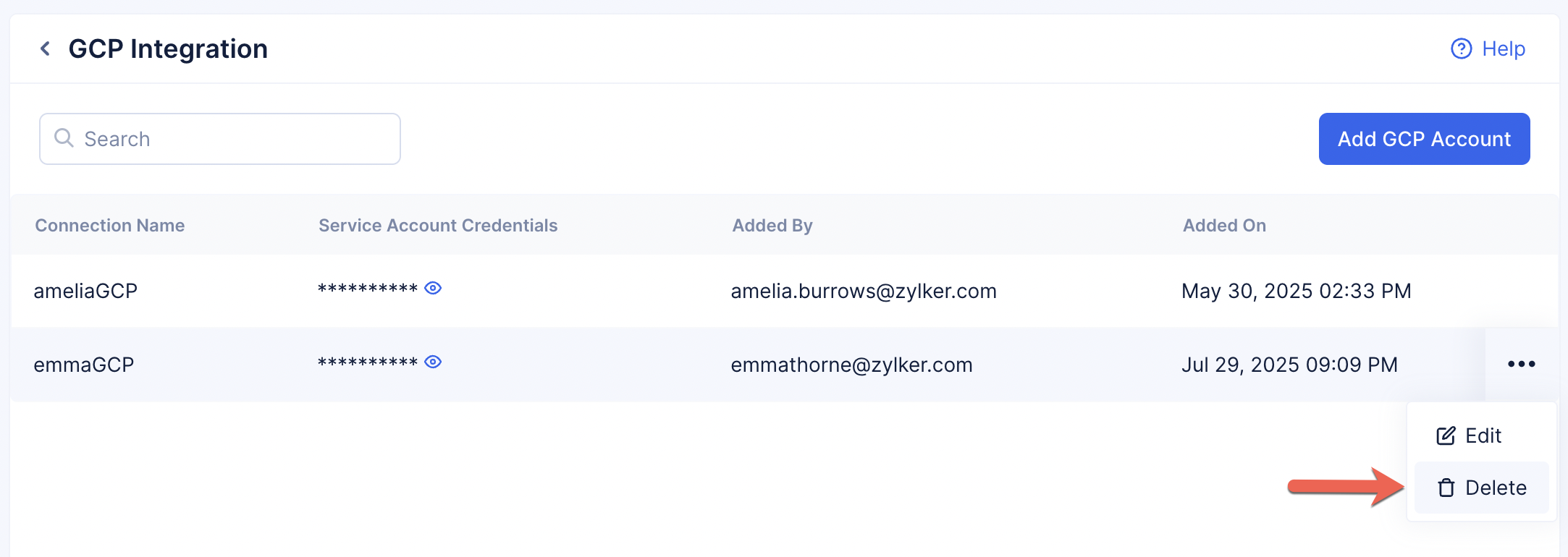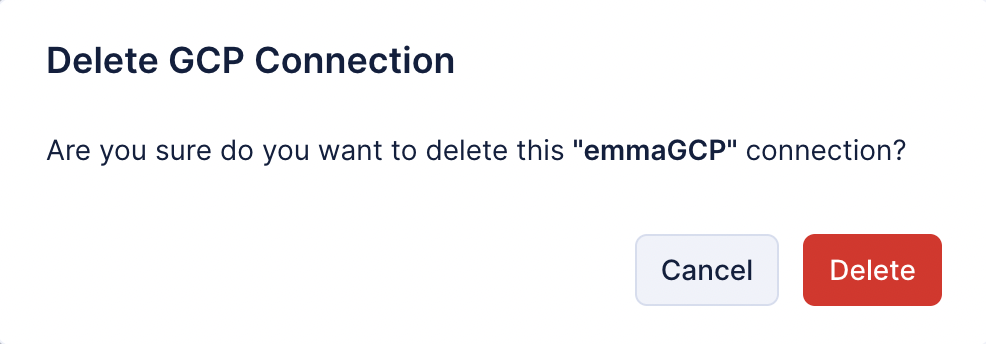Container Registry Services
Docker Hub
Catalyst facilitates an easy integration with Docker Hub, one of the leading container registry services. After you configure the integration, you can easily deploy images from your Docker Hub account to AppSail from the console. You can also manage your Docker Hub connection from the console.
Integrate Docker Hub with Catalyst
Perform a one-time configuration to integrate your Docker Hub account with Catalyst in the following way:
- Navigate to Settings in the console, then select Integrations under General Settings. Click Docker Hub from the list.
- Click Add Docker Account to add a new connection.
- Provide a name for the connection. Then, add your Docker Hub account’s username (Docker ID) and the Personal Access Token. You can create and fetch access tokens from Docker Home as explained in this help page.
- Click Add.
Your connection will be created and listed on the Docker Hub Integrations page. You can now use this connection to deploy a Docker image from Docker Hub on AppSail.
Edit Docker Hub Connection
You can edit an individual Docker Hub connection as described below.
- Click the ellipsis icon of the connection that you wish to edit, then click Edit.
- Edit the required information. You can update the connection name, your account’s username, or the personal access token. Click Save.
Delete Docker Hub Connection
You can delete an individual Docker Hub connection as described below.
- Click the ellipsis icon of the connection that you wish to delete, then click Delete.
- Click Delete from the confirmation pop-up.
Amazon Elastic Container Registry
Catalyst facilitates an easy integration with AWS that enables you to access the Amazon Elastic Container Registry. After you configure the integration, you can easily deploy images from your Amazon ECR to AppSail from the console. You can also manage your AWS connection from the console.
Integrate AWS with Catalyst
Perform a one-time configuration to integrate your AWS account with Catalyst in the following way:
- Navigate to Settings in the console, then select Integrations under General Settings. Click AWS from the list.
- Click Add AWS to add a new connection.
- Provide a name for the connection. Then, add your AWS account’s Access Key ID and Access Key Secret. You can create and manage access key credentials in AWS as explained in this help page.
- Click Add.
Your connection will be created and listed on the AWS Integrations page. You can now use this connection to deploy an OCI Image from AWS ECR on AppSail.
Edit AWS Connection
You can edit an individual AWS connection as described below.
- Click the ellipsis icon of the connection that you wish to edit, then click Edit.
- Edit the required information. You can update the connection name, your Access Key ID and Access Key Secret. Click Save.
Delete AWS Connection
You can delete an individual AWS connection as described below.
- Click the ellipsis icon of the connection that you wish to delete, then click Delete.
- Click Delete from the confirmation pop-up.
Google Artifact Registry
Catalyst facilitates an easy integration with Google Artifact Registry. After you configure the integration, you can easily deploy images from your GCP account to AppSail from the console. You can also manage your GCP connection from the console.
Integrate Google Cloud Platform with Catalyst
Perform a one-time configuration to integrate your GCP account with Catalyst in the following way:
- Navigate to Settings in the console, then select Integrations under General Settings. Click Google Cloud Platform from the list.
- Click Add GCP Account to add a new connection.
- Provide a name for the connection. Then, upload your GCP account’s Service Account Credentials JSON file which will contain your credentials information. You can get a service account key and download it as a JSON file from the Google Cloud console as explained in this help page.
- Click Add.
Your connection will be created and listed on the GCP Integrations page. You can now use this connection to deploy an OCI Image from GCP Artifact Registry on AppSail.
Edit GCP Connection
You can edit an individual GCP connection as described below.
- Click the ellipsis icon of the connection that you wish to edit, then click Edit.
- Edit the required information. You can update the connection name or upload a new Service Account Credentials JSON file. Click Save.
Delete GCP Connection
You can delete an individual GCP connection as described below.
- Click the ellipsis icon of the connection that you wish to delete, then click Delete.
- Click Delete from the confirmation pop-up.
Last Updated 2025-10-31 10:54:47 +0530 IST
Yes
No
Send your feedback to us