Upgrade Java SDK
Catalyst constantly endeavours to provide you with the latest, most relevant, and secure SDK packages to ensure you code your applications with as much ease as possible.
This means that from time to time, Catalyst will upgrade its SDK packages to provide you with the best coding support. We strongly urge you to keep track of the latest developments in Catalyst SDKs from our Release Notes section and upgrade your SDK packages to the latest versions. We will also be posting our bug fixes, should any arise, in our Release Notes.
Steps to Upgrade Your SDK
There are two methods you can use to upgrade your Java SDK:
-
Installing the latest version from the static download URL available in the console.
-
Updating your Maven configurations, if you use Maven for Java development
Install using the static download URL available in the console
-
Go to the Catalyst console and login to your account.
-
Open any of your Catalyst projects, and click on your profile icon.
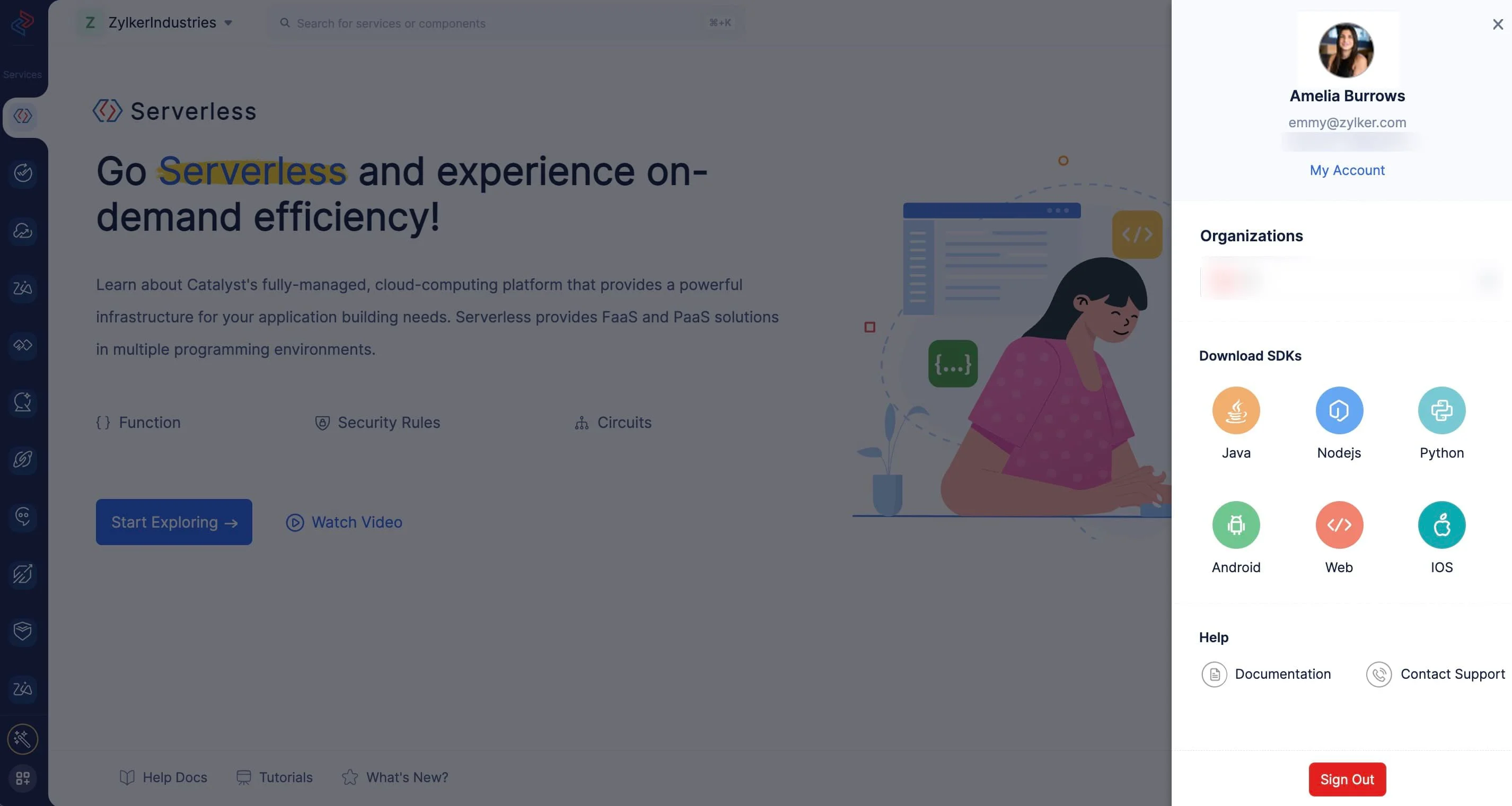
-
Click on the Java icon under the Download SDKs list to download the latest version of the SDK.
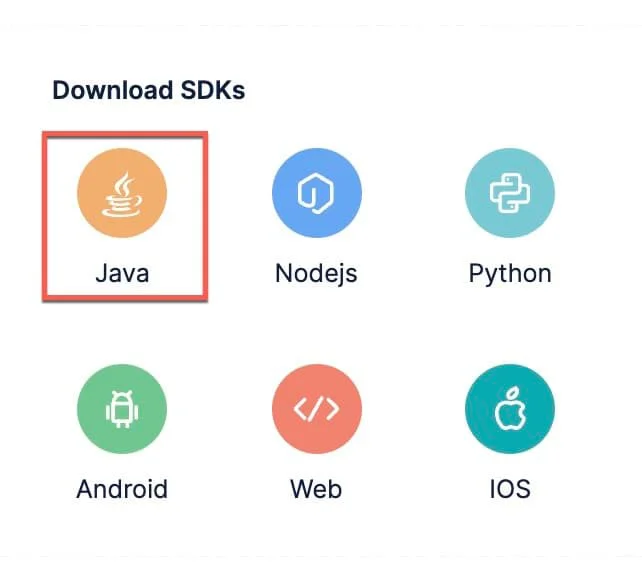
-
Click Save in the local system prompt, and the latest version of the SDK will be stored in your local system as a ZIP file.
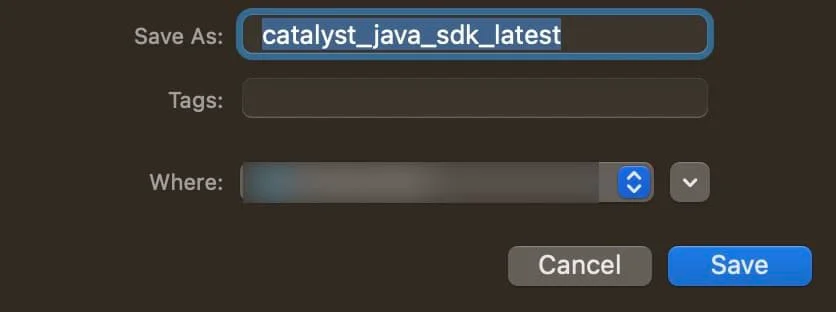
Now, to use the latest SDK in a Java function, unzip the contents and paste them in the lib folder of your java function. The lib folder will be present in the source directory of your Java function.
Note:
-
You need to paste the SDK content in the lib folder of every Java function you have created and initialized in your project.
-
You can find the latest version of the Java SDK from our release notes.
Update SDK Through Maven
To update Java SDK through Maven, you will be need to make the following changes to your pom.xml file present in your project directory.
<dependency>
<groupId>com.zoho.catalyst</groupId>
<artifactId>java-sdk</artifactId>
<version>1.15.0</version> // replace with your required version here
<dependency>
The latest version of the Java SDK will be available to you and it will be incorporated in your Java functions in the project once you save your edit.
Note:
-
You need to apply the same changes in every pom.xml file of every Java function present in your project, to ensure the SDK offerings are available throughout your project.
-
You can find the latest version of the Java SDK from our release notes.
Last Updated 2025-02-19 15:51:40 +0530 IST
Yes
No
Send your feedback to us