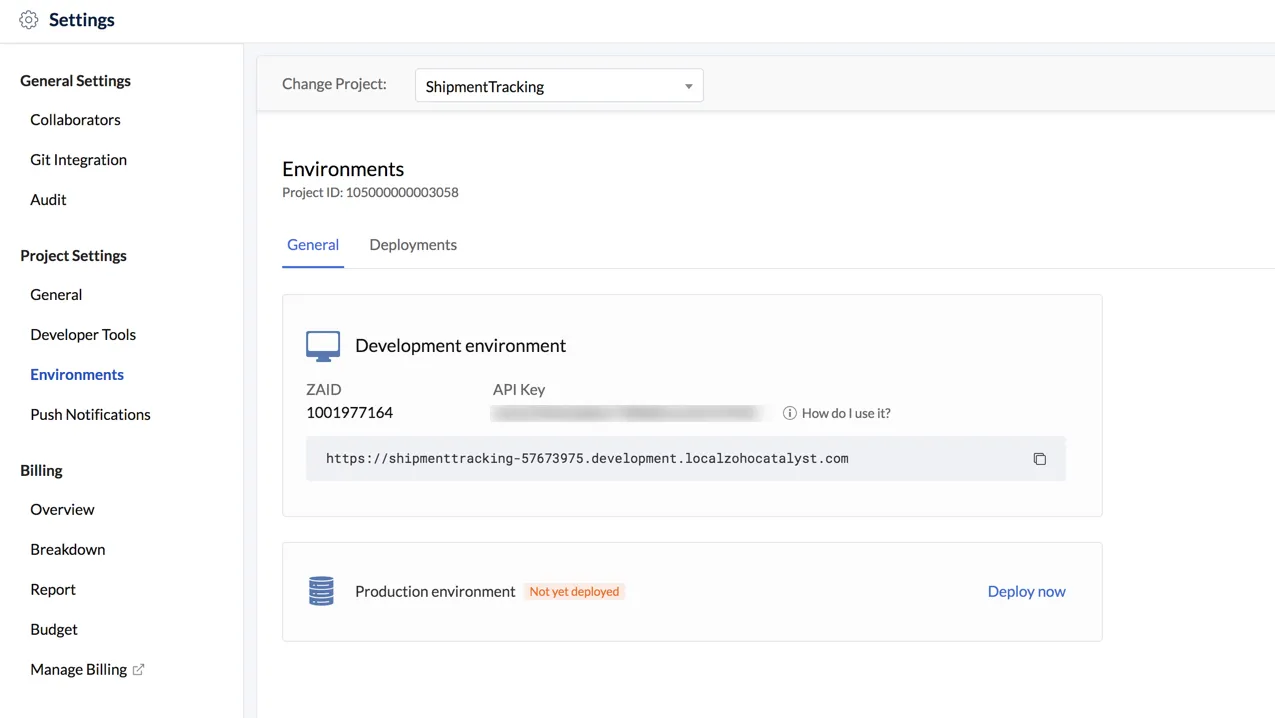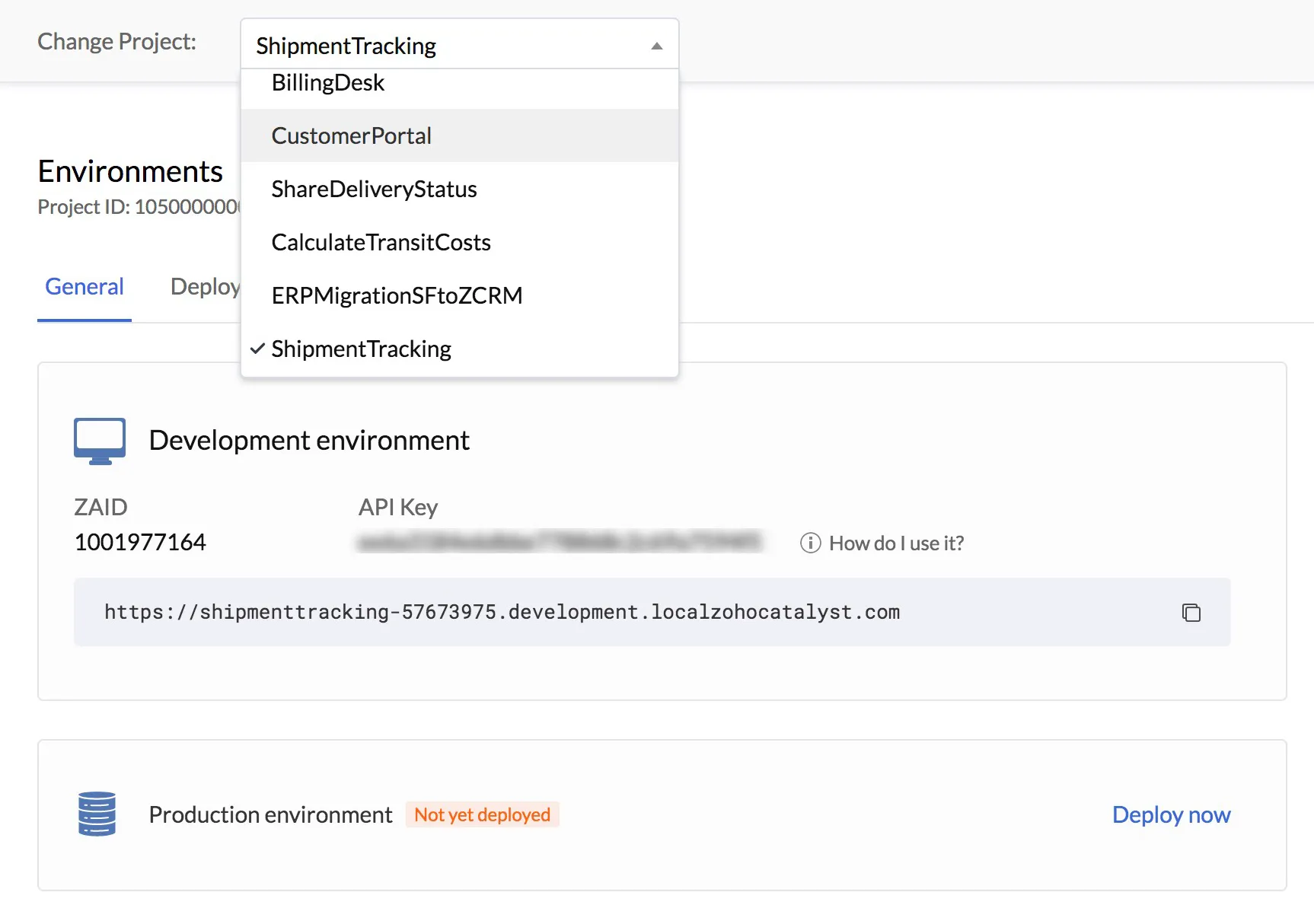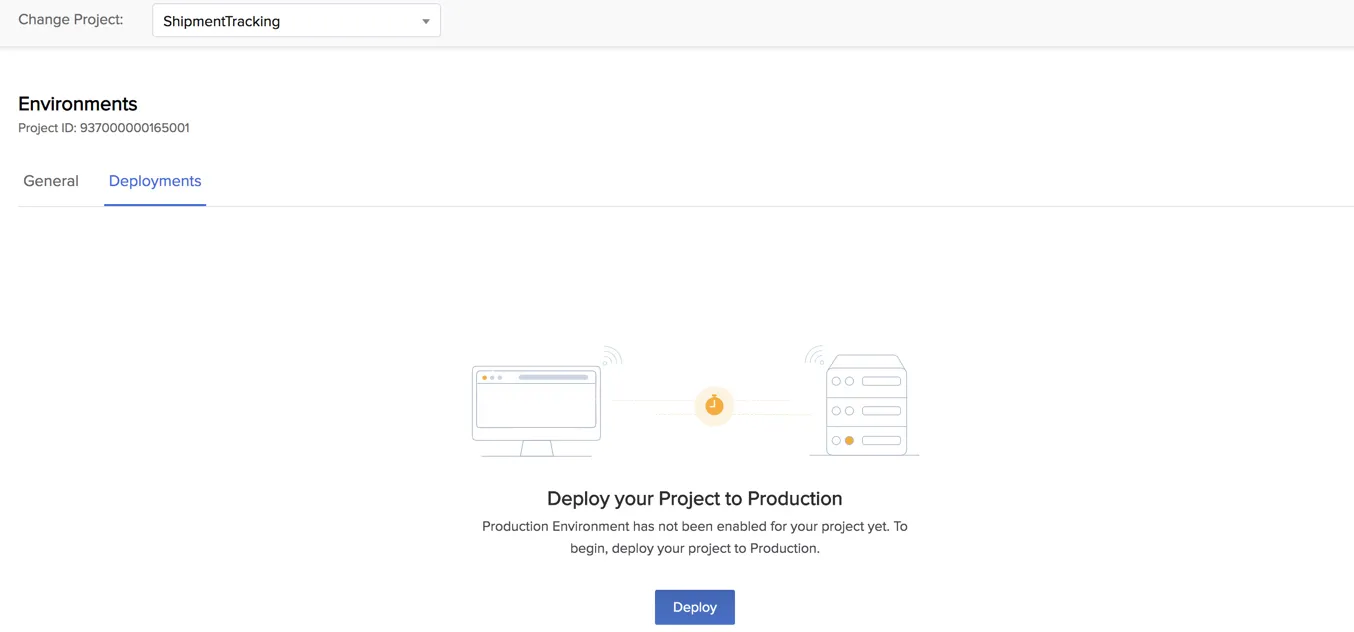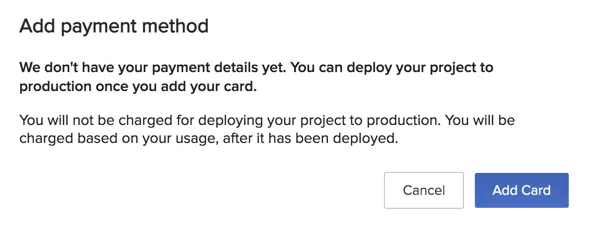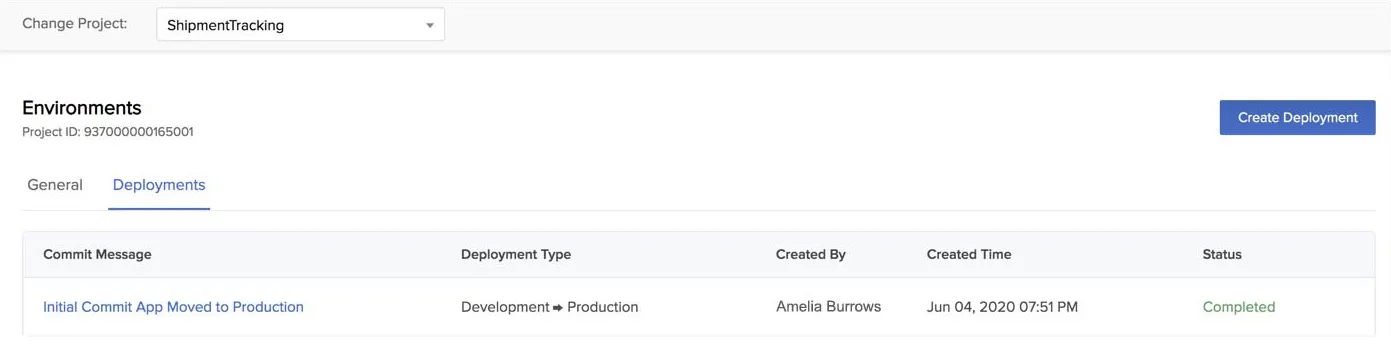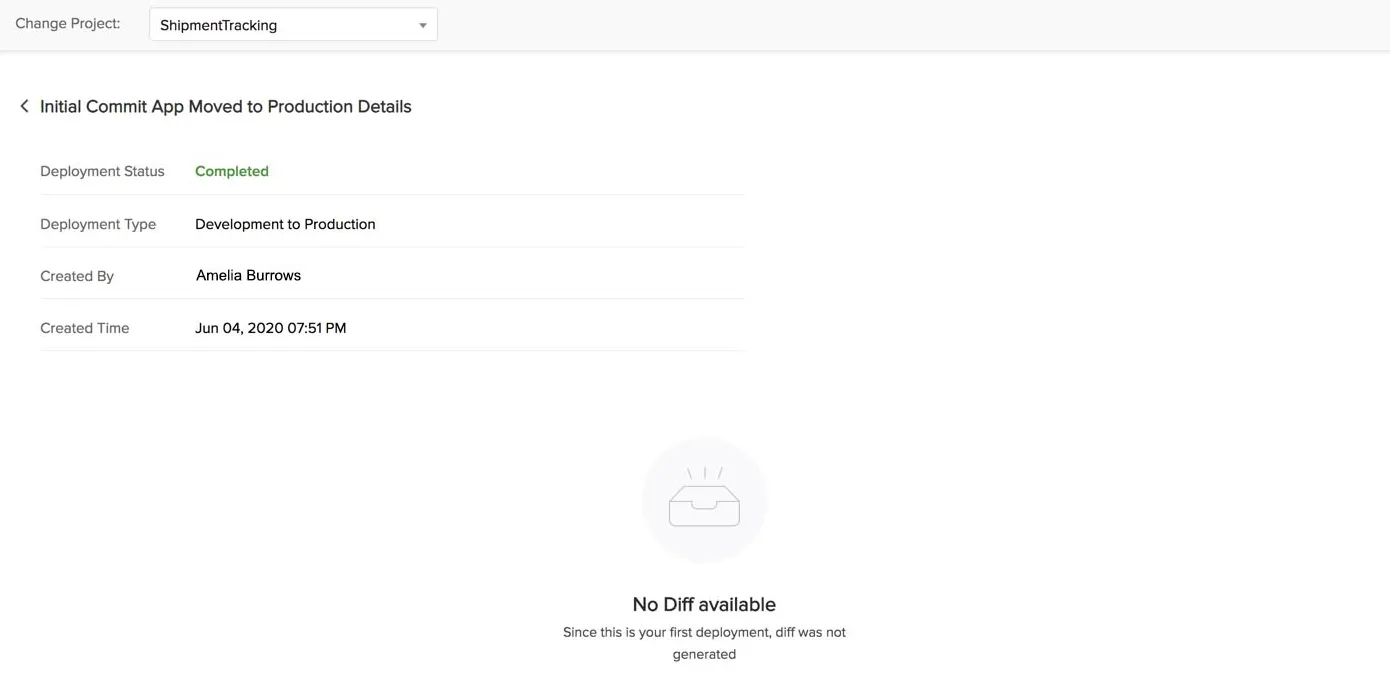Deploying your Project to Production for the First Time
Steps to Deploy
As mentioned earlier, you can only deploy your application from the development to production environment during the first deployment.
You will also not be able to select the features to deploy during the first deployment. All features, components, and data available in your Catalyst application will be deployed automatically.
To deploy your project for the first time in Catalyst:
-
Click the Deploy to Production button in the Catalyst web console.
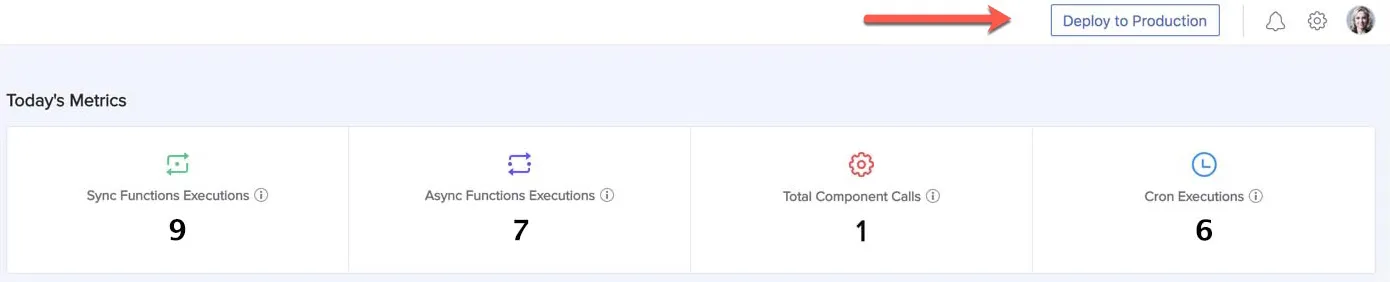
This will redirect you to the Environment settings. You can also directly open Settings and click Environments under Project Settings.
You can select a different project from the dropdown list, if required.
-
Click Yes, Proceed in the confirmation window.
If you have not set up your Payment method in Catalyst yet, you will receive a prompt to add your card in Catalyst.
Upon clicking Add Card, you will be redirected to the Catalyst Payments portal. You can configure your payment method there and provide the required information. Once you set up your payment, you can retry the deployment process.
The deployment process will now be initiated.
Once the deployment is completed, you will receive a notification alerting you of its success or failure. The deployment will also be listed in the Deployments section, along with details.
The commit message is auto-generated by Catalyst for the first deployment.
You can view the details of the deployment by opening it.
Last Updated 2025-02-19 15:51:40 +0530 IST
Yes
No
Send your feedback to us