Deploying Features after the First Time
Steps to Deploy
As mentioned earlier, after the first deployment you will be able to customize the deployment type, select the features and data to be migrated, and provide a commit message.
Once you select the features to be deployed, Catalyst will be able to process the diff generation. The diff generation analyzes and displays a report of differences in features between the source environment and the migrated environment.
When the diff is generated, Catalyst will show the count of the following activities for the features that you deploy:
-
Added: Number of instances of the feature that were added since the last deployment
-
Updated: Number of instances of the feature that were updated since the last deployment
-
Deleted: Number of instances of the feature that were deleted since the last deployment
-
Total Changes: Total number of changes made in the feature
To deploy features and data from one environment to the other in Catalyst:
-
Navigate to Settings and then Environments.
-
Click the Deployments tab and click Create Deployment.
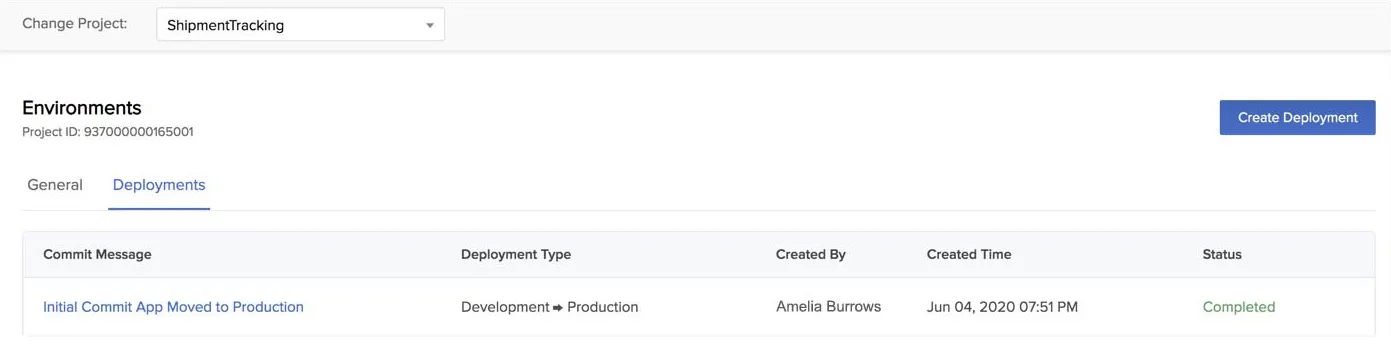
- Enter a commit message and select the deployment type in the pop-up window, and click Create.
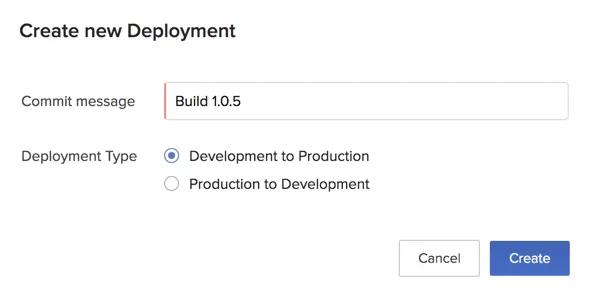
- Select the features to be deployed.
All features are selected by default. Unselect any features that you don’t wish to deploy.
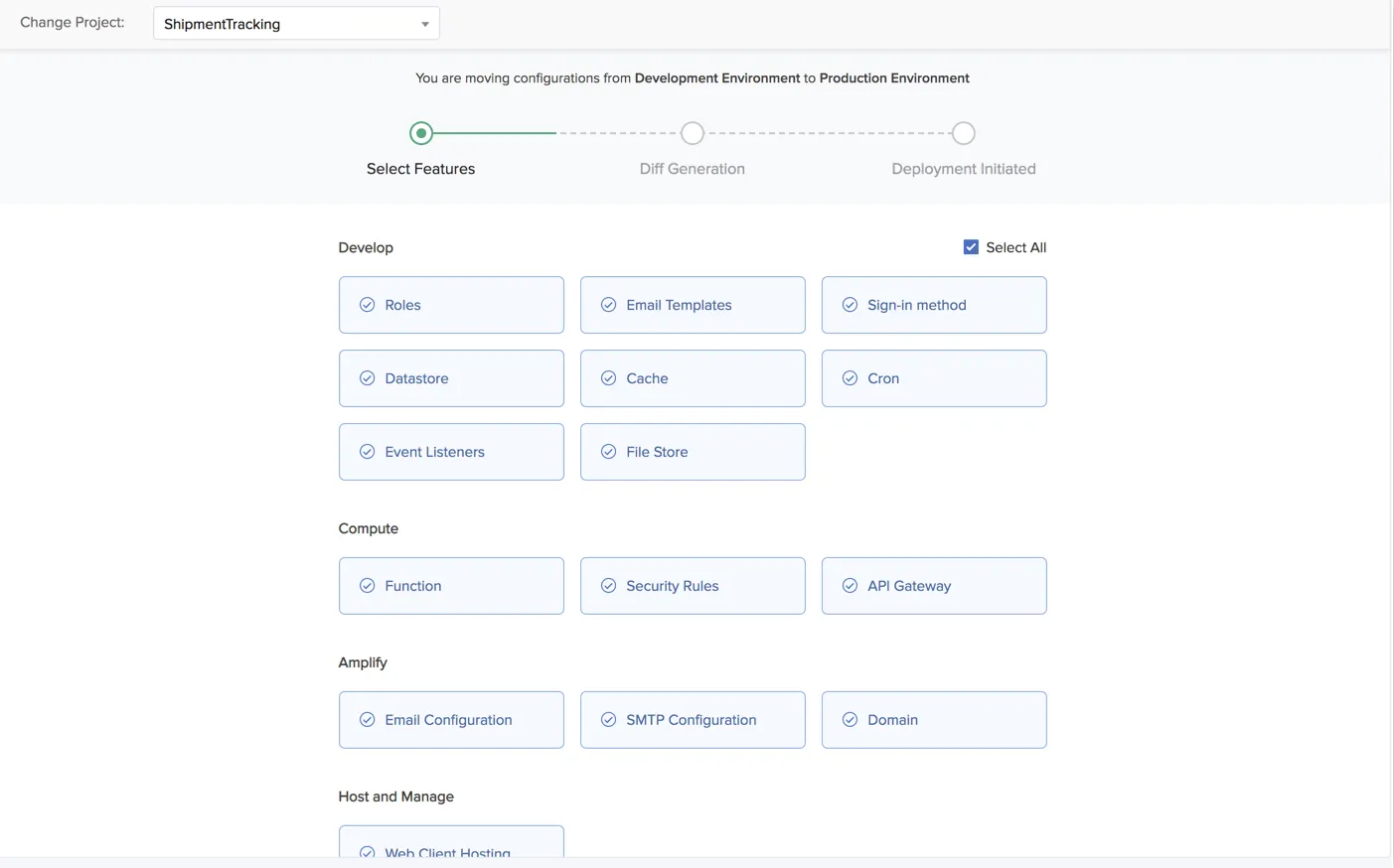
- Click Save and Next.
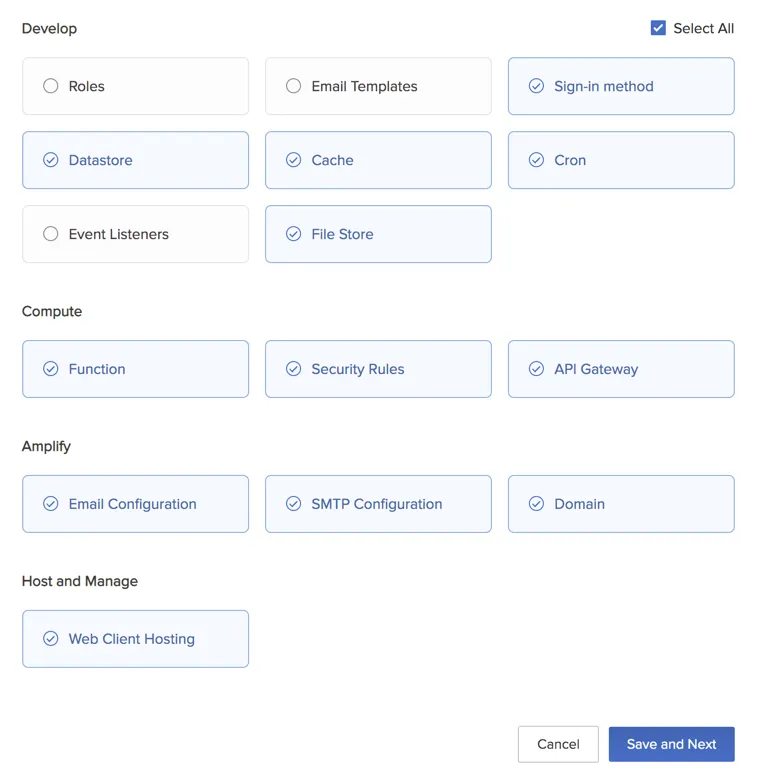
Catalyst will begin the diff generation.
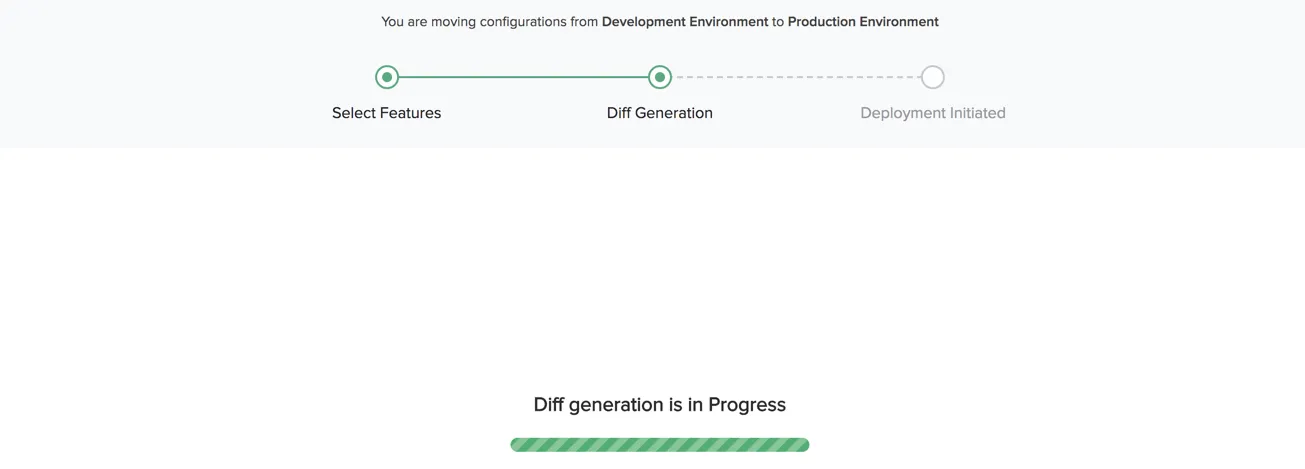
- Once the diff is generated, verify the number of changes in each feature that will be deployed.
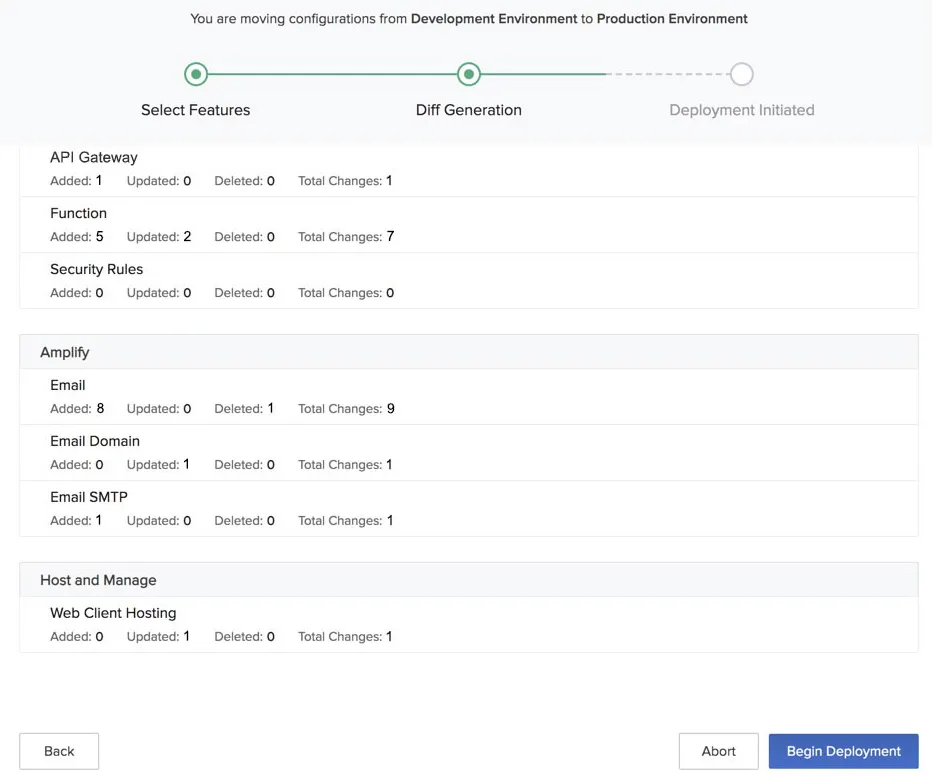
After you verify, click Begin Deployment to proceed. To cancel the deployment process, click Abort. To edit the features selected, click Back.
- A confirmation window will open to begin the deployment. Click Yes, Proceed.
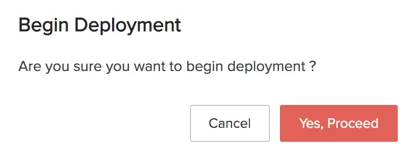
The console will display the progress.
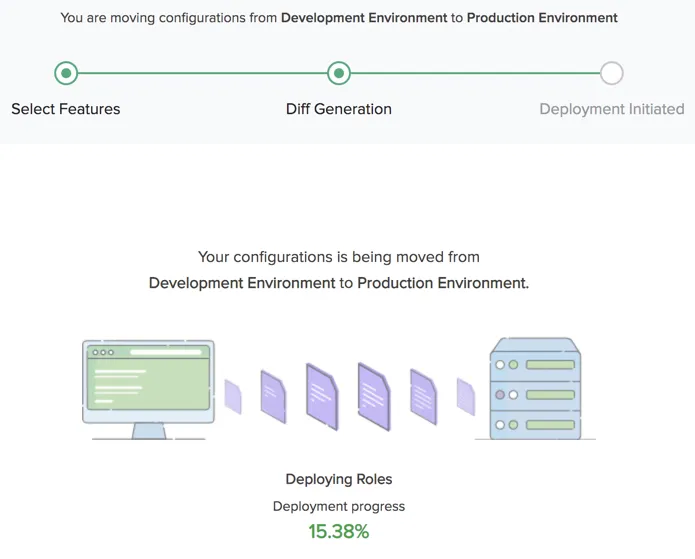
If the deployment is successful, the console will display a success message.
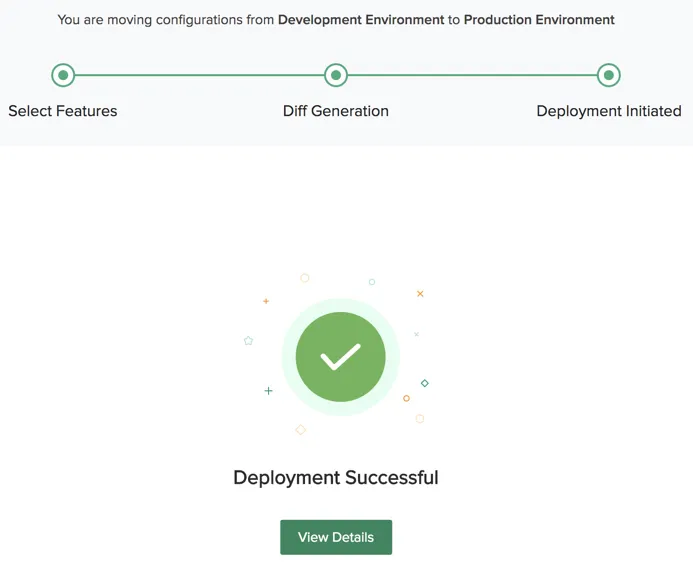
You will also receive a notification alert. You can click on View Details to view the summary of your deployment process.
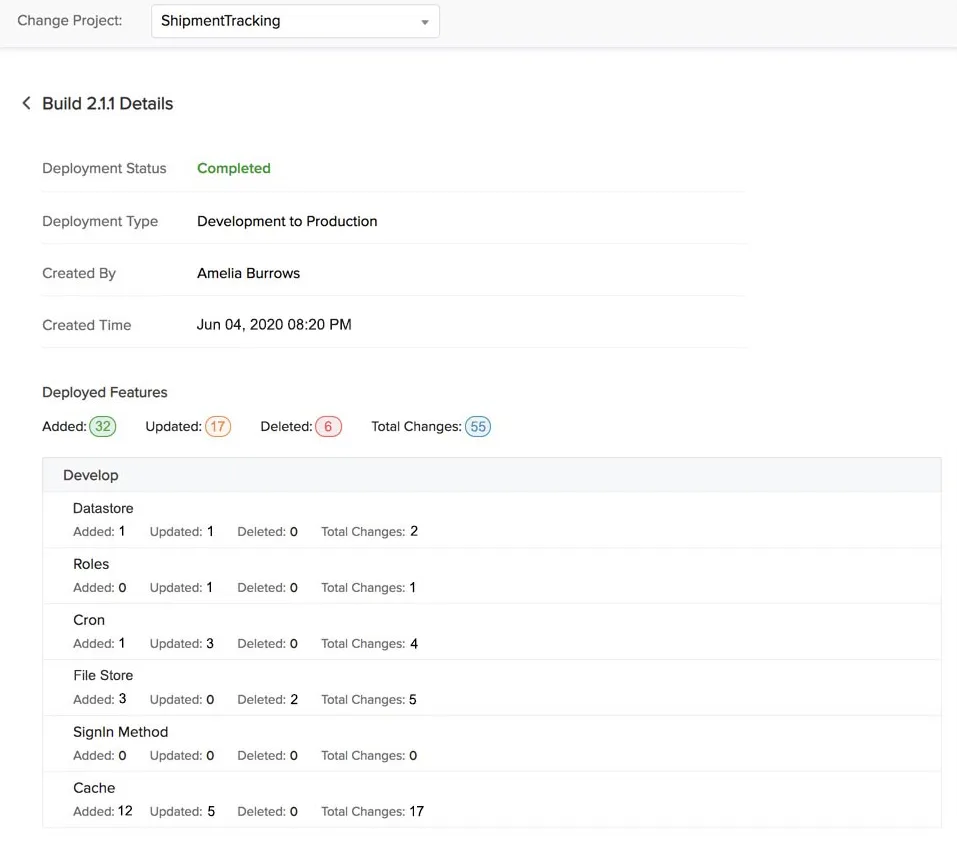
You can access these details any time by opening the deployment from the Deployment section.
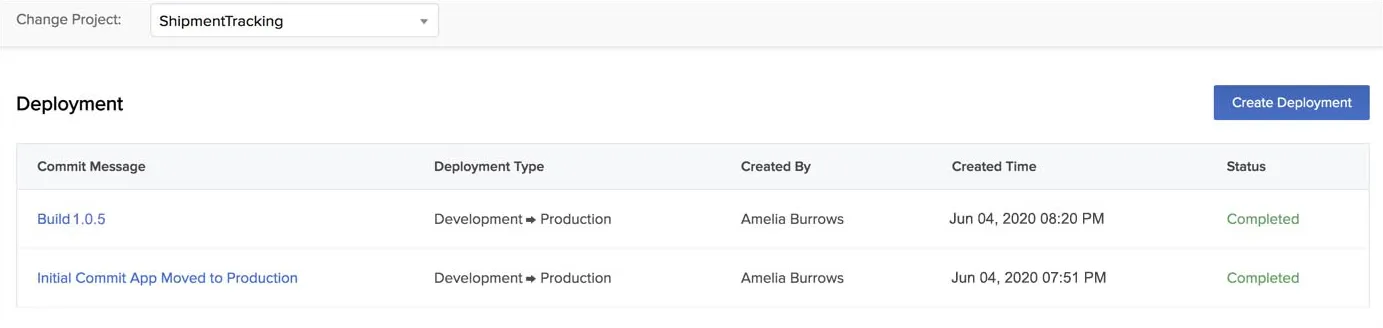
If you abort the process, the status will say “Aborted”. You can resume the deployment process any time after you abort it.
Last Updated 2025-02-19 15:51:40 +0530 +0530
Yes
No
Send your feedback to us