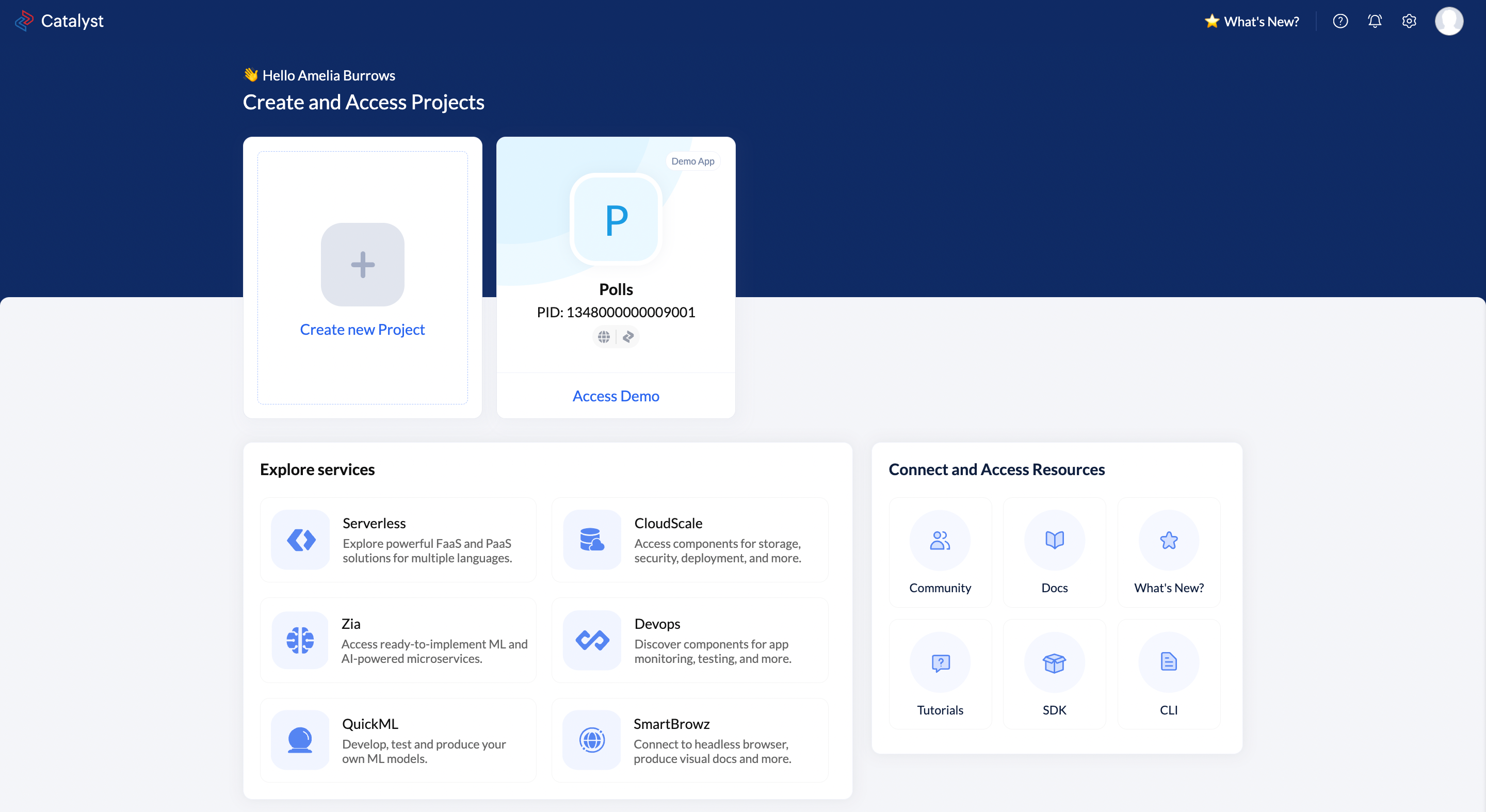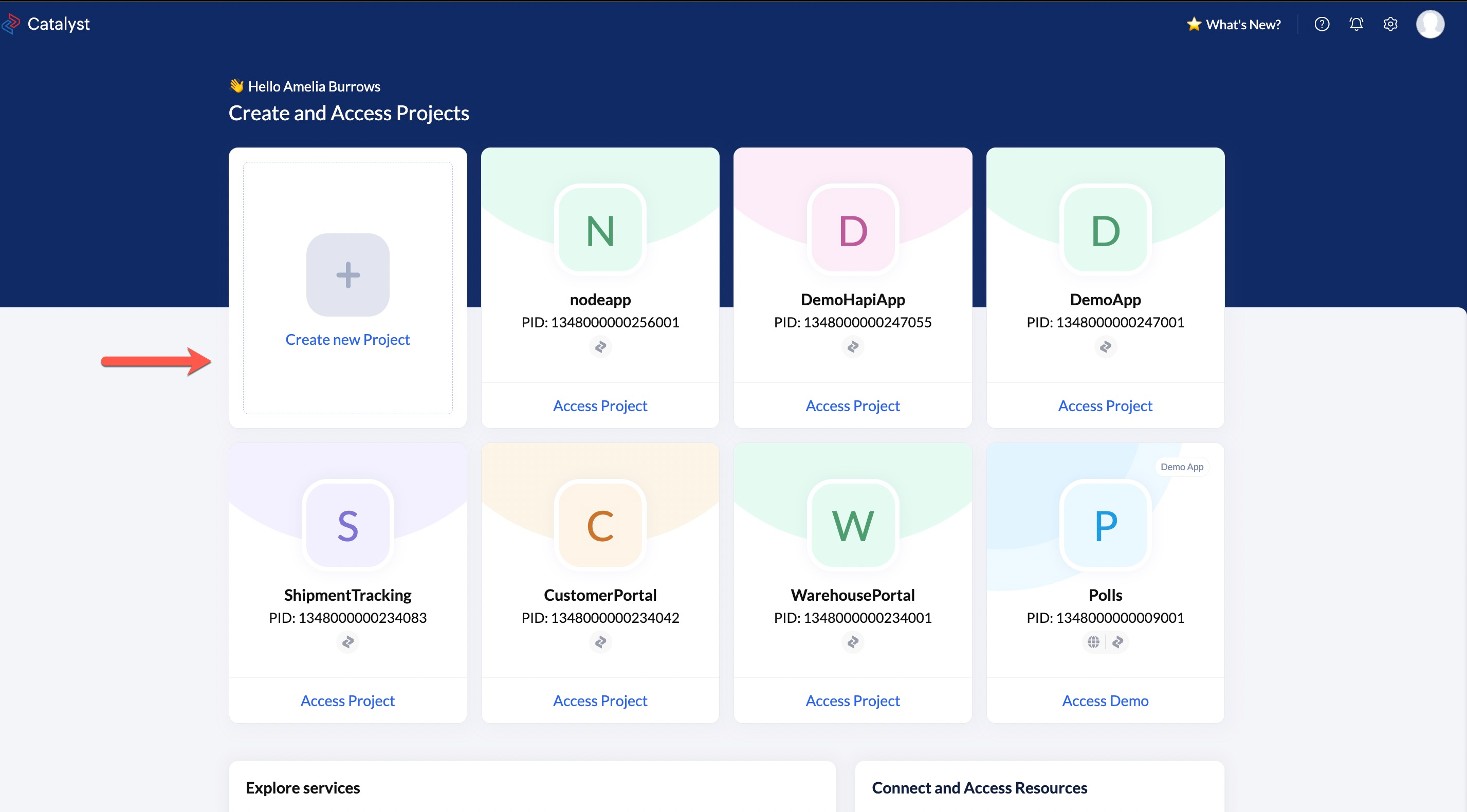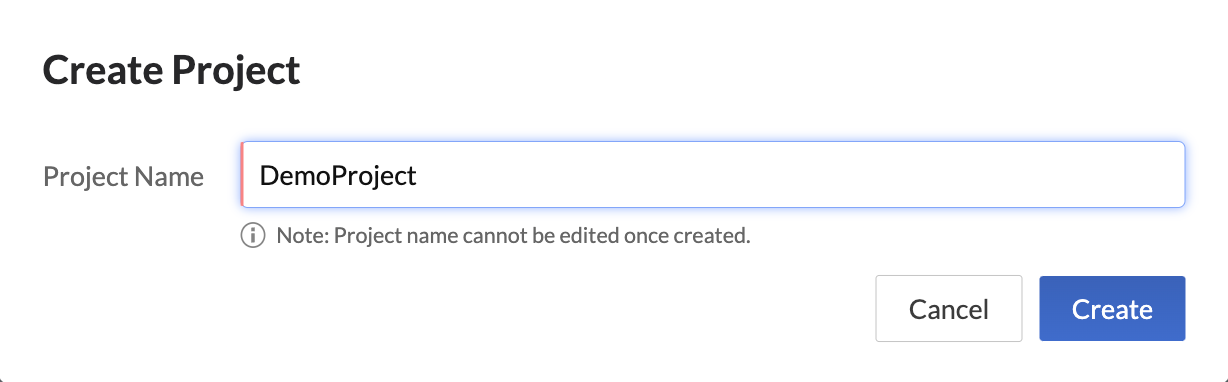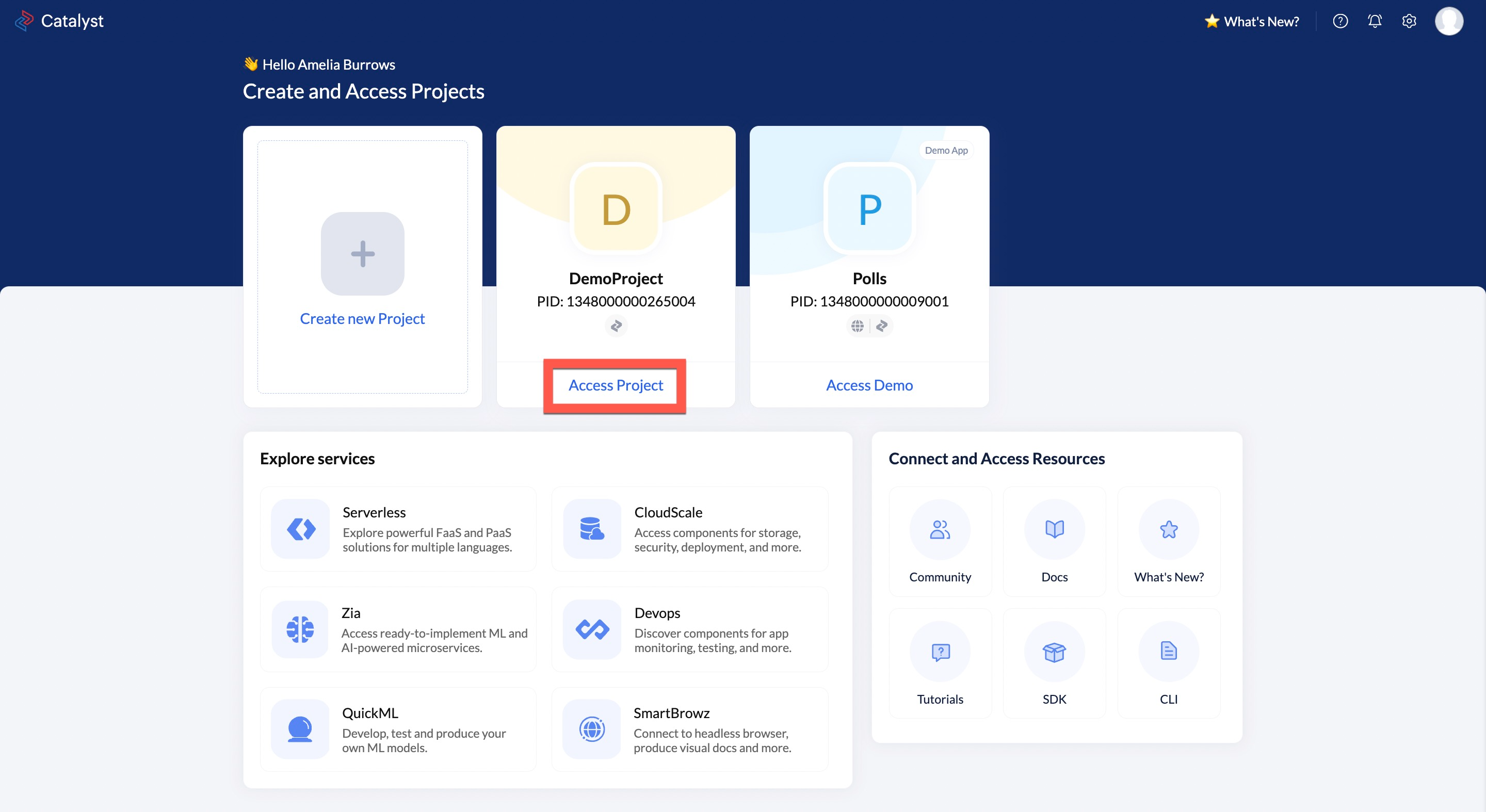Catalyst Projects
The Index Page
You can begin your Catalyst application development from the Catalyst console. Sign in with your Zoho account or with your Catalyst account, if prompted to do so. You will then be redirected to this index page in the console.
Access the Catalyst console based on your Zoho account’s data center (DC): EU, IN, US and others.
The index page lists all Catalyst projects that you create in your Catalyst account, and enables you to create new projects. The notifications and settings icons in the top-right corner display the notifications and general settings that are common to all your Catalyst projects. You can access the project-specific settings from inside a project. The index page also lists all the help resources for various services, development tools, and more.
Introduction to Catalyst Projects
Before you begin working with Catalyst by creating a project, keep in mind the following points about Catalyst projects:
- Catalyst projects are not service-specific. You can access all Catalyst services and components within a project and build any solution of any scale or vertical such as web apps, microservices, enterprise solutions, and more.
- You can create one application of each platform in a single Catalyst project. That is, you can create one web app, one Android app, and one iOS app in a single Catalyst project. You can create multiple functions and AppSail solutions in a project.
- When you create a project, it is not platform-specific. You can download the SDK for a platform and include it in your business logic and application building process later. Catalyst also supports cross-platform development within a single project.
- All solutions in the same project can access the same backend data from the Catalyst services and components, such as CloudScale’s Data Store and File Store, and Serverless Functions. The features configured in Catalyst apply to all solutions in the same project, and you can view common analytics data. This enables users to access the same data while switching between different platform versions of the app.
- If you intend to build different solutions that do not share the same data or functionalities between them, you can create individual projects for them.
- When you create a new project, a unique Project ID will be generated for it. You can view it from the General Settings section.
- You can build and test solutions in your project in the development environment sandbox, then deploy them to production by deploying your project.
- You can also create a project from the Catalyst CLI by executing catalyst init. However, you cannot create your first ever Catalyst project from the CLI. You can only do that from the console. Refer to the CLI documentation for more information.
Create a Catalyst Project
Next, let’s create a Catalyst project from the index page in the console:
After your project is created, click Access Project to open it.
This will redirect you to your project’s page where you can now access Catalyst services, components, settings, and other developer tools for your project.
Last Updated 2025-07-01 17:41:58 +0530 IST
Yes
No
Send your feedback to us