Test Your Application
Before you deploy the application to the remote console, you can test the application on a local server and check if everything works fine using the Catalyst CLI.
To serve the Catalyst project locally, execute the following command from your project directory:
This application is now served at default port 3000. The local endpoint URLs of the components are displayed.
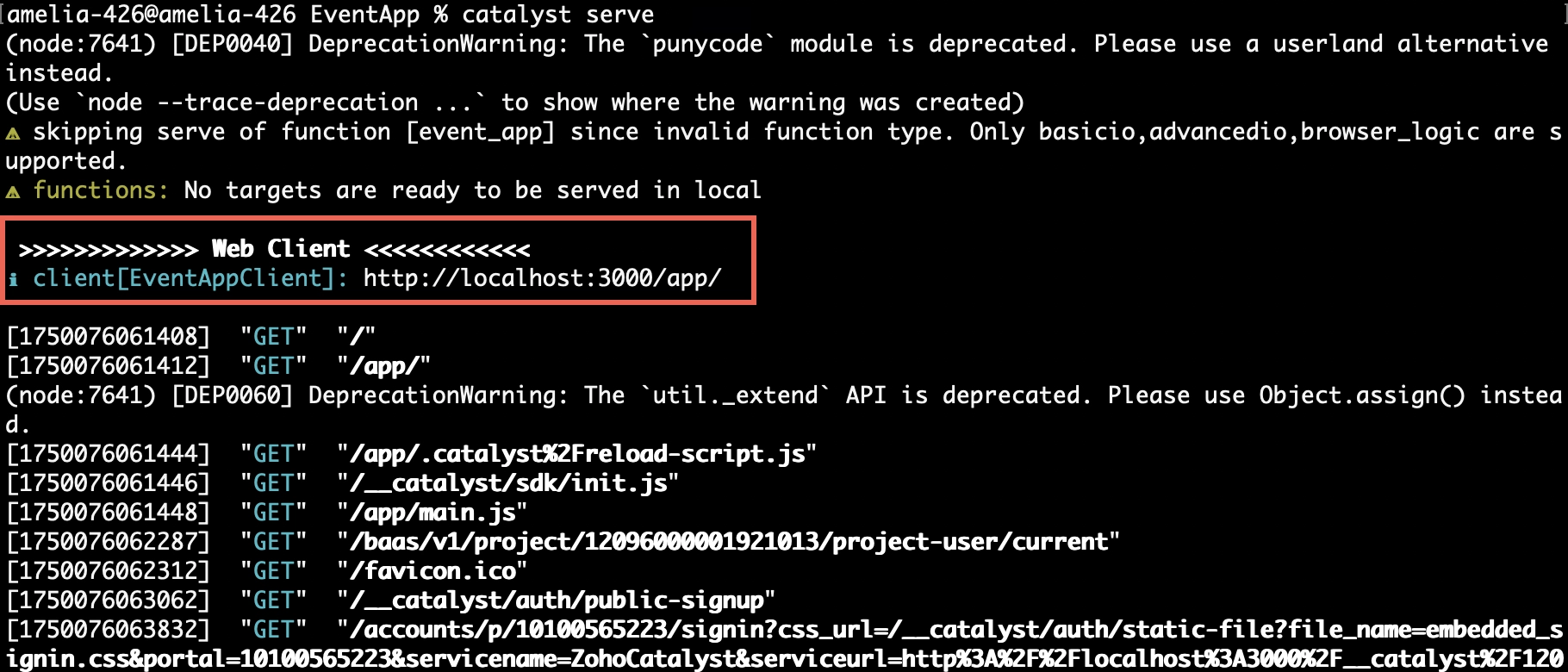
You can now open the client component’s local URL in a browser to access the application. Provide any name to test in the form. Enter one of your email addresses for Catalyst to send the verification and onboarding emails to and click Get Started.
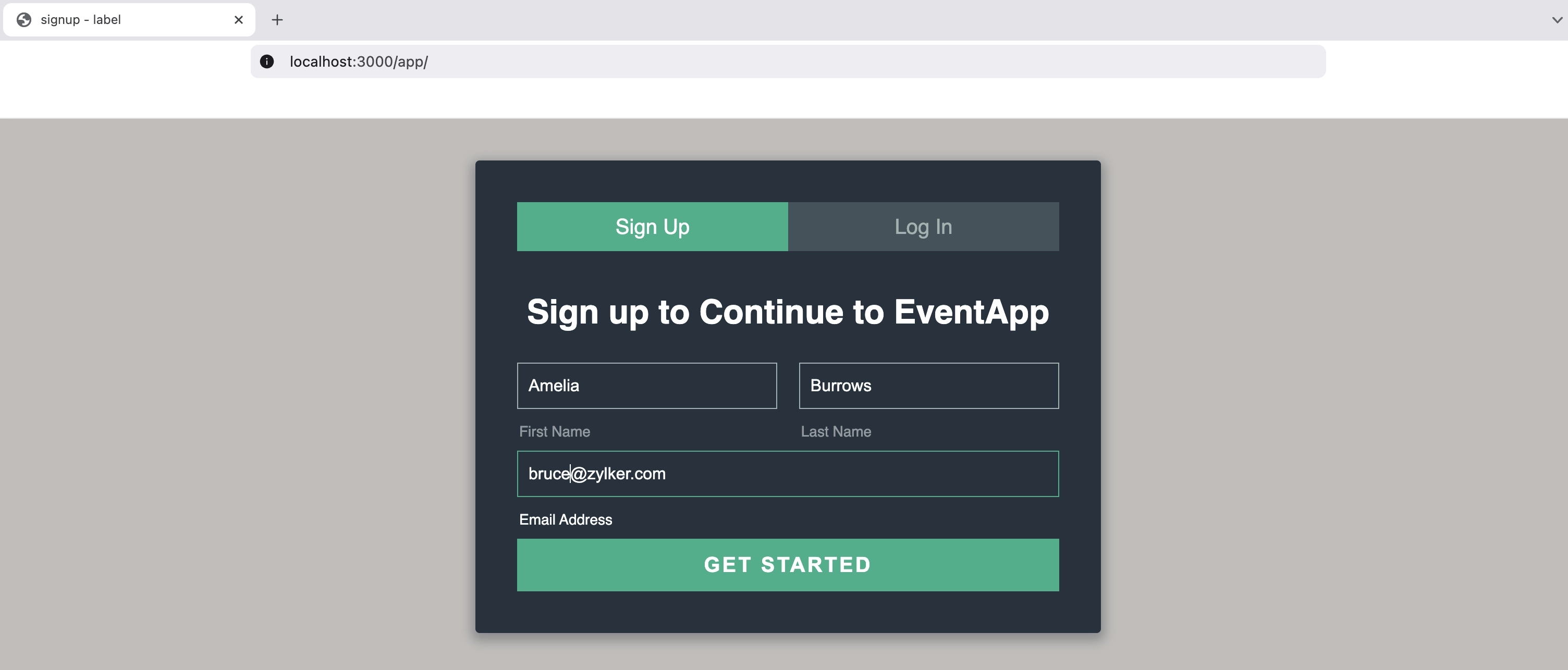
A verification mail will be sent to your email. Click the link in the email to set up a password to access the client application.
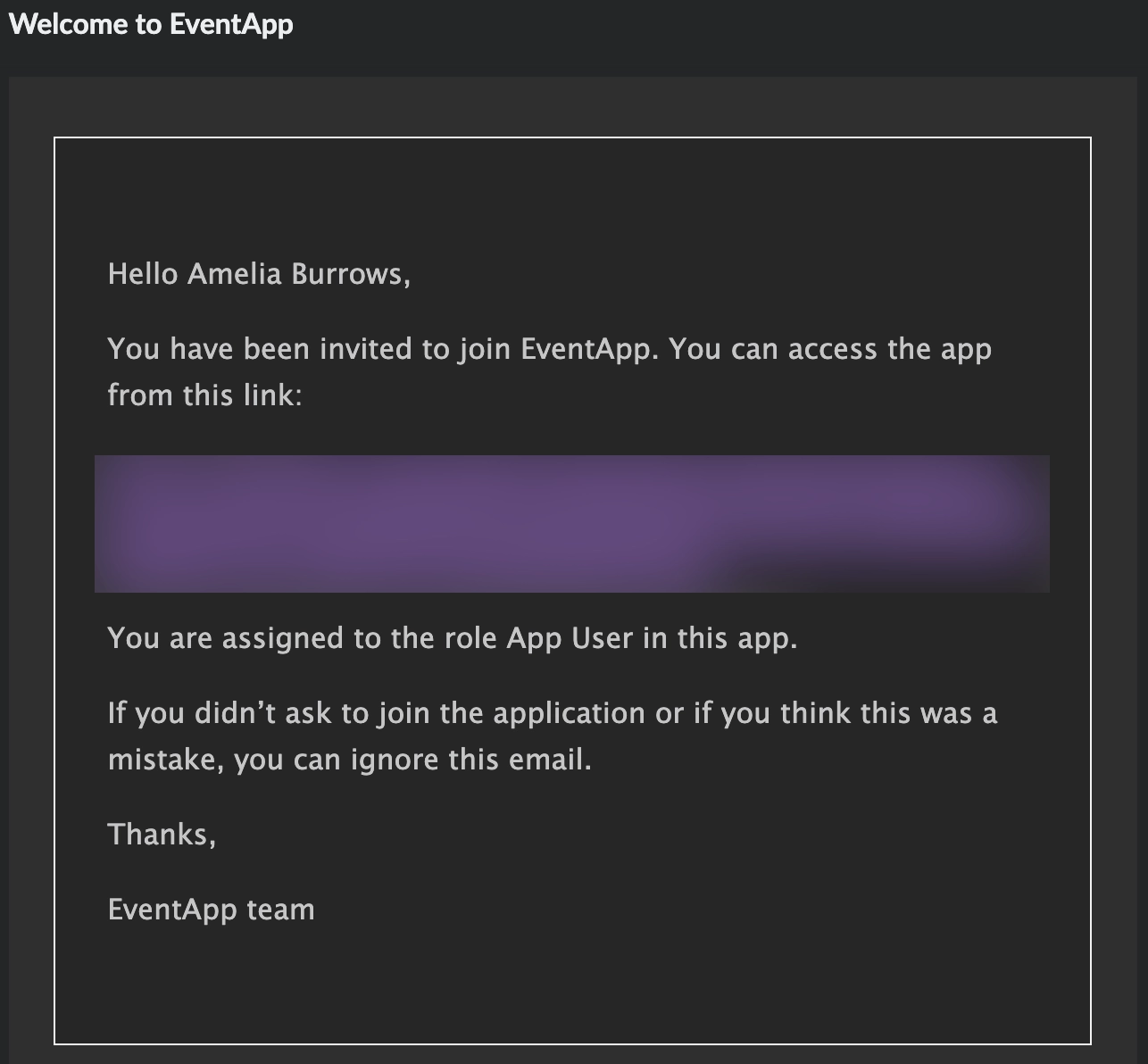
You will be redirected to a password setup page. Enter a password, confirm it, and click Confirm.
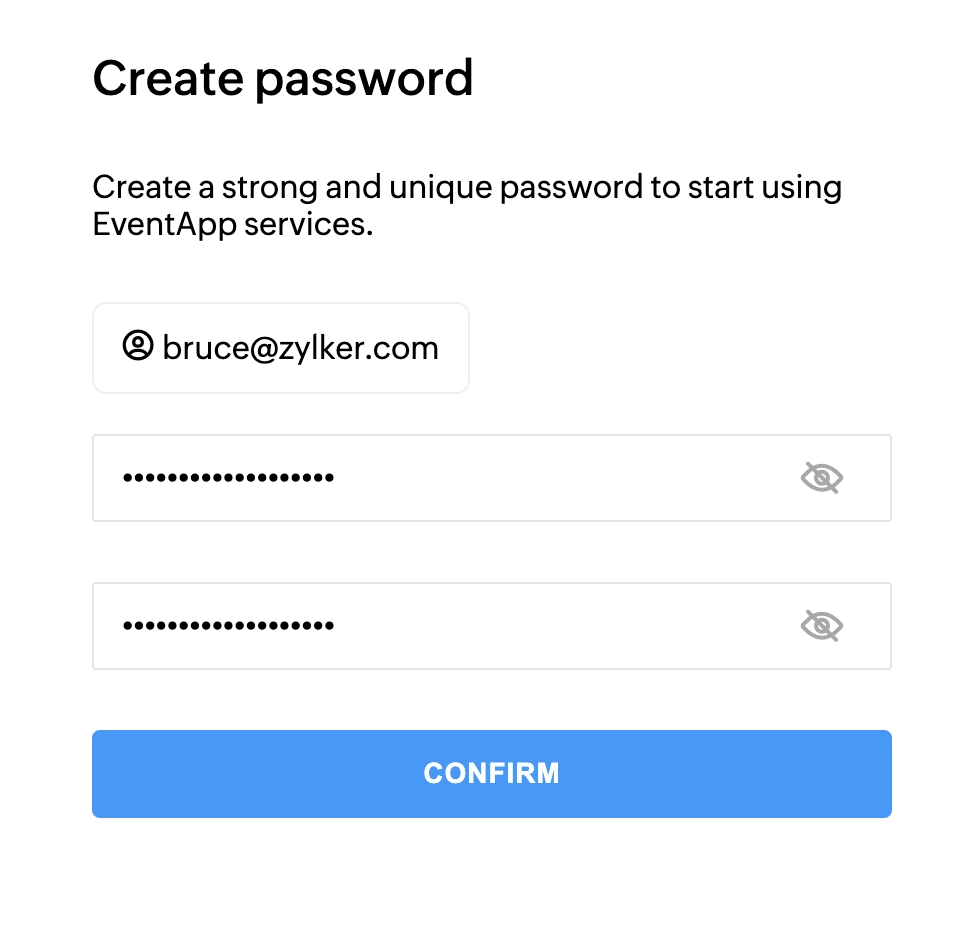
When you click Confirm, you will be redirected to redirect.html that we configured earlier.

The Rule will now be triggered.
You can check the status of the event’s processing from the Logs component present in the Signals section of the Catalyst console. Once the event is processed it will be labelled as Success.
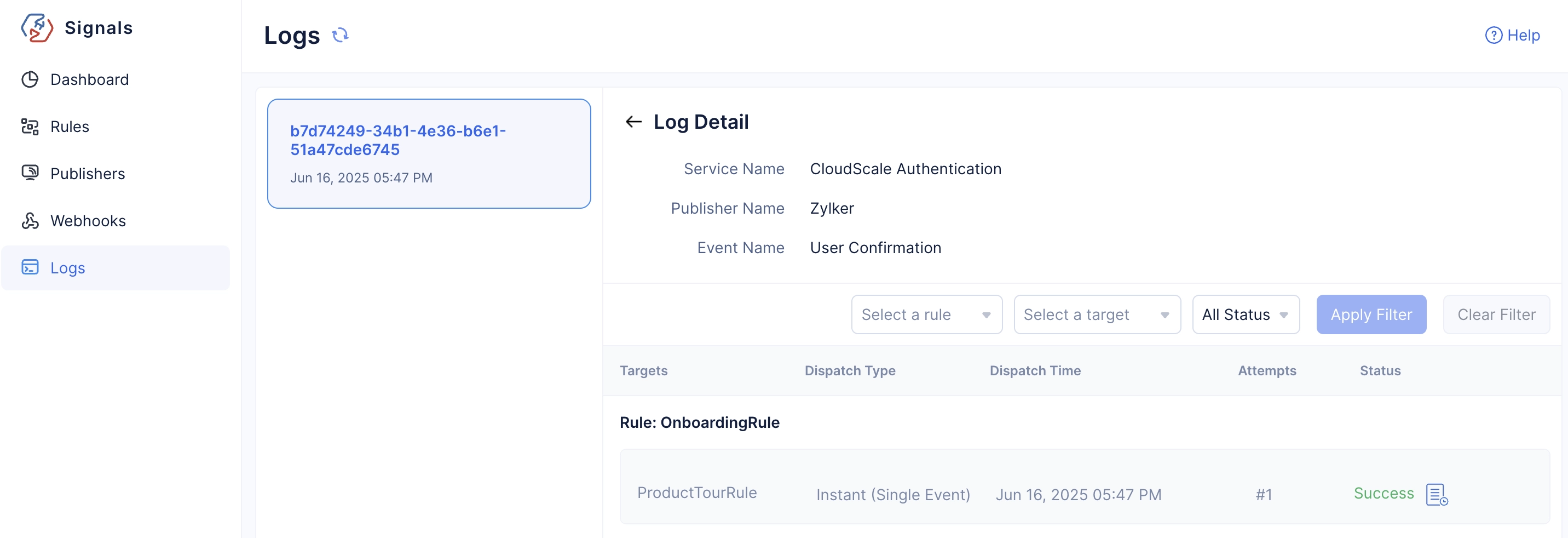
If you click the Logs icon, you will be directed to the Logs component present in the Catalyst DevOps service. Here, you will find detailed logs on the execution of the event.
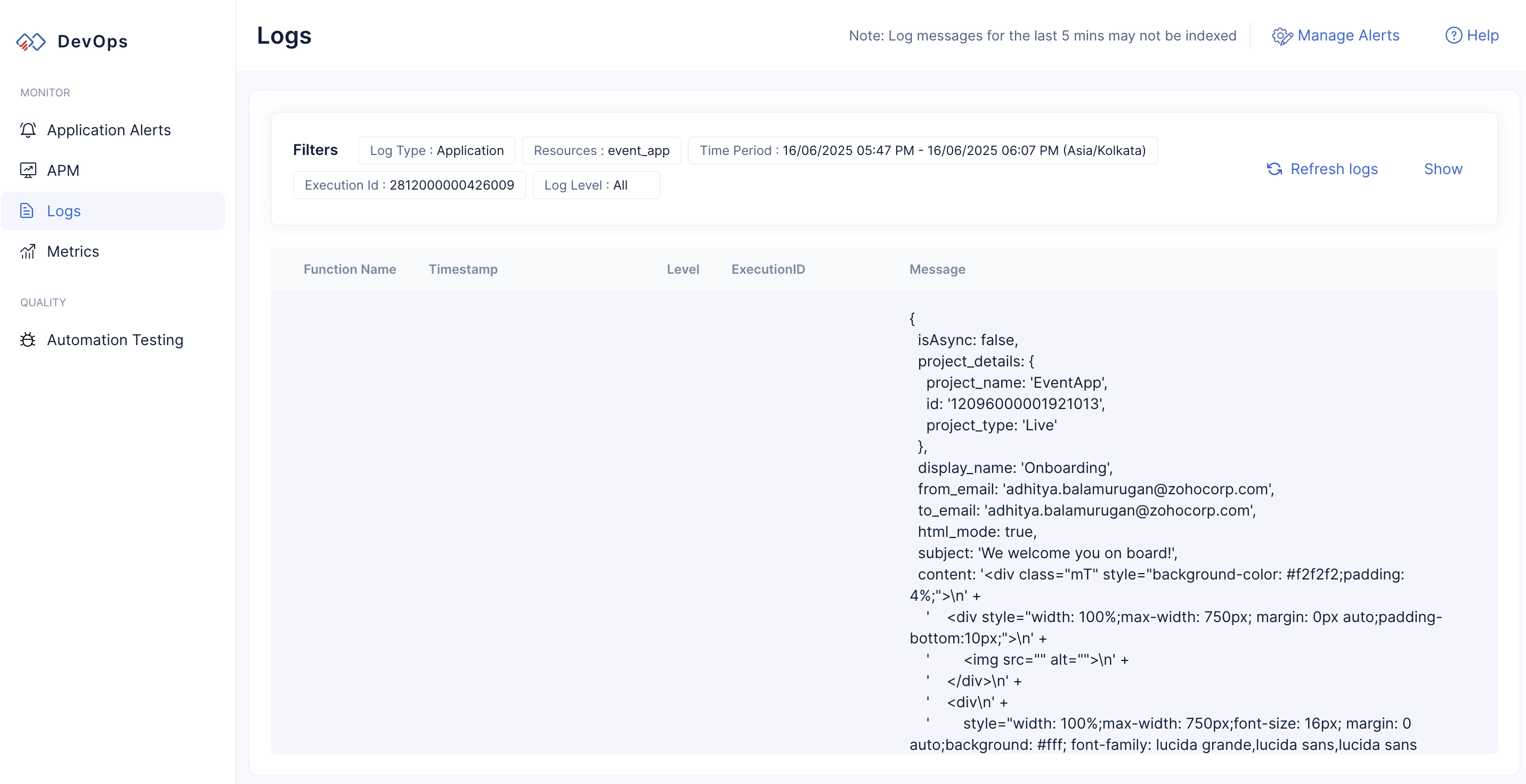
You can check your email to view the onboarding mail.
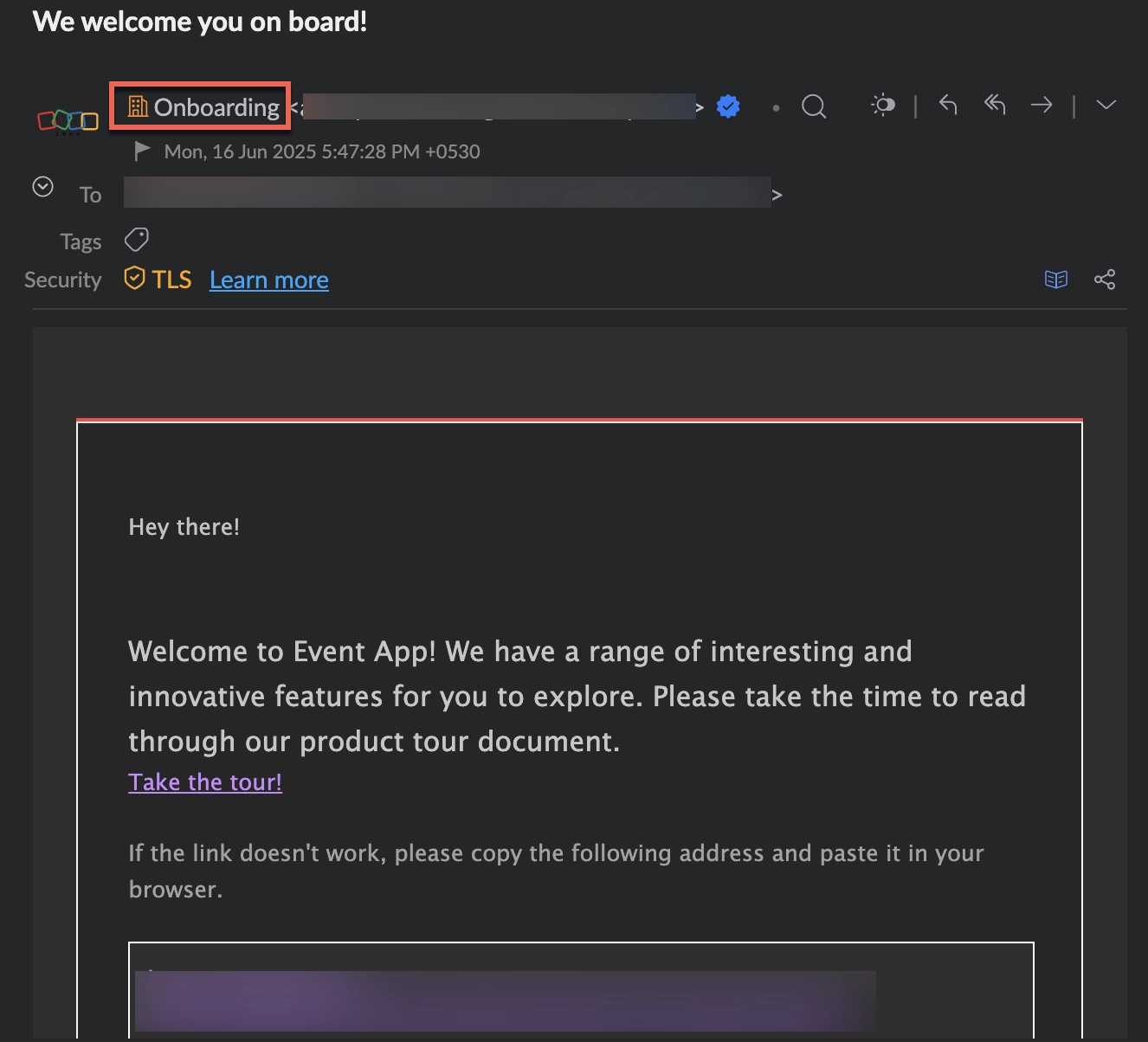
Clicking the link will redirect you to the tour.html page that we configured earlier.
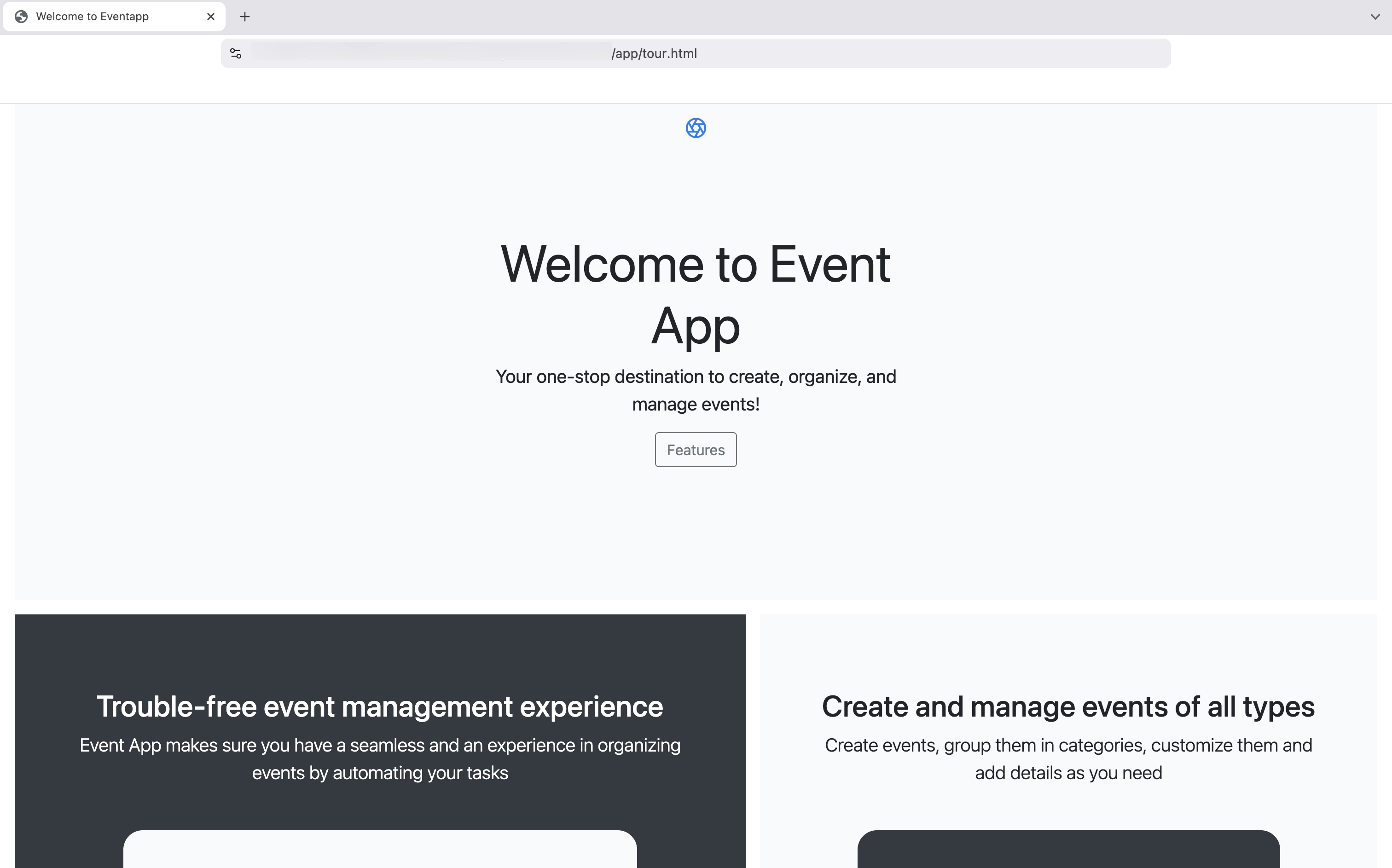
The configuration is now functional and works without any errors.
Last Updated 2025-09-29 16:32:42 +0530 IST