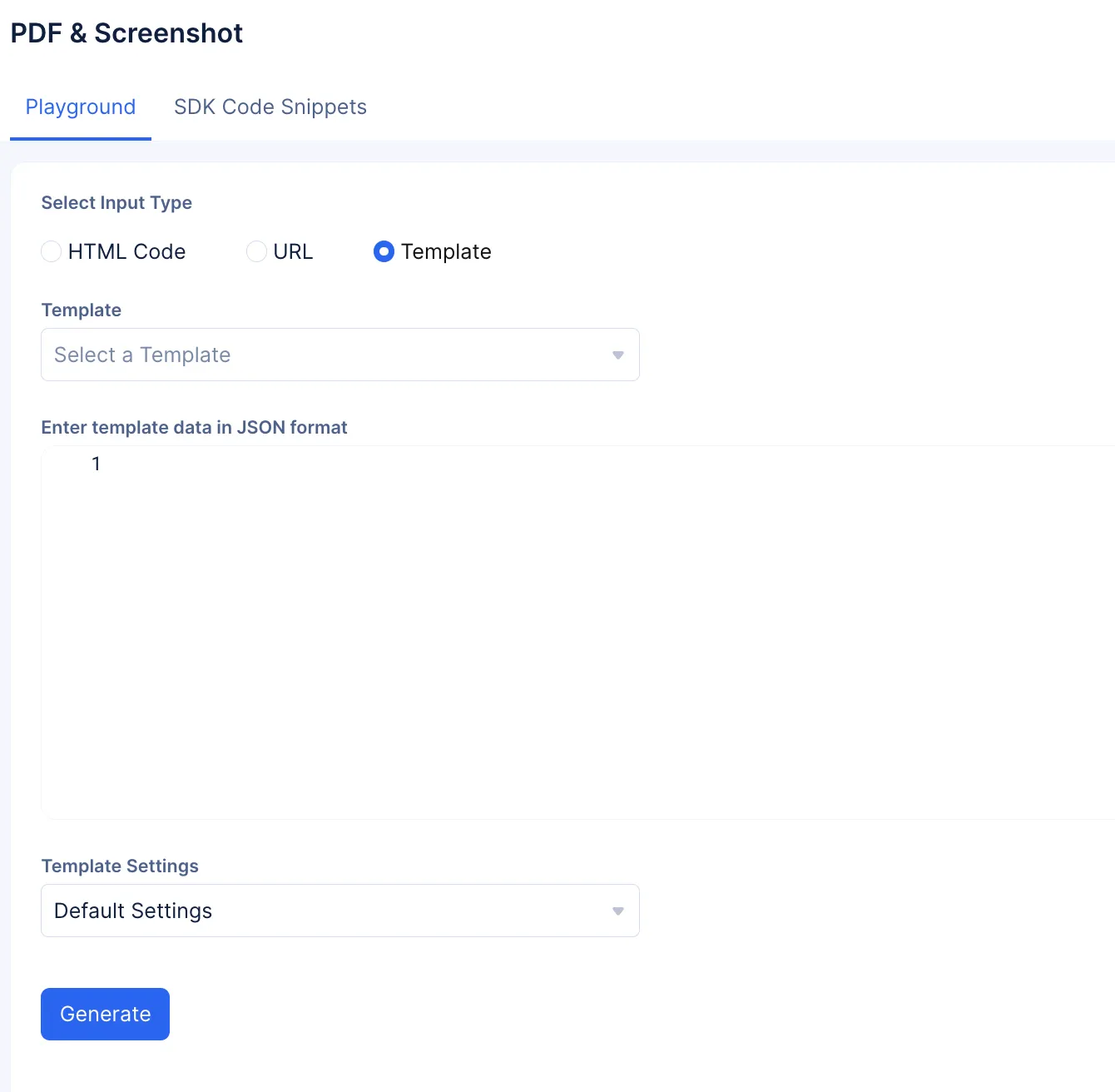Test Your Template
Now that you have created your template, let’s test it with sample JSON data to ensure that all of the data renders properly.
To test the template:
-
Click PDF & Screenshot under Convert in the SmartBrowz side menu bar to access the component.
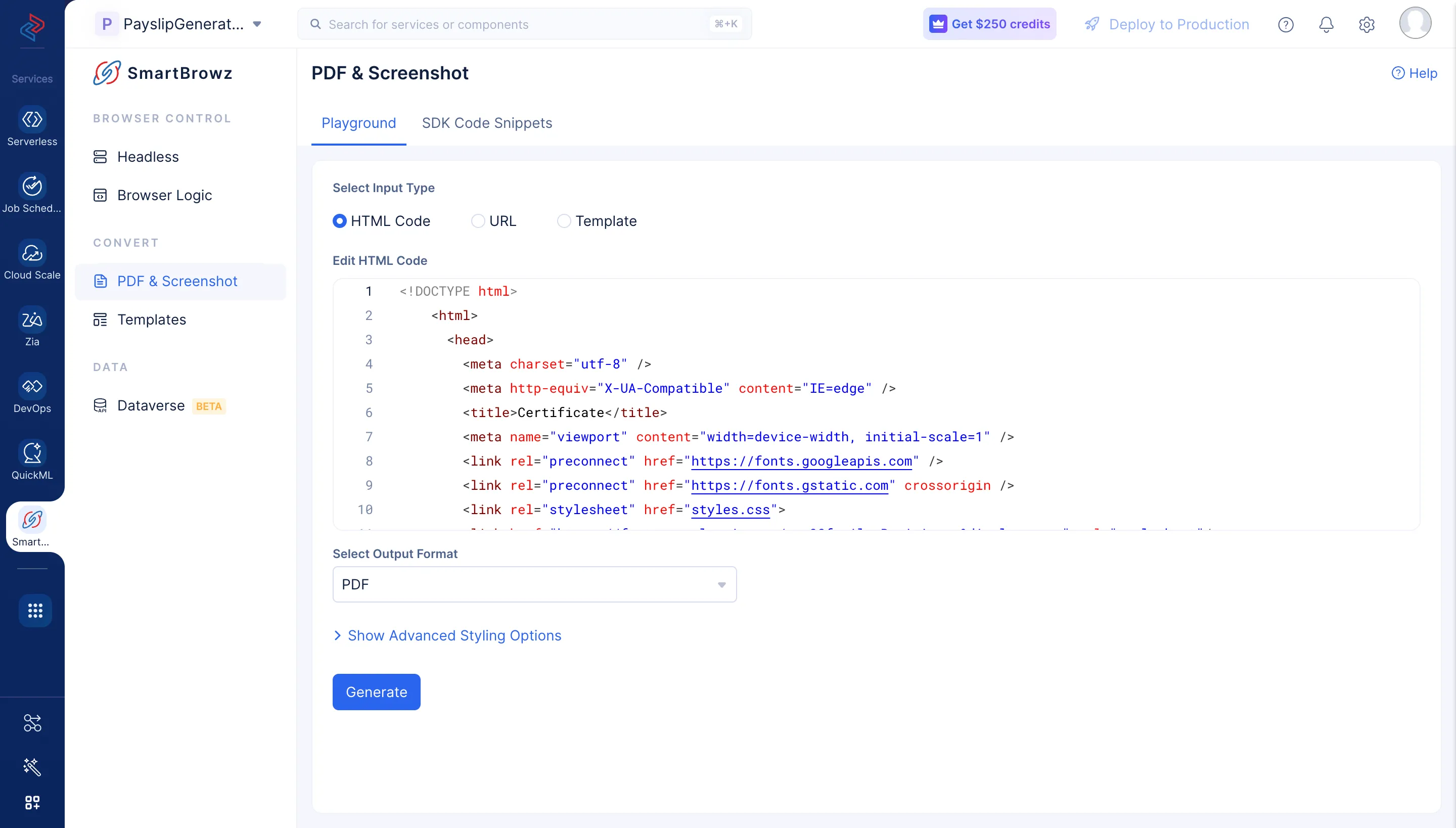
-
Select the custom template you have created from the Template drop-down.
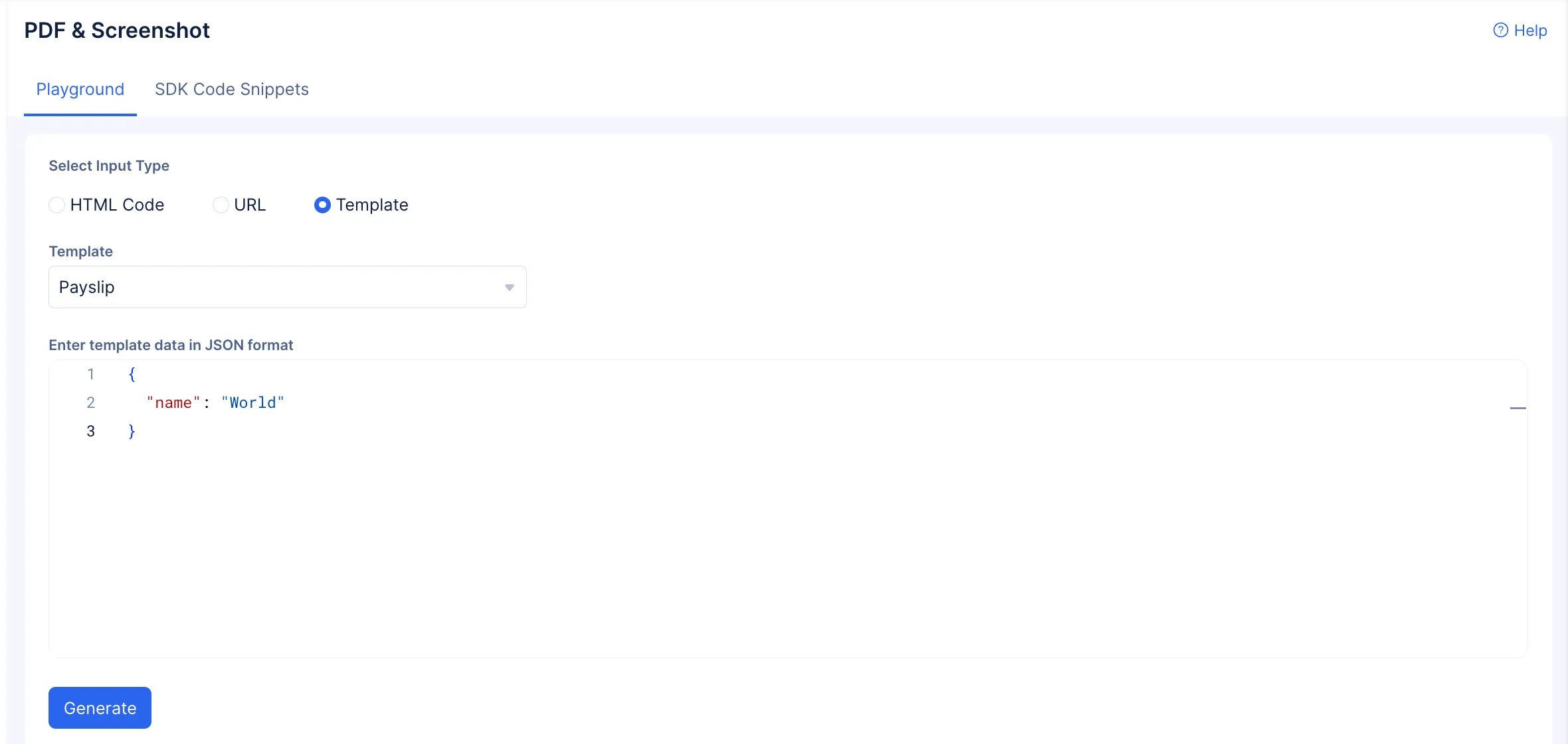
-
Paste the following JSON snippet as the template data in the editor.
Sample JSON Data
copy
{
"company": "Zylker Technologies",
"employeeName": "Amelia Burrows",
"employeeId": "ZT-789",
"designation": "QA Analyst",
"basicSalary": 10000,
"allowances": 4500,
"deductions": 1450,
"totalEarnings": 14500,
"netSalary": 13050,
"paymentMethod": "Bank Transfer",
"month": "September",
"year": "2023"
}
Note: The sample JSON data above is only applicable for the template design that we have provided. If you have used your own custom design, you will need to provide a suitable JSON data as the input.
A preview window will open, and you can view your custom template with the JSON data rendered. You can click Download to save the visual document to your local system.
Last Updated 2025-11-19 20:37:41 +0530 IST