Set Up Email
In this step, we will use the Catalyst Cloud Scale component, Mail, to set up the sender email address. This is the address from where the payslips will be emailed to various employees.
To configure the sender’s email address:
- Click the Catalyst Cloud Scale icon to access the Cloud Scale service, and click Start Exploring.
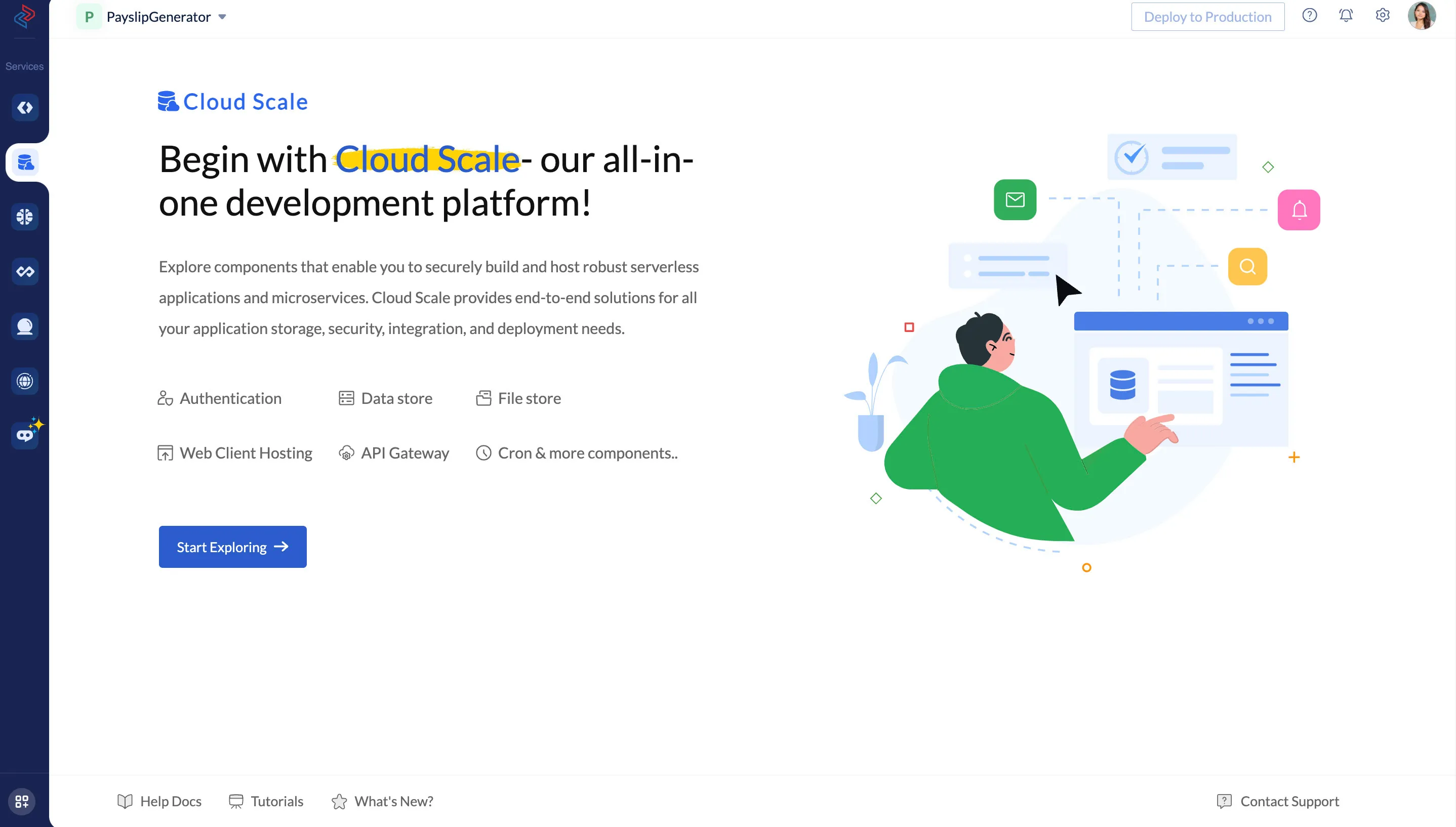
- Click Mail under Notify to access the Mail component, and click Add Email.
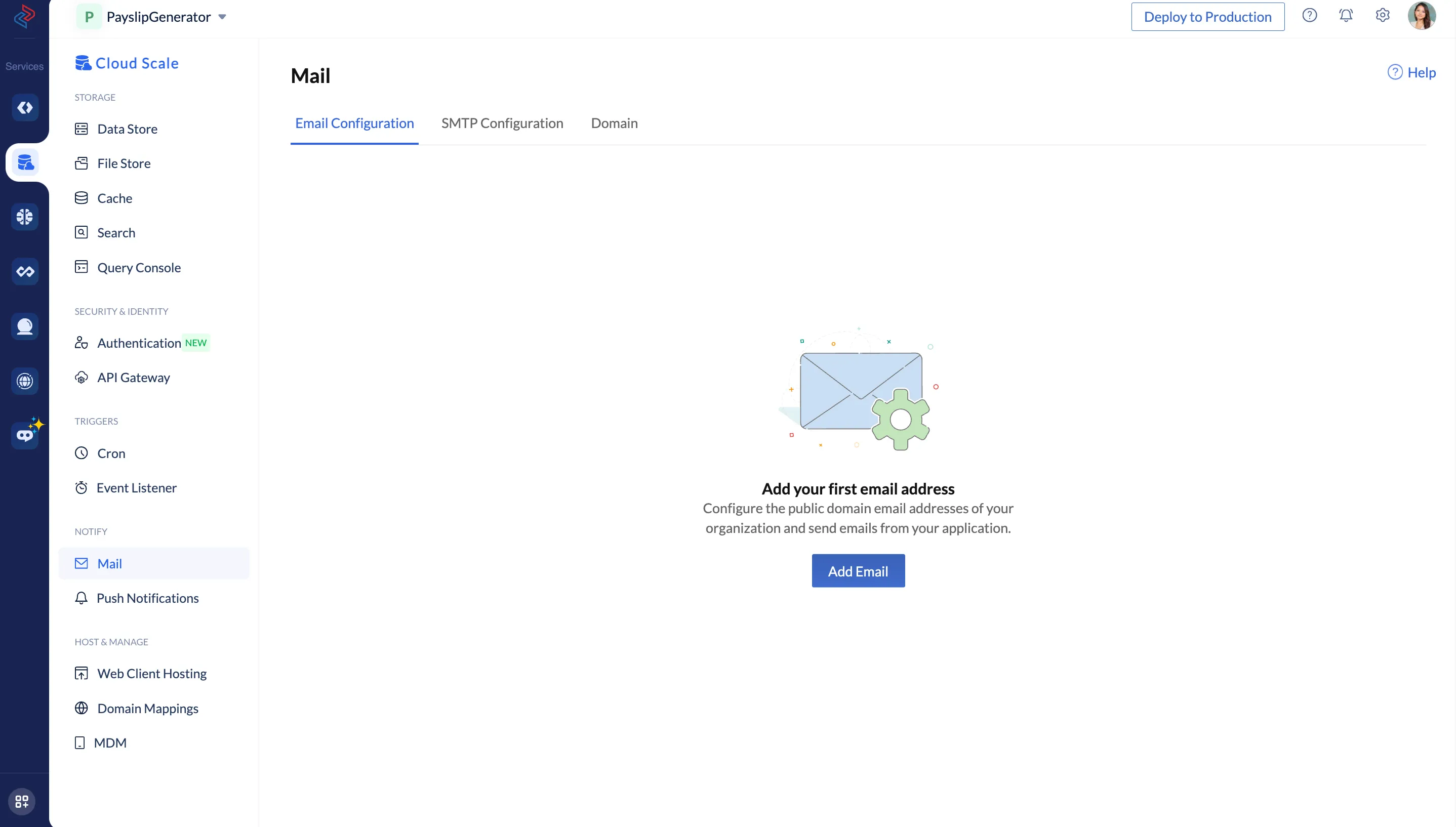
- Provide the required details for your sender email address, and click Add Email.
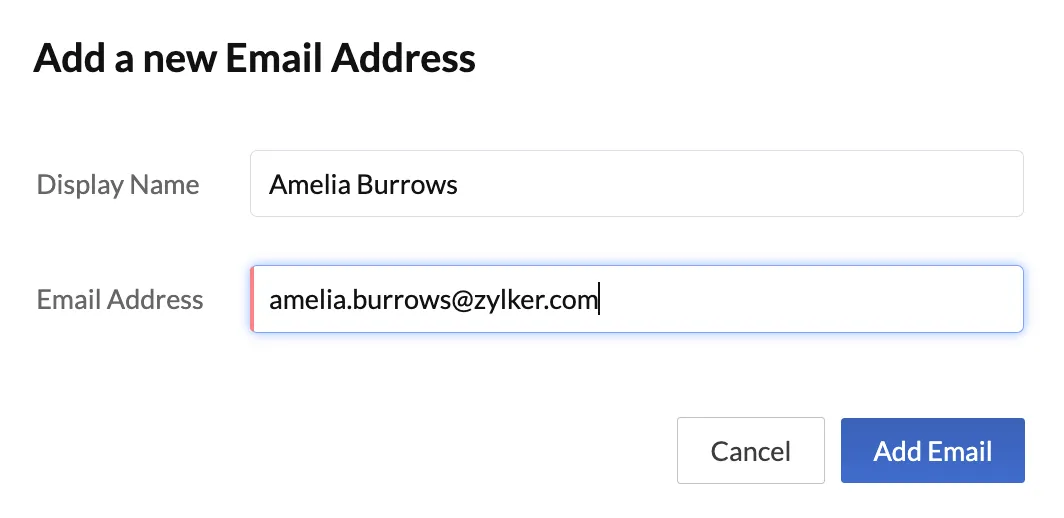
The email details will be listed in the Email Configuration section.
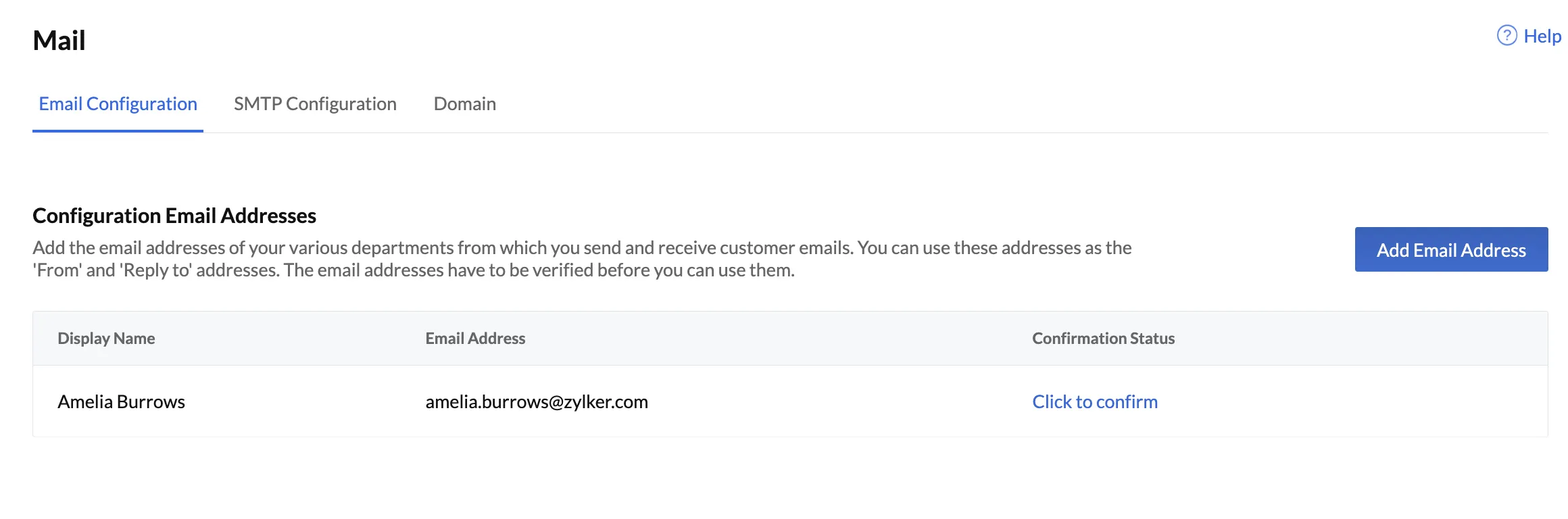
Note: This email address will be the email ID from where the emails are sent to the employees.
- Click on Click to confirm to verify the email address provided.
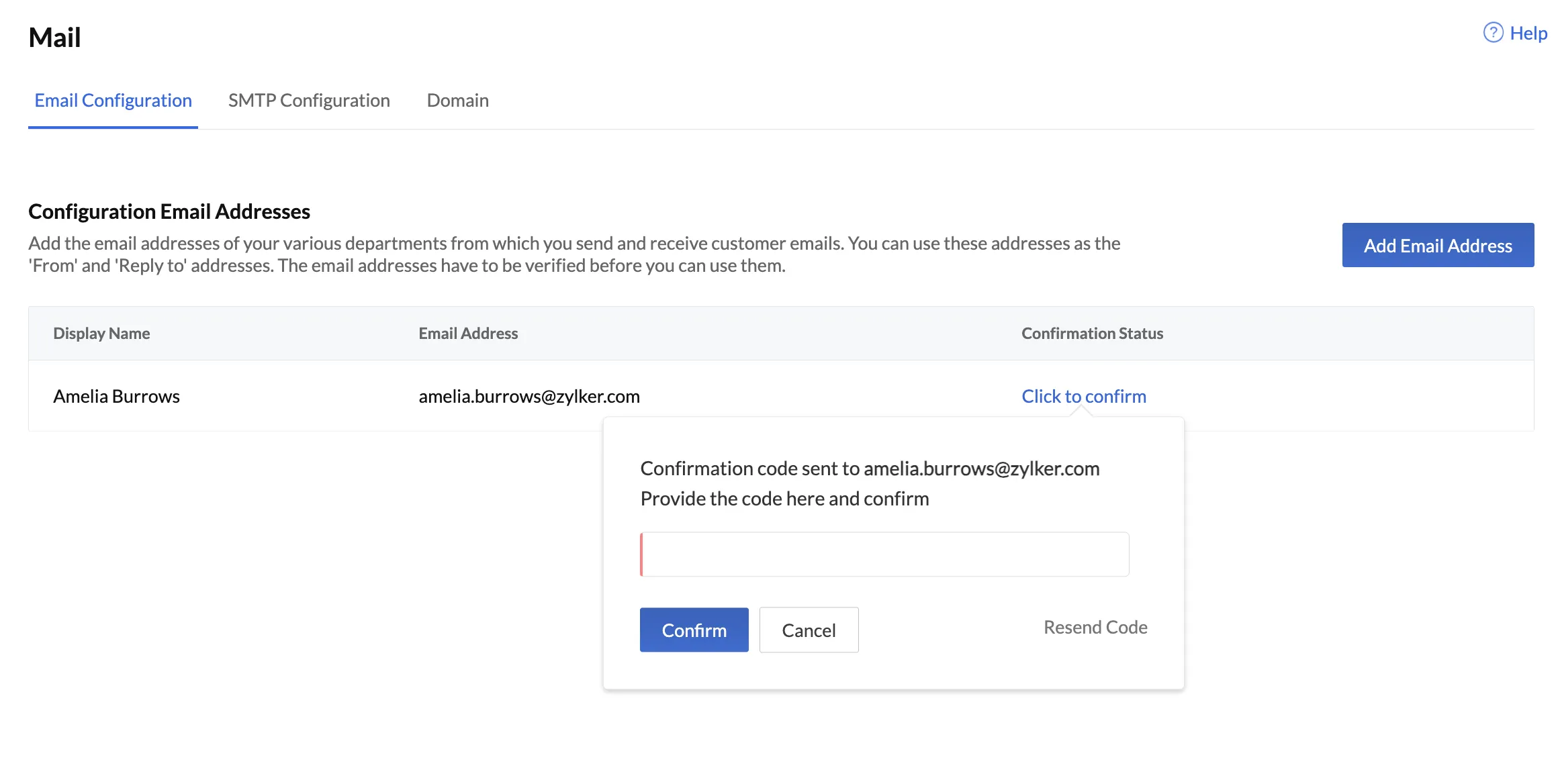
A confirmation code will be generated by Catalyst and sent to the email address you provided.
<picture>
<source srcset="/images/tutorials/payslip-generator/smartbrowz_tutorial_payslip_mail_code_mailed.webp" type="image/webp">
<img src="/images/tutorials/payslip-generator/smartbrowz_tutorial_payslip_mail_code_mailed.webp" alt="smartbrowz_tutorial_payslip_mail_code_mailed" loading="lazy" class="w60p"></img>
</picture><br />
- Copy the confirmation code from your email, paste it in the space provided, and click Confirm.
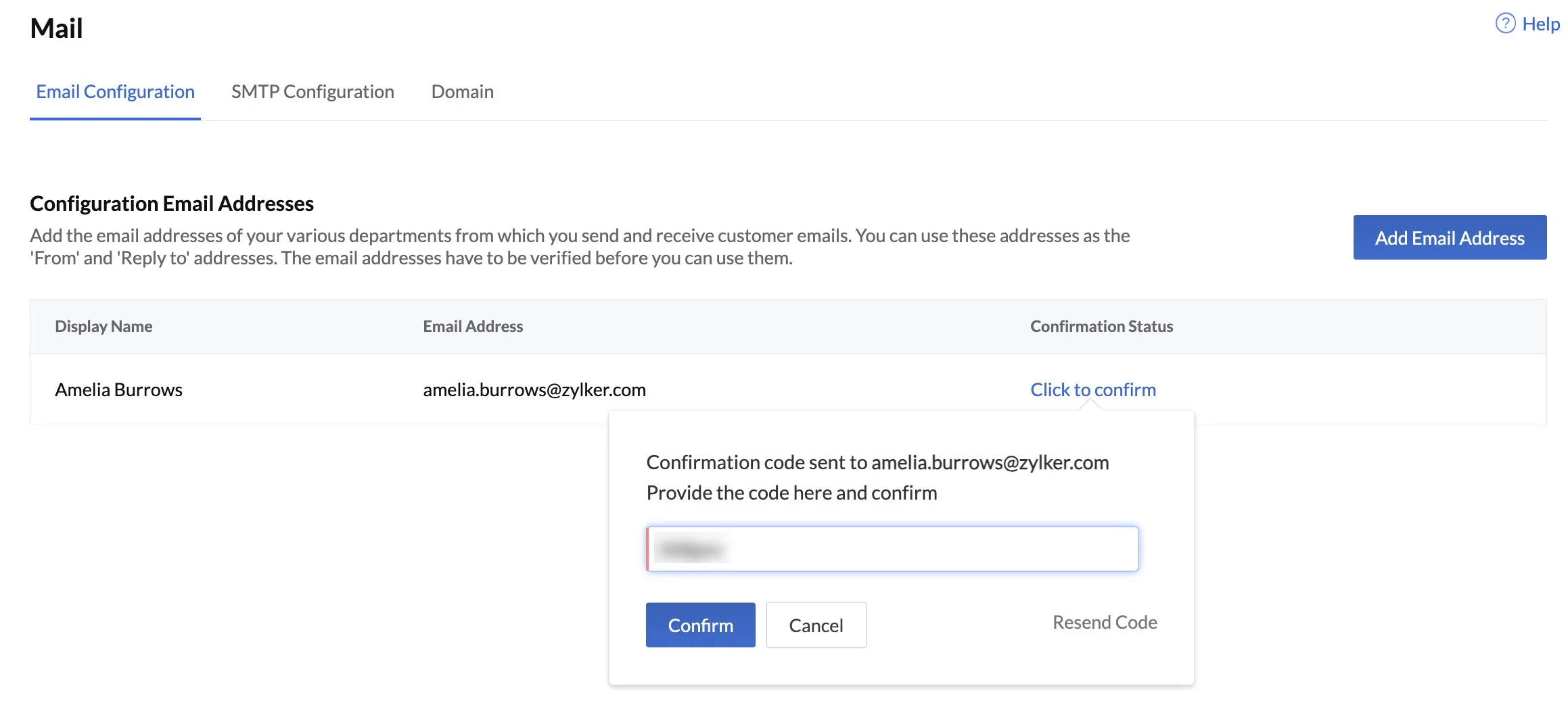
- The email ID will be verified, and the verified status will be indicated under the Confirmation Status column.
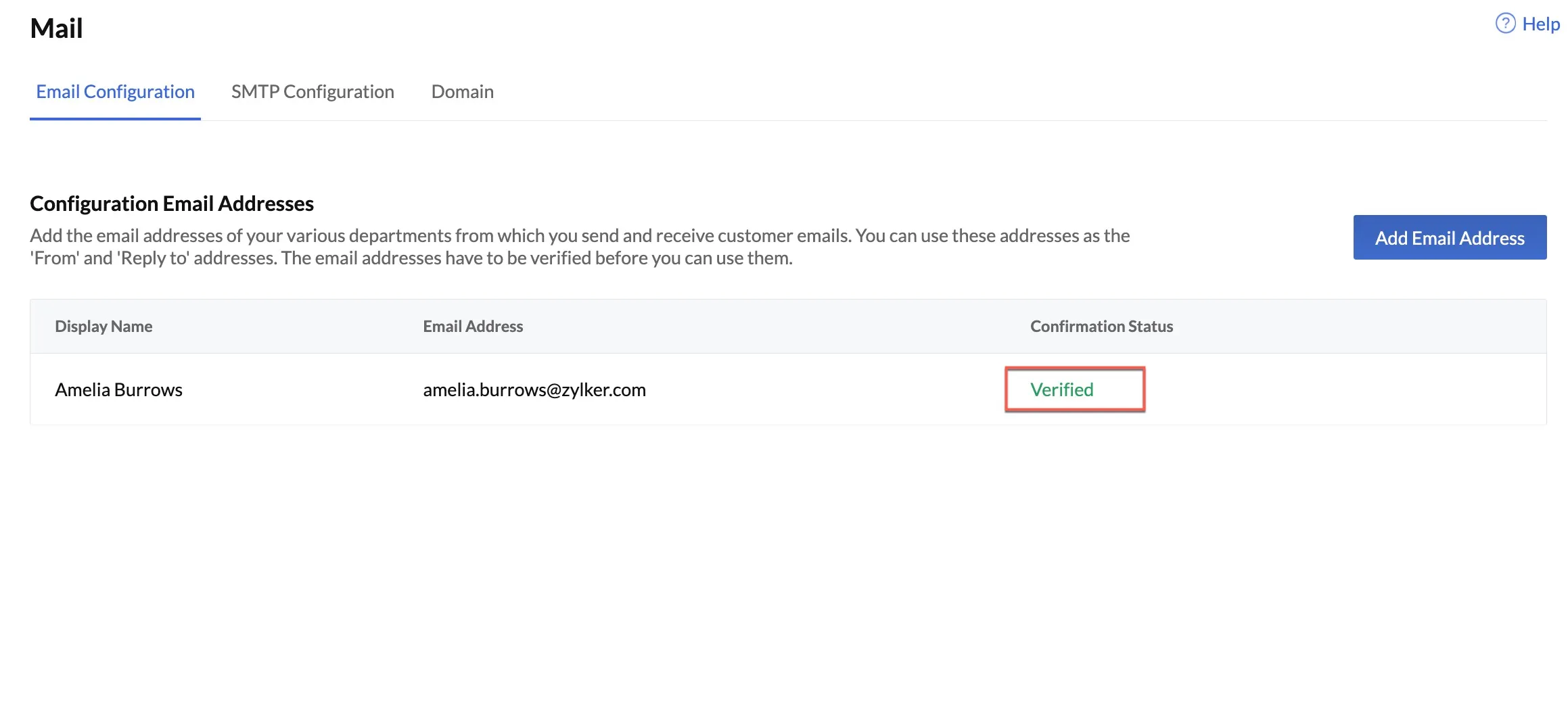
The email has been configured.
You can learn more about the Mail component from this help document.
Last Updated 2025-02-19 15:51:40 +0530 +0530