Creating a Rule
You need to configure the publisher, its events, and target types beforehand to use them within the rule. Webhooks can be configured within the Signals service; functions and circuits can be created in the Catalyst Serverless platform.
I. Configuring the Event Source
- Navigate to the Rules section and click the Add Rule button.
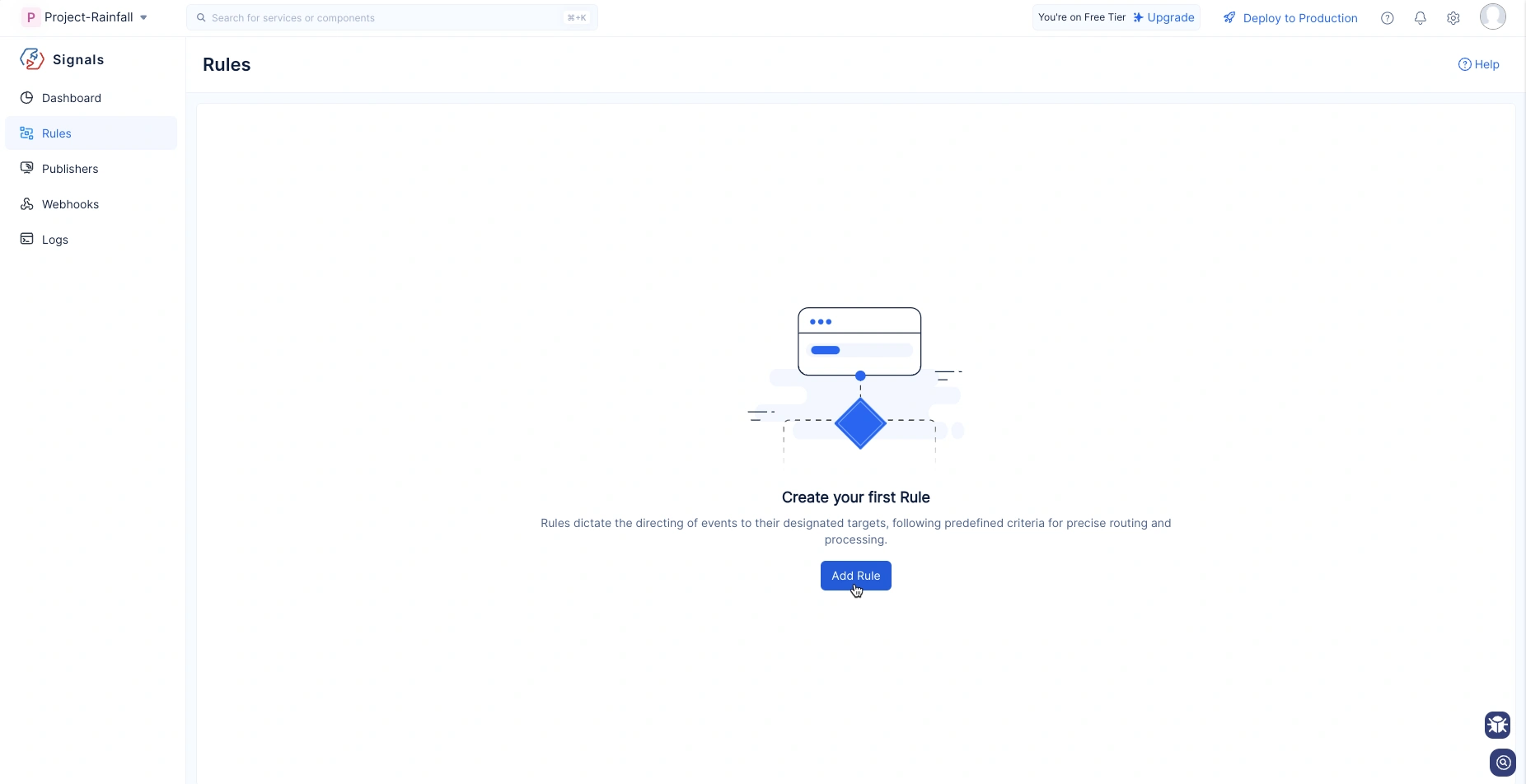
- Provide a Name and Description for the rule in the title bar, as shown in this image.
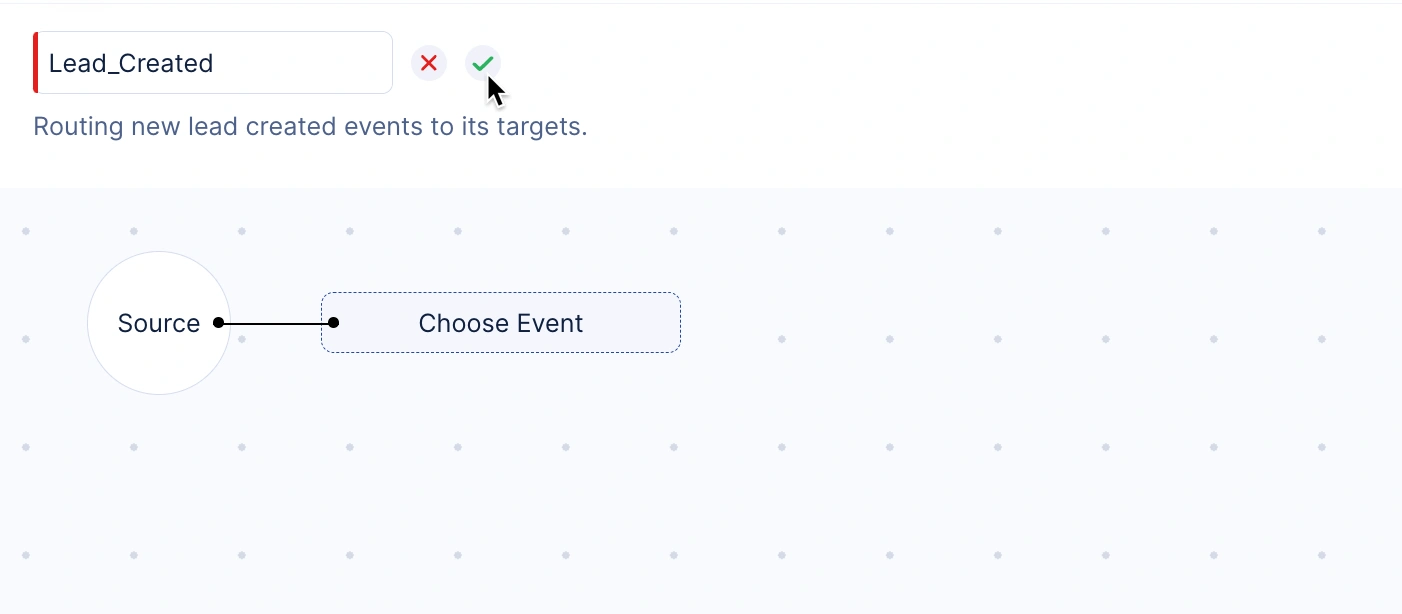
- Click on Choose Events.
This will open a pop-up displaying the configured publishers from Zoho, Catalyst, SAAS, and Custom publishers.
Select a publisher and choose an event from it.
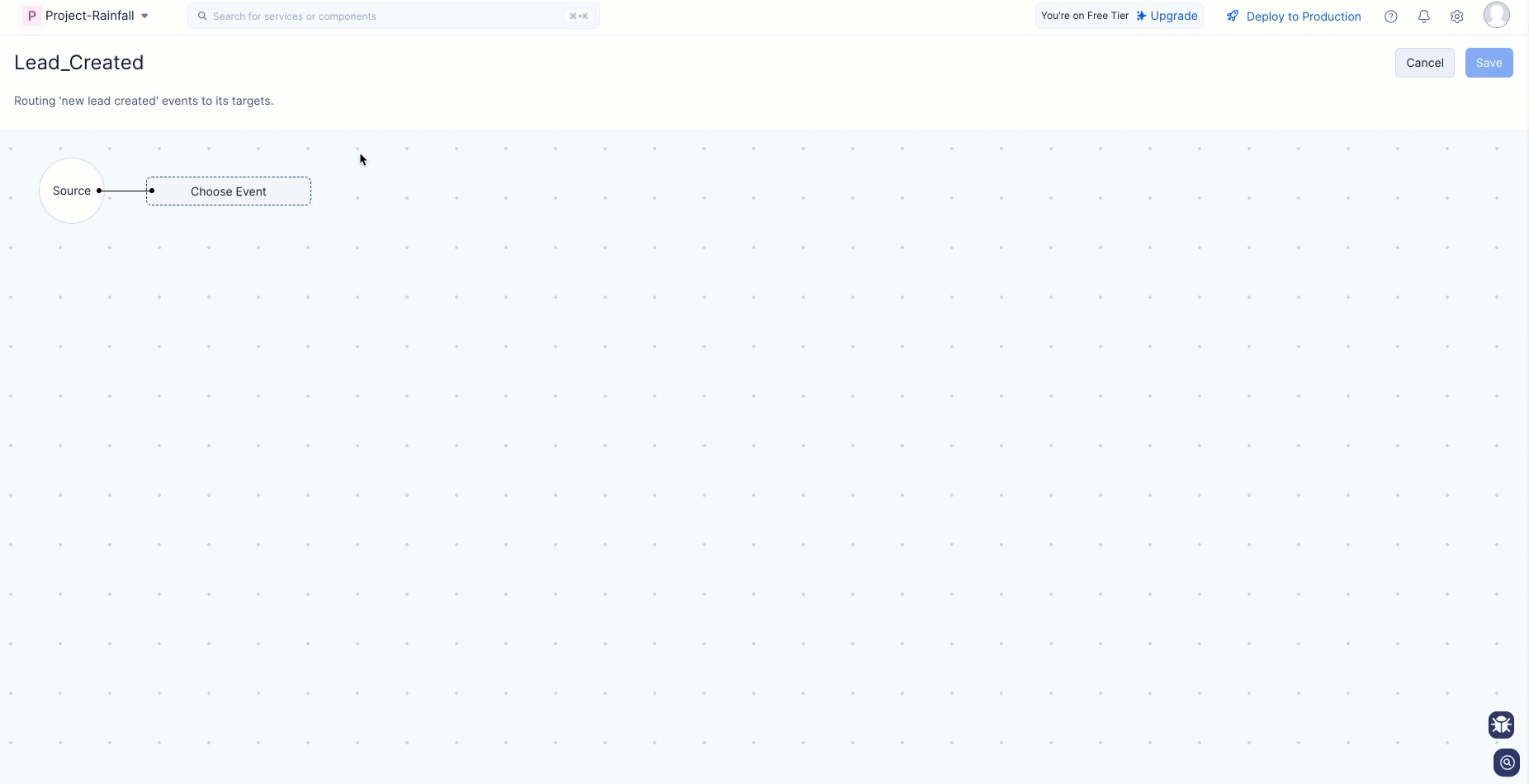
II. Setting up the Filter
- Select the edit icon of the filter to determine which events you want to be sent to the target.
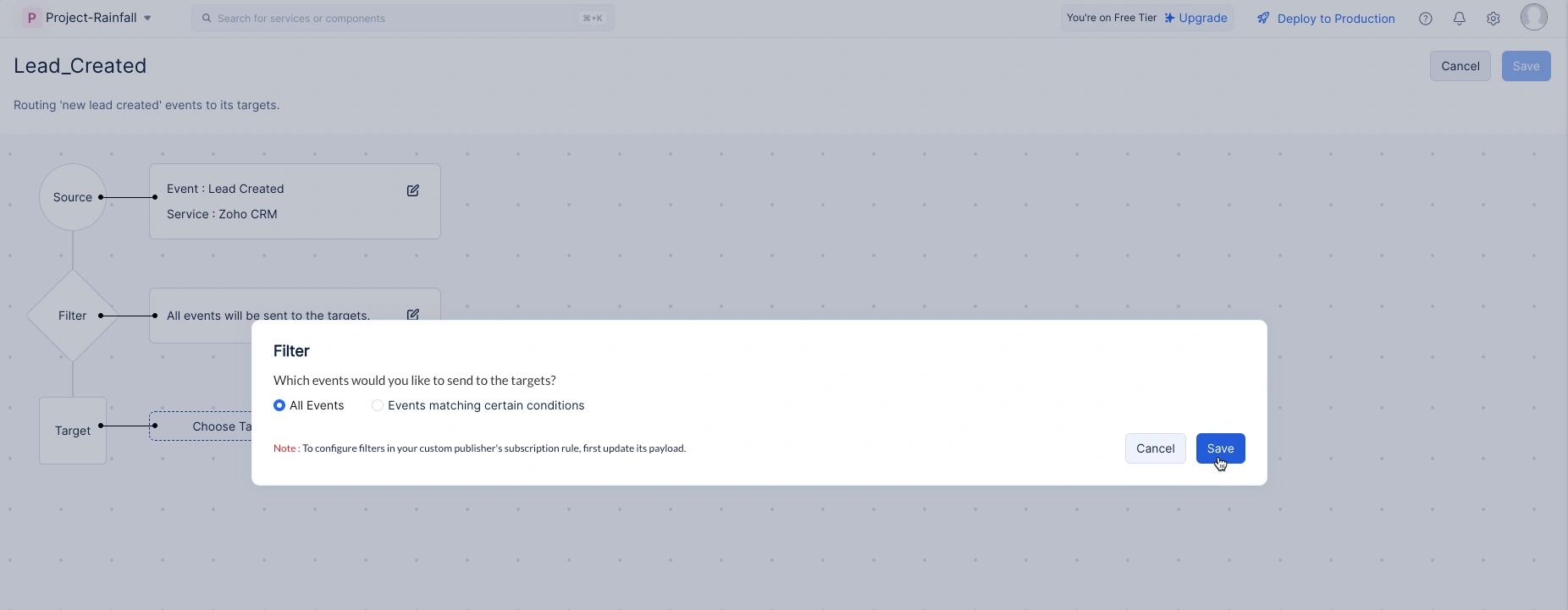
You can choose to deliver all events or create conditions to filter and only share the required events with the target.
- Select the Events matching certain conditions option and provide the condition.

The Path key in the filter lists all the properties of that particular event in payload. The following comparators are supported for creating a filter in the rule:
| Data Type | Supported Comparators |
|---|---|
| String | is, isn't, contains, doesn\'t contain, starts with, ends with, is empty, is not empty |
| Integer, Number | = (equals), != (not equals), < (less than), <= (lesser than or equals), > (greater than), >= (greater than or equals), between, not between, is empty, is not empty |
| Boolean | is, isn't |
| DateTime, Date | is, isn't, is before, is after, between, not between, is empty, is not empty, Today, Tomorrow, Tomorrow Onwards, Yesterday, Till Yesterday, Last Month, Current Month, Next Month, Last Week, Current Week, Next Week |
III. Configuring Target Input
- Click the Choose Target button.
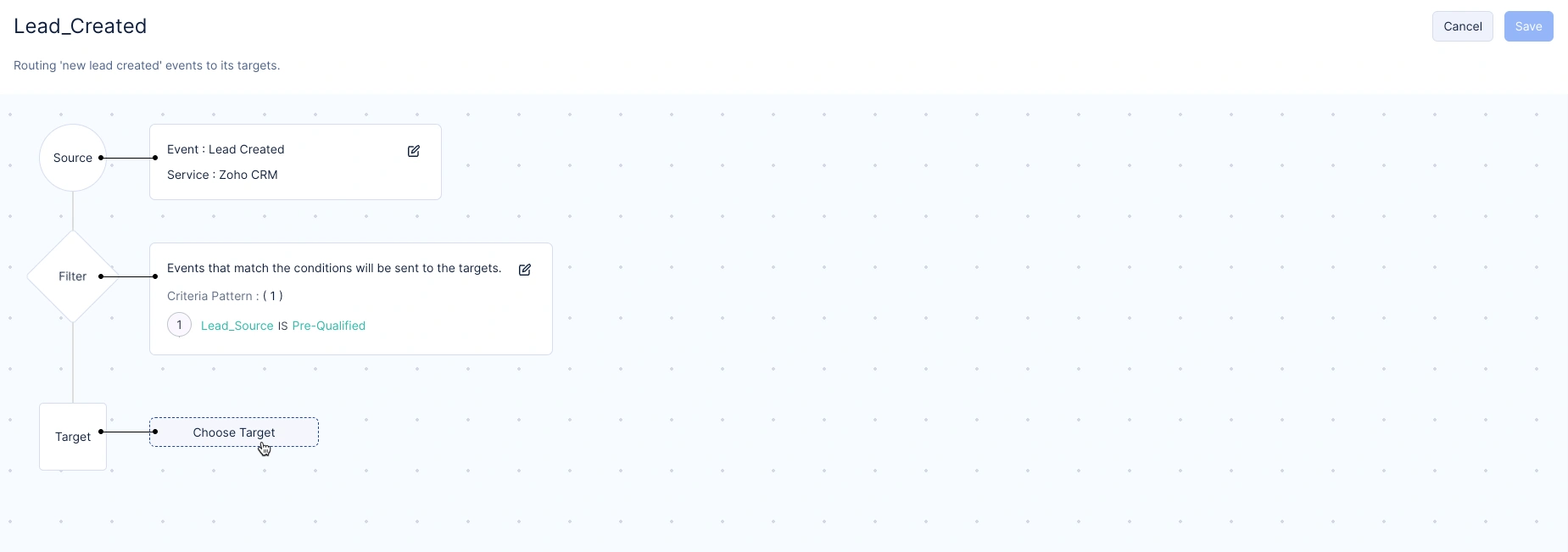
-
In the pop-up window, provide the Target Name and choose your Consumer Type.
-
Upon selecting the preferred consumer type, you need to choose the respective webhook / function / circuit for the rule.
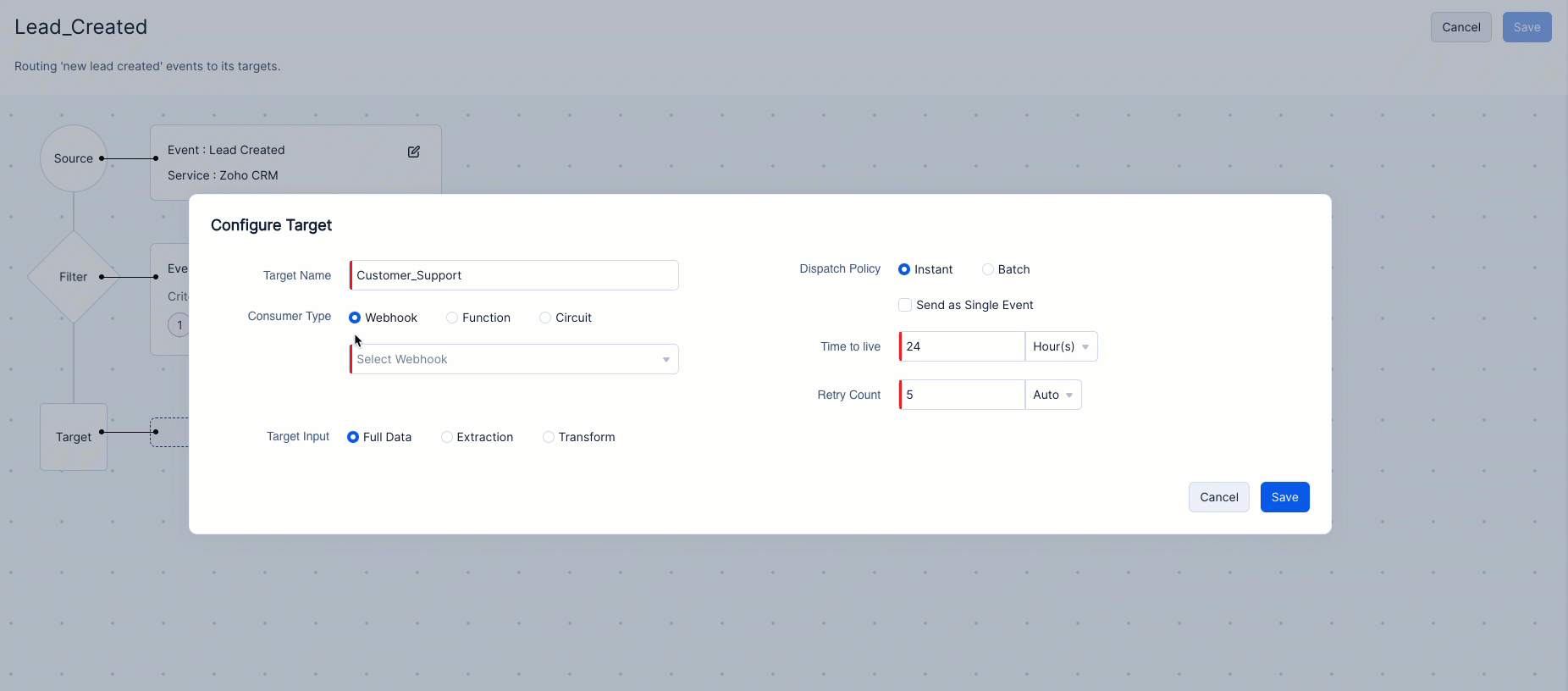
Placeholders
If you have chosen a webhook with dynamic values in headers or parameters, a new field called Placeholders will appear, as shown in the image.

- Specify the values for the keys configured in the webhooks page for headers/parameters.
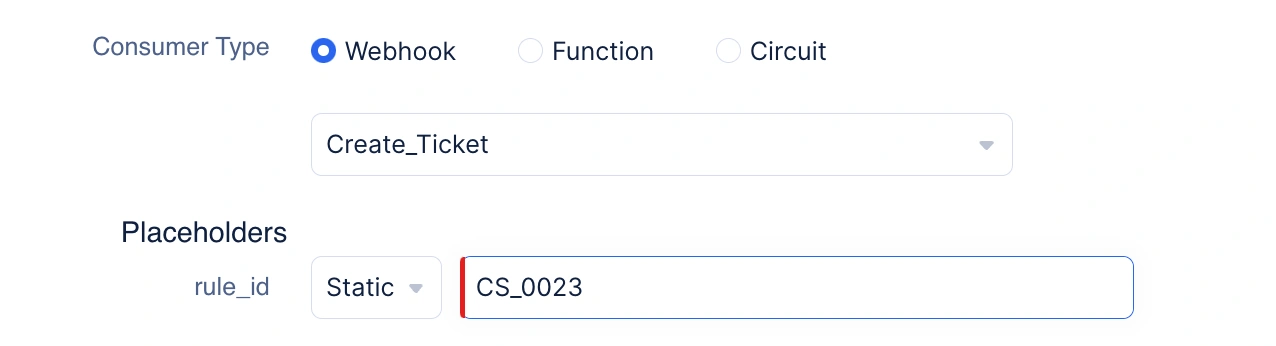
- You can either provide static values or dynamic values using JSON path of the event schema. Use JSON path to denote the key whose values you want to use.
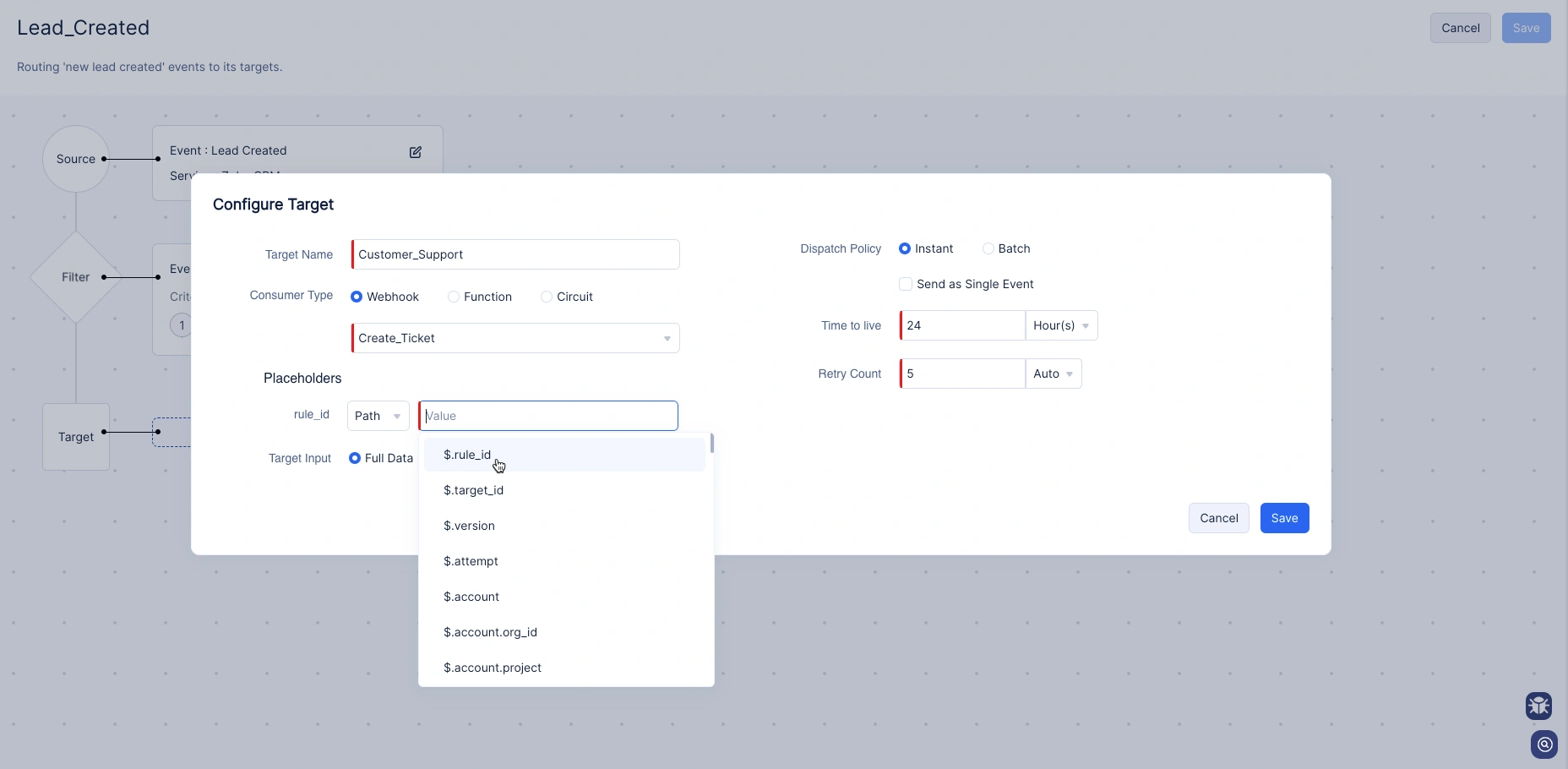
- Choose the preferred mode of event delivery to your target.
Learn more about dispatch policies
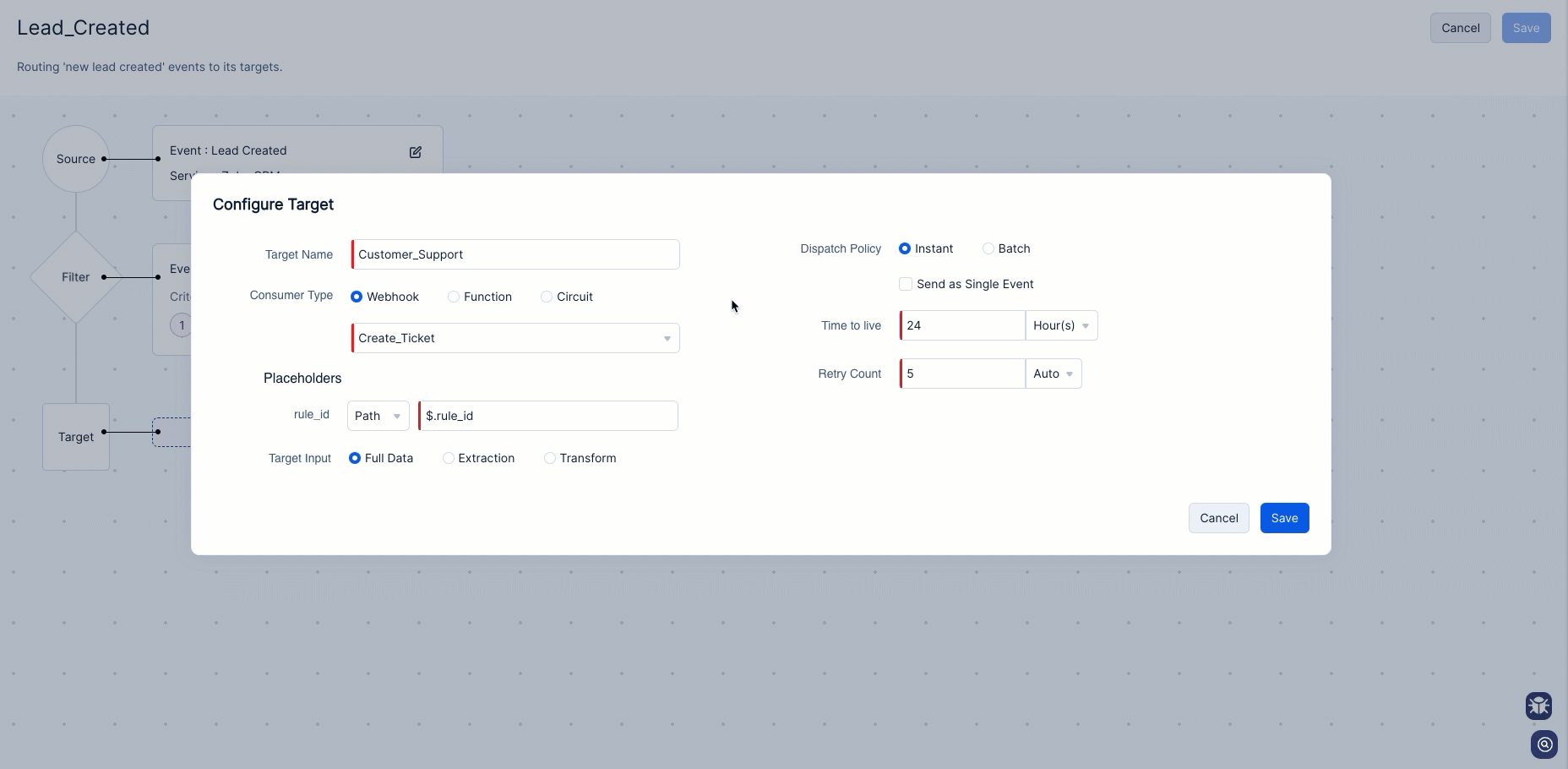
- Provide the number of retry attempts that should take place when any event fails to reach the target.
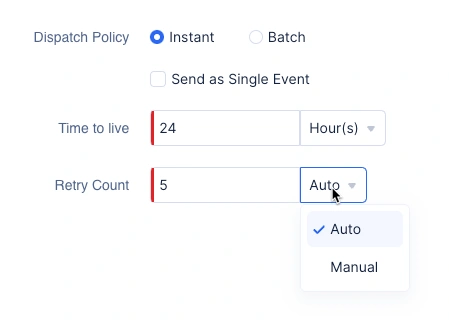
You can also set the frequency of retries based on your needs. Check this help page to know more about the frequency of retry attempts.
- In the Target Input, you can either deliver the complete event schema to the target or perform extraction and transformation based on your business requirements before delivering it to the target.
Extraction
-
Select the Extraction option under Target Input.
-
The Path field will list you all the keys in terms of JSON path from the particular event schema. You can only select and extract a single key from the event schema.
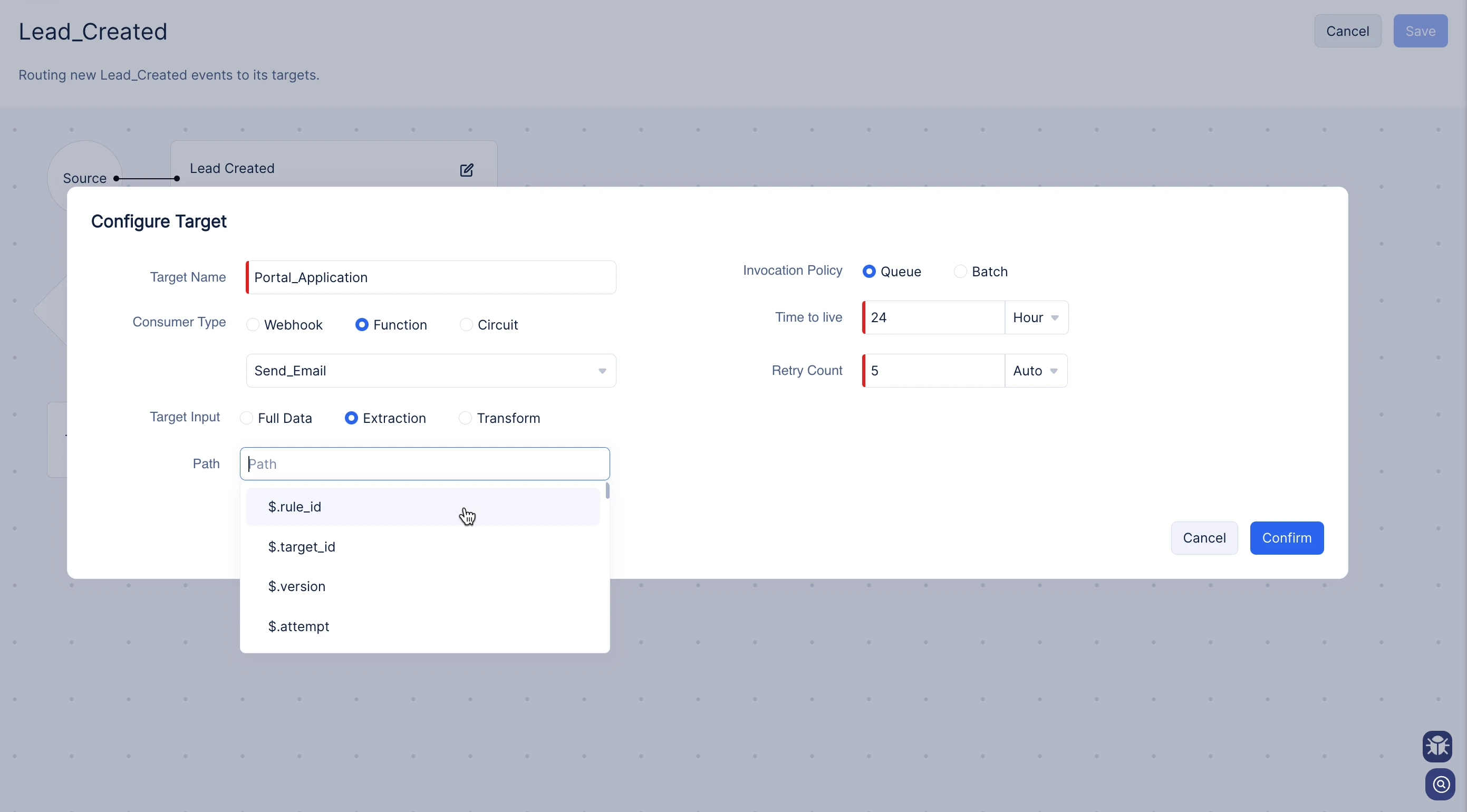
Transformation
Learn how to transform your schema
- Select the Transformation option under Target Input.
A three-pane transformer will appear with a sample event payload on your left.
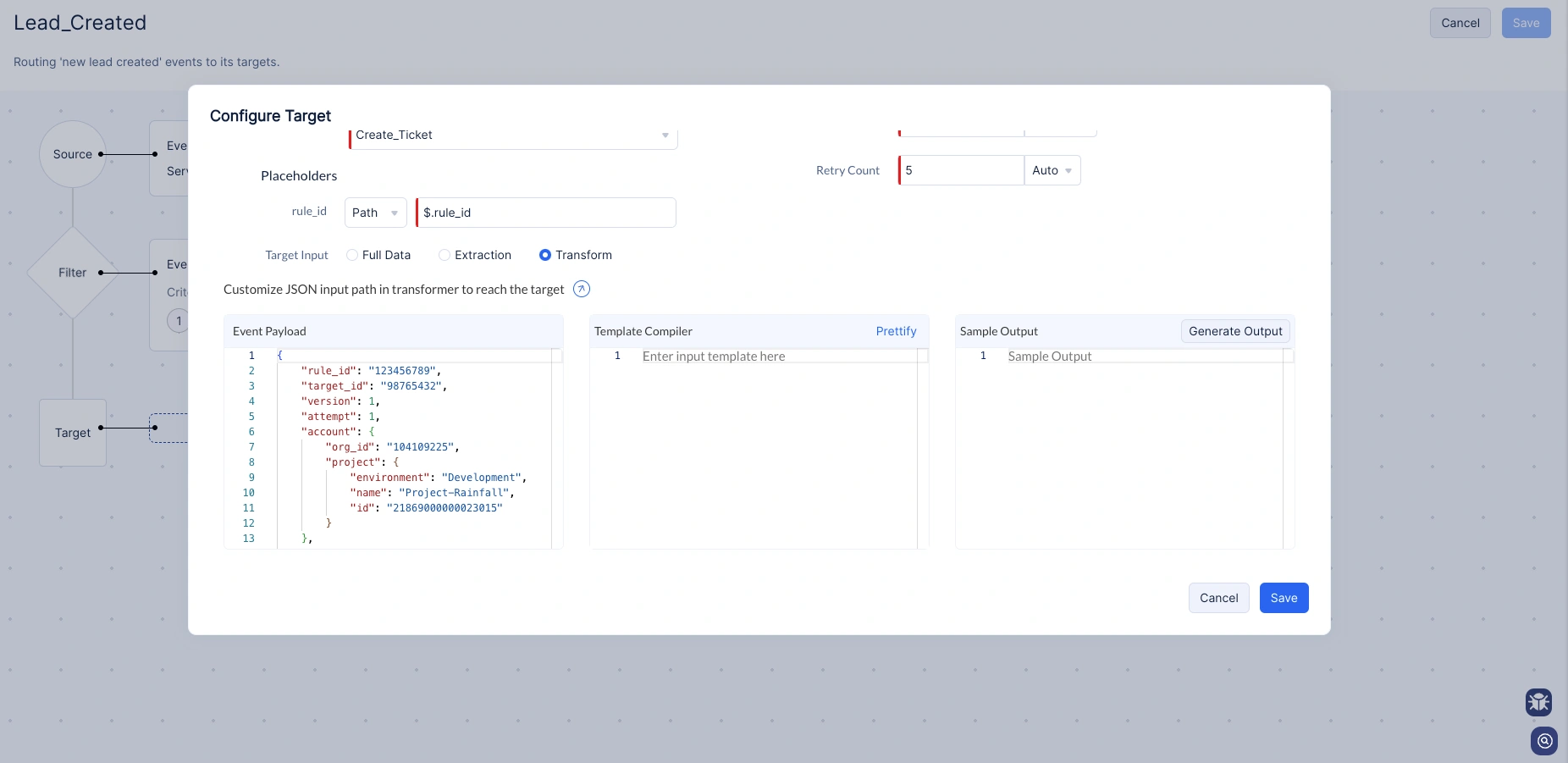
- In the center pane, build a JSON body with the custom keys that you would require for your target.
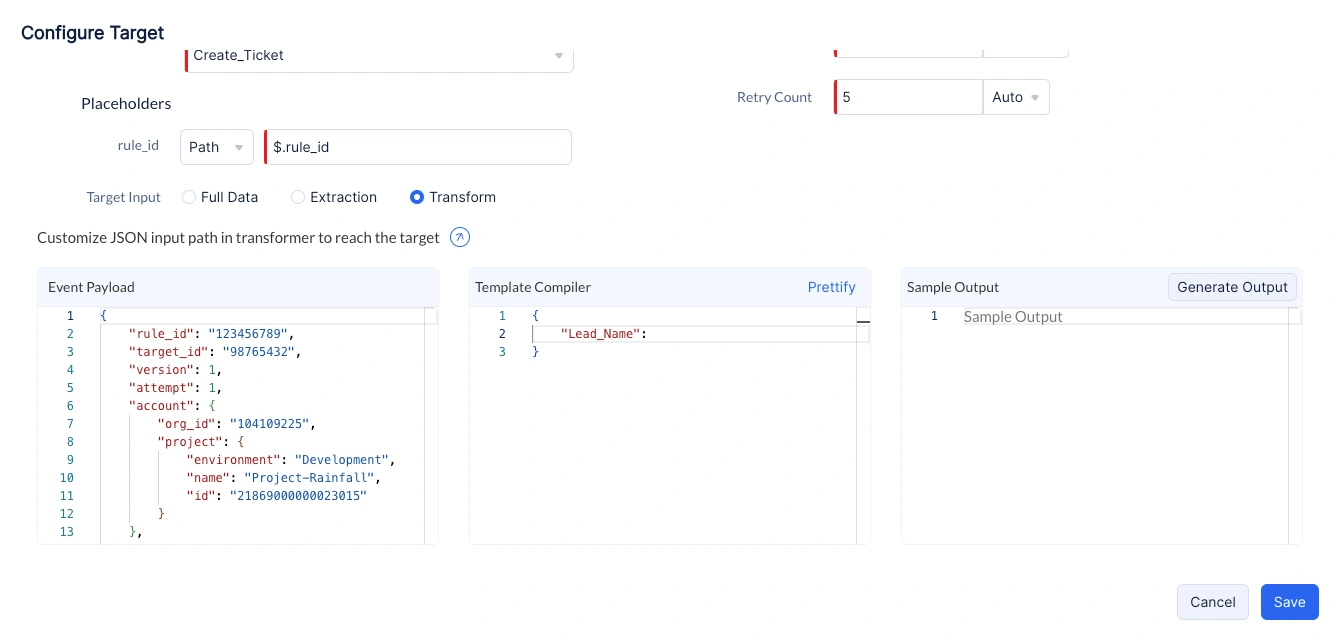
- In place of providing values to the keys, you can match the values from the default event payload.
Refer to the sample event payload on the left and provide the JSON path of the key whose value you would want for the keys in the compiler.
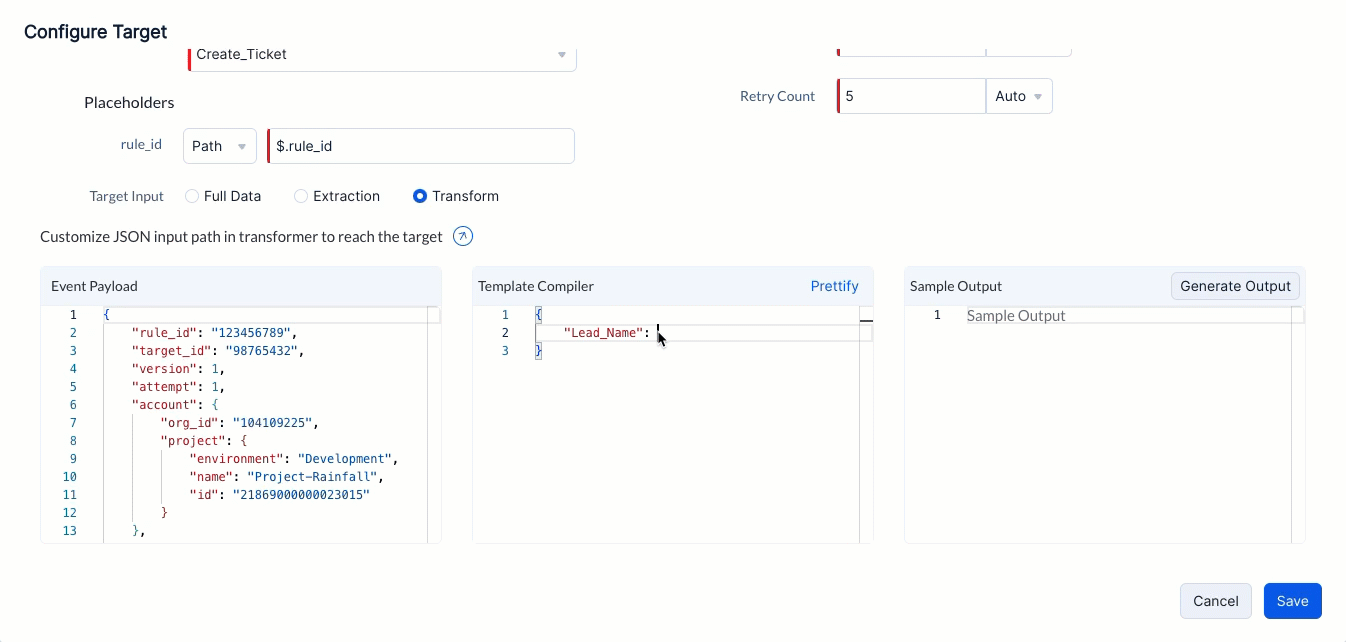
- Click the Generate Output button in the right pane. This will provide the transformed payload with the custom keys mapped to the data from the default payload.
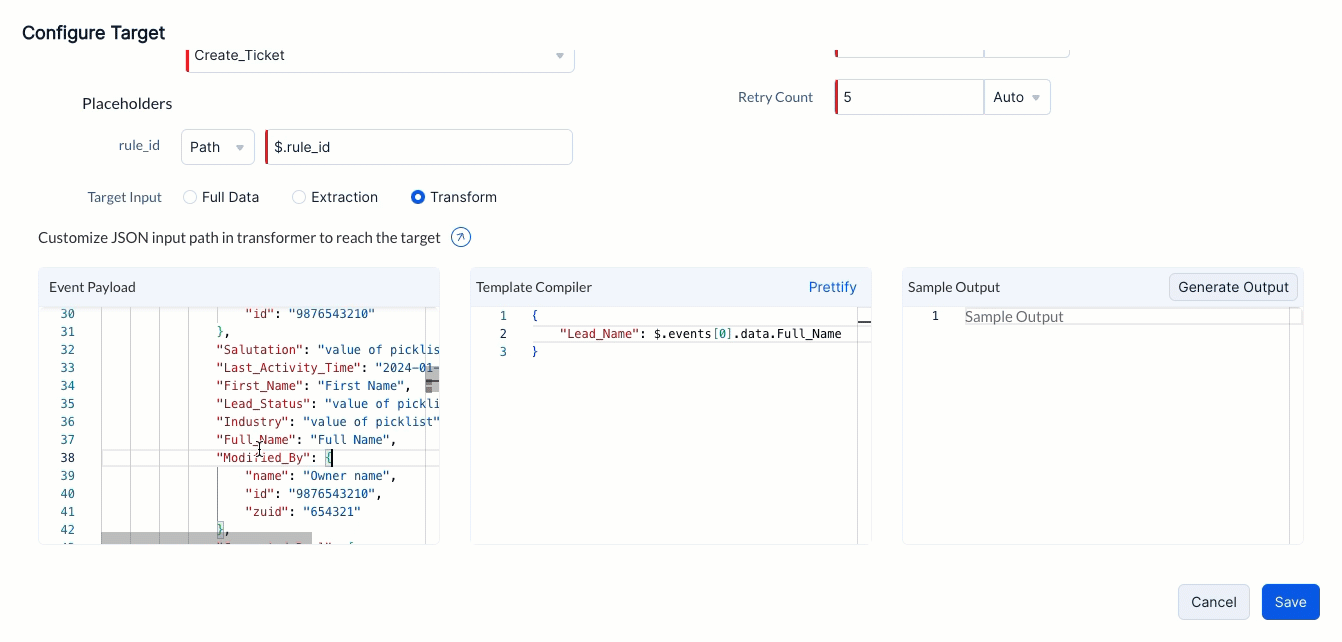
Signlas will use the generated output as the new payload for the particular target in this rule. Once you have completed your transformation, click the Confirm button.
Learn more about event transformation and its guidelines
- Similarly, you can add a maximum of five targets to a rule. After adding the targets, click the Save button in the top-right corner.
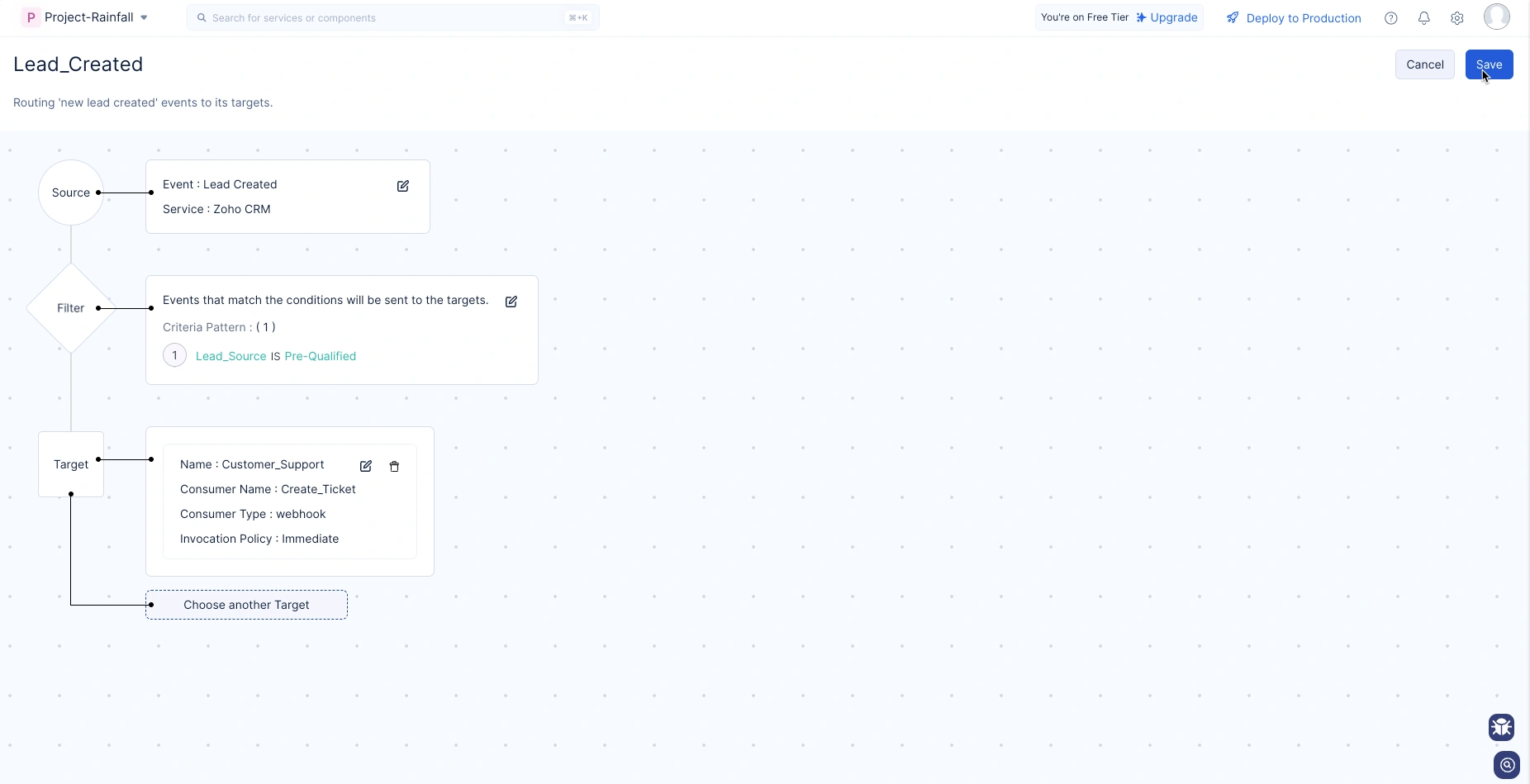
IV. Configuring App Alert
- After creating the rule, navigate to its detail page and click the Configure Alert button located at the top-right corner.
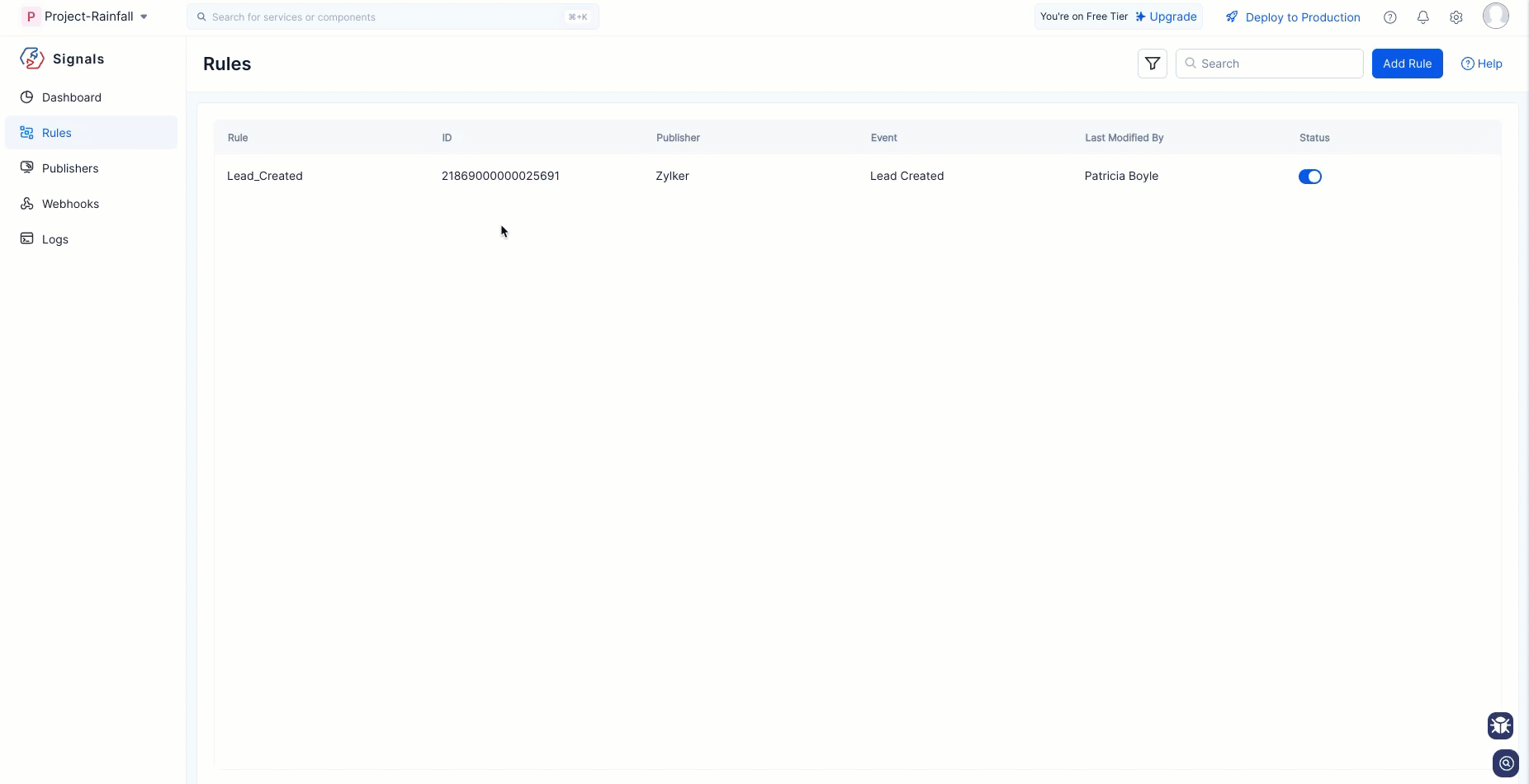
- You will be redirected to the Application Alerts section under the Catalyst DevOps service to complete the configuration.
For detailed instructions, refer to the Application Alerts help page.
Last Updated 2025-06-17 15:28:58 +0530 +0530
Yes
No
Send your feedback to us