Custom Publishers
In addition to the existing default publishers, you can create new publishers with the product of your choice.
For custom publishers, you must add your own events. To ensure these events are received in Signals, provide the REST API URL of the custom events in the publisher application where the events will be posted. The API URL supports up to 500 requests per minute. If this threshold is exceeded, the REST API will be locked for the next 60 seconds.
Creating a Custom Publisher
To add a custom publisher:
- Navigate to Publishers on the left menu and click the Add Publisher button.
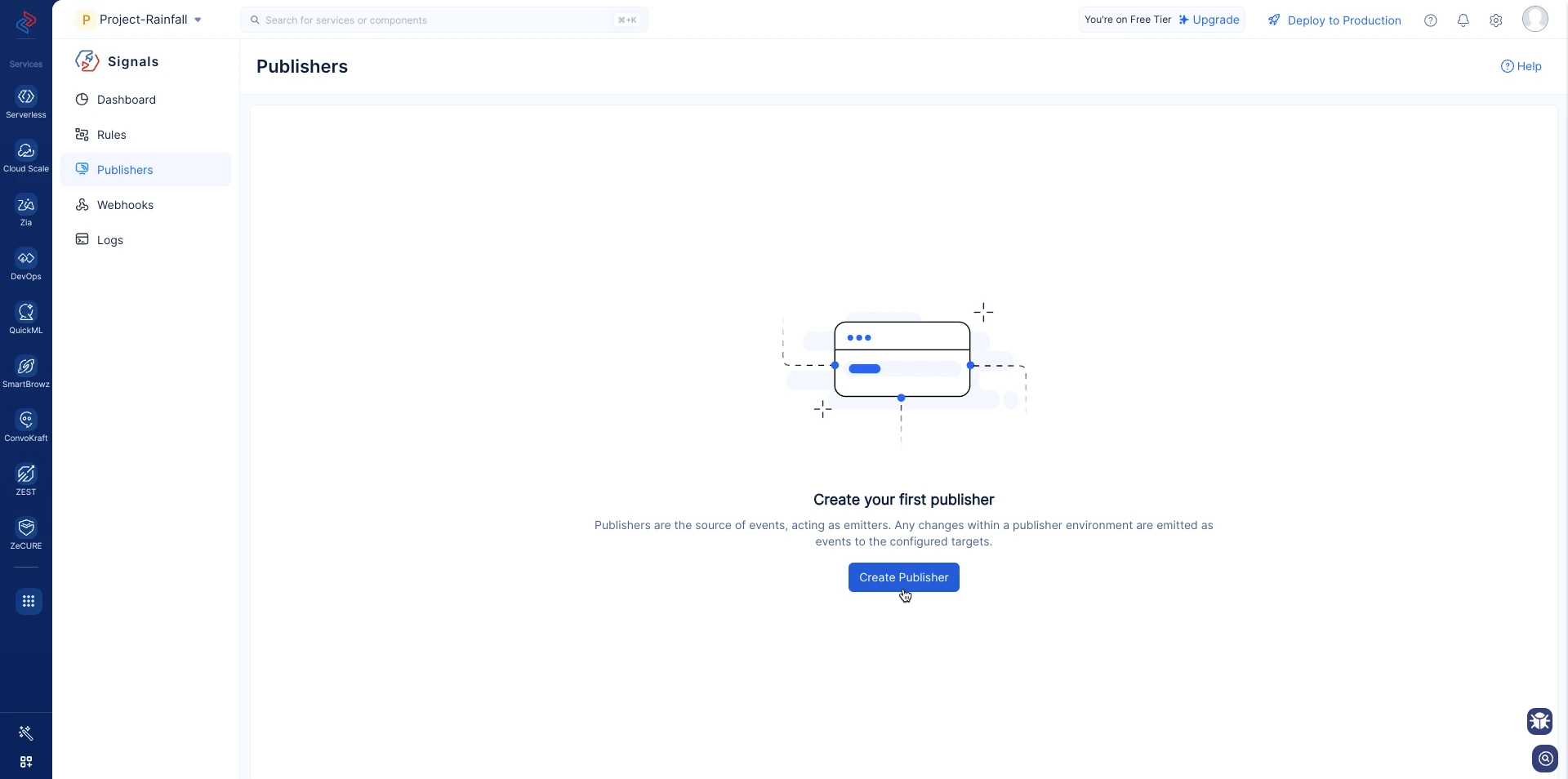
- Go to the Create Your Own Publisher section in the menubar and fill in the necessary details as shown here.
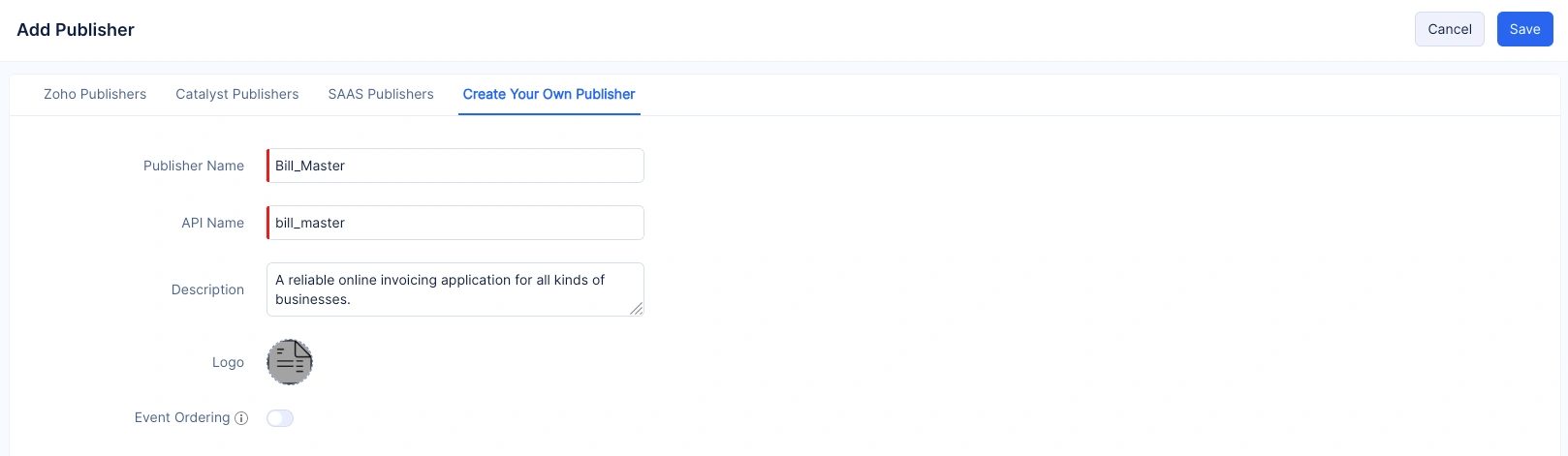
Enable Event Ordering to ensure events are delivered in the same order they were received and click Save.
Refer to the Event Ordering help section to learn more.
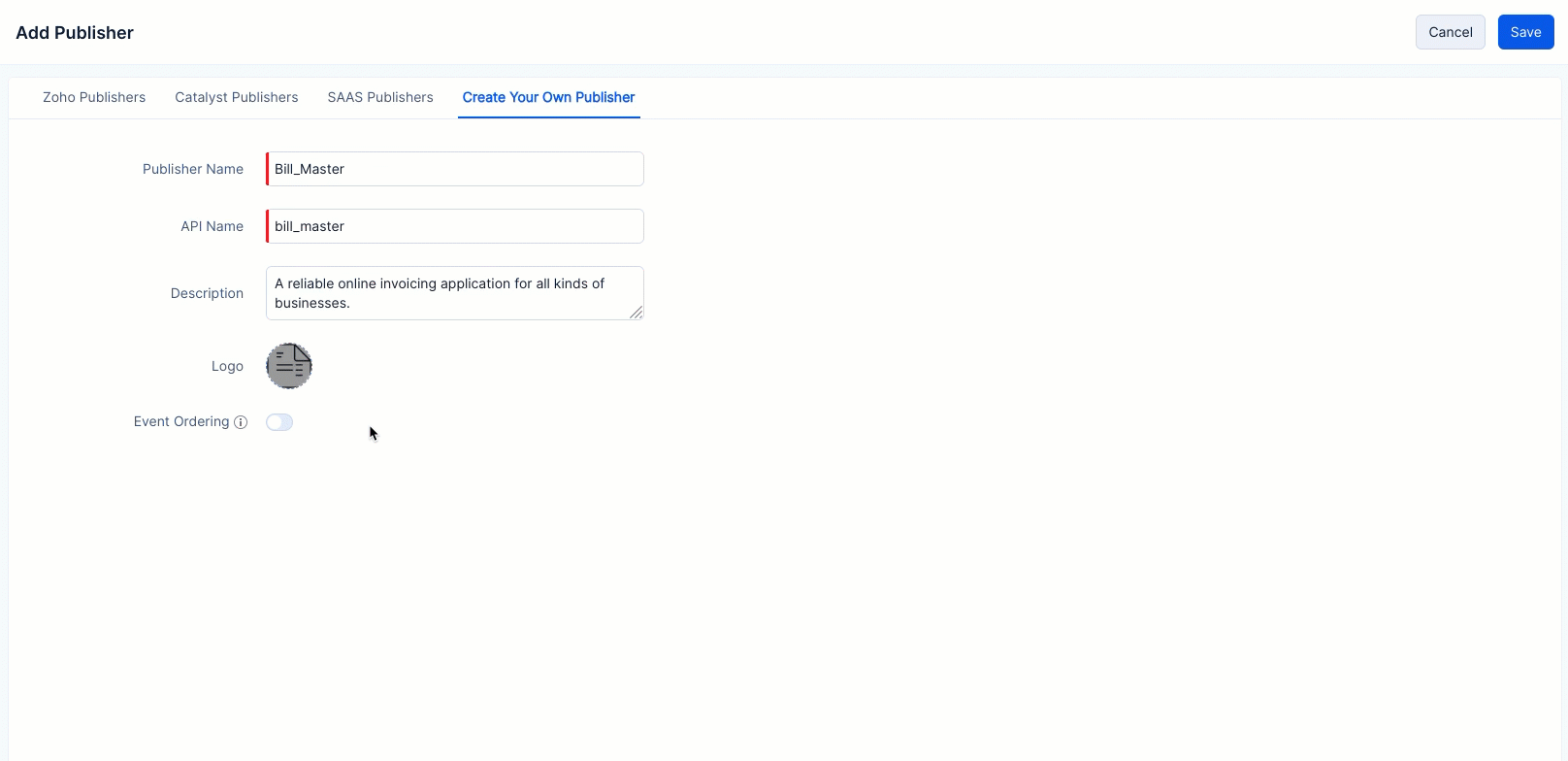
- To add a custom event after providing the publisher details, click the Add Event button near the Events section.
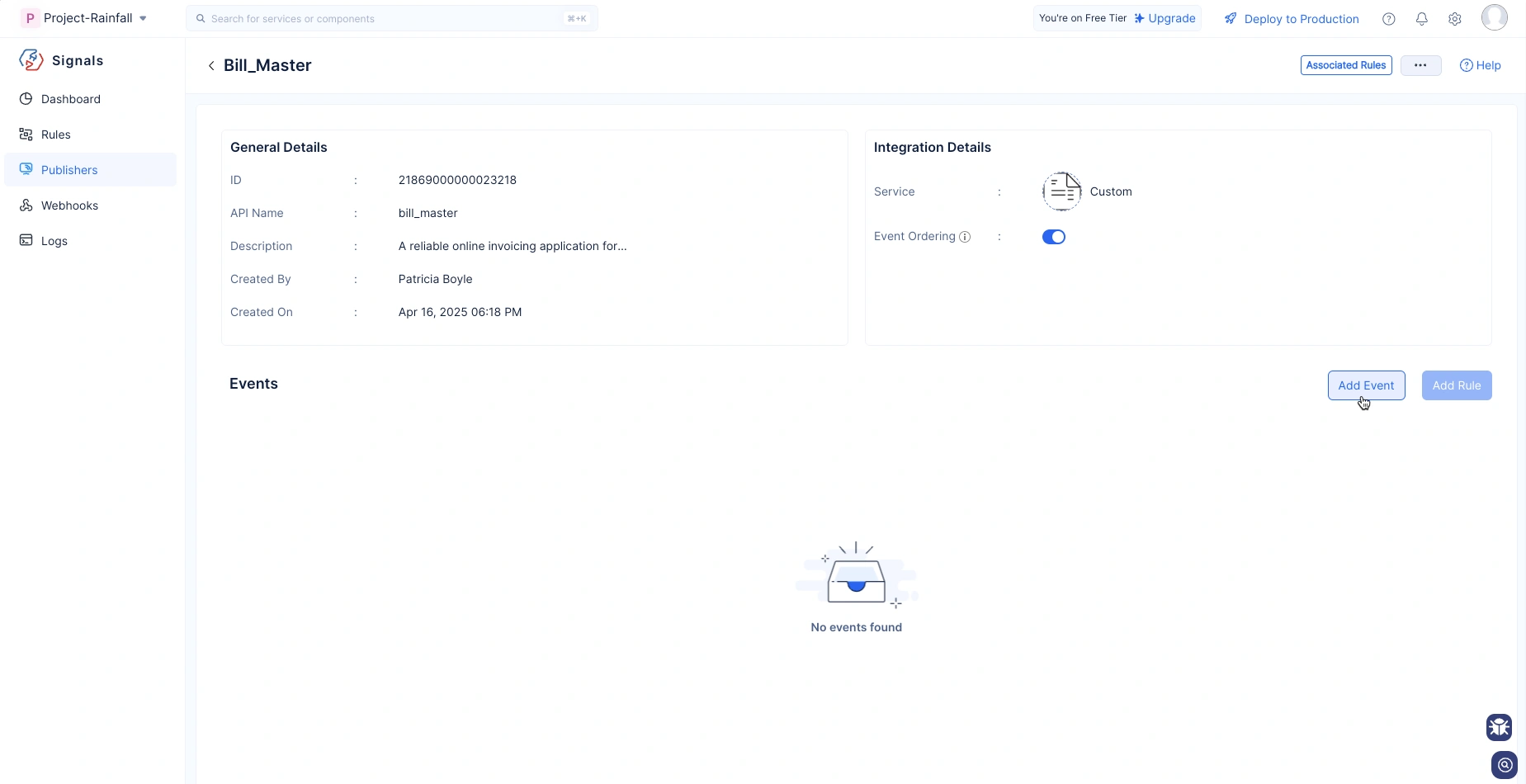
-
Fill in the details of Events and click Save.
The values for the API Name field should not contain any white spaces or hyphens and must not exceed 50 characters. It accepts underscores and alphanumeric values but cannot start with a numerical value.
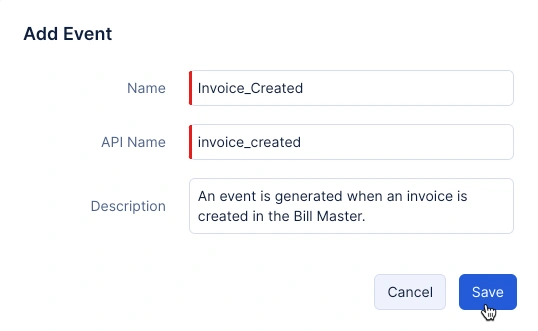
Add Schema to Custom Events
- Click Add Schema of the custom event that you have created.

- A pop-up will appear with two methods to generate schema using the event payload.
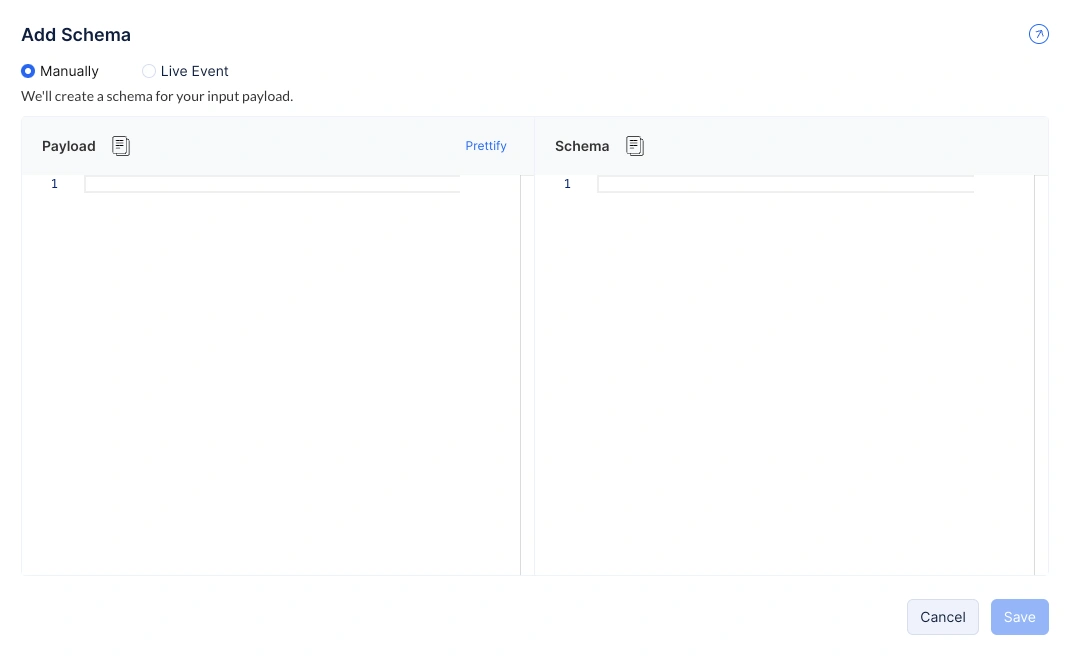
Manual
You can manually add the schema to the custom events. Select the Manual option and provide the request payload of the event.
The default keys of an event schema will be automatically populated on the right for the provided payload.
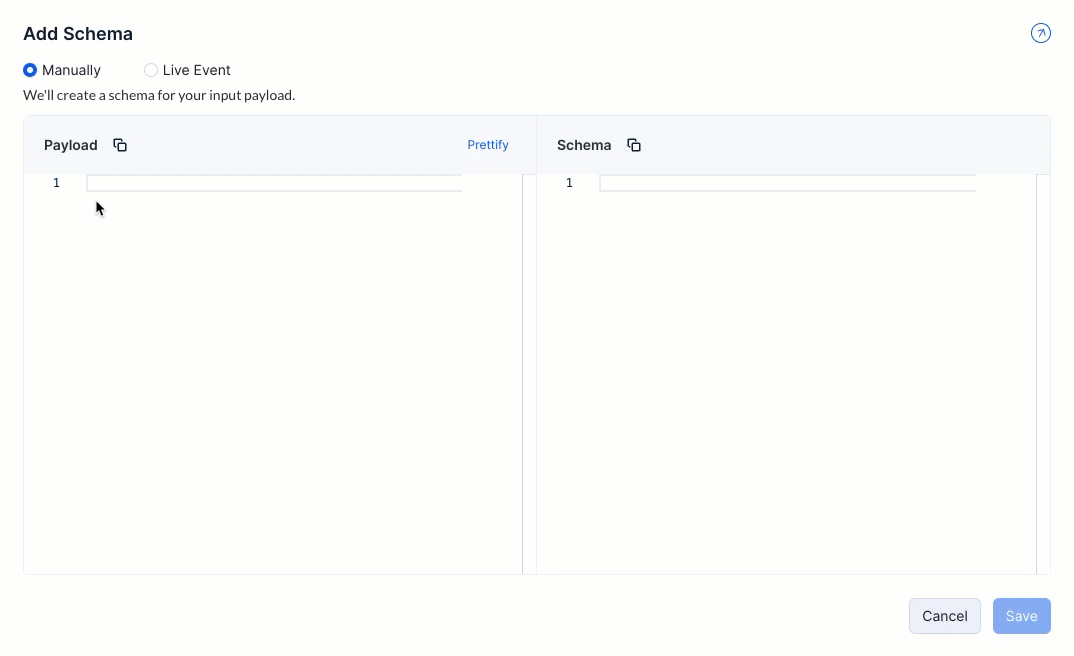
Live
To capture an API call’s request payload and populate it here, select the Live Events option and copy the URL displayed here.
Provide this URL in the Publisher from which the API call is made.
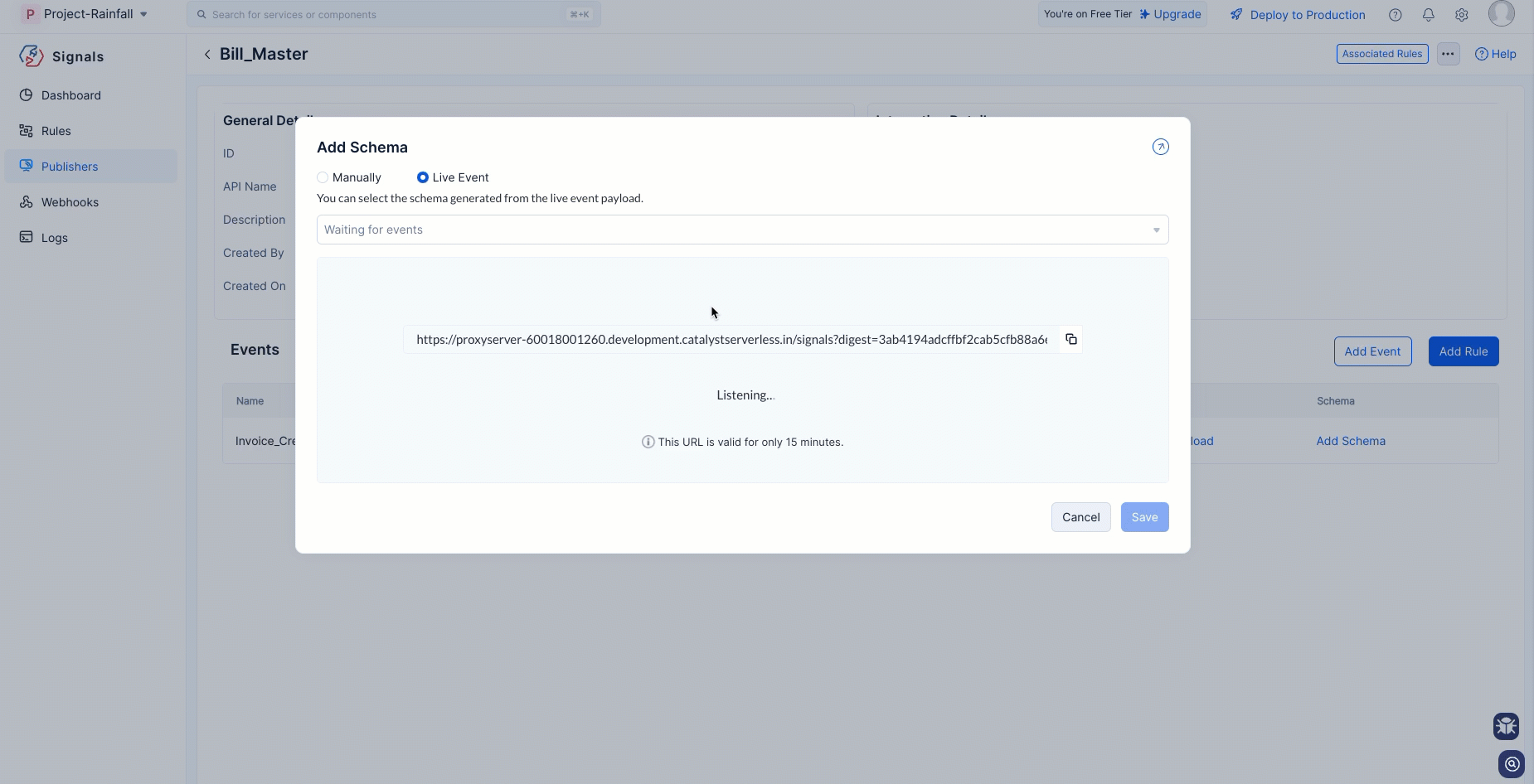
In the GIF shown above, the live events URL is copied and provided to the publisher system. This URL listens to the publisher’s API calls for the next 15 minutes and displays them on this platform. You can select the required payload from the listened API calls and add its schema to the custom events.
- Once you have generated the event schema, you can subscribe the event by associating it with a rule.
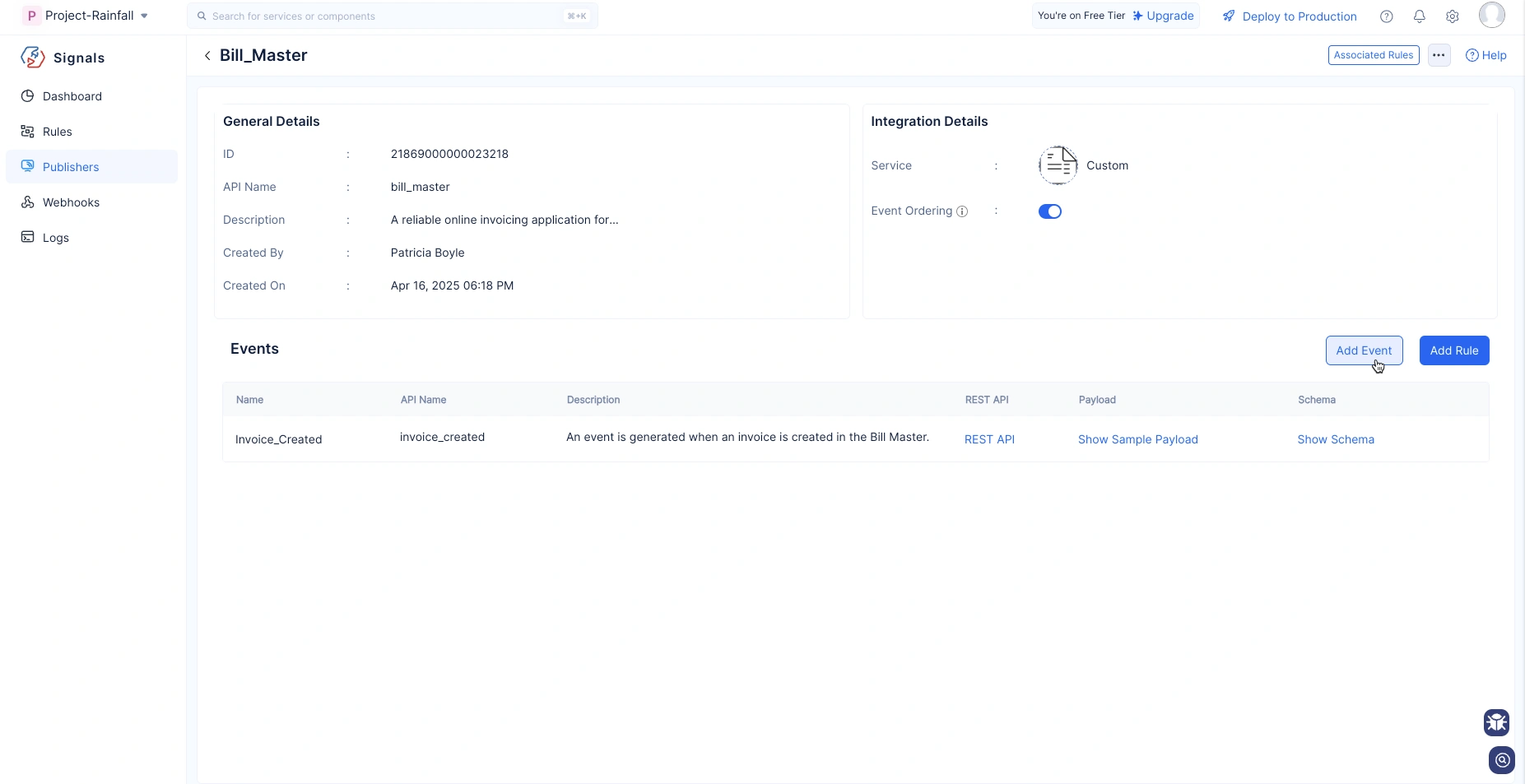
Last Updated 2025-06-10 18:26:01 +0530 +0530
Yes
No
Send your feedback to us