Creating a Webhook
- Navigate to the webhooks section and click Create Webhook.
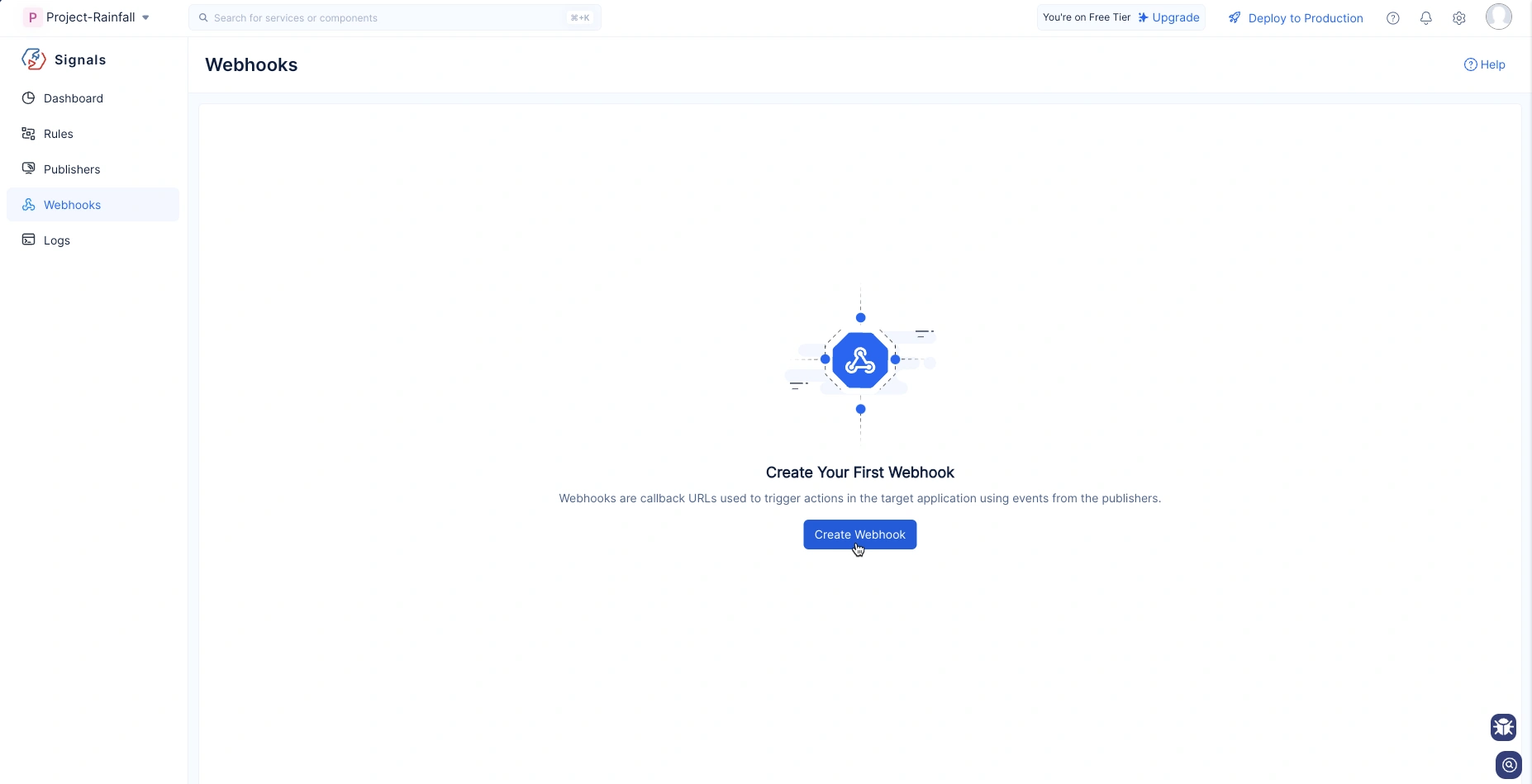
- Provide the necessary details as shown in the following image and click Save.
Select the required HTTPS method and provide the Endpoint URL based on your requirement.
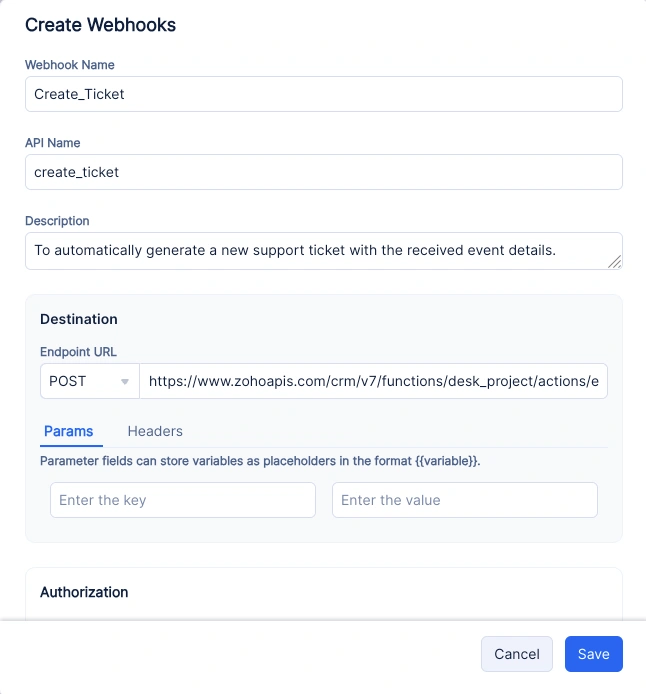
Learn more about HTTPS methods
Headers & Parameters Settings
- To include custom headers or parameters in the HTTPS call, enter the required key and its corresponding value.
If you’re using placeholder values, you’ll be able to assign actual values when associating the webhook with a target.
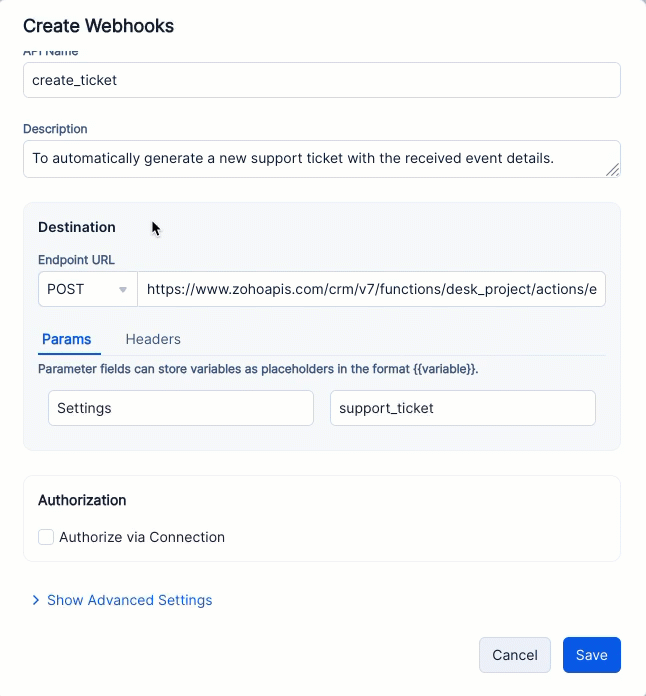
You can provide:
- Static values: They remain fixed and can be directly assigned without any special format.
- Dynamic values: Use the format {{event_data_key_name}} to reference values from the event payload. This allows you to pass data dynamically from each event.
- Placeholder-based static values: Use the format {{static_value}} to represent static values that are assigned during rule configuration. This enables you to use the same webhook across multiple targets, while assigning a different static value to each target’s header or parameter.
-
After setting up the headers/parameters, navigate to the Rule where you want to use this webhook. In the Targets section of the rule, select the webhook you just created.
-
Once the webhook is selected, a new section called Placeholders will appear. This is where you can assign actual values for any placeholders you used in the header or parameter configuration.
For variable values, provide the JSON path of the key whose value you want tp use for for the key.
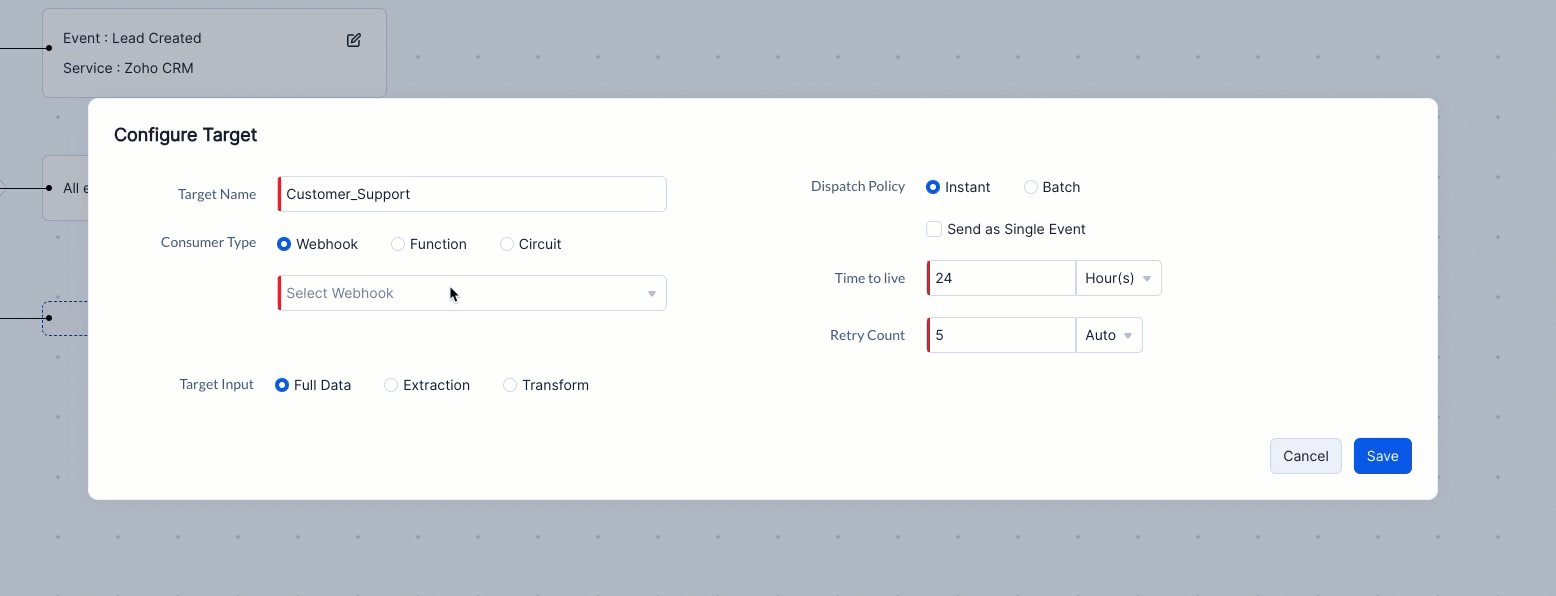
Authorize via Connection
- Select the ‘Authorize via Connection’ option and view all the connections created for the current project under the Catalyst Cloud Scale service.
To create a new connection for the webhook, click the Create New option at the end of the list. You can refer to the step-by-step guide on Connections to help you through the process.
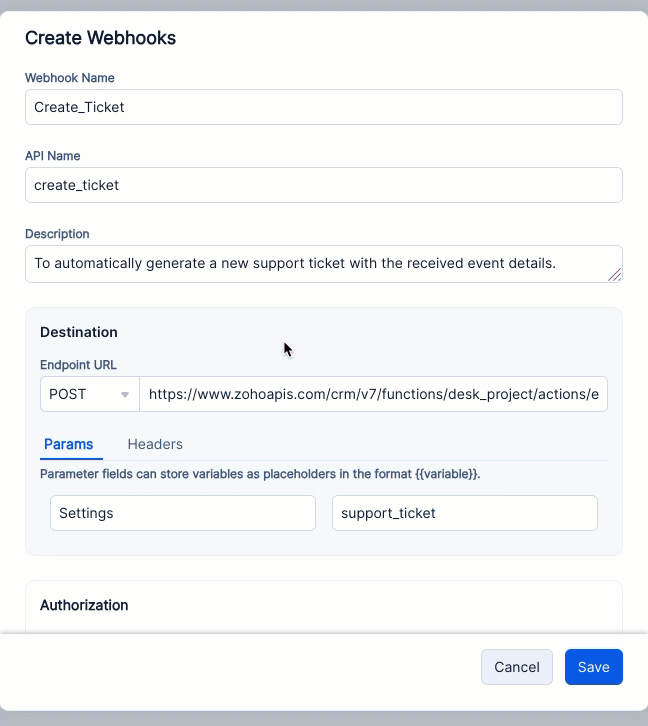
Throttling Settings
- In the webhook Additional Settings, you can set the dispatch rate limit per second for the webhook call. This will limit the excessive use of endpoints that may overload the target systems.
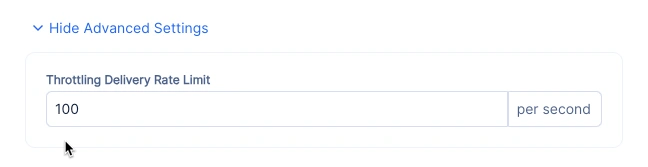
- You can only make HTTPS calls using this webhook.
- You can configure a maximum dispatch rate limit of up to 300 HTTPS calls per second.
Last Updated 2025-06-10 18:26:01 +0530 +0530
Yes
No
Send your feedback to us